2014 FORD MUSTANG language
[x] Cancel search: languagePage 9 of 461

Navigation System (If Equipped) 377
Statusbars..........................................383
Loading pictures......................................384
Voice recognition.....................................385
Accessing media features...............................391
Jukebox features.....................................409
Recording (saving) music to your jukebox...................409
Accessing the music in your jukebox.......................409
Creating a playlist.....................................411
Where am I?.........................................414
Accessing the help screen...............................417
Navigation features....................................418
Appendices 440
Navigation end user license agreement......................448
Index 453
The information contained in this publication was correct at the time of going to
print. In the interest of continuous development, we reserve the right to change
specifications, design or equipment at any time without notice or obligation. No
part of this publication may be reproduced, transmitted, stored in a retrieval
system or translated into any language in any form by any means without our
written permission. Errors and omissions excepted.
© Ford Motor Company 2012
8Table of Contents
2014 05+ Mustang(197)
Owners Guide gf, 1st Printing, November 2012
USA(fus)
Page 105 of 461
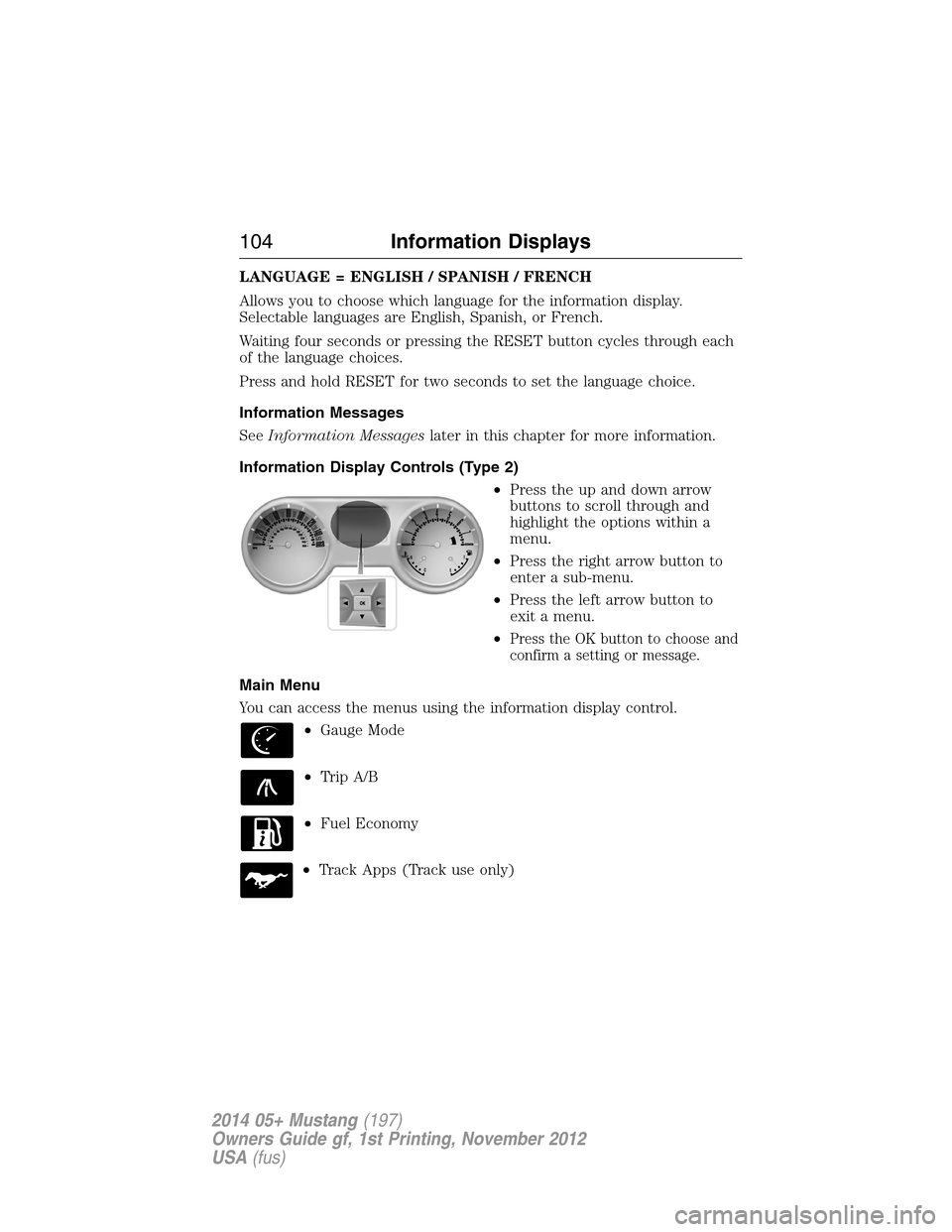
LANGUAGE = ENGLISH / SPANISH / FRENCH
Allows you to choose which language for the information display.
Selectable languages are English, Spanish, or French.
Waiting four seconds or pressing the RESET button cycles through each
of the language choices.
Press and hold RESET for two seconds to set the language choice.
Information Messages
SeeInformation Messageslater in this chapter for more information.
Information Display Controls (Type 2)
•Press the up and down arrow
buttons to scroll through and
highlight the options within a
menu.
•Press the right arrow button to
enter a sub-menu.
•Press the left arrow button to
exit a menu.
•
Press the OK button to choose and
confirm a setting or message.
Main Menu
You can access the menus using the information display control.
•Gauge Mode
•Trip A/B
•Fuel Economy
•Track Apps (Track use only)
104Information Displays
2014 05+ Mustang(197)
Owners Guide gf, 1st Printing, November 2012
USA(fus)
Page 110 of 461

Settings
†MyColor
(if equipped)Gauge Color
Ice Blue, White, Green, Purple,
Blue, Orange, Red, MyColor 1, 2, 3
Halo Halo Light On/Off
Halo Color Ice Blue, White,
Green, Purple,
Blue, Orange,
Red, MyColor 1,
2, 3
Ambient Light Ambient Light On/Off
Ambient Dim High/Low
Ambient Color Ice Blue, White,
Green, Purple,
Blue, Orange,
Red, MyColor 1,
2, 3
Set MyColor 1, 2,
3 (create your
own color by
adjusting the
levels (1–5) of
the three primary
colors – red,
green, and blue)Red1–5
Green
Blue
MyKey Create MyKey Hold OK to create MyKey
*The following only display if MyKey is programmed:
*AdvanceTrac Always On / Selectable
*MAX Speed 80 MPH (130 km/h) or Off
*Speed Warning 45, 55 or 65 MPH (75, 90 or
105 km/h), or Off
*Volume Limiter On/Off
*Clear MyKey Hold OK to Clear MyKey
*Language English, Español, Français
Information Displays109
2014 05+ Mustang(197)
Owners Guide gf, 1st Printing, November 2012
USA(fus)
Page 351 of 461
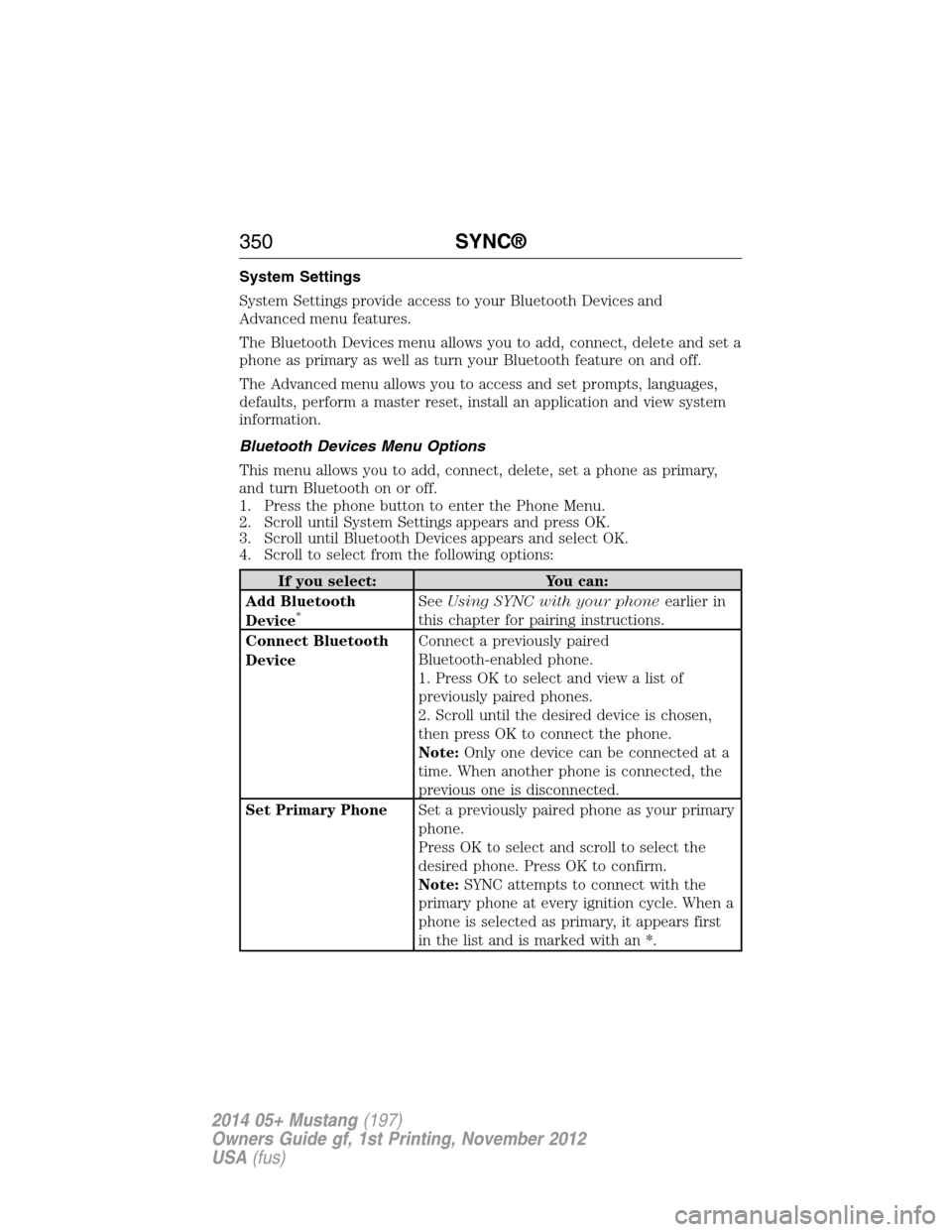
System Settings
System Settings provide access to your Bluetooth Devices and
Advanced menu features.
The Bluetooth Devices menu allows you to add, connect, delete and set a
phone as primary as well as turn your Bluetooth feature on and off.
The Advanced menu allows you to access and set prompts, languages,
defaults, perform a master reset, install an application and view system
information.
Bluetooth Devices Menu Options
This menu allows you to add, connect, delete, set a phone as primary,
and turn Bluetooth on or off.
1. Press the phone button to enter the Phone Menu.
2. Scroll until System Settings appears and press OK.
3. Scroll until Bluetooth Devices appears and select OK.
4. Scroll to select from the following options:
If you select: You can:
Add Bluetooth
Device
*SeeUsing SYNC with your phoneearlier in
this chapter for pairing instructions.
Connect Bluetooth
DeviceConnect a previously paired
Bluetooth-enabled phone.
1. Press OK to select and view a list of
previously paired phones.
2. Scroll until the desired device is chosen,
then press OK to connect the phone.
Note:Only one device can be connected at a
time. When another phone is connected, the
previous one is disconnected.
Set Primary PhoneSet a previously paired phone as your primary
phone.
Press OK to select and scroll to select the
desired phone. Press OK to confirm.
Note:SYNC attempts to connect with the
primary phone at every ignition cycle. When a
phone is selected as primary, it appears first
in the list and is marked with an *.
350SYNC®
2014 05+ Mustang(197)
Owners Guide gf, 1st Printing, November 2012
USA(fus)
Page 352 of 461
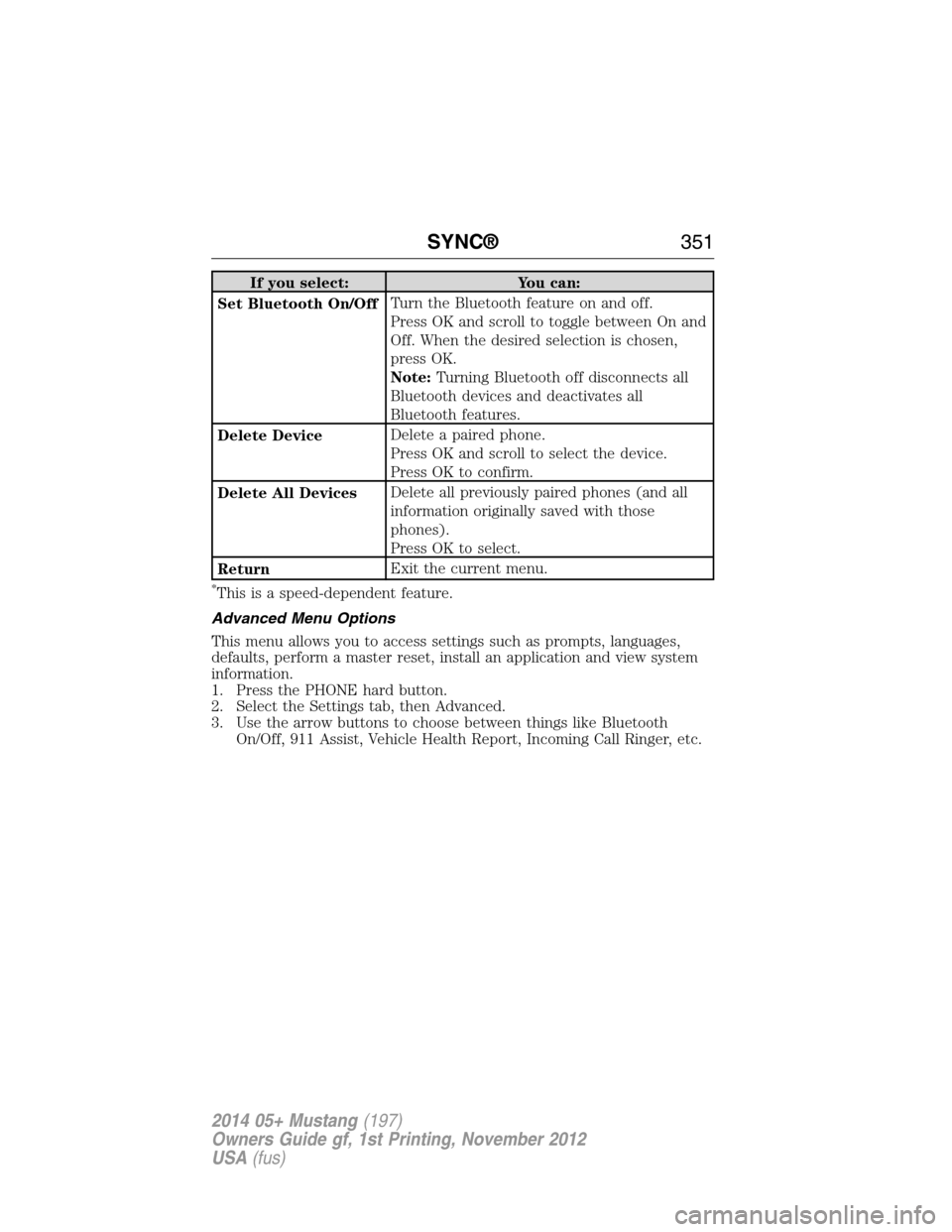
If you select: You can:
Set Bluetooth On/OffTurn the Bluetooth feature on and off.
Press OK and scroll to toggle between On and
Off. When the desired selection is chosen,
press OK.
Note:Turning Bluetooth off disconnects all
Bluetooth devices and deactivates all
Bluetooth features.
Delete DeviceDelete a paired phone.
Press OK and scroll to select the device.
Press OK to confirm.
Delete All DevicesDelete all previously paired phones (and all
information originally saved with those
phones).
Press OK to select.
ReturnExit the current menu.
*This is a speed-dependent feature.
Advanced Menu Options
This menu allows you to access settings such as prompts, languages,
defaults, perform a master reset, install an application and view system
information.
1. Press the PHONE hard button.
2. Select the Settings tab, then Advanced.
3. Use the arrow buttons to choose between things like Bluetooth
On/Off, 911 Assist, Vehicle Health Report, Incoming Call Ringer, etc.
SYNC®351
2014 05+ Mustang(197)
Owners Guide gf, 1st Printing, November 2012
USA(fus)
Page 365 of 461
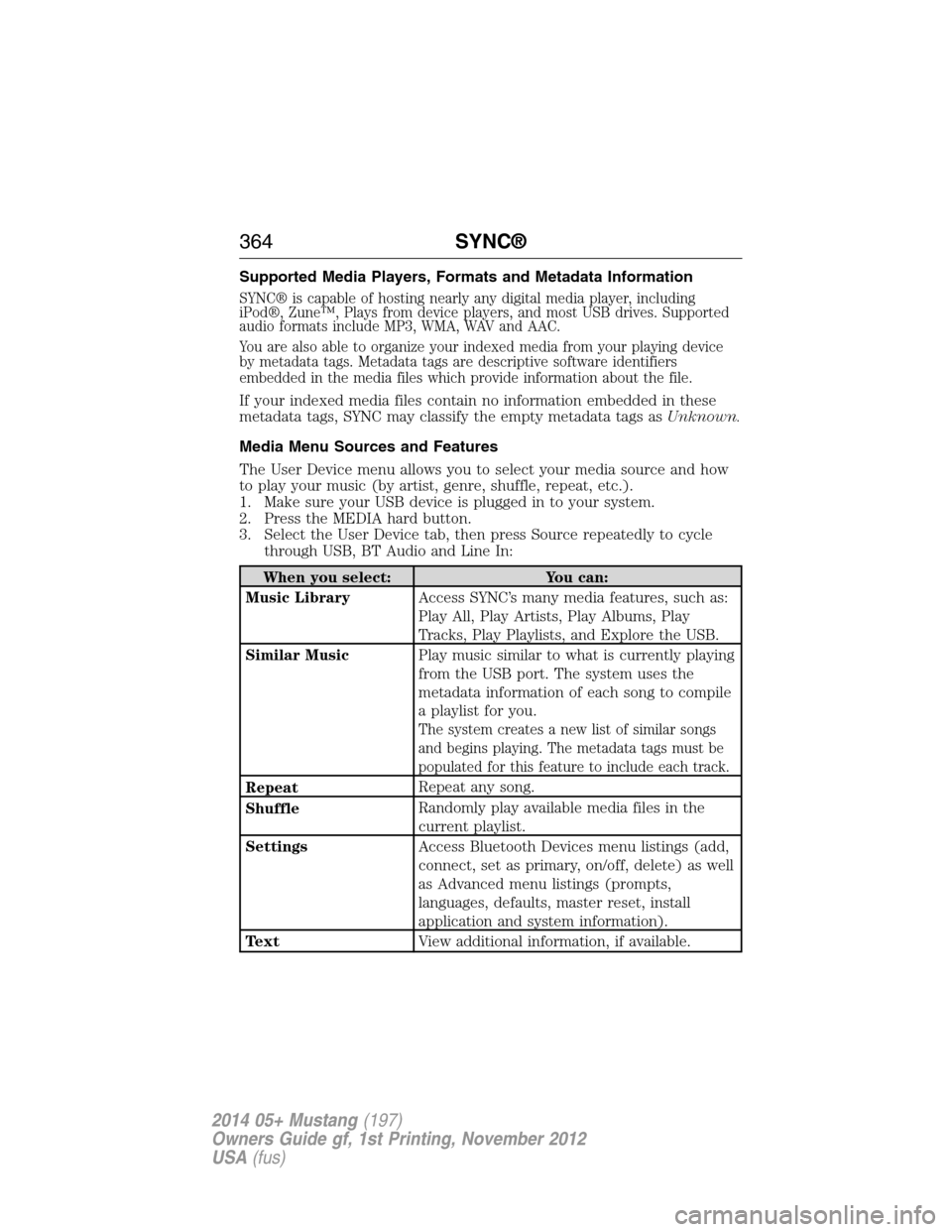
Supported Media Players, Formats and Metadata Information
SYNC® is capable of hosting nearly any digital media player, including
iPod®, Zune™, Plays from device players, and most USB drives. Supported
audio formats include MP3, WMA, WAV and AAC.
You are also able to organize your indexed media from your playing device
by metadata tags. Metadata tags are descriptive software identifiers
embedded in the media files which provide information about the file.
If your indexed media files contain no information embedded in these
metadata tags, SYNC may classify the empty metadata tags asUnknown.
Media Menu Sources and Features
The User Device menu allows you to select your media source and how
to play your music (by artist, genre, shuffle, repeat, etc.).
1. Make sure your USB device is plugged in to your system.
2. Press the MEDIA hard button.
3. Select the User Device tab, then press Source repeatedly to cycle
through USB, BT Audio and Line In:
When you select: You can:
Music LibraryAccess SYNC’s many media features, such as:
Play All, Play Artists, Play Albums, Play
Tracks, Play Playlists, and Explore the USB.
Similar MusicPlay music similar to what is currently playing
from the USB port. The system uses the
metadata information of each song to compile
a playlist for you.
The system creates a new list of similar songs
and begins playing. The metadata tags must be
populated for this feature to include each track.
RepeatRepeat any song.
ShuffleRandomly play available media files in the
current playlist.
SettingsAccess Bluetooth Devices menu listings (add,
connect, set as primary, on/off, delete) as well
as Advanced menu listings (prompts,
languages, defaults, master reset, install
application and system information).
TextView additional information, if available.
364SYNC®
2014 05+ Mustang(197)
Owners Guide gf, 1st Printing, November 2012
USA(fus)
Page 368 of 461
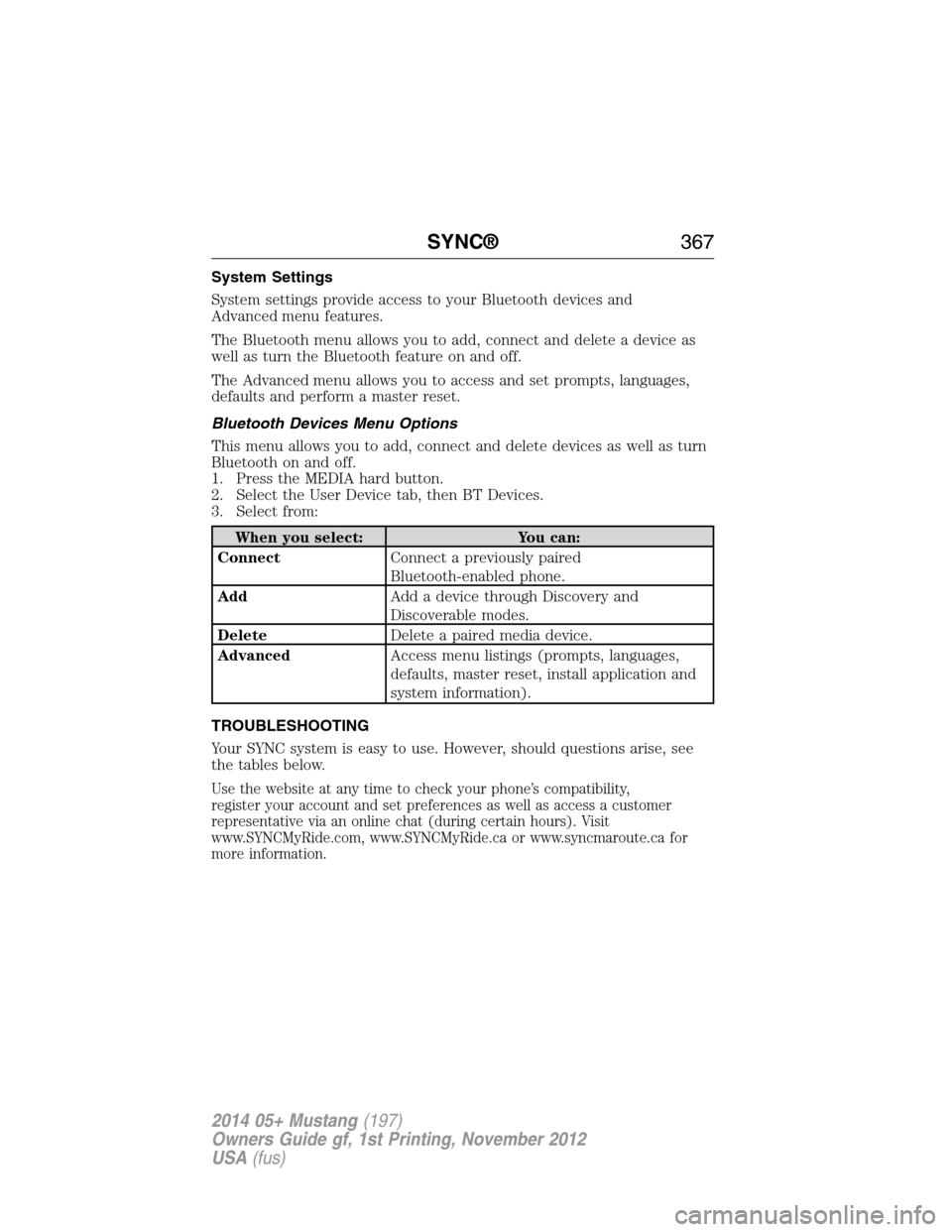
System Settings
System settings provide access to your Bluetooth devices and
Advanced menu features.
The Bluetooth menu allows you to add, connect and delete a device as
well as turn the Bluetooth feature on and off.
The Advanced menu allows you to access and set prompts, languages,
defaults and perform a master reset.
Bluetooth Devices Menu Options
This menu allows you to add, connect and delete devices as well as turn
Bluetooth on and off.
1. Press the MEDIA hard button.
2. Select the User Device tab, then BT Devices.
3. Select from:
When you select: You can:
ConnectConnect a previously paired
Bluetooth-enabled phone.
AddAdd a device through Discovery and
Discoverable modes.
DeleteDelete a paired media device.
AdvancedAccess menu listings (prompts, languages,
defaults, master reset, install application and
system information).
TROUBLESHOOTING
Your SYNC system is easy to use. However, should questions arise, see
the tables below.
Use the website at any time to check your phone’s compatibility,
register your account and set preferences as well as access a customer
representative via an online chat (during certain hours). Visit
www.SYNCMyRide.com, www.SYNCMyRide.ca or www.syncmaroute.ca for
more information.
SYNC®367
2014 05+ Mustang(197)
Owners Guide gf, 1st Printing, November 2012
USA(fus)
Page 388 of 461
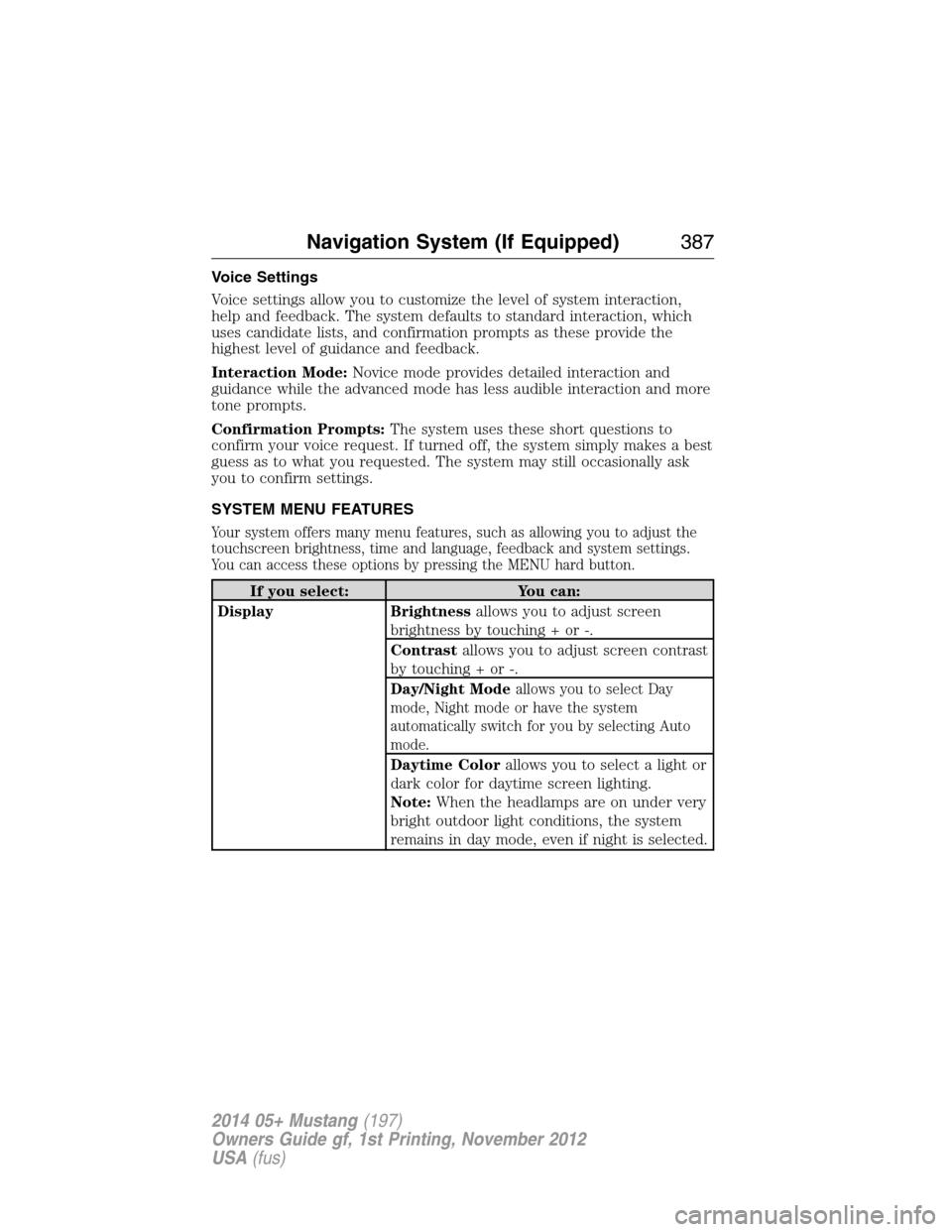
Voice Settings
Voice settings allow you to customize the level of system interaction,
help and feedback. The system defaults to standard interaction, which
uses candidate lists, and confirmation prompts as these provide the
highest level of guidance and feedback.
Interaction Mode:Novice mode provides detailed interaction and
guidance while the advanced mode has less audible interaction and more
tone prompts.
Confirmation Prompts:The system uses these short questions to
confirm your voice request. If turned off, the system simply makes a best
guess as to what you requested. The system may still occasionally ask
you to confirm settings.
SYSTEM MENU FEATURES
Your system offers many menu features, such as allowing you to adjust the
touchscreen brightness, time and language, feedback and system settings.
You can access these options by pressing the MENU hard button.
If you select: You can:
Display Brightnessallows you to adjust screen
brightness by touching + or -.
Contrastallows you to adjust screen contrast
by touching + or -.
Day/Night Mode
allows you to select Day
mode, Night mode or have the system
automatically switch for you by selecting Auto
mode.
Daytime Colorallows you to select a light or
dark color for daytime screen lighting.
Note:When the headlamps are on under very
bright outdoor light conditions, the system
remains in day mode, even if night is selected.
Navigation System (If Equipped)387
2014 05+ Mustang(197)
Owners Guide gf, 1st Printing, November 2012
USA(fus)