2014 FORD MUSTANG reset
[x] Cancel search: resetPage 12 of 461
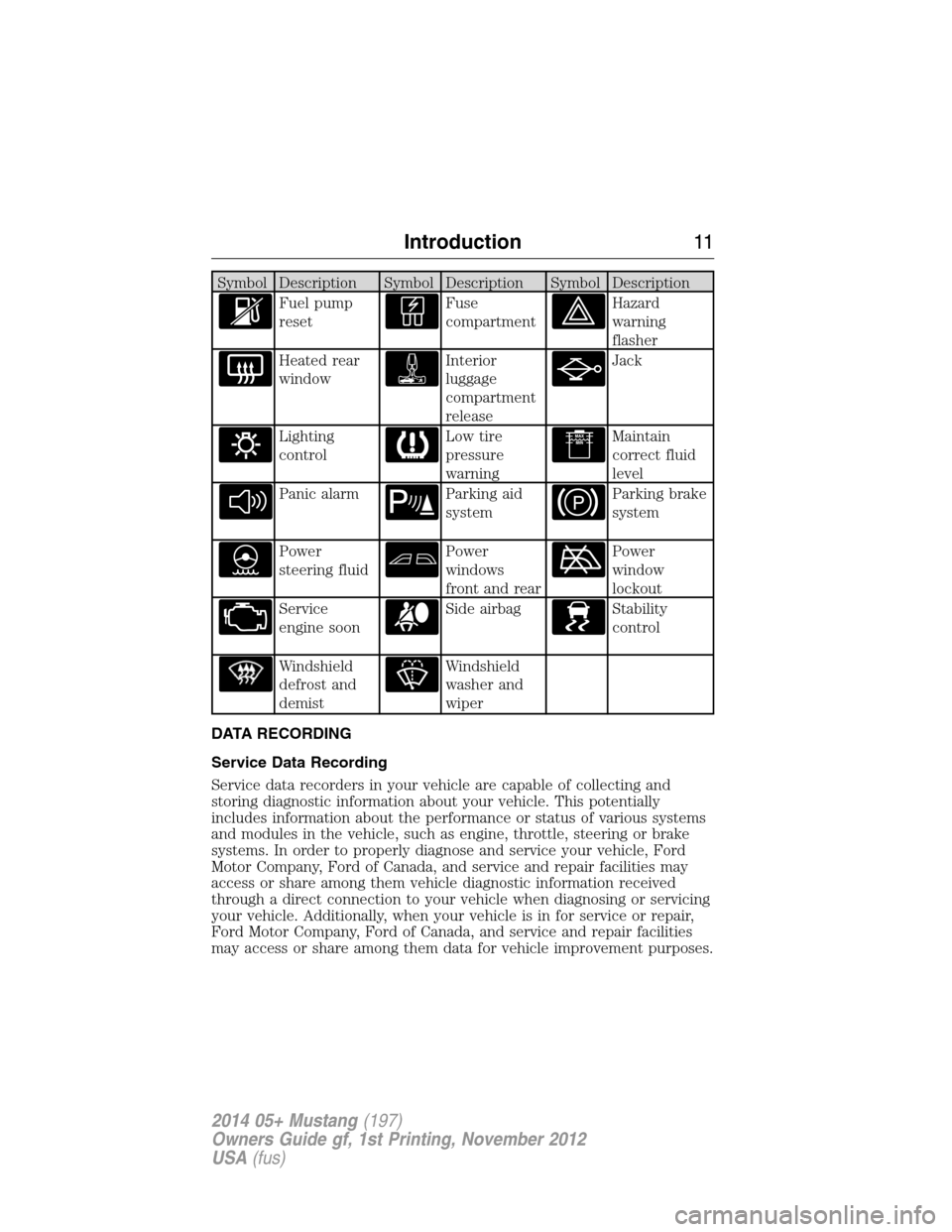
Symbol Description Symbol Description Symbol Description
Fuel pump
resetFuse
compartmentHazard
warning
flasher
Heated rear
windowInterior
luggage
compartment
releaseJack
Lighting
controlLow tire
pressure
warningMaintain
correct fluid
level
Panic alarmParking aid
systemParking brake
system
Power
steering fluidPower
windows
front and rearPower
window
lockout
Service
engine soonSide airbagStability
control
Windshield
defrost and
demistWindshield
washer and
wiper
DATA RECORDING
Service Data Recording
Service data recorders in your vehicle are capable of collecting and
storing diagnostic information about your vehicle. This potentially
includes information about the performance or status of various systems
and modules in the vehicle, such as engine, throttle, steering or brake
systems. In order to properly diagnose and service your vehicle, Ford
Motor Company, Ford of Canada, and service and repair facilities may
access or share among them vehicle diagnostic information received
through a direct connection to your vehicle when diagnosing or servicing
your vehicle. Additionally, when your vehicle is in for service or repair,
Ford Motor Company, Ford of Canada, and service and repair facilities
may access or share among them data for vehicle improvement purposes.
Introduction11
2014 05+ Mustang(197)
Owners Guide gf, 1st Printing, November 2012
USA(fus)
Page 60 of 461

Optional Settings
These settings can be configured right after a MyKey is first created or
changed afterward with an admin key.
•Vehicle speed limit of 80 mph (130 km/h). Visual warnings are
displayed followed by an audible tone when vehicle speed has reached
80 mph (130 km/h).
•Vehicle speed warning of 45, 55 or 65 mph (75, 90, or 105 km/h).
Visual warnings are displayed followed by an audible tone when the
preselected vehicle speed is exceeded.
•Audio system maximum volume of 45%. A message in the audio
system is displayed when attempting to exceed the limited volume.
•AdvanceTrac. The system cannot be turned off when Always-on has
been set.
CREATING A MYKEY
Use the information display controls to create a MyKey.
For Type 1 information display controls:
1. Insert the key you want to program into the ignition or, if the vehicle
is equipped with push button start, put the Intelligent Access key in
the backup slot; see theStarting and Stopping the Enginechapter
for the backup slot location.
2. Turn the ignition on.
3. Press SETUP using the information display buttons until PRESS
RESET TO CREATE MYKEY is displayed.
4. Press and release the RESET button. HOLD RESET TO CONFIRM
MYKEY will be displayed.
5. Press and hold the RESET button for two seconds until MARK THIS
AS RESTRICTED is displayed Wait until KEY RESTRICTED AT
NEXT START is displayed.
The key is successfully programmed. Make sure you label it so you can
distinguish it from the admin keys.
For Type 2 information display controls:
1. Insert the key you want to program into the ignition or, if the vehicle
is equipped with push button start, put the Intelligent Access key in
the backup slot; see theStarting and Stopping the Enginechapter
for the backup slot location.
2. Turn the ignition on.
3. At the main menu screen select SETTING then MYKEY by pressing
OK or the right arrow key.
MyKey59
2014 05+ Mustang(197)
Owners Guide gf, 1st Printing, November 2012
USA(fus)
Page 61 of 461

4. Press OK to select CREATE MYKEY.
5. Hold OK as prompted until you see MARK THIS KEY AS
RESTRICTED.
The key is successfully programmed. Make sure you label it so you can
distinguish it from the admin keys.
To program optional settings for the key(s), see the
Programming/Changing Optional Settingschapter.
Programming/Changing Optional Settings
Note:All programmed keys can be cleared within the same key cycle in
which a key was programmed, otherwise an admin key is required to
clear the keys. To clear all keys, seeClearing all MyKeys.
You can access the optional settings through the information display
controls.
For Type 1 information display settings
1. Press SETUP until RESET FOR MYKEY SETTINGS is displayed.
2. Press and release the RESET button to display MyKey setup menus.
3. Press the SETUP button to display the next menu to scroll through
your choices.
4. On any of the menus, press RESET to highlight your choice with the
<…>.
5. Press SETUP to enter your choice. The next optional setting will be
displayed.
6. Repeat Steps 4 and 5 until you are done changing the optional
settings.
For Type 2 information display settings
1. Turn the ignition on using an admin key.
2. Access the main menu and select Settings, then MyKey.
3. Use the arrow buttons to get to an optional feature.
4. Press OK or > to scroll through settings.
5. Press OK or > to make a selection.
60MyKey
2014 05+ Mustang(197)
Owners Guide gf, 1st Printing, November 2012
USA(fus)
Page 62 of 461

CLEARING ALL MYKEYS
Note:All programmed MyKeys can be cleared within the same key cycle
in which a MyKey was created, otherwise an admin key is required to
clear the keys.
To clear all MyKeys (which removes all restrictions and returns them to
admin key status), use the information display controls to do the
following:
For Type 1 information display settings
1. Press SETUP until PRESS RESET TO CLEAR MYKEY is displayed.
2. Press and release the RESET button. HOLD RESET TO CONFIRM
CLEAR is displayed.
3. Press and hold the RESET button for two seconds until ALL
MYKEYS CLEARED is displayed.
For Type 2 information display settings
1. Access the main menu and select Settings, then MyKey.
2. Scroll to Clear All and press the OK button.
3. Hold the OK button until ALL MYKEYS CLEARED is displayed.
CHECKING MYKEY SYSTEM STATUS
The information display controls provide information about keys
programmed to the vehicle:
•MYKEY MILES:Tracks mileage when a MyKey is used. If mileage
does not accumulate as expected, then the MyKey is not being used
by the intended user. The only way to reset this to zero is by clearing
MyKeys. If the mileage is lower than the last time you checked, then
the key system has been recently reset.
•# MYKEY(S):Indicates how many MyKeys are programmed to the
vehicle. Can also be used to detect deletion of a MyKey.
•# ADMIN KEY(S):Indicates how many admin keys are programmed
to the vehicle. Can also be used to detect if an additional key has
been programmed to the vehicle.
USING MYKEY WITH REMOTE START SYSTEMS
MyKey is NOT compatible with non-Ford-approved aftermarket remote
start systems. If you choose to install a remote start system, please see
your Ford authorized dealer for a Ford-approved remote start system.
The following information MAY help customers who choose to use a
non-Ford-approved remote start system. The actions provided below do
NOT make MyKey compatible with non-Ford-approved remote start
system, but it MAY help you to retain some MyKey functions.
MyKey61
2014 05+ Mustang(197)
Owners Guide gf, 1st Printing, November 2012
USA(fus)
Page 65 of 461
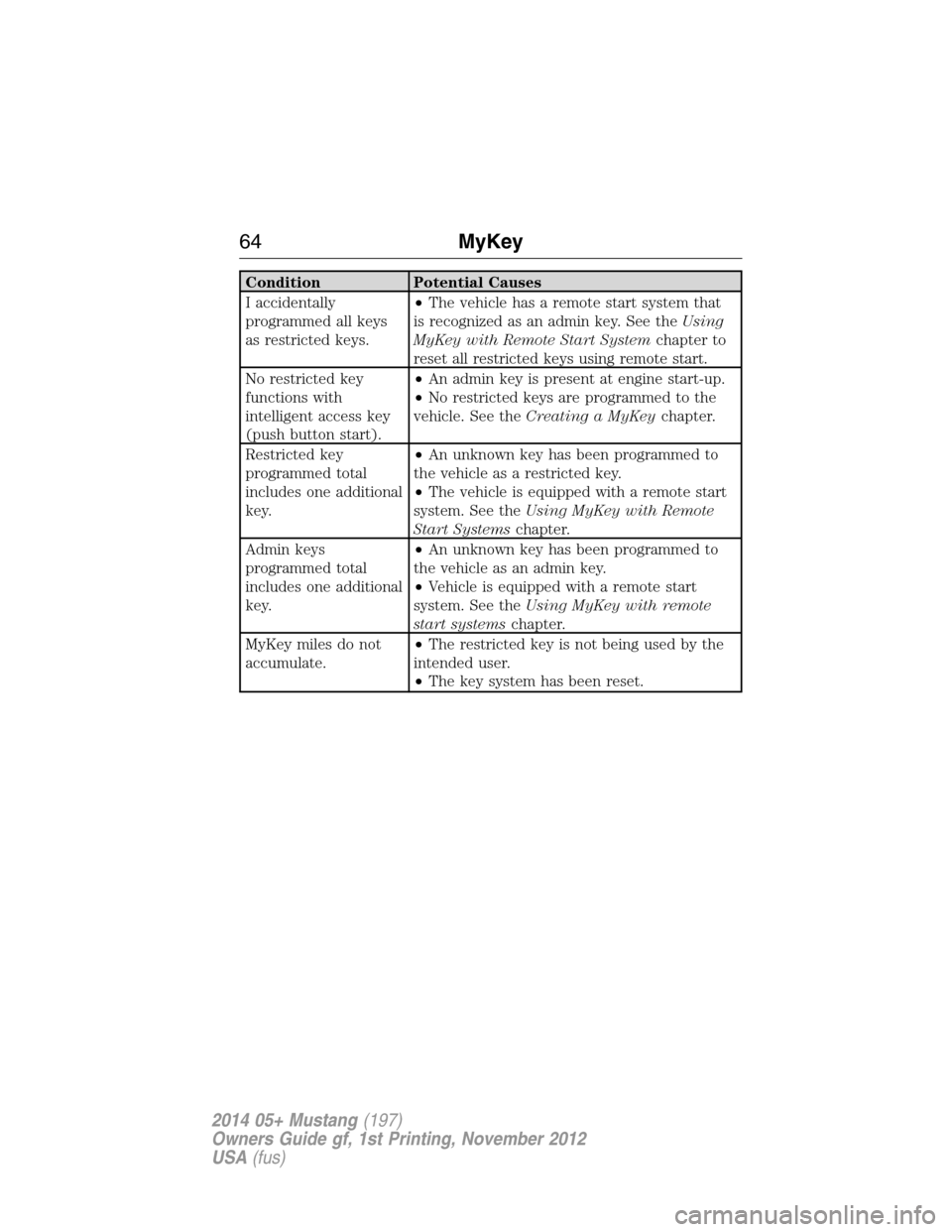
Condition Potential Causes
I accidentally
programmed all keys
as restricted keys.•The vehicle has a remote start system that
is recognized as an admin key. See theUsing
MyKey with Remote Start Systemchapter to
reset all restricted keys using remote start.
No restricted key
functions with
intelligent access key
(push button start).•An admin key is present at engine start-up.
•No restricted keys are programmed to the
vehicle. See theCreating a MyKeychapter.
Restricted key
programmed total
includes one additional
key.•An unknown key has been programmed to
the vehicle as a restricted key.
•The vehicle is equipped with a remote start
system. See theUsing MyKey with Remote
Start Systemschapter.
Admin keys
programmed total
includes one additional
key.•An unknown key has been programmed to
the vehicle as an admin key.
•Vehicle is equipped with a remote start
system. See theUsing MyKey with remote
start systemschapter.
MyKey miles do not
accumulate.•The restricted key is not being used by the
intended user.
•The key system has been reset.
64MyKey
2014 05+ Mustang(197)
Owners Guide gf, 1st Printing, November 2012
USA(fus)
Page 77 of 461

Press the media button repeatedly to scroll through available audio
modes.
Press the seek buttons to select the next or previous stored preset or
track. Press and hold to select the next or previous frequency or seek
through a track.
VOICE CONTROL (IF EQUIPPED)
A. Voice recognition
B. Phone mode
See theSYNCorNavigation Systemchapter.
CRUISE CONTROL
See theCruise Controlchapter.
-+
OK
A
B
-+SET CNCL
RSMON
OFF
76Steering Wheel
2014 05+ Mustang(197)
Owners Guide gf, 1st Printing, November 2012
USA(fus)
Page 83 of 461
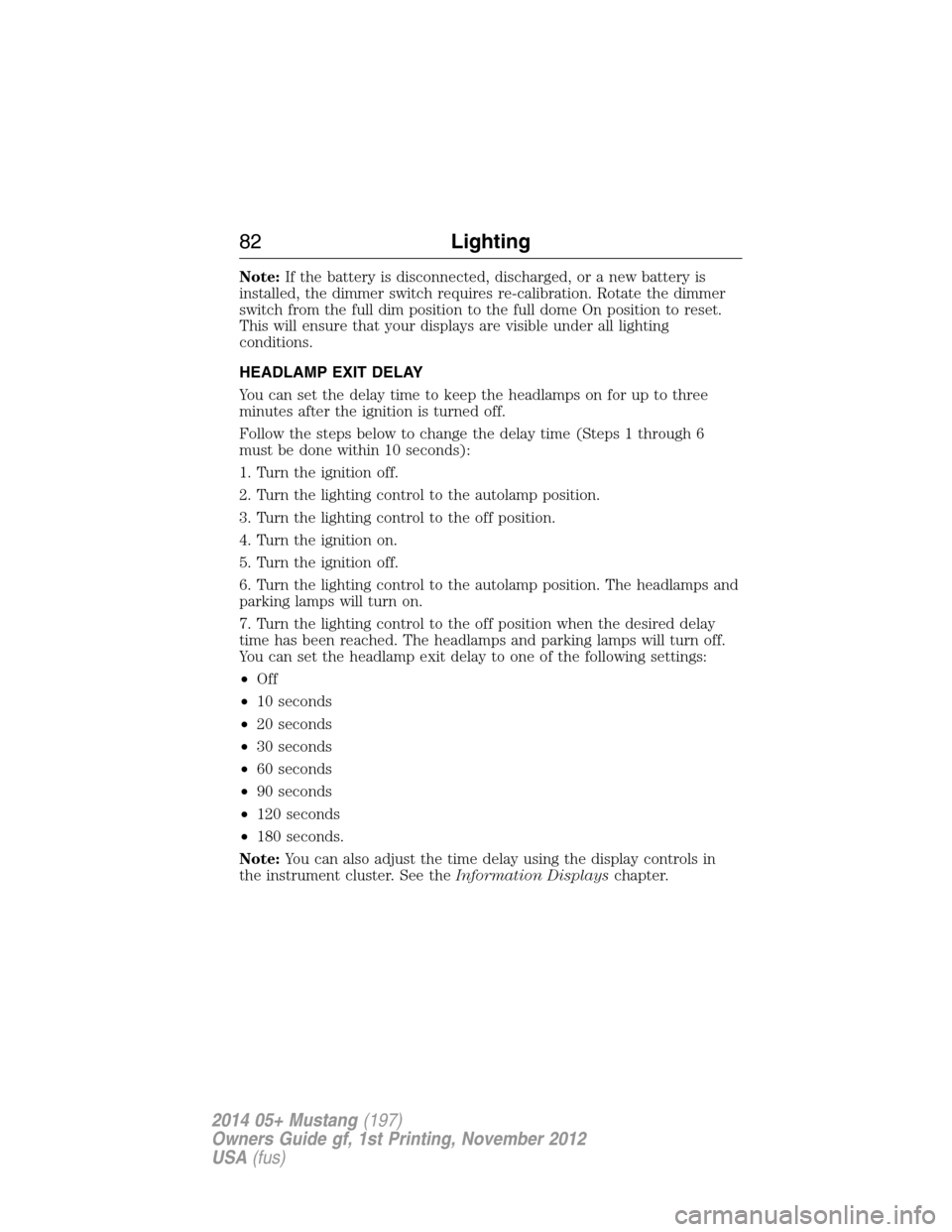
Note:If the battery is disconnected, discharged, or a new battery is
installed, the dimmer switch requires re-calibration. Rotate the dimmer
switch from the full dim position to the full dome On position to reset.
This will ensure that your displays are visible under all lighting
conditions.
HEADLAMP EXIT DELAY
You can set the delay time to keep the headlamps on for up to three
minutes after the ignition is turned off.
Follow the steps below to change the delay time (Steps 1 through 6
must be done within 10 seconds):
1. Turn the ignition off.
2. Turn the lighting control to the autolamp position.
3. Turn the lighting control to the off position.
4. Turn the ignition on.
5. Turn the ignition off.
6. Turn the lighting control to the autolamp position. The headlamps and
parking lamps will turn on.
7. Turn the lighting control to the off position when the desired delay
time has been reached. The headlamps and parking lamps will turn off.
You can set the headlamp exit delay to one of the following settings:
•Off
•10 seconds
•20 seconds
•30 seconds
•60 seconds
•90 seconds
•120 seconds
•180 seconds.
Note:You can also adjust the time delay using the display controls in
the instrument cluster. See theInformation Displayschapter.
82Lighting
2014 05+ Mustang(197)
Owners Guide gf, 1st Printing, November 2012
USA(fus)
Page 86 of 461

POWER WINDOWS
WARNING:Do not leave children unattended in your vehicle
and do not let children play with the power windows. They may
seriously injure themselves.
WARNING:When closing the power windows, you should verify
they are free of obstructions and make sure that children and
pets are not in the proximity of the window openings.
Press or lift the switches to operate
the windows.
•Press the switch to the first
detent and hold to open the
window.
•Lift the switch to the first detent
and hold to close the window.
One-Touch Up or Down (Front Windows)
This feature automatically opens or closes the window.
Press or lift the switch completely and release. The window will fully
open or close. Press or lift it again to stop the window.
Restoring the One-Touch Up Functionality
Note:Perform one-touch up re-calibration with the door closed.
Calibrating with the door open will cause the window to continuously
bounce back.
Functionality may be lost under low battery power conditions.
To reset this function after restoring full battery power:
1. Pull the switch to the one-touch up position.
2. Hold the switch until the glass reaches the stall position and continue
to hold for two seconds.
3. Press the switch down and operate the window to the full down
position. One-touch up will now be functional.
AUTOAUTO
Windows and Mirrors85
2014 05+ Mustang(197)
Owners Guide gf, 1st Printing, November 2012
USA(fus)