2014 FORD FUSION (AMERICAS) navigation update
[x] Cancel search: navigation updatePage 393 of 458

If your vehicle is not equipped withNavigation:
•Turn-by-turn directions appear in theinformation display, in the status barof your touchscreen system and on theSYNC Services screen. You also receivedriving instructions from audibleprompts.
•When on an active route, you canselect Route Summary or RouteStatus using the touchscreen controlsor voice commands to view the RouteSummary Turn List or the RouteStatus ETA. You can also turn voiceguidance on or off, cancel the route orupdate the route.
If you miss a turn, SYNC automatically asksif you want the route updated. Just say,"Yes" when prompted and the systemdelivers a new route to your vehicle.
If your vehicle is equipped with Navigation,SYNC Services downloads your requesteddestination to the navigation system. Thenavigation system then calculates theroute and provides driving instructions.See Navigation (page 400).
Disconnecting from SYNC Services
1.Press and hold the hang-up phonebutton on the steering wheel.
2.Say "Good-bye" from the SYNCServices main menu.
SYNC Services quick tips
You can personalize your Services feature to providequicker access to your most used or favorite information.You can save address points, such as work or home. Youcan also save favorite information like sports teams, suchas Detroit Lions, or a news category. You can learn moreabout personalization by logging ontowww.SYNCMyRide.com.
Personalizing
Press the voice button at any time (while connected toSYNC Services) to interrupt a voice prompt or an audioclip (such as a sports report) and say your voice command.
Push to interrupt
Your subscription is associated with your Bluetooth-enabled cellular phone number, not your VIN (VehicleIdentification Number). You can pair and connect yourphone to any vehicle equipped with SYNC Services andcontinue enjoying your personalized services.
Portable
SYNC Services Voice Commands
When a route has beendownloaded (non-navigationsystems), press the voice buttonon the steering wheel controls. Whenprompted, say any of the followingcommands:
"SERVICES"
"Cancel route"
"Navigation voice off"
"Navigation voice on"
"Next turn"
390Fusion (CC7) , enUSAMyFord Touch™ (If Equipped)E142599
Page 394 of 458
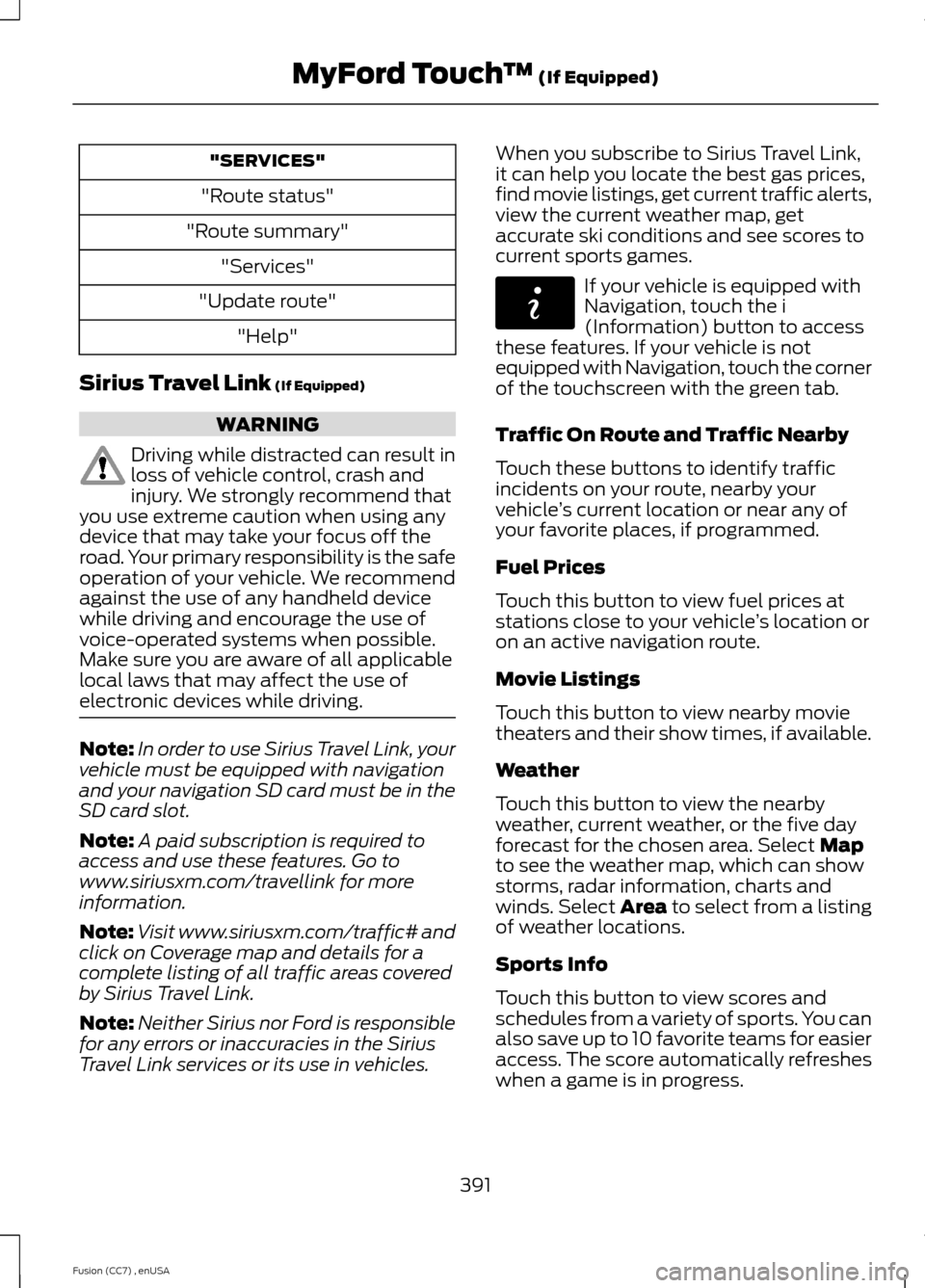
"SERVICES"
"Route status"
"Route summary"
"Services"
"Update route"
"Help"
Sirius Travel Link (If Equipped)
WARNING
Driving while distracted can result inloss of vehicle control, crash andinjury. We strongly recommend thatyou use extreme caution when using anydevice that may take your focus off theroad. Your primary responsibility is the safeoperation of your vehicle. We recommendagainst the use of any handheld devicewhile driving and encourage the use ofvoice-operated systems when possible.Make sure you are aware of all applicablelocal laws that may affect the use ofelectronic devices while driving.
Note:In order to use Sirius Travel Link, yourvehicle must be equipped with navigationand your navigation SD card must be in theSD card slot.
Note:A paid subscription is required toaccess and use these features. Go towww.siriusxm.com/travellink for moreinformation.
Note:Visit www.siriusxm.com/traffic# andclick on Coverage map and details for acomplete listing of all traffic areas coveredby Sirius Travel Link.
Note:Neither Sirius nor Ford is responsiblefor any errors or inaccuracies in the SiriusTravel Link services or its use in vehicles.
When you subscribe to Sirius Travel Link,it can help you locate the best gas prices,find movie listings, get current traffic alerts,view the current weather map, getaccurate ski conditions and see scores tocurrent sports games.
If your vehicle is equipped withNavigation, touch the i(Information) button to accessthese features. If your vehicle is notequipped with Navigation, touch the cornerof the touchscreen with the green tab.
Traffic On Route and Traffic Nearby
Touch these buttons to identify trafficincidents on your route, nearby yourvehicle’s current location or near any ofyour favorite places, if programmed.
Fuel Prices
Touch this button to view fuel prices atstations close to your vehicle’s location oron an active navigation route.
Movie Listings
Touch this button to view nearby movietheaters and their show times, if available.
Weather
Touch this button to view the nearbyweather, current weather, or the five dayforecast for the chosen area. Select Mapto see the weather map, which can showstorms, radar information, charts andwinds. Select Area to select from a listingof weather locations.
Sports Info
Touch this button to view scores andschedules from a variety of sports. You canalso save up to 10 favorite teams for easieraccess. The score automatically refresheswhen a game is in progress.
391Fusion (CC7) , enUSAMyFord Touch™ (If Equipped)E142608
Page 404 of 458
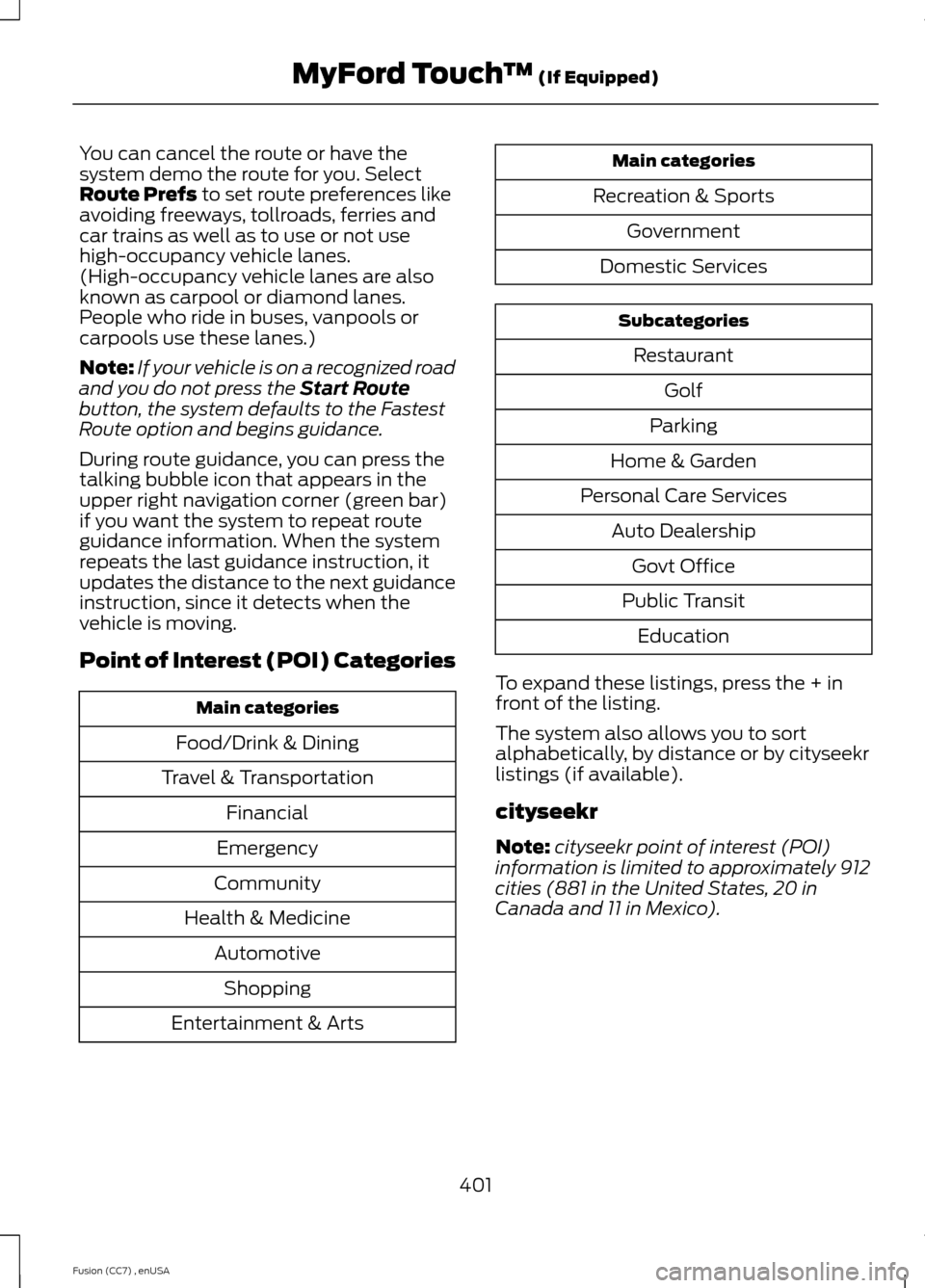
You can cancel the route or have thesystem demo the route for you. SelectRoute Prefs to set route preferences likeavoiding freeways, tollroads, ferries andcar trains as well as to use or not usehigh-occupancy vehicle lanes.(High-occupancy vehicle lanes are alsoknown as carpool or diamond lanes.People who ride in buses, vanpools orcarpools use these lanes.)
Note:If your vehicle is on a recognized roadand you do not press the Start Routebutton, the system defaults to the FastestRoute option and begins guidance.
During route guidance, you can press thetalking bubble icon that appears in theupper right navigation corner (green bar)if you want the system to repeat routeguidance information. When the systemrepeats the last guidance instruction, itupdates the distance to the next guidanceinstruction, since it detects when thevehicle is moving.
Point of Interest (POI) Categories
Main categories
Food/Drink & Dining
Travel & Transportation
Financial
Emergency
Community
Health & Medicine
Automotive
Shopping
Entertainment & Arts
Main categories
Recreation & Sports
Government
Domestic Services
Subcategories
Restaurant
Golf
Parking
Home & Garden
Personal Care Services
Auto Dealership
Govt Office
Public Transit
Education
To expand these listings, press the + infront of the listing.
The system also allows you to sortalphabetically, by distance or by cityseekrlistings (if available).
cityseekr
Note:cityseekr point of interest (POI)information is limited to approximately 912cities (881 in the United States, 20 inCanada and 11 in Mexico).
401Fusion (CC7) , enUSAMyFord Touch™ (If Equipped)
Page 407 of 458

Other traffic alert features allows you toturn on certain, or all, traffic icons on themap such as road work, incident, accidentsand closed roads. Scroll down to view allthe different types of alerts. Turn thesefeatures ON or OFF.
Avoid Areas
Choose areas which you want the systemto avoid when calculating a route for you.
Press Add to program an entry. Once youmake a selection, the system tries to avoidthe area(s) if possible for all routes. Todelete a selection, choose the listing onthe screen. When the screen changes toAvoid Areas Edit, you can press Deleteat the bottom right of the screen.
Map Mode
Press the green bar in the upper right areaof the touchscreen to view map mode. Mapmode shows advanced viewing comprisedof both 2D city maps as well as 3Dlandmarks (when available).
2D city maps show detailed outlines ofbuildings, visible land use and landelements and detailed railwayinfrastructure for the most essential citiesaround the globe. These maps also containfeatures, such as town blocks, buildingfootprints, and railways.
3D landmarks appear as clear, visibleobjects that are typically recognizable andhave a certain tourist value. The 3Dlandmarks appear in 3D map mode only.Coverage varies, and improves withupdated map releases.
Change the appearance of the map displayby repeatedly pressing the arrow button inthe upper left corner of the screen. Ittoggles between three different mapmodes: Heading up, North up, and 3D.
Heading up (2D map) alwaysshows the direction of forwardtravel to be upward on the screen.This view is available for mapscales up to 2.5 miles (4 kilometers). Thesystem remembers this setting for largermap scales, but shows the map in Northup only. If the scale returns below this level,the system restores Heading up.
North up (2D map) always showsthe northern direction to beupward on the screen.
3D map mode provides anelevated perspective of the map.This viewing angle can be adjustedand the map can be rotated 180degrees by touching the map twice, andthen dragging your finger along the shadedbar with arrows at the bottom of the map.
View switches between full map, streetlist and exit view in route guidance.
Menu displays a pop-up box that allowsdirect access to navigation settings,View/Edit Route, SIRIUS Travel Link,Guidance Mute and Cancel Route.
404Fusion (CC7) , enUSAMyFord Touch™ (If Equipped)E162051 E142642 E142643 E142644
Page 409 of 458
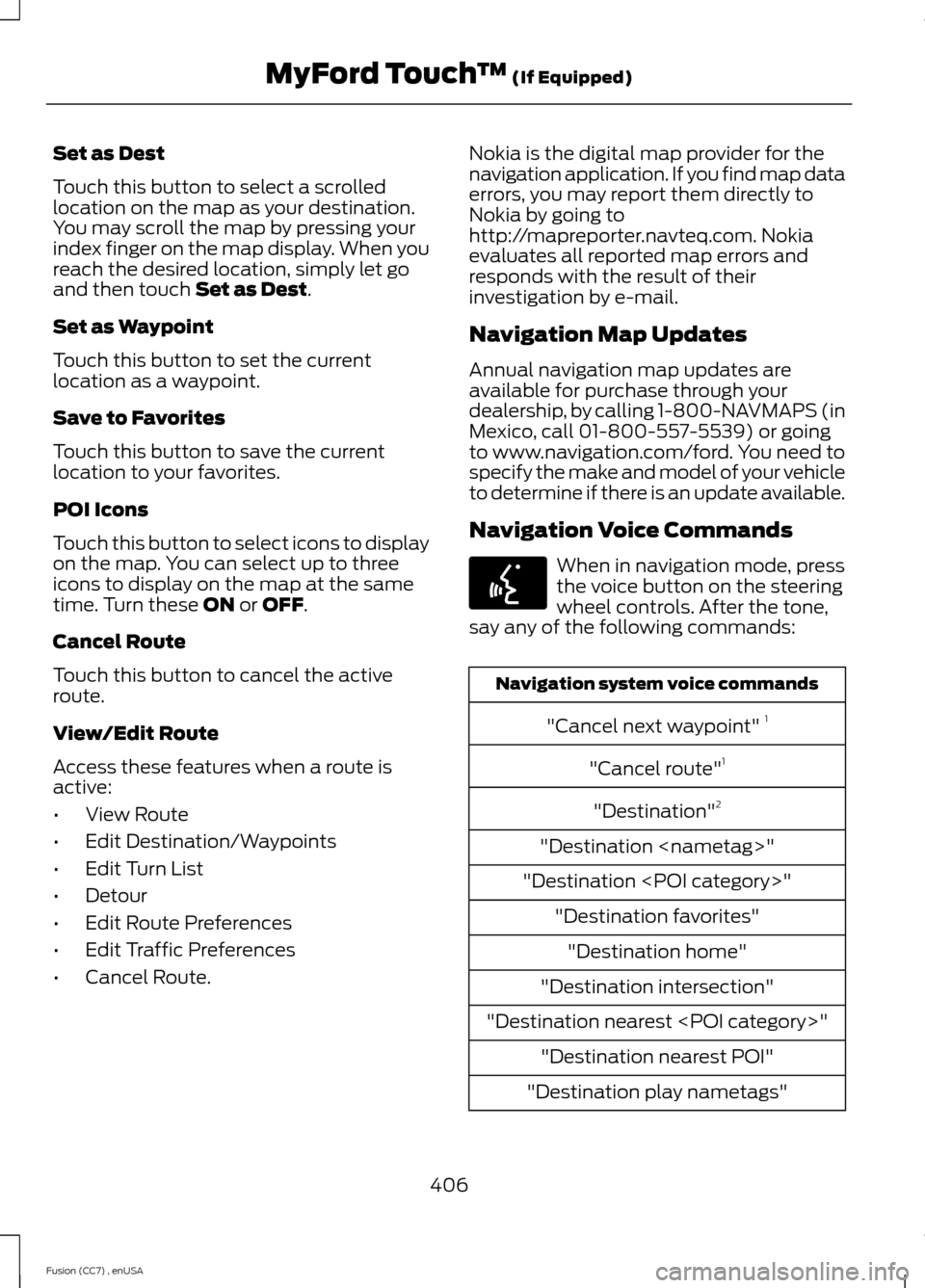
Set as Dest
Touch this button to select a scrolledlocation on the map as your destination.You may scroll the map by pressing yourindex finger on the map display. When youreach the desired location, simply let goand then touch Set as Dest.
Set as Waypoint
Touch this button to set the currentlocation as a waypoint.
Save to Favorites
Touch this button to save the currentlocation to your favorites.
POI Icons
Touch this button to select icons to displayon the map. You can select up to threeicons to display on the map at the sametime. Turn these ON or OFF.
Cancel Route
Touch this button to cancel the activeroute.
View/Edit Route
Access these features when a route isactive:
•View Route
•Edit Destination/Waypoints
•Edit Turn List
•Detour
•Edit Route Preferences
•Edit Traffic Preferences
•Cancel Route.
Nokia is the digital map provider for thenavigation application. If you find map dataerrors, you may report them directly toNokia by going tohttp://mapreporter.navteq.com. Nokiaevaluates all reported map errors andresponds with the result of theirinvestigation by e-mail.
Navigation Map Updates
Annual navigation map updates areavailable for purchase through yourdealership, by calling 1-800-NAVMAPS (inMexico, call 01-800-557-5539) or goingto www.navigation.com/ford. You need tospecify the make and model of your vehicleto determine if there is an update available.
Navigation Voice Commands
When in navigation mode, pressthe voice button on the steeringwheel controls. After the tone,say any of the following commands:
Navigation system voice commands
"Cancel next waypoint" 1
"Cancel route"1
"Destination"2
"Destination
"Destination
"Destination favorites"
"Destination home"
"Destination intersection"
"Destination nearest
"Destination nearest POI"
"Destination play nametags"
406Fusion (CC7) , enUSAMyFord Touch™ (If Equipped)E142599
Page 453 of 458
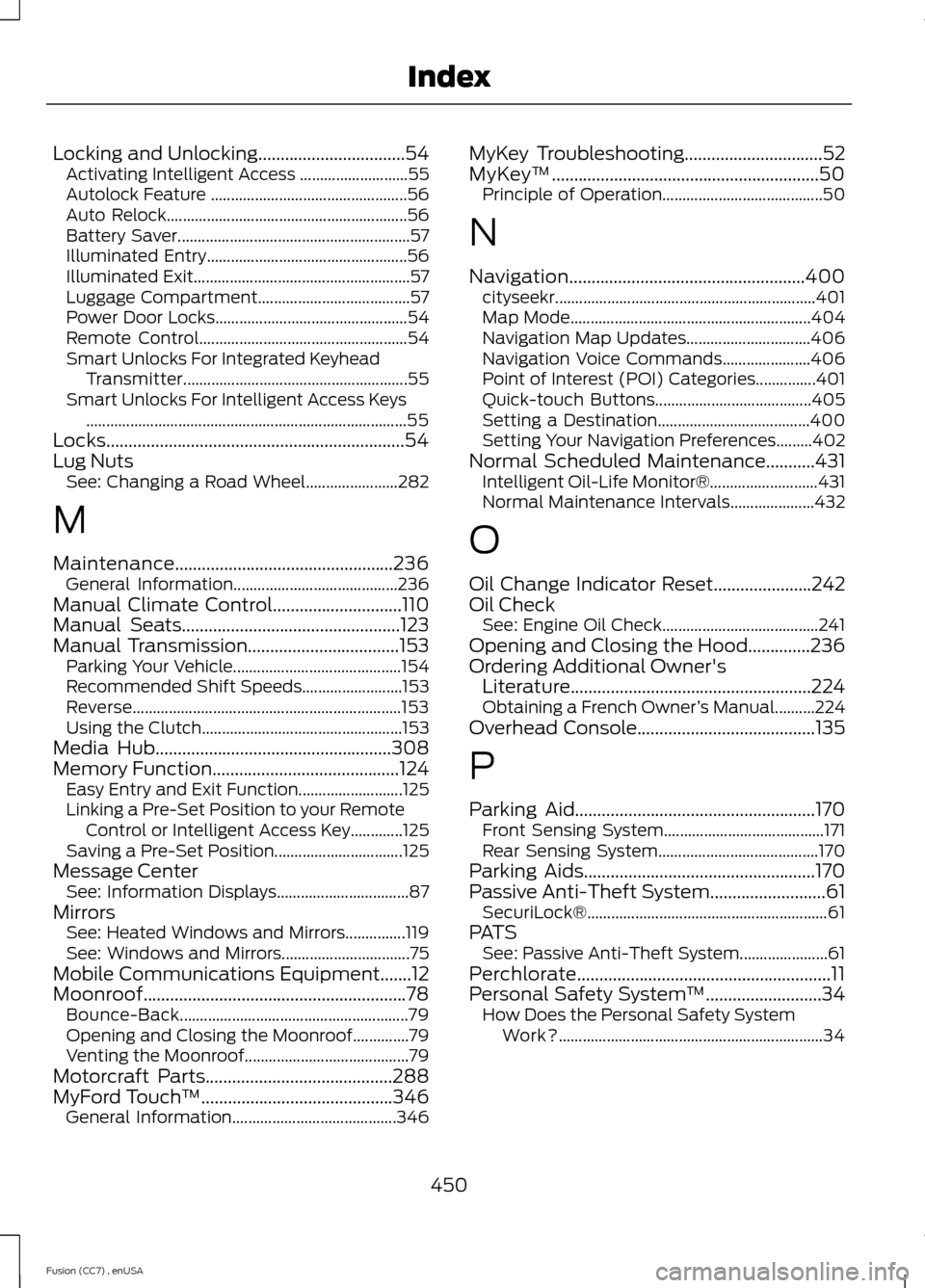
Locking and Unlocking.................................54Activating Intelligent Access ...........................55Autolock Feature .................................................56Auto Relock............................................................56Battery Saver..........................................................57Illuminated Entry..................................................56Illuminated Exit......................................................57Luggage Compartment......................................57Power Door Locks................................................54Remote Control....................................................54Smart Unlocks For Integrated KeyheadTransmitter........................................................55Smart Unlocks For Intelligent Access Keys................................................................................55Locks...................................................................54Lug NutsSee: Changing a Road Wheel.......................282
M
Maintenance.................................................236General Information.........................................236Manual Climate Control.............................110Manual Seats.................................................123Manual Transmission..................................153Parking Your Vehicle..........................................154Recommended Shift Speeds.........................153Reverse...................................................................153Using the Clutch..................................................153Media Hub.....................................................308Memory Function..........................................124Easy Entry and Exit Function..........................125Linking a Pre-Set Position to your RemoteControl or Intelligent Access Key.............125Saving a Pre-Set Position................................125Message CenterSee: Information Displays.................................87MirrorsSee: Heated Windows and Mirrors...............119See: Windows and Mirrors................................75Mobile Communications Equipment.......12Moonroof...........................................................78Bounce-Back.........................................................79Opening and Closing the Moonroof..............79Venting the Moonroof.........................................79Motorcraft Parts..........................................288MyFord Touch™...........................................346General Information.........................................346
MyKey Troubleshooting...............................52MyKey™............................................................50Principle of Operation........................................50
N
Navigation.....................................................400cityseekr.................................................................401Map Mode............................................................404Navigation Map Updates...............................406Navigation Voice Commands......................406Point of Interest (POI) Categories...............401Quick-touch Buttons.......................................405Setting a Destination......................................400Setting Your Navigation Preferences.........402Normal Scheduled Maintenance...........431Intelligent Oil-Life Monitor®...........................431Normal Maintenance Intervals.....................432
O
Oil Change Indicator Reset......................242Oil CheckSee: Engine Oil Check.......................................241Opening and Closing the Hood..............236Ordering Additional Owner'sLiterature......................................................224Obtaining a French Owner’s Manual..........224Overhead Console........................................135
P
Parking Aid......................................................170Front Sensing System........................................171Rear Sensing System........................................170Parking Aids....................................................170Passive Anti-Theft System..........................61SecuriLock®............................................................61PATSSee: Passive Anti-Theft System......................61Perchlorate.........................................................11Personal Safety System™..........................34How Does the Personal Safety SystemWork?..................................................................34
450Fusion (CC7) , enUSAIndex