2014 FORD FOCUS radio
[x] Cancel search: radioPage 298 of 492

Peace of mind
•Keyless entry keypad•Wheel locks
•Remote start•Bumper mounted parking assist
system*
•Vehicle security systems•Car cover
*The accessory manufacturer designs, develops and therefore warrants
Ford Licensed Accessories, and does not design or test these accessories
to Ford Motor Company engineering requirements. Contact an
authorized Ford dealer for the manufacturer’s limited warranty details,
and request a copy of the Ford Licensed Accessories product limited
warranty from the accessory manufacturer.
For maximum vehicle performance, keep the following information in
mind when adding accessories or equipment to your vehicle:
•When adding accessories, equipment, passengers and luggage to your
vehicle, do not exceed the total weight capacity of the vehicle or of
the front or rear axle (GVWR or GAWR as indicated on the Safety
Compliance Certification label). Ask an authorized dealer for specific
weight information.
•The Federal Communications Commission (FCC) and Canadian Radio
Telecommunications Commission (CRTC) regulate the use of mobile
communications systems that are equipped with radio transmitters,
for example, two-way radios, telephones and theft alarms. Any such
equipment installed in your vehicle should comply with Federal
Communications Commission (FCC) and Canadian Radio
Telecommunications Commission (CRTC) regulations and should be
installed only by an authorized dealer.
•
Mobile communications systems may harm the operation of your vehicle,
particularly if they are not properly designed for automotive use.
•To avoid interference with other vehicle functions, for example
anti-lock brake systems, do not locate amateur radio antennas in the
area of the driver side hood.
•If you or an authorized Ford dealer add any non-Ford custom
electrical or electronic accessories or components to your vehicle, you
may adversely affect battery performance and durability, and may
adversely affect the performance of other electrical systems in the
vehicle.
Accessories297
2014 Focus(foc)
Owners Guide gf, 1st Printing, October 2012
USA(fus)
Page 302 of 492

GENERAL INFORMATION
Radio Frequencies and Reception Factors
AM and FM frequencies are established by the Federal Communications
Commission (FCC) and the Canadian Radio and Telecommunications
Commission (CRTC). Those frequencies are:
AM: 530, 540–1700, 1710 kHz
FM: 87.9–107.7, 107.9 MHz
Radio reception factors
Distance and
strengthThe further you travel from an FM station,
the weaker the signal and the weaker the
reception.
TerrainHills, mountains, tall buildings, bridges,
tunnels, freeway overpasses, parking garages,
dense tree foliage and thunderstorms can
interfere with the reception.
Station overloadWhen you pass a ground-based broadcast
repeating tower, a stronger signal may
overtake a weaker one and result in the audio
system muting.
CD and CD Player Information
Note:CD units play commercially pressed 4.75-inch (12 centimeter)
audio compact discs only. Due to technical incompatibility, certain
recordable and re-recordable compact discs may not function correctly
when used in Ford CD players.
Note:Do not insert CDs with homemade paper (adhesive) labels into
the CD player as the label may peel and cause the CD to become
jammed. You should use a permanent felt tip marker rather than
adhesive labels on your homemade CDs. Ballpoint pens may damage
CDs. Please contact your authorized dealer for further information.
Note:Do not use any irregularly shaped discs or discs with a scratch
protection film attached.
Always handle discs by their edges only. Clean the disc with an approved
CD cleaner only. Wipe it from the center of the disc toward the edge.
Do not clean in a circular motion.
Do not expose discs to direct sunlight or heat sources for extended periods.
Audio System301
2014 Focus(foc)
Owners Guide gf, 1st Printing, October 2012
USA(fus)
Page 303 of 492

MP3 Track and Folder Structure
Audio systems capable of recognizing and playing MP3 individual tracks
and folder structures work as follows:
•There are two different modes for MP3 disc playback: MP3 track
mode (system default) and MP3 folder mode.
•MP3 track mode ignores any folder structure on the MP3 disc. The
player numbers each MP3 track on the disc (noted by the .mp3 file
extension) from T001 to a maximum of T255.Note:The maximum
number of playable MP3 files may be less depending on the structure
of the CD and exact model of radio present.
•MP3 folder mode represents a folder structure consisting of one level
of folders. The CD player numbers all MP3 tracks on the disc (noted
by the .mp3 file extension) and all folders containing MP3 files, from
F001 (folder) T001 (track) to F253 T255.
•Creating discs with only one level of folders helps with navigation
through the disc files.
If you are burning your own MP3 discs, it is important to understand
how the system reads the structures you create. While various files may
be present, (files with extensions other than mp3), only files with the
.mp3 extension are played; other files are ignored by the system. This
enables you to use the same MP3 disc for a variety of tasks on your work
computer, home computer and your in-vehicle system.
In track mode, the system displays and plays the structure as if it were
only one level deep (all .mp3 files play, regardless of being in a specific
folder). In folder mode, the system only plays the .mp3 files in the
current folder.
302Audio System
2014 Focus(foc)
Owners Guide gf, 1st Printing, October 2012
USA(fus)
Page 305 of 492

C.OK:
•Press the up and down or left and right arrow buttons to browse
menu selections.
•PressOKto confirm menu selections.
D.Clock:Push to access clock settings.
E.TUNE:Press this button to manually search the frequency band.
F.Memory presets:
•In radio mode, store your favorite radio stations. To store a radio
station, tune to the station, then press and hold a preset button until
sound returns.
•In CD mode, press one of these buttons to select a track.
G.Seek:
•Press and release this button to go to the previous or next preset
radio station or disc track.
•Press and hold this button to fast forward to the previous or next
strong radio station, memory preset or through the current disc track.
H.ON/OFF:
•Press this button to switch the system off and on.
•Turn it to adjust the volume.
I.MENU:Press this button to access different audio system features.
SeeMenu structurelater in this section.
J.INFO:Press this button to access any available radio or CD
information.
K.SOUND:
•Press this button to access settings for Treble, Middle, Bass, Fade and
Balance.
•Use the up and down arrow buttons to select the various settings.
When you make your selection, press the left and right arrow buttons
to change the settings. PressOKto set or pressMENUto exit.
•Sound settings can be set for each audio source independently.
L.MEDIA:Press this button to switch between listening to a CD and
the SYNC-Media menu. To change the SYNC-Media device (such as
switching from a device plugged into the USB port to a Bluetooth audio
device), pressMENUand scroll toSelect Source.
M.RADIO:Press this button to listen to the radio or change radio
frequencies. Press the function buttons below the radio screen to select
different radio functions.
304Audio System
2014 Focus(foc)
Owners Guide gf, 1st Printing, October 2012
USA(fus)
Page 307 of 492
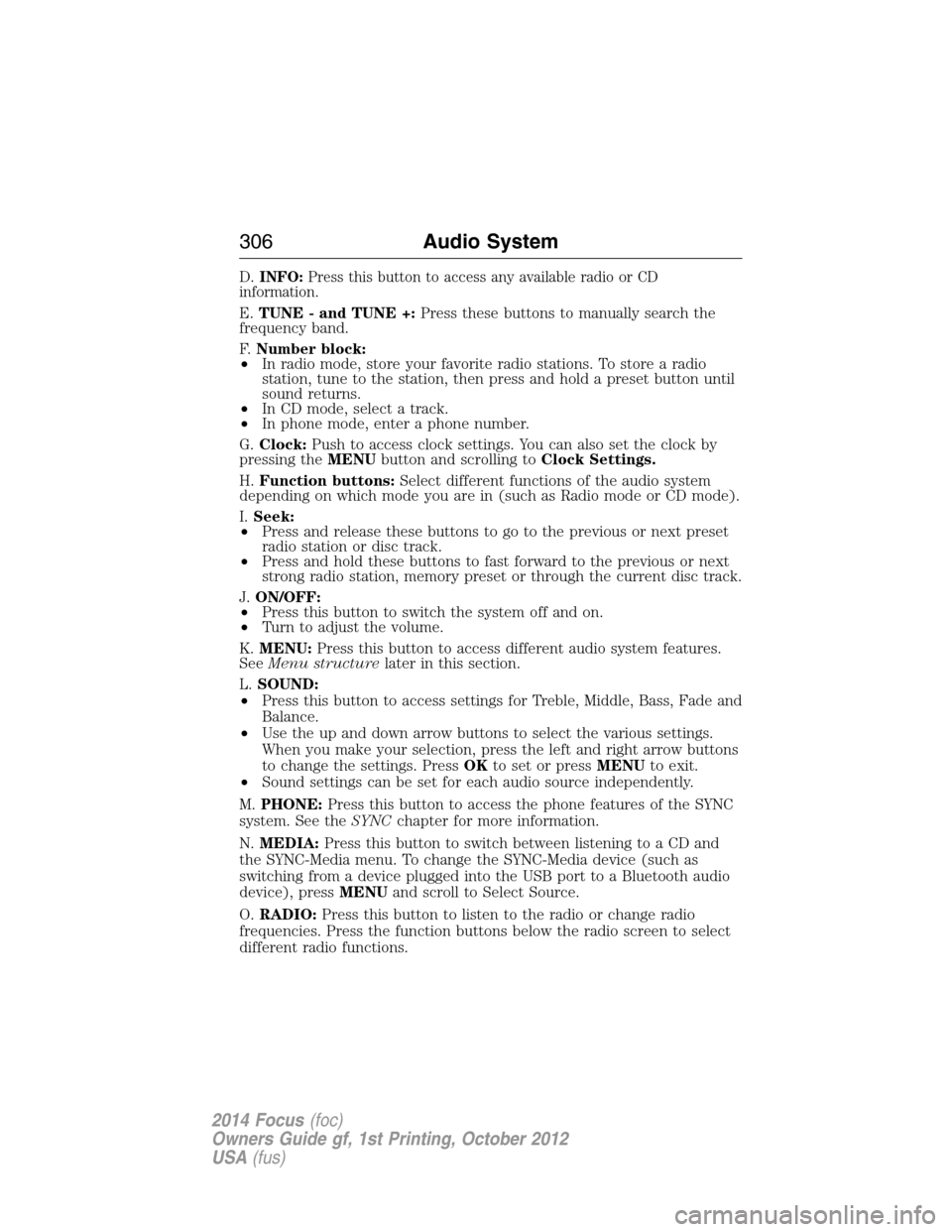
D.INFO:Press this button to access any available radio or CD
information.
E.TUNE - and TUNE +:Press these buttons to manually search the
frequency band.
F.Number block:
•In radio mode, store your favorite radio stations. To store a radio
station, tune to the station, then press and hold a preset button until
sound returns.
•In CD mode, select a track.
•In phone mode, enter a phone number.
G.Clock:Push to access clock settings. You can also set the clock by
pressing theMENUbutton and scrolling toClock Settings.
H.Function buttons:Select different functions of the audio system
depending on which mode you are in (such as Radio mode or CD mode).
I.Seek:
•Press and release these buttons to go to the previous or next preset
radio station or disc track.
•Press and hold these buttons to fast forward to the previous or next
strong radio station, memory preset or through the current disc track.
J.ON/OFF:
•Press this button to switch the system off and on.
•Turn to adjust the volume.
K.MENU:Press this button to access different audio system features.
SeeMenu structurelater in this section.
L.SOUND:
•Press this button to access settings for Treble, Middle, Bass, Fade and
Balance.
•Use the up and down arrow buttons to select the various settings.
When you make your selection, press the left and right arrow buttons
to change the settings. PressOKto set or pressMENUto exit.
•Sound settings can be set for each audio source independently.
M.PHONE:Press this button to access the phone features of the SYNC
system. See theSYNCchapter for more information.
N.MEDIA:Press this button to switch between listening to a CD and
the SYNC-Media menu. To change the SYNC-Media device (such as
switching from a device plugged into the USB port to a Bluetooth audio
device), pressMENUand scroll to Select Source.
O.RADIO:Press this button to listen to the radio or change radio
frequencies. Press the function buttons below the radio screen to select
different radio functions.
306Audio System
2014 Focus(foc)
Owners Guide gf, 1st Printing, October 2012
USA(fus)
Page 309 of 492

D.INFO:Press this button to access any available radio or CD
information.
E.TUNE - and TUNE +:Press these buttons to manually search the
frequency band.
F.Number block:
•In radio mode, store your favorite radio stations. To store a radio
station, tune to the station, then press and hold a preset button until
sound returns.
•In CD mode, select a track.
•In phone mode, enter a phone number.
G.Clock:Push to access clock settings. You can also set the clock by
pressing theMENUbutton and scrolling toClock Settings.
H.Function buttons:Select different functions of the audio system
depending on which mode you are in (such as Radio mode or CD mode).
I.Sound:
•Press this button to access settings for Treble, Middle, Bass, Fade and
Balance.
•Use the up and down arrow buttons to select the various settings.
When you make your selection, press the left and right arrow buttons
to change the settings. PressOKto set or pressMENUto exit.
•Sound settings can be set for each audio source independently.
J.Seek:
•Press and release these buttons to go to the previous or next preset
radio station or disc track.
•Press and hold these buttons to fast forward to the previous or next
strong radio station, memory preset or through the current disc track.
K.ON/OFF:
•Press this button to switch the system off and on.
•Turn to adjust the volume.
L.MENU:Press this button to access different audio system features.
SeeMenu structurelater in this section.
M.PHONE:Press this button to access the phone features of the
SYNC® system. See theSYNC®chapter for more information.
N.MEDIA:Press this button to switch between listening to a CD and
the SYNC-Media menu. To change the SYNC-Media device (such as
switching from a device plugged into the USB port to a Bluetooth audio
device), pressMENUand scroll toSelect Source.
308Audio System
2014 Focus(foc)
Owners Guide gf, 1st Printing, October 2012
USA(fus)
Page 310 of 492

O.SIRIUS:Press this button to listen to Sirius satellite radio.
P.RADIO:Press this button to listen to the radio or change radio
frequencies. Press the function buttons below the radio screen to select
different radio functions.
AM/FM/CD SONY AUDIO SYSTEM
WARNING:Driving while distracted can result in loss of vehicle
control, crash and injury. We strongly recommend that you use
extreme caution when using any device that may take your focus off
the road. Your primary responsibility is the safe operation of your
vehicle. We recommend against the use of any hand-held device while
driving and encourage the use of voice-operated systems when possible.
Make sure you are aware of all applicable local laws that may affect the
use of electronic devices while driving.
Note:The MyFord Touch® system controls most of the audio features.
See theMyFord Touch®chapter for more information.
A.Power:Press this button to switch the system off and on.
B.CD slot:Insert a CD.
ABCD
EJ
FI
HG
Audio System309
2014 Focus(foc)
Owners Guide gf, 1st Printing, October 2012
USA(fus)
Page 311 of 492

C.TUNE +:
•In radio mode, press this button to manually search forward through
the radio frequency band.
•In Sirius mode, press this button to find the next available satellite
radio station.
D.Eject:Press this button to eject a CD.
E.Seek (Forward):
•In radio mode, press this button to go to the next radio station up the
frequency band.
•In Sirius mode, press this button to select the next channel. If a
specific category is selected (such as Jazz, Rock or News), use this
button to find the next channel in the selected category.
•In CD mode, press this button to go to the next track.
F.SOUND:Press this button to access settings for Treble, Middle, Bass,
Balance and Fade.
G.Volume:Turn this control to adjust the volume.
H.TUNE -:
•In radio mode, press this button to manually search backward
through the radio frequency band.
•In Sirius mode, press this button to find the previous available
satellite radio station.
I.SOURCE:Press this button to access different audio modes, such as
AM, FM and A/V Input or SYNC sources such as USB, iPod and
Bluetooth audio.
J.Seek (Reverse):
•In radio mode, press this button to go to the previous radio station
down the frequency band.
•In Sirius mode, press this button to select the previous channel. If a
specific category is selected (such as Jazz, Rock or News), use this
button to find the previous channel in the selected category.
•In CD mode, press this button to go to the previous track.
310Audio System
2014 Focus(foc)
Owners Guide gf, 1st Printing, October 2012
USA(fus)