2014 FORD F250 SUPER DUTY navigation update
[x] Cancel search: navigation updatePage 394 of 460

1. Press the voice button.
2. When prompted, say "Services". Thisinitiates an outgoing call to SYNCServices using your paired andconnected Bluetooth-enabled cellularphone.
3.Once you connect to the service, followthe voice prompts to request thedesired service, such as "Traffic" or"Directions". You can also say, "Whatare my choices?" to receive a list ofavailable services from which tochoose.
4.Say, "Services" to return to the Servicesmain menu or for help, say, "Help".
Connecting to SYNC Services Usingthe Touchscreen
If your vehicle is equipped withNavigation, press theInformation button.
If your vehicle is not equipped withNavigation, press the green tab on yourtouchscreen.
1.Select Connect to Services to initiatean outgoing call to SYNC Servicesusing your phone.
2. Once connected, follow the voiceprompts to request your desiredService, such as "Traffic" or"Directions". You can also say, "Whatare my choices?" to receive a list ofavailable services from which tochoose.
3.Say, "Services" to return to the Servicesmain menu or for help, say, "Help".
Receiving Turn-by-Turn Directions
1. When connected to SYNC Services,say "Directions" or "Business search".To find the closest business or type ofbusiness to your current location, justsay "Business search" and then"Search near me". If you need further
assistance in finding a location you cansay "Operator" at any time within aDirections or Business search to speakwith a live operator. The system mayprompt you to speak with an operatorwhen it has difficulty matching yourvoice request. The live operator canassist you by searching for businessesby name or by category, residentialaddresses by street address or byname or specific street intersections.Operator Assist is a feature of yourSYNC Services subscription. For moreinformation on Operator Assist, visitwww.SYNCMyRide.com/support.
2.Follow the voice prompts to select yourDestination. After the route downloadis finished, the phone call automaticallyends.
If your vehicle is not equipped withNavigation:
•Turn-by-turn directions appear in theinformation display, in the status barof your touchscreen system and on theSYNC Services screen. You also receivedriving instructions from audibleprompts.
•When on an active route, you canselect Route Summary or RouteStatus using the touchscreen controlsor voice commands to view the RouteSummary Turn List or the RouteStatus ETA. You can also turn voiceguidance on or off, cancel the route orupdate the route.
If you miss a turn, SYNC automatically asksif you want the route updated. Just say,"Yes" when prompted and the systemdelivers a new route to your vehicle.
If your vehicle is equipped with Navigation,SYNC Services downloads your requesteddestination to the navigation system. Thenavigation system then calculates theroute and provides driving instructions.See Navigation (page 400).
391
Super Duty (TFA)
MyFord Touch™ (If Equipped)E142608
Page 395 of 460

Disconnecting from SYNC Services
1. Press and hold the hang-up phone
button on the steering wheel.
2. Say "Good-bye" from the SYNCServices main menu.
SYNC Services quick tips
You can personalize your Services feature to providequicker access to your most used or favorite information.You can save address points, such as work or home. Youcan also save favorite information like sports teams, suchas Detroit Lions, or a news category. You can learn moreabout personalization by logging ontowww.SYNCMyRide.com.
Personalizing
Press the voice button at any time (while connected toSYNC Services) to interrupt a voice prompt or an audioclip (such as a sports report) and say your voice command.
Push to interrupt
Your subscription is associated with your Bluetooth-enabled cellular phone number, not your VIN (VehicleIdentification Number). You can pair and connect yourphone to any vehicle equipped with SYNC Services andcontinue enjoying your personalized services.
Portable
SYNC Services Voice Commands
When a route has beendownloaded (non-navigationsystems), press the voice buttonon the steering wheel controls. Whenprompted, say any of the followingcommands:
"SERVICES"
"Cancel route"
"Navigation voice off"
"Navigation voice on"
"Next turn"
"Route status"
"Route summary"
"SERVICES"
"Services"
"Update route"
"Help"
Sirius Travel Link (If Equipped)
WARNING
Driving while distracted can result inloss of vehicle control, crash andinjury. We strongly recommend thatyou use extreme caution when using anydevice that may take your focus off theroad. Your primary responsibility is the safeoperation of your vehicle. We recommendagainst the use of any handheld devicewhile driving and encourage the use ofvoice-operated systems when possible.Make sure you are aware of all applicablelocal laws that may affect the use ofelectronic devices while driving.
392
Super Duty (TFA)
MyFord Touch™ (If Equipped)E142599
Page 405 of 460
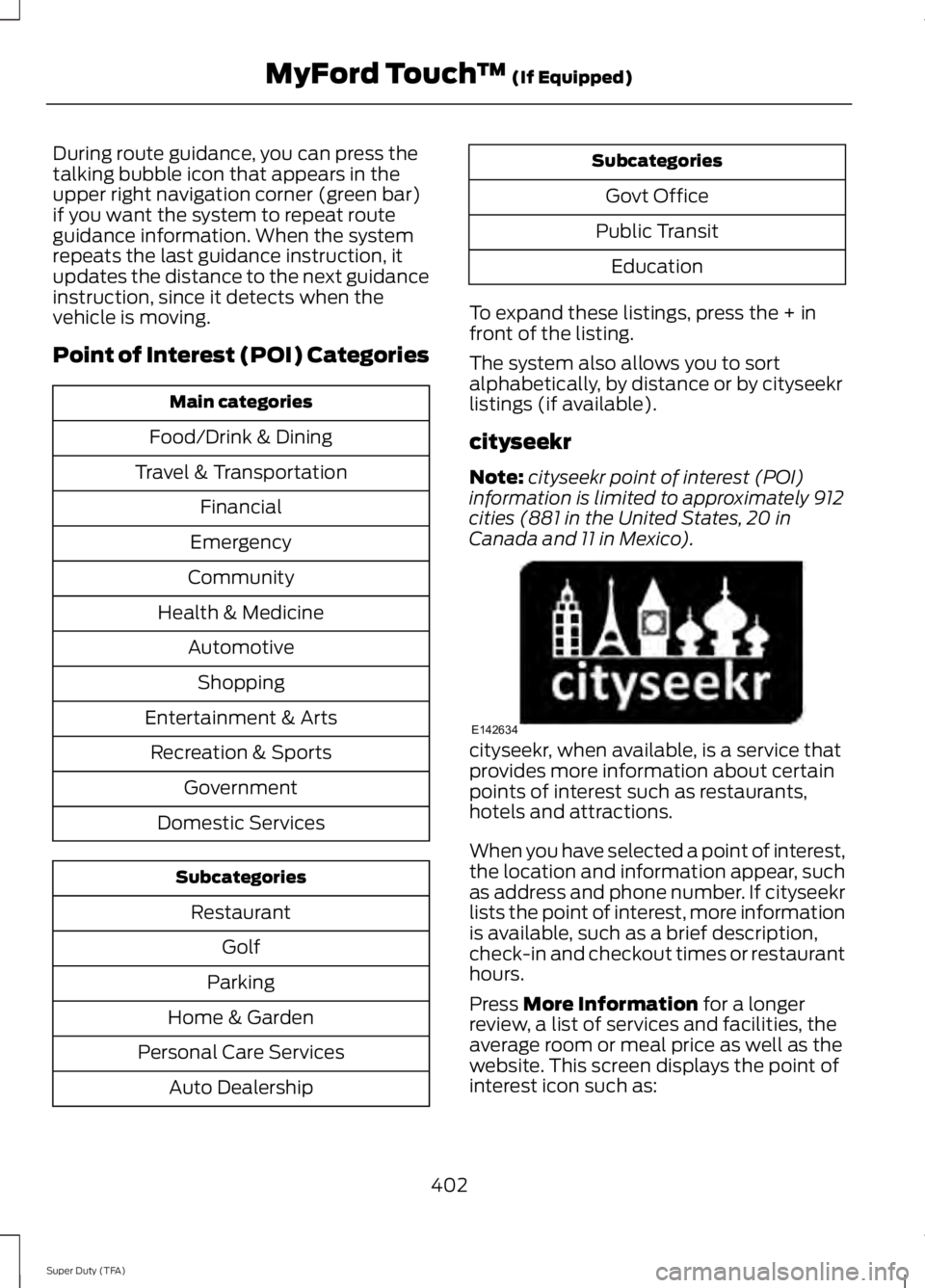
During route guidance, you can press thetalking bubble icon that appears in theupper right navigation corner (green bar)if you want the system to repeat routeguidance information. When the systemrepeats the last guidance instruction, itupdates the distance to the next guidanceinstruction, since it detects when thevehicle is moving.
Point of Interest (POI) Categories
Main categories
Food/Drink & Dining
Travel & Transportation
Financial
Emergency
Community
Health & Medicine
Automotive
Shopping
Entertainment & Arts
Recreation & Sports
Government
Domestic Services
Subcategories
Restaurant
Golf
Parking
Home & Garden
Personal Care Services
Auto Dealership
Subcategories
Govt Office
Public Transit
Education
To expand these listings, press the + infront of the listing.
The system also allows you to sortalphabetically, by distance or by cityseekrlistings (if available).
cityseekr
Note:cityseekr point of interest (POI)information is limited to approximately 912cities (881 in the United States, 20 inCanada and 11 in Mexico).
cityseekr, when available, is a service thatprovides more information about certainpoints of interest such as restaurants,hotels and attractions.
When you have selected a point of interest,the location and information appear, suchas address and phone number. If cityseekrlists the point of interest, more informationis available, such as a brief description,check-in and checkout times or restauranthours.
Press More Information for a longerreview, a list of services and facilities, theaverage room or meal price as well as thewebsite. This screen displays the point ofinterest icon such as:
402
Super Duty (TFA)
MyFord Touch™ (If Equipped)E142634
Page 408 of 460

2D city maps show detailed outlines ofbuildings, visible land use and landelements and detailed railwayinfrastructure for the most essential citiesaround the globe. These maps also containfeatures, such as town blocks, buildingfootprints, and railways.
3D landmarks appear as clear, visibleobjects that are typically recognizable andhave a certain tourist value. The 3Dlandmarks appear in 3D map mode only.Coverage varies, and improves withupdated map releases.
Change the appearance of the map displayby repeatedly pressing the arrow button inthe upper left corner of the screen. Ittoggles between three different mapmodes: Heading up, North up, and 3D.
Heading up (2D map) alwaysshows the direction of forwardtravel to be upward on the screen.This view is available for mapscales up to 2.5 miles (4 kilometers). Thesystem remembers this setting for largermap scales, but shows the map in Northup only. If the scale returns below this level,the system restores Heading up.
North up (2D map) always showsthe northern direction to beupward on the screen.
3D map mode provides anelevated perspective of the map.This viewing angle can be adjustedand the map can be rotated 180degrees by touching the map twice, andthen dragging your finger along the shadedbar with arrows at the bottom of the map.
View switches between full map, streetlist and exit view in route guidance.
Menu displays a pop-up box that allowsdirect access to navigation settings,View/Edit Route, SIRIUS Travel Link,Guidance Mute and Cancel Route.
Re-center the map by pressingthis icon whenever you scroll themap away from your vehicle’scurrent location.
Auto Zoom
Press the green bar to access map mode,then select the + or - zoom button to bringup the zoom level and Auto buttons on thetouchscreen. When you press Auto, AutoZoom turns on and Auto displays in thebottom left corner of the screen in the mapscale. The map zoom level thensynchronizes with vehicle speed. Theslower your vehicle is traveling, the fartherin the map zooms in; the faster your vehicleis traveling, the farther the map zooms out.To turn the feature off, just press the + or- button again.
In 3D mode, rotate the map view byswiping your finger across the shaded barwith the arrows.
Map Icons
Vehicle mark shows the currentlocation of your vehicle. It staysin the center of the map display,except when in scroll mode.
405
Super Duty (TFA)
MyFord Touch™ (If Equipped)E162051 E142642 E142643 E142644 E146188 E142646
Page 410 of 460

•Edit Turn List
•Detour
•Edit Route Preferences
•Edit Traffic Preferences
•Cancel Route.
Nokia is the digital map provider for thenavigation application. If you find map dataerrors, you may report them directly toNokia by going tohttp://mapreporter.navteq.com. Nokiaevaluates all reported map errors andresponds with the result of theirinvestigation by e-mail.
Navigation Map Updates
Annual navigation map updates areavailable for purchase through yourdealership, by calling 1-800-NAVMAPS (inMexico, call 01-800-557-5539) or goingto www.navigation.com/ford. You need tospecify the make and model of your vehicleto determine if there is an update available.
Navigation Voice Commands
When in navigation mode, pressthe voice button on the steeringwheel controls. After the tone,say any of the following commands:
Navigation system voice commands
"Cancel next waypoint" 1
"Cancel route"1
"Destination"2
"Destination
"Destination
"Destination favorites"
"Destination home"
Navigation system voice commands
"Destination intersection"
"Destination nearest
"Destination nearest POI"
"Destination play nametags"
"Destination POI"
"Destination POI category"
"Destination previous destination"
"Destination street address"
"Detour"1
"Navigation"3
"Navigation voice volume decrease"
"Navigation voice volume increase"
"Repeat instruction"1
"Show 3D"
"Show heading up"
"Show map"
"Show north up"
"Show route"1
"Show turn list"1
"Voice guidance off"
"Voice guidance on"
"Where am I?"
"Zoom in"
407
Super Duty (TFA)
MyFord Touch™ (If Equipped)E142599
Page 455 of 460

MirrorsSee: Heated Windows and Mirrors..............106See: Windows and Mirrors................................69Mobile Communications Equipment.......13Moonroof...........................................................73Bounce-Back..........................................................74Opening and Closing the Moonroof..............73Venting the Moonroof.........................................74Motorcraft Parts...........................................293MyFord Touch™...........................................349General Information.........................................349MyKey Troubleshooting...............................53MyKey™............................................................50Principle of Operation........................................50
N
Navigation.....................................................400cityseekr................................................................402Map Mode............................................................404Navigation Map Updates................................407Navigation Voice Commands.......................407Point of Interest (POI) Categories..............402Quick-touch Buttons.......................................406Setting a Destination........................................401Setting Your Navigation Preferences.........403Normal Scheduled Maintenance..........4336.2L and 6.8L Gasoline Engines...................4336.7L Diesel Engine.............................................434
O
Oil CheckSee: Engine Oil Check......................................226Opening and Closing the Hood..............223Ordering Additional Owner'sLiterature.......................................................212Obtaining a French Owner’s Manual...........212Overhead Console........................................129
P
Parking Aid......................................................170Rear Sensing System........................................170Parking Aids....................................................170Parking Brake..................................................161Passive Anti-Theft System........................58SecuriLock™..........................................................58
PATSSee: Passive Anti-Theft System.....................58Pedals.................................................................63Perchlorate.........................................................11Phone...............................................................383Making Calls........................................................385Pairing Subsequent Phones..........................385Pairing Your Phone for the FirstTime..................................................................384Phone Menu Options.......................................385Phone Settings...................................................387Phone Voice Commands...............................388Receiving Calls...................................................385Text Messaging..................................................386Post-Crash Alert System..........................207Power Door LocksSee: Locking and Unlocking.............................54Power Seats......................................................111Power Lumbar........................................................111Power Recline.........................................................111Power Steering Fluid Check.....................234Power Take-Off.............................................148Power Windows.............................................69Accessory Delay....................................................70Bounce-Back.........................................................69One-Touch Up or Down....................................69Power Sliding Back Window............................70Window Lock.........................................................70
R
Rear Axle..........................................................158Rear Seat Armrest.........................................118Rear Seats........................................................112Folding the Rear Seat Back (Crew Cab)...............................................................................113Folding up the Rear Seat Cushion.................113Rear Heated Seats .............................................114Rear Under Seat Storage (Crew Cab).........114Returning the Seat to the SeatingPosition...............................................................113Rear View Camera.........................................171Using the Rear View Camera System...........171Rear View CameraSee: Rear View Camera.....................................171Recommended Towing Weights............188Calculating the Maximum Loaded TrailerWeight for Your Vehicle...............................189
452
Super Duty (TFA)
Index