2014 FORD F150 ignition
[x] Cancel search: ignitionPage 3 of 10

1
Wind Shield Wiper FUnC tion
Rotate the end of the control stalk away/toward
you to increase/decrease the speed of the wipers.
push the end of the stalk:
• Quickly for a single swipe without fluid.• Hold briefly for three swipes with washer fluid.• Hold for a longer wash cycle.
a utowipers*
The wipers will function when the sensor detects
moisture on the windshield. The rain sensor will
continue to monitor the amount of moisture on
the windshield and adjust the speed of the wipers
automatically. You can switch this feature on or off
in the information display. Be sure you turn off the
control prior to entering a car wash.
2
lighting Control
Headlamps off.
Parking lamps on.
Headlamps on.
Autolamps on. Automatically switches
the exterior lamps on/off based on
available daylight.
Fog lamps on. To use, pull the lighting
control toward you.
3
Steering Wheel C ontrolS*
to set your cruise control speed:
1. Press on.
2. Accelerate to the desired speed.
3. Press and release Set+ and take your foot
off the accelerator.
t o change your set speed:
• Press and hold Set+ or Set –. Release the
control when you reach the desired speed.
• Press and release Set+ or Set –. The set
speed will change in approximately 1 mph
(2 km/h) increments.
• To return to a previously set speed, press rS m.• To cancel a set speed, press CnCl or tap the
brake pedal. You will not erase the set speed.
• To turn off cruise control, press and release the
oFF button or switch off the ignition.
t o control the audio system:
• Press vol+/vol – to increase or decrease
your volume level.
• Press to access the previous/next
radio station, CD track or preset satellite
radio channel.
• Press media repeatedly to access all possible
media sources.
• Press to access voice recognition*.• Press to access SYNC® phone features*.
4
ServiCe engine S oon light
The service engine soon light illuminates
briefly when the ignition is turned on. If it remains
on or is blinking after you start the engine, the
On-Board Diagnostics (OBD-II) system detects
a malfunction. Drive in a moderate fashion and
contact your authorized dealer as soon
as possible.
5 anti-loCK BraKe SYS
tem
( aBS W arning light)
The aBS light illuminates briefly when you
switch on the ignition. If the aBS light remains
on or continues to flash, the system detects a
malfunction. Contact your authorized dealer as
soon as possible. Normal braking (less aBS) is
still functional unless the brake warning light
also illuminates.
6
inF ormation diSpla Y*
The information display shows important vehicle
information through a constant monitoring of
vehicle systems. The system will notify you of
potential vehicle problems by displaying system
warnings followed by a long indicator tone. For more information about your information
display functions, please see your Owner’s Manual.
7
ele
CtroniC ShiFt 4Wd SYS tem*
The electronic shift 4WD system allows you to
choose between 2WD, 4x4 AUTO*, 4x4 HIGH
or 4x4 LOW.
2h (2Wd) sends power to the rear wheels only
and should be used for street and highway driving.
Provides optimal smoothness and fuel economy
at high speeds.
4a (4x4 a Uto)* provides electronic control
four-wheel drive with power delivered to the
front and rear wheels, as required, for increased
traction. This is appropriate for all on-road driving
conditions, including dry road surfaces, but is
especially useful on wet pavement, snow, dirt
or gravel.
4h (4x4 high) helps provide extra traction
while driving in snow or on icy roads or off road
situations. This mode is not intended for use on
dry pavement.
4l (4x4 lo W) uses extra gearing to provide
maximum power to all four wheels at reduced
speeds. Intended only for off-road applications
such as deep sand, steep grades or pulling heavy
objects. 4L (4x4 LOW) will not engage while the
vehicle is moving above 3 mph (5 km/h); this is
normal and should be no reason for concern.
Refer to Shifting to or from 4L (4x4 LOW) in the
Four-Wheel Drive chapter of your Owner’s Manual
for proper operation.
8 trailer BraKe C
ontroller*
9 ha
Zard Warning
Fla Sher C ontrol
4 *if equipped
2133678945
INS
tRUmENt paNEL 5
Page 4 of 10
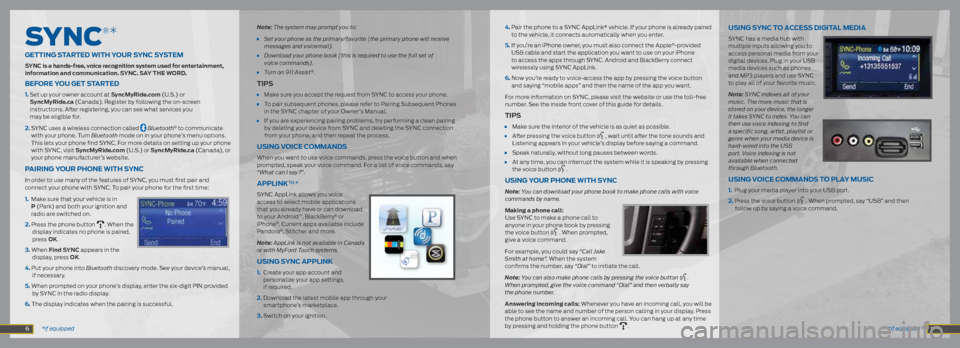
SyNC
®*
getting Started With Yo Ur SYnC SYStem
SYnC is a hands-free, voice recognition system used for entertainment,
information and communication. SYnC. S aY the W ord.
BeFore Yo U get Started
1. Set up your owner account at Syncmyride.com (U.S.) or
Syncmyride.ca (Canada). Register by following the on-screen
instructions. After registering, you can see what services you
may be eligible for.
2. SYNC uses a wireless connection called
Bluetooth® to communicate
with your phone. Turn Bluetooth mode on in your phone’s menu options.
This lets your phone find SYNC. For more details on setting up your phone
with SYNC, visit Syncmyride.com (U.S.) or Syncmyride.ca (Canada), or
your phone manufacturer’s website.
p airing Y oUr phone With SYnC
In order to use many of the features of SYNC, you must first pair and
connect your phone with SYNC. To pair your phone for the first time:
1. Make sure that your vehicle is in
p (Park) and both your ignition and
radio are switched on.
2. Press the phone button
. When the
display indicates no phone is paired,
press oK.
3. When Find SYnC appears in the display, press oK.
4. Put your phone into Bluetooth discovery mode. See your device’s manual, if necessary.
5. When prompted on your phone’s display, enter the six-digit PIN provided by SYNC in the radio display.
6. The display indicates when the pairing is successful. Note:
The system may prompt you to:
• Set your phone as the primary/favorite (the primary phone will receive
messages and voicemail).
• Download your phone book (this is required to use the full set of
voice commands).
• Turn on 911 Assist®.
tip S
• Make sure you accept the request from SYNC to access your phone.
• To pair subsequent phones, please refer to Pairing Subsequent Phones
in the SYNC chapter of your Owner’s Manual.
• If you are experiencing pairing problems, try performing a clean pairing
by deleting your device from SYNC and deleting the SYNC connection
from your phone, and then repeat the process.
USing voiCe C ommandS
When you want to use voice commands, press the voice button and when
prompted, speak your voice command. For a list of voice commands, say
“What can I say?”.
applinK™*
SYNC AppLink allows you voice
access to select mobile applications
that you already have or can download
to your Android
™, BlackBerry® or
iPhone®. Current apps available include
Pandora®, Stitcher and more.
Note: AppLink is not available in Canada
or with MyFord Touch systems.
U Sing SYnC applinK
1. Create your app account and
personalize your app settings,
if required.
2. Download the latest mobile app through your
smartphone’s marketplace.
3. Switch on your ignition.
*if equipped
*if equipped 4.
Pair the phone to a SYNC AppLink* vehicle. If your phone is already paired
to the vehicle, it connects automatically when you enter.
5. If you’re an iPhone owner, you must also connect the Apple
®-provided
USB cable and start the application you want to use on your iPhone
to access the apps through SYNC. Android and BlackBerry connect
wirelessly using SYNC AppLink.
6. Now you’re ready to voice-access the app by pressing the voice button
and saying “mobile apps” and then the name of the app you want.
For more information on SYNC, please visit the website or use the toll-free
number. See the inside front cover of this guide for details.
tip S
• Make sure the interior of the vehicle is as quiet as possible.
• After pressing the voice button , wait until after the tone sounds and
Listening appears in your vehicle’s display before saying a command.
• Speak naturally, without long pauses between words.
• At any time, you can interrupt the system while it is speaking by pressing
the voice button .
USing Yo Ur phone With SYnC
Note: You can download your phone book to make phone calls with voice
commands by name.
making a phone call:
Use SYNC to make a phone call to
anyone in your phone book by pressing
the voice button
. When prompted,
give a voice command.
For example, you could say “Call Jake
Smith at home”. When the system
confirms the number, say “Dial” to initiate the call.
Note: You can also make phone calls by pressing the voice button
.
When prompted, give the voice command “Dial” and then verbally say
the phone number.
answering incoming calls: Whenever you have an incoming call, you will be
able to see the name and number of the person calling in your display. Press
the phone button to answer an incoming call. You can hang up at any time
by pressing and holding the phone button
.
USing SYnC to a CCeSS digital media
SYNC has a media hub with
multiple inputs allowing you to
access personal media from your
digital devices. Plug in your USB
media devices such as phones
and MP3 players and use SYNC
to play all of your favorite music.
Note: SYNC indexes all of your
music. The more music that is
stored on your device, the longer
it takes SYNC to index. You can
then use voice indexing to find
a specific song, artist, playlist or
genre when your media device is
hard-wired into the USB
port. Voice indexing is not
available when connected
through Bluetooth.
U Sing voiCe C ommandS to plaY mUSiC
1. Plug your media player into your USB port.
2. Press the voice button
. When prompted, say “USB” and then
follow up by saying a voice command.
7 6
Page 8 of 10
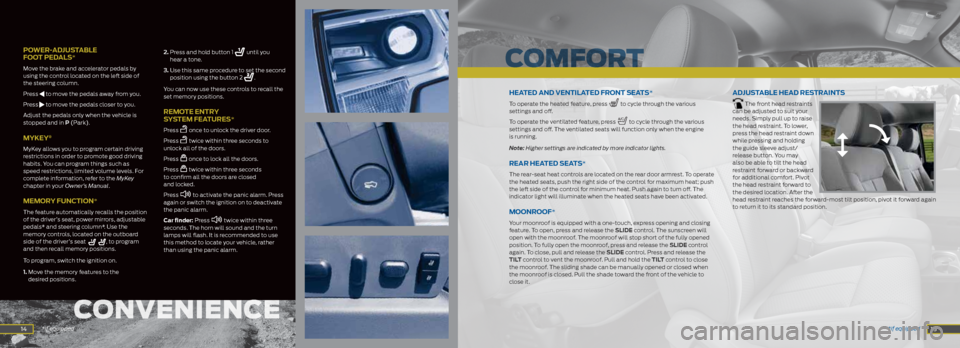
14
poWer -adjUS taBle
F oot pedal S*
Move the brake and accelerator pedals by
using the control located on the left side of
the steering column.
Press
to move the pedals away from you.
Press
to move the pedals closer to you.
Adjust the pedals only when the vehicle is
stopped and in p (Park).
mYKeY®
MyKey allows you to program certain driving
restrictions in order to promote good driving
habits. You can program things such as
speed restrictions, limited volume levels. For
complete information, refer to the MyKey
chapter in your Owner’s Manual.
memor Y FUnCtion*
The feature automatically recalls the position
of the driver’s seat, power mirrors, adjustable
pedals* and steering column*. Use the
memory controls, located on the outboard
side of the driver’s seat
, to program
and then recall memory positions.
To program, switch the ignition on.
1. Move the memory features to the
desired positions. 2.
Press and hold button 1
until you
hear a tone.
3. Use this same procedure to set the second
position using the button 2
.
You can now use these controls to recall the
set memory positions.
remote entr Y
SYS tem FeatUre S*
Press once to unlock the driver door.
Press
twice within three seconds to
unlock all of the doors.
Press
once to lock all the doors.
Press
twice within three seconds
to confirm all the doors are closed
and locked.
Press
to activate the panic alarm. Press
again or switch the ignition on to deactivate
the panic alarm.
Car finder: P ress
twice within three
seconds. The horn will sound and the turn
lamps will flash. It is recommended to use
this method to locate your vehicle, rather
than using the panic alarm.
15
heated and ventilated Front Seat S*
To operate the heated feature, press to cycle through the various
settings and off.
To operate the ventilated feature, press
to cycle through the various
settings and off. The ventilated seats will function only when the engine
is running.
Note: Higher settings are indicated by more indicator lights.
rear heated Seat S*
The rear-seat heat controls are located on the rear door armrest. To operate
the heated seats, push the right side of the control for maximum heat; push
the left side of the control for minimum heat. Push again to turn off. The
indicator light will illuminate when the heated seats have been activated.
moonrooF*
Your moonroof is equipped with a one-touch, express opening and closing
feature. To open, press and release the Slide control. The sunscreen will
open with the moonroof. The moonroof will stop short of the fully opened
position. To fully open the moonroof, press and release the Slide control
again. To close, pull and release the Slide control. Press and release the
tilt control to vent the moonroof. Pull and hold the tilt control to close
the moonroof. The sliding shade can be manually opened or closed when
the moonroof is closed. Pull the shade toward the front of the vehicle to
close it.
adjUStaBle head re Straint S
The front head restraints
can be adjusted to suit your
needs. Simply pull up to raise
the head restraint. To lower,
press the head restraint down
while pressing and holding
the guide sleeve adjust/
release button. You may
also be able to tilt the head
restraint forward or backward
for additional comfort. Pivot
the head restraint forward to
the desired location. After the
head restraint reaches the forward-most tilt position, pivot it forward again
to return it to its standard position.
*if equipped
*if equipped
ConvenienCe
ComFort