2014 FORD F150 climate control
[x] Cancel search: climate controlPage 2 of 10
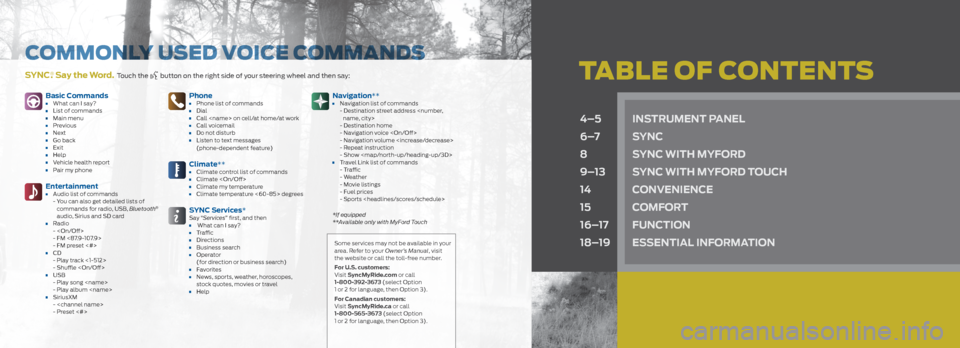
tabLE oF CoNtENtSSYnC®. Say the Word. Touch the button on the right side of your steering wheel and then say:
4–5 inS trUment panel
6–7 SYnC
8 SYnC With mYFord
9–13 SYnC With mYFord t oUCh
14 ConvenienCe
15 ComFort
16–17 FUnC tion
18–19 eSSential inF ormation
Basic Commands• What can I say?• List of commands• Main menu• Previous• Next• Go back• Exit• Help• Vehicle health report• Pair my phone
entertainment• Audio list of commands
- You can also get detailed lists of
commands for radio, USB, Bluetooth
®
audio, Sirius and SD card
• Radio -
- FM <87.9-107.9>
- FM preset <#>
• CD- Play track <1-512>
- Shuffle
• USB - Play song
- Play album
• SiriusXM-
- Preset <#>
phone• Phone list of commands• Dial• Call
(phone-dependent feature)
Climate**• Climate control list of commands• Climate
SYnC Services*Say “ Services” first, and then • What can I say?• Traffic• Directions• Business search• Operator
(for direction or business search)
• Favorites• News, sports, weather, horoscopes,
stock quotes, movies or travel
• Help
navigation**• Navigation list of commands
- Destination street address
- Destination home
- Navigation voice
- Navigation volume
- Repeat instruction
- Show
Page 5 of 10
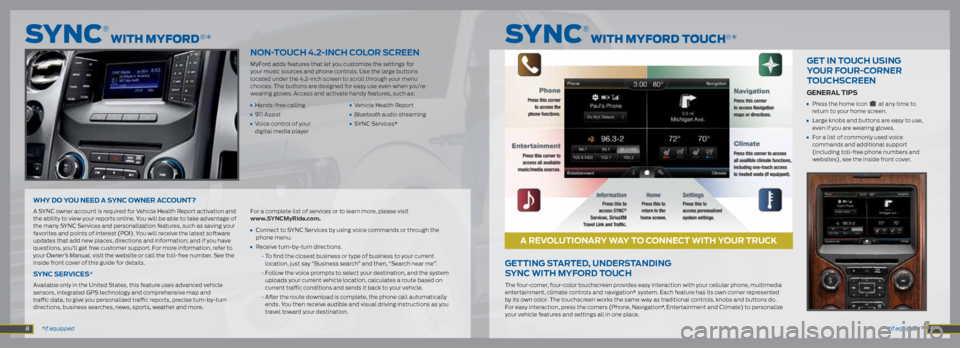
*if equipped
*if equipped
non-to UCh 4.2-inCh C olor SCreen
MyFord adds features that let you customize the settings for
your music sources and phone controls. Use the large buttons
located under the 4.2-inch screen to scroll through your menu
choices. The buttons are designed for easy use even when you’re
wearing gloves. Access and activate handy features, such as:
• Hands-free calling • Vehicle Health Report
• 911 Assist • Bluetooth audio streaming
• Voice control of your • SYNC Services*
digital media player
WhY do Yo U need a SYnC oWner aCC oUnt?
A SYNC owner account is required for Vehicle Health Report activation and
the ability to view your reports online. You will be able to take advantage of
the many SYNC Services and personalization features, such as saving your
favorites and points of interest (POI). You will receive the latest software
updates that add new places, directions and information; and if you have
questions, you’ll get free customer support. For more information, refer to
your Owner’s Manual, visit the website or call the toll-free number. See the
inside front cover of this guide for details.
SYnC ServiCe S*
Available only in the United States, this feature uses advanced vehicle
sensors, integrated GPS technology and comprehensive map and
traffic data, to give you personalized traffic reports, precise turn-by-turn
directions, business searches, news, sports, weather and more. For a complete list of services or to learn more, please visit
www.SYnCmyride.com.
•
Connect to SYNC Services by using voice commands or through the
phone menu.
• Receive turn-by-turn directions.
- To find the closest business or type of business to your current
location, just say “Business search” and then, “Search near me”.
- Follow the voice prompts to select your destination, and the system
uploads your current vehicle location, calculates a route based on
current traffic conditions and sends it back to your vehicle.
- After the route download is complete, the phone call automatically
ends. You then receive audible and visual driving instructions as you
travel toward your destination.
getting S tarted, Under Standing
SYnC With mYFord t oUCh
The four-corner, four-color touchscreen provides easy interaction with your cellular phone, multimedia
entertainment, climate controls and navigation* system. Each feature has its own corner represented
by its own color. The touchscreen works the same way as traditional controls, knobs and buttons do.
For easy interaction, press the corners (Phone, Navigation*, Entertainment and Climate) to personalize
your vehicle features and settings all in one place.
get in to UCh USing
Y o Ur F oUr-C orner
to UChSCreen
general tip S
• Press the home icon at any time to
return to your home screen.
• Large knobs and buttons are easy to use,
even if you are wearing gloves.
• For a list of commonly used voice
commands and additional support
(including toll-free phone numbers and
websites), see the inside front cover.
SyNC
® wIth myFoRD toUCh®*SyNC
® wIth myFoRD®*
8 9
a revol Utionar Y WaY to C onneCt With Y oUr tr UCK
Page 7 of 10
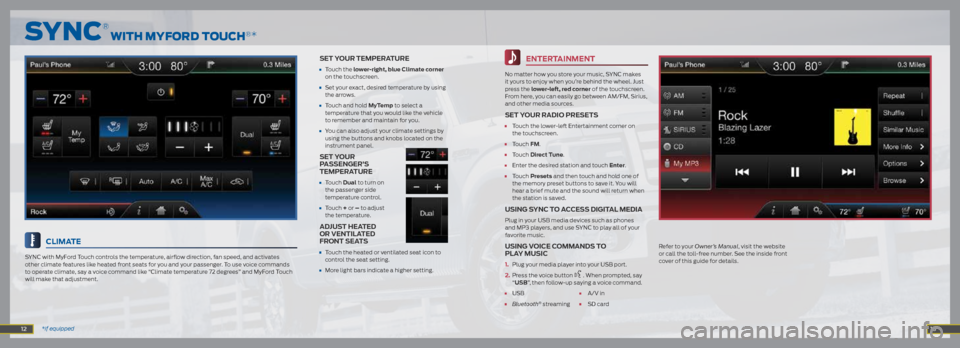
entertainment
No matter how you store your music, SYNC makes
it yours to enjoy when you’re behind the wheel. Just
press the lower-left, red corner of the touchscreen.
From here, you can easily go between AM/FM, Sirius,
and other media sources.
Set YoUr r adio pre SetS
• Touch the lower-left Entertainment corner on
the touchscreen.
• Touch Fm.
• Touch direct t une.
• Enter the desired station and touch enter.
• Touch presets and then touch and hold one of
the memory preset buttons to save it. You will
hear a brief mute and the sound will return when
the station is saved.
U Sing SYnC to aCCe SS digital media
Plug in your USB media devices such as phones
and MP3 players, and use SYNC to play all of your
favorite music.
USing v oiCe Command S to
pla Y mUSiC
1. Plug your media player into your USB port.
2. Press the voice button
. When prompted, say
“USB ”, then follow-up saying a voice command.
• USB • A/V in
• Bluetooth® streaming • SD card
Climate
SYNC with MyFord Touch controls the temperature, airflow direction, fan speed, and activates
other climate features like heated front seats for you and your passenger. To use voice commands
to operate climate, say a voice command like “Climate temperature 72 degrees” and MyFord Touch
will make that adjustment.
Set Y oUr temperatUre
• Touch the lower-right, blue Climate corner
on the touchscreen.
• Set your exact, desired temperature by using
the arrows.
• Touch and hold myt emp to select a
temperature that you would like the vehicle
to remember and maintain for you.
• You can also adjust your climate settings by
using the buttons and knobs located on the
instrument panel.
Set Y oUr
p a SSenger’ S
temperatUre
• Touch dual to turn on
the passenger side
temperature control.
• Touch + or – to adjust
the temperature.
adjUS t heated
or ventilated
Front Seat S
•
Touch the heated or ventilated seat icon to
control the seat setting.
• More light bars indicate a higher setting.
SyNC
® wIth myFoRD toUCh®*
12 *if equipped 13
Refer to your Owner’s Manual, visit the website
or call the toll-free number. See the inside front
cover of this guide for details.