2014 FORD F150 USB
[x] Cancel search: USBPage 2 of 10
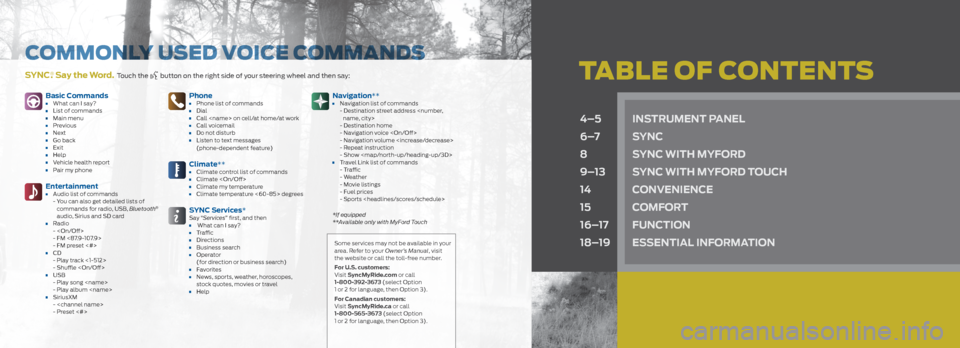
tabLE oF CoNtENtSSYnC®. Say the Word. Touch the button on the right side of your steering wheel and then say:
4–5 inS trUment panel
6–7 SYnC
8 SYnC With mYFord
9–13 SYnC With mYFord t oUCh
14 ConvenienCe
15 ComFort
16–17 FUnC tion
18–19 eSSential inF ormation
Basic Commands• What can I say?• List of commands• Main menu• Previous• Next• Go back• Exit• Help• Vehicle health report• Pair my phone
entertainment• Audio list of commands
- You can also get detailed lists of
commands for radio, USB, Bluetooth
®
audio, Sirius and SD card
• Radio -
- FM <87.9-107.9>
- FM preset <#>
• CD- Play track <1-512>
- Shuffle
• USB - Play song
- Play album
• SiriusXM-
- Preset <#>
phone• Phone list of commands• Dial• Call
(phone-dependent feature)
Climate**• Climate control list of commands• Climate
SYnC Services*Say “ Services” first, and then • What can I say?• Traffic• Directions• Business search• Operator
(for direction or business search)
• Favorites• News, sports, weather, horoscopes,
stock quotes, movies or travel
• Help
navigation**• Navigation list of commands
- Destination street address
- Destination home
- Navigation voice
- Navigation volume
- Repeat instruction
- Show
Page 4 of 10
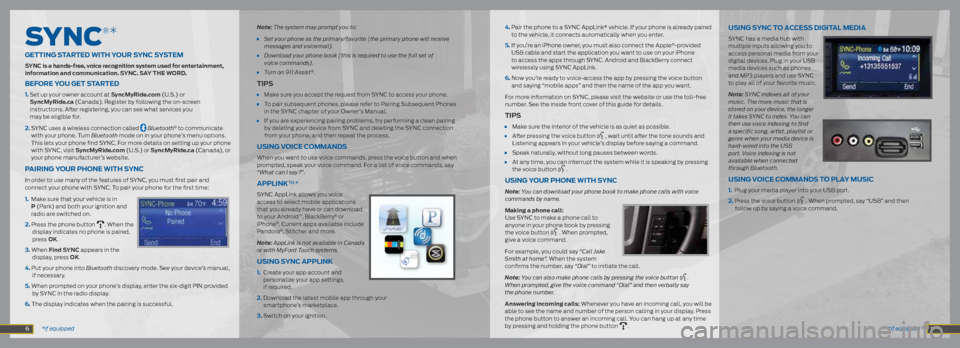
SyNC
®*
getting Started With Yo Ur SYnC SYStem
SYnC is a hands-free, voice recognition system used for entertainment,
information and communication. SYnC. S aY the W ord.
BeFore Yo U get Started
1. Set up your owner account at Syncmyride.com (U.S.) or
Syncmyride.ca (Canada). Register by following the on-screen
instructions. After registering, you can see what services you
may be eligible for.
2. SYNC uses a wireless connection called
Bluetooth® to communicate
with your phone. Turn Bluetooth mode on in your phone’s menu options.
This lets your phone find SYNC. For more details on setting up your phone
with SYNC, visit Syncmyride.com (U.S.) or Syncmyride.ca (Canada), or
your phone manufacturer’s website.
p airing Y oUr phone With SYnC
In order to use many of the features of SYNC, you must first pair and
connect your phone with SYNC. To pair your phone for the first time:
1. Make sure that your vehicle is in
p (Park) and both your ignition and
radio are switched on.
2. Press the phone button
. When the
display indicates no phone is paired,
press oK.
3. When Find SYnC appears in the display, press oK.
4. Put your phone into Bluetooth discovery mode. See your device’s manual, if necessary.
5. When prompted on your phone’s display, enter the six-digit PIN provided by SYNC in the radio display.
6. The display indicates when the pairing is successful. Note:
The system may prompt you to:
• Set your phone as the primary/favorite (the primary phone will receive
messages and voicemail).
• Download your phone book (this is required to use the full set of
voice commands).
• Turn on 911 Assist®.
tip S
• Make sure you accept the request from SYNC to access your phone.
• To pair subsequent phones, please refer to Pairing Subsequent Phones
in the SYNC chapter of your Owner’s Manual.
• If you are experiencing pairing problems, try performing a clean pairing
by deleting your device from SYNC and deleting the SYNC connection
from your phone, and then repeat the process.
USing voiCe C ommandS
When you want to use voice commands, press the voice button and when
prompted, speak your voice command. For a list of voice commands, say
“What can I say?”.
applinK™*
SYNC AppLink allows you voice
access to select mobile applications
that you already have or can download
to your Android
™, BlackBerry® or
iPhone®. Current apps available include
Pandora®, Stitcher and more.
Note: AppLink is not available in Canada
or with MyFord Touch systems.
U Sing SYnC applinK
1. Create your app account and
personalize your app settings,
if required.
2. Download the latest mobile app through your
smartphone’s marketplace.
3. Switch on your ignition.
*if equipped
*if equipped 4.
Pair the phone to a SYNC AppLink* vehicle. If your phone is already paired
to the vehicle, it connects automatically when you enter.
5. If you’re an iPhone owner, you must also connect the Apple
®-provided
USB cable and start the application you want to use on your iPhone
to access the apps through SYNC. Android and BlackBerry connect
wirelessly using SYNC AppLink.
6. Now you’re ready to voice-access the app by pressing the voice button
and saying “mobile apps” and then the name of the app you want.
For more information on SYNC, please visit the website or use the toll-free
number. See the inside front cover of this guide for details.
tip S
• Make sure the interior of the vehicle is as quiet as possible.
• After pressing the voice button , wait until after the tone sounds and
Listening appears in your vehicle’s display before saying a command.
• Speak naturally, without long pauses between words.
• At any time, you can interrupt the system while it is speaking by pressing
the voice button .
USing Yo Ur phone With SYnC
Note: You can download your phone book to make phone calls with voice
commands by name.
making a phone call:
Use SYNC to make a phone call to
anyone in your phone book by pressing
the voice button
. When prompted,
give a voice command.
For example, you could say “Call Jake
Smith at home”. When the system
confirms the number, say “Dial” to initiate the call.
Note: You can also make phone calls by pressing the voice button
.
When prompted, give the voice command “Dial” and then verbally say
the phone number.
answering incoming calls: Whenever you have an incoming call, you will be
able to see the name and number of the person calling in your display. Press
the phone button to answer an incoming call. You can hang up at any time
by pressing and holding the phone button
.
USing SYnC to a CCeSS digital media
SYNC has a media hub with
multiple inputs allowing you to
access personal media from your
digital devices. Plug in your USB
media devices such as phones
and MP3 players and use SYNC
to play all of your favorite music.
Note: SYNC indexes all of your
music. The more music that is
stored on your device, the longer
it takes SYNC to index. You can
then use voice indexing to find
a specific song, artist, playlist or
genre when your media device is
hard-wired into the USB
port. Voice indexing is not
available when connected
through Bluetooth.
U Sing voiCe C ommandS to plaY mUSiC
1. Plug your media player into your USB port.
2. Press the voice button
. When prompted, say “USB” and then
follow up by saying a voice command.
7 6
Page 7 of 10
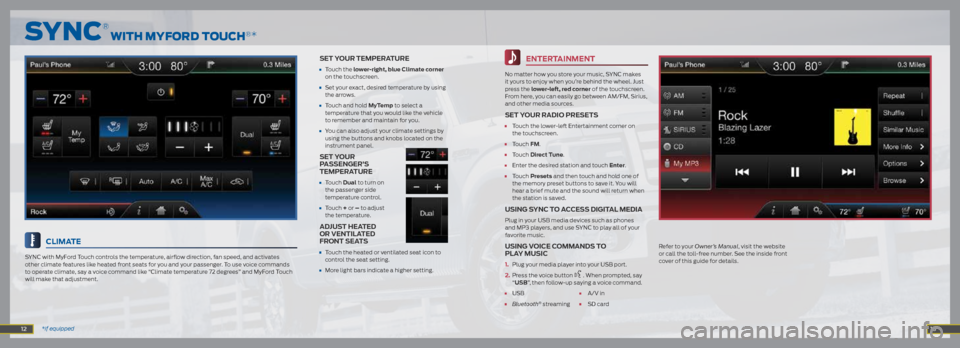
entertainment
No matter how you store your music, SYNC makes
it yours to enjoy when you’re behind the wheel. Just
press the lower-left, red corner of the touchscreen.
From here, you can easily go between AM/FM, Sirius,
and other media sources.
Set YoUr r adio pre SetS
• Touch the lower-left Entertainment corner on
the touchscreen.
• Touch Fm.
• Touch direct t une.
• Enter the desired station and touch enter.
• Touch presets and then touch and hold one of
the memory preset buttons to save it. You will
hear a brief mute and the sound will return when
the station is saved.
U Sing SYnC to aCCe SS digital media
Plug in your USB media devices such as phones
and MP3 players, and use SYNC to play all of your
favorite music.
USing v oiCe Command S to
pla Y mUSiC
1. Plug your media player into your USB port.
2. Press the voice button
. When prompted, say
“USB ”, then follow-up saying a voice command.
• USB • A/V in
• Bluetooth® streaming • SD card
Climate
SYNC with MyFord Touch controls the temperature, airflow direction, fan speed, and activates
other climate features like heated front seats for you and your passenger. To use voice commands
to operate climate, say a voice command like “Climate temperature 72 degrees” and MyFord Touch
will make that adjustment.
Set Y oUr temperatUre
• Touch the lower-right, blue Climate corner
on the touchscreen.
• Set your exact, desired temperature by using
the arrows.
• Touch and hold myt emp to select a
temperature that you would like the vehicle
to remember and maintain for you.
• You can also adjust your climate settings by
using the buttons and knobs located on the
instrument panel.
Set Y oUr
p a SSenger’ S
temperatUre
• Touch dual to turn on
the passenger side
temperature control.
• Touch + or – to adjust
the temperature.
adjUS t heated
or ventilated
Front Seat S
•
Touch the heated or ventilated seat icon to
control the seat setting.
• More light bars indicate a higher setting.
SyNC
® wIth myFoRD toUCh®*
12 *if equipped 13
Refer to your Owner’s Manual, visit the website
or call the toll-free number. See the inside front
cover of this guide for details.