2014 FORD EXPLORER steering
[x] Cancel search: steeringPage 3 of 586

MyKey 69
Settings, MyKey.......................................69
Creating.............................................70
Clearing.............................................71
System status.........................................71
Remote start, MyKey...................................72
Troubleshooting, MyKey.................................72
Locks 73
Locking and unlocking..................................73
SecuriCode™ keyless entry keypad.........................82
Security 85
SecuriLock® passive anti-theft system.......................85
Anti-theft alarm.......................................88
Steering Wheel 90
Adjusting the steering wheel..............................90
Steering wheel controls.................................92
Pedals 95
Adjustable pedals......................................95
Wipers and Washers 96
Windshield wipers.....................................96
Rain-sensing wipers....................................96
Windshield washers....................................97
Rear-window wiper and washer............................97
Lighting 98
Lighting control.......................................98
Autolamps...........................................98
Instrument lighting dimmer...............................99
Headlamp exit delay....................................99
Daytime running lamps.................................100
Automatic high beam control.............................100
2Table of Contents
2014 Explorer(exp)
Owners Guide gf, 1st Printing, April 2013
USA(fus)
Page 6 of 586

Terrain Response 226
Hill descent control...................................227
Parking Aids 229
Sensing system.......................................229
Active park assist.....................................230
Rear-view camera system...............................235
Cruise Control 240
Using cruise control...................................240
Using Adaptive Cruise Control............................241
Driving Aids 250
Driveralert .........................................250
Lane keeping system...................................252
Blind Spot Information System (BLIS) with Cross Traffic Alert
(CTA) .............................................256
Collision warning system................................261
Steering............................................264
Load Carrying 266
Cargo net...........................................266
Roof racks and load carriers.............................266
Vehicle loading.......................................267
Towing 275
Trailertowing........................................275
Wrecker towing......................................282
Recreational towing...................................283
Driving Hints 285
Economical driving....................................285
Floormats..........................................287
Table of Contents5
2014 Explorer(exp)
Owners Guide gf, 1st Printing, April 2013
USA(fus)
Page 12 of 586

Symbol Description Symbol Description Symbol Description
Heated rear
windowInterior
luggage
compartment
releaseJack
Lighting
controlLow tire
pressure
warningMaintain
correct fluid
level
Panic alarmParking aid
systemParking
brake system
Power
steering fluidPower
windows
front and
rearPower
window
lockout
Service
engine soonSide airbagStability
control
Windshield
defrost and
demistWindshield
washer and
wiper
DATA RECORDING
Service Data Recording
Service data recorders in your vehicle are capable of collecting and
storing diagnostic information about your vehicle. This potentially
includes information about the performance or status of various systems
and modules in the vehicle, such as engine, throttle, steering or brake
systems. In order to properly diagnose and service your vehicle, Ford
Motor Company, Ford of Canada, and service and repair facilities may
access or share among them vehicle diagnostic information received
through a direct connection to your vehicle when diagnosing or servicing
your vehicle. Additionally, when your vehicle is in for service or repair,
Ford Motor Company, Ford of Canada, and service and repair facilities
may access or share among them data for vehicle improvement purposes.
For U.S. only (if equipped), if you choose to use the SYNC® Vehicle
Health Report, you consent that certain diagnostic information may also
be accessed electronically by Ford Motor Company and Ford authorized
service facilities, and that the diagnostic information may be used for any
purpose. See theSYNC®chapter for more information.
Introduction11
2014 Explorer(exp)
Owners Guide gf, 1st Printing, April 2013
USA(fus)
Page 13 of 586
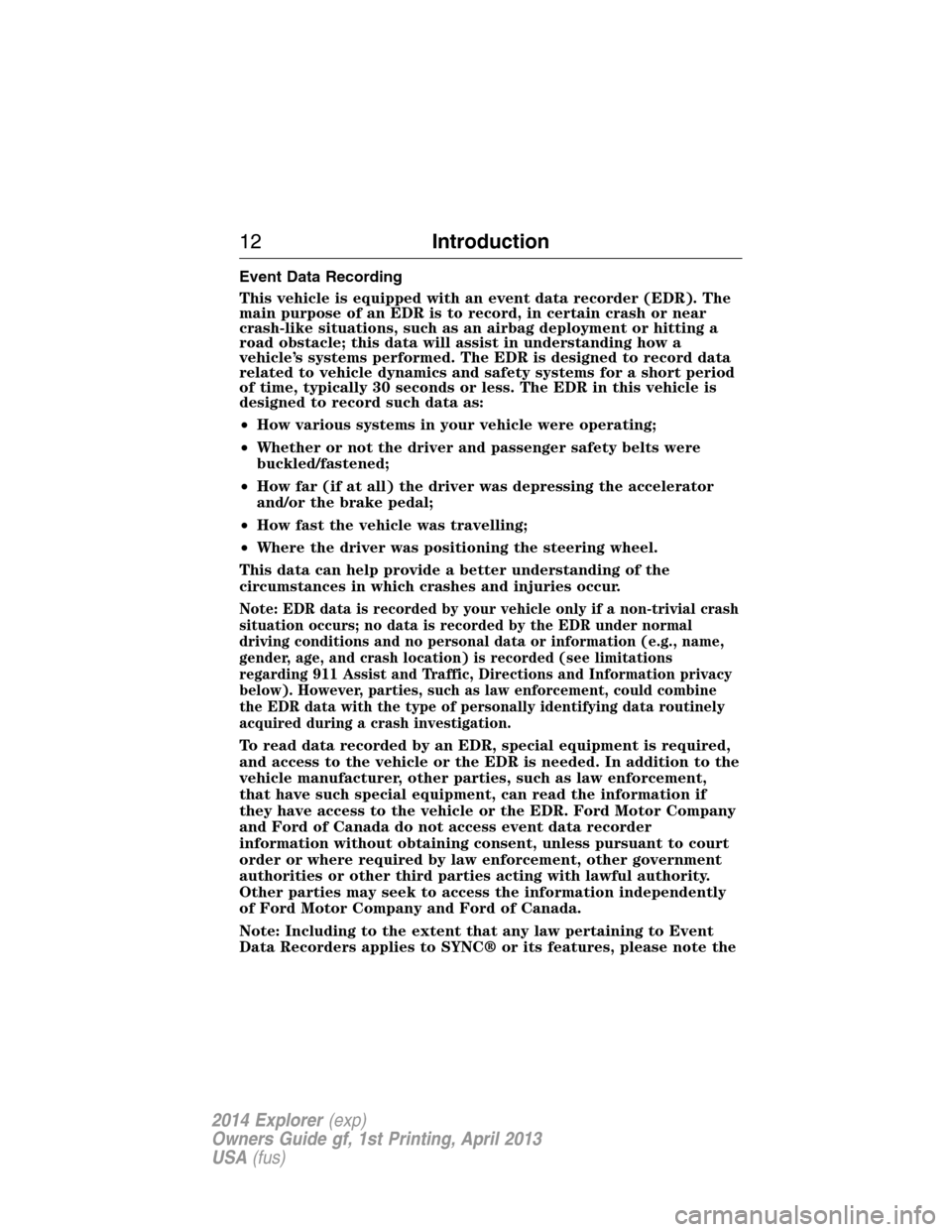
Event Data Recording
This vehicle is equipped with an event data recorder (EDR). The
main purpose of an EDR is to record, in certain crash or near
crash-like situations, such as an airbag deployment or hitting a
road obstacle; this data will assist in understanding how a
vehicle’s systems performed. The EDR is designed to record data
related to vehicle dynamics and safety systems for a short period
of time, typically 30 seconds or less. The EDR in this vehicle is
designed to record such data as:
•How various systems in your vehicle were operating;
•Whether or not the driver and passenger safety belts were
buckled/fastened;
•How far (if at all) the driver was depressing the accelerator
and/or the brake pedal;
•How fast the vehicle was travelling;
•Where the driver was positioning the steering wheel.
This data can help provide a better understanding of the
circumstances in which crashes and injuries occur.
Note: EDR data is recorded by your vehicle only if a non-trivial crash
situation occurs; no data is recorded by the EDR under normal
driving conditions and no personal data or information (e.g., name,
gender, age, and crash location) is recorded (see limitations
regarding 911 Assist and Traffic, Directions and Information privacy
below). However, parties, such as law enforcement, could combine
the EDR data with the type of personally identifying data routinely
acquired during a crash investigation.
To read data recorded by an EDR, special equipment is required,
and access to the vehicle or the EDR is needed. In addition to the
vehicle manufacturer, other parties, such as law enforcement,
that have such special equipment, can read the information if
they have access to the vehicle or the EDR. Ford Motor Company
and Ford of Canada do not access event data recorder
information without obtaining consent, unless pursuant to court
order or where required by law enforcement, other government
authorities or other third parties acting with lawful authority.
Other parties may seek to access the information independently
of Ford Motor Company and Ford of Canada.
Note: Including to the extent that any law pertaining to Event
Data Recorders applies to SYNC® or its features, please note the
12Introduction
2014 Explorer(exp)
Owners Guide gf, 1st Printing, April 2013
USA(fus)
Page 65 of 586

Intelligent Access Transmitter
1. Remove the backup key from the transmitter.
2. Twist a thin coin under the tab
hidden behind the backup key head
to remove the battery cover. Do not
use the backup key to remove the
cover or you could damage the
intelligent access key.
3. Remove the old battery.
4. Insert a new battery with the+facing downward. Press the battery
down to make sure it is fully in the housing.
5. Snap the battery cover back onto the transmitter and install the
backup key.
Memory Feature (If Equipped)
This feature lets you recall the driver seat, power mirrors, steering
column and power adjustable foot pedals memory positions.
Press the unlock button on the remote control or activate intelligent
access to recall memory. The mirrors will move to the programmed
position and the seat will move to the easy entry position. The seat will
move to the final position when you switch the ignition on if you have
enabled the feature.
64Keys and Remote Control
2014 Explorer(exp)
Owners Guide gf, 1st Printing, April 2013
USA(fus)
Page 91 of 586

ADJUSTING THE STEERING WHEEL
WARNING:Do not adjust the steering wheel when your vehicle
is moving.
Note:Make sure that you are sitting in the correct position. SeeSitting
in the Correct Positionin theSeatschapter.
1. Unlock the steering column.
2. Adjust the steering wheel to the
desired position.
3. Lock the steering column.
Power Tilt and Telescope Steering Column (If Equipped)
WARNING:Do not adjust the steering wheel when your vehicle
is moving.
Note:Make sure that you are sitting in the correct position. Refer to
Sitting in the Correct Positionin theSeatschapter.
90Steering Wheel
2014 Explorer(exp)
Owners Guide gf, 1st Printing, April 2013
USA(fus)
Page 92 of 586

Use the control on the side of the
steering column to adjust the
position.
To adjust:
•tilt: press the top or bottom of the
control
•telescope: press the front or rear
of the control.
Easy Entry and Exit Feature
When you switch the ignition off, the steering column will move to the
full up and forward position to allow extra room to exit your vehicle.
The column will return to the previous setting when you switch the
ignition on. You can enable or disable this feature in the information
display. SeeGeneral Informationin theInformation Displayschapter.
Memory Feature
You can save and recall the steering column position with the memory
function. Refer to theSeatschapter.
Pressing the adjustment control during memory recall cancels the
operation. The column responds to the adjustment control.
The steering column sets a stopping position just short of the end of
the column position to prevent damage to the steering column. A new
stopping position sets if the steering column encounters an object when
tilting or telescoping.
To reset the steering column to its normal stopping position:
1. Press the steering column control again after encountering the new
stopping position.
2. Continue pressing the control until it reaches the end of the column
position.
A new stopping position is set. The next time you tilt or telescope the
steering column, it will stop just short of the end of the column position.
Steering Wheel91
2014 Explorer(exp)
Owners Guide gf, 1st Printing, April 2013
USA(fus)
Page 93 of 586

AUDIO CONTROL
SEEK:Press to select the next or
previous stored preset or track.
Press and hold to select the next or
previous frequency or seek through
a track.
MEDIA:Press repeatedly to scroll
through available audio modes.
MUTE:Press to silence the radio.
VOL (Volume):Press to increase or decrease the volume.
VOICE CONTROL (IF EQUIPPED)
A. Phone mode
B. Voice recognition
See theSYNCorMyFord Touchchapter.
SEEK
MEDIA
MUTE
V
O
L
S
E
E
KVOL
A
B
92Steering Wheel
2014 Explorer(exp)
Owners Guide gf, 1st Printing, April 2013
USA(fus)