2014 FORD C MAX HYBRID USB
[x] Cancel search: USBPage 357 of 447
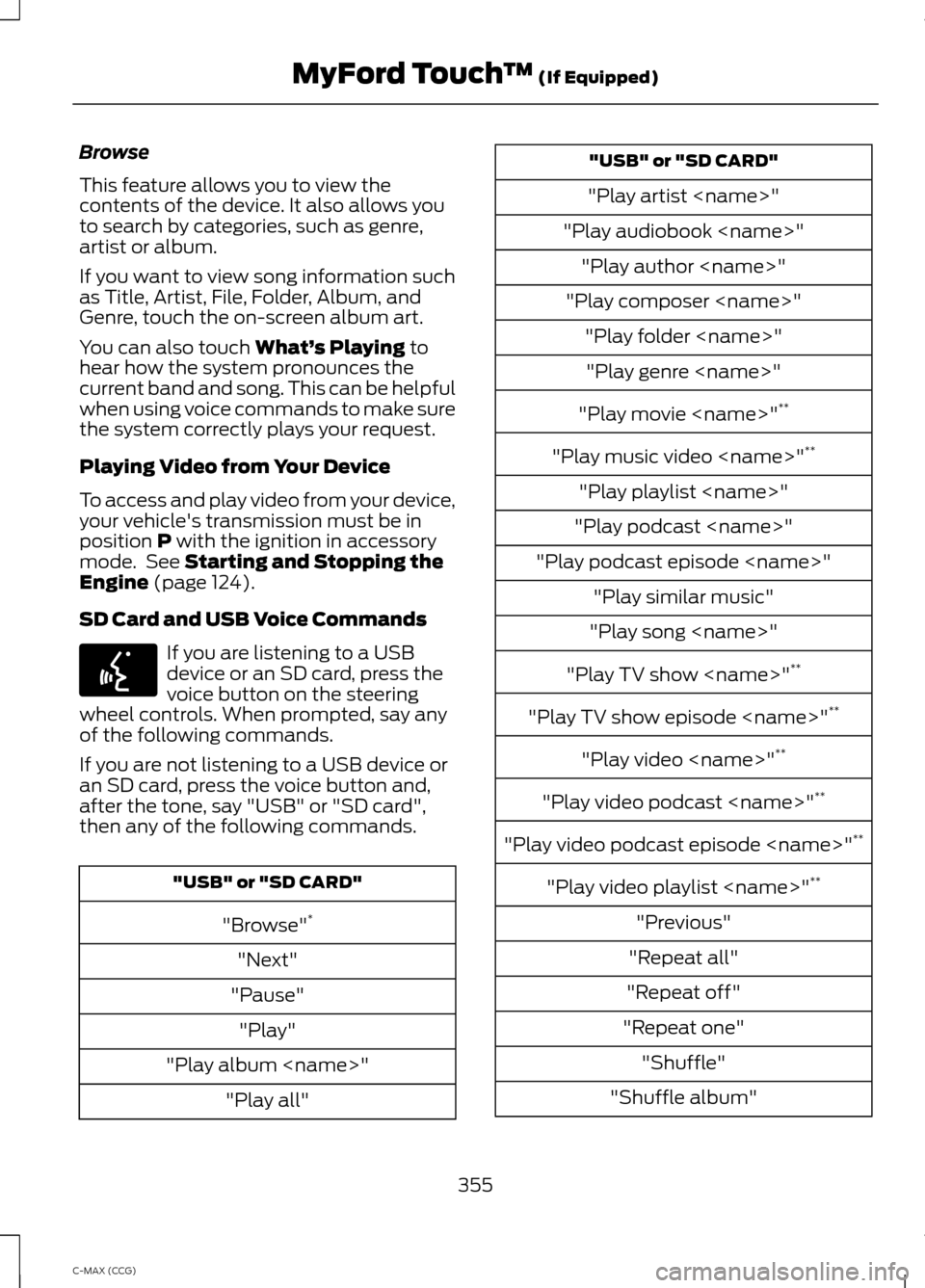
Browse
This feature allows you to view the
contents of the device. It also allows you
to search by categories, such as genre,
artist or album.
If you want to view song information such
as Title, Artist, File, Folder, Album, and
Genre, touch the on-screen album art.
You can also touch What’
s Playing to
hear how the system pronounces the
current band and song. This can be helpful
when using voice commands to make sure
the system correctly plays your request.
Playing Video from Your Device
To access and play video from your device,
your vehicle's transmission must be in
position
P with the ignition in accessory
mode. See Starting and Stopping the
Engine (page 124).
SD Card and USB Voice Commands If you are listening to a USB
device or an SD card, press the
voice button on the steering
wheel controls. When prompted, say any
of the following commands.
If you are not listening to a USB device or
an SD card, press the voice button and,
after the tone, say "USB" or "SD card",
then any of the following commands. "USB" or "SD CARD"
"Browse" *
"Next"
"Pause" "Play"
"Play album
"Play artist
"Play audiobook
"Play composer
"Play movie
"Play music video
"Play playlist
"Play podcast
"Play podcast episode
"Play song
"Play TV show
"Play TV show episode
"Play video
"Play video podcast
"Play video podcast episode
"Play video playlist
"Previous"
"Repeat all"
"Repeat off"
"Repeat one" "Shuffle"
"Shuffle album"
355
C-MAX (CCG) MyFord Touch
™
(If Equipped)E142599
Page 358 of 447
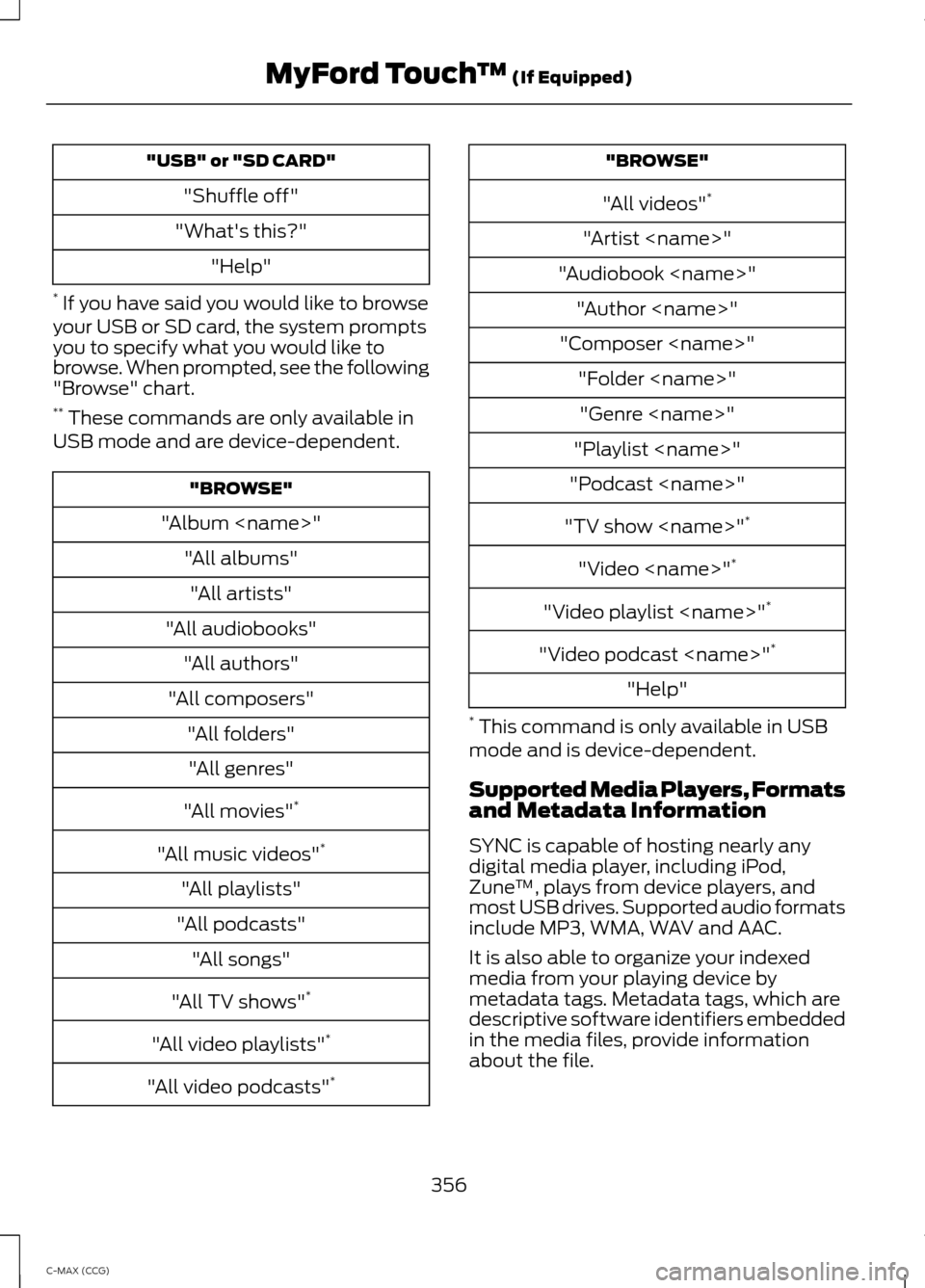
"USB" or "SD CARD"
"Shuffle off"
"What's this?" "Help"
* If you have said you would like to browse
your USB or SD card, the system prompts
you to specify what you would like to
browse. When prompted, see the following
"Browse" chart.
** These commands are only available in
USB mode and are device-dependent. "BROWSE"
"Album
"All audiobooks" "All authors"
"All composers" "All folders""All genres"
"All movies" *
"All music videos" *
"All playlists"
"All podcasts" "All songs"
"All TV shows" *
"All video playlists" *
"All video podcasts" * "BROWSE"
"All videos" *
"Artist
"Audiobook
"Composer
"Playlist
"Podcast
"TV show
"Video
"Video playlist
"Video podcast
"Help"
* This command is only available in USB
mode and is device-dependent.
Supported Media Players, Formats
and Metadata Information
SYNC is capable of hosting nearly any
digital media player, including iPod,
Zune ™, plays from device players, and
most USB drives. Supported audio formats
include MP3, WMA, WAV and AAC.
It is also able to organize your indexed
media from your playing device by
metadata tags. Metadata tags, which are
descriptive software identifiers embedded
in the media files, provide information
about the file.
356
C-MAX (CCG) MyFord Touch
™ (If Equipped)
Page 359 of 447
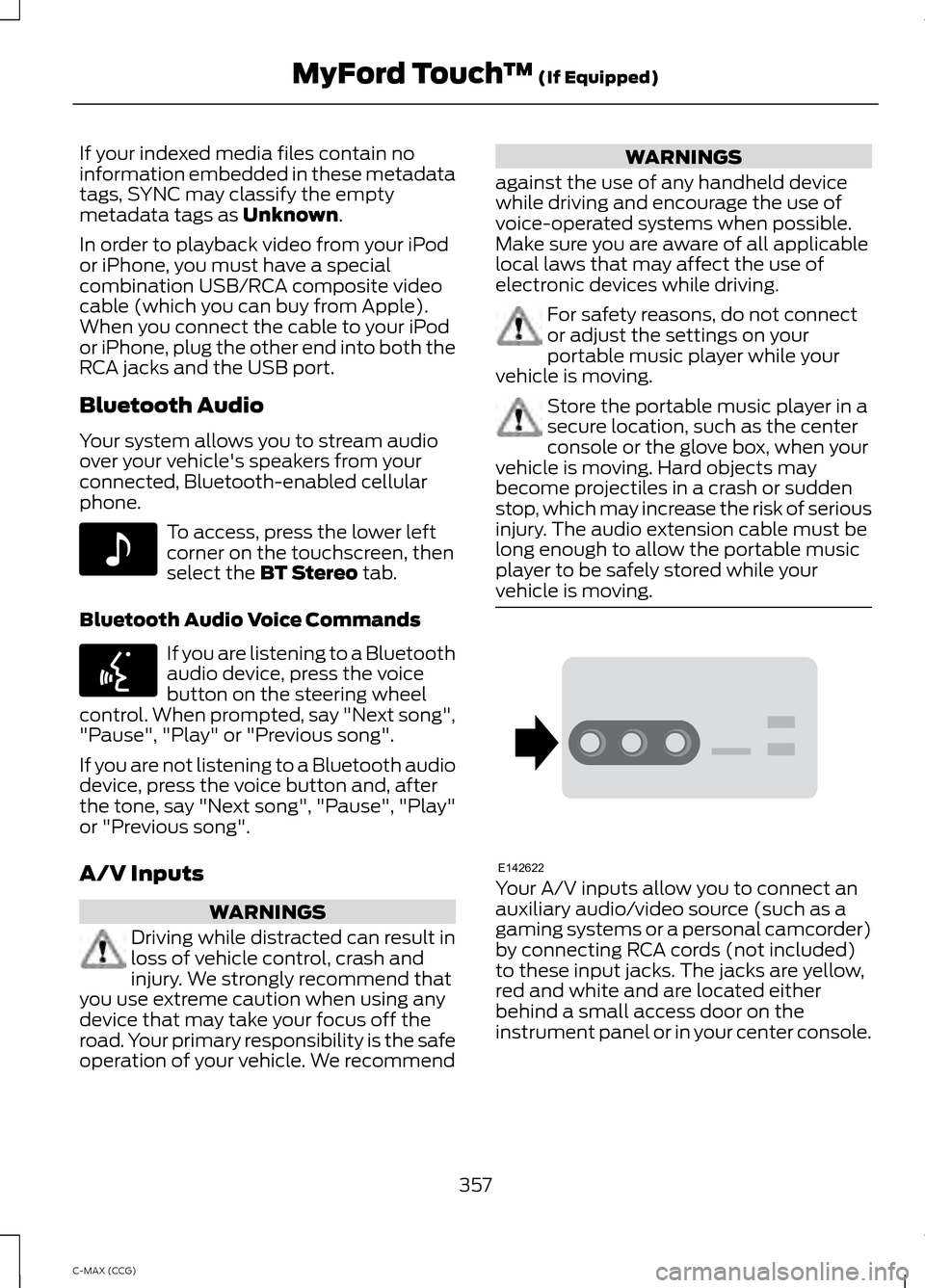
If your indexed media files contain no
information embedded in these metadata
tags, SYNC may classify the empty
metadata tags as Unknown.
In order to playback video from your iPod
or iPhone, you must have a special
combination USB/RCA composite video
cable (which you can buy from Apple).
When you connect the cable to your iPod
or iPhone, plug the other end into both the
RCA jacks and the USB port.
Bluetooth Audio
Your system allows you to stream audio
over your vehicle's speakers from your
connected, Bluetooth-enabled cellular
phone. To access, press the lower left
corner on the touchscreen, then
select the
BT Stereo tab.
Bluetooth Audio Voice Commands If you are listening to a Bluetooth
audio device, press the voice
button on the steering wheel
control. When prompted, say "Next song",
"Pause", "Play" or "Previous song".
If you are not listening to a Bluetooth audio
device, press the voice button and, after
the tone, say "Next song", "Pause", "Play"
or "Previous song".
A/V Inputs WARNINGS
Driving while distracted can result in
loss of vehicle control, crash and
injury. We strongly recommend that
you use extreme caution when using any
device that may take your focus off the
road. Your primary responsibility is the safe
operation of your vehicle. We recommend WARNINGS
against the use of any handheld device
while driving and encourage the use of
voice-operated systems when possible.
Make sure you are aware of all applicable
local laws that may affect the use of
electronic devices while driving. For safety reasons, do not connect
or adjust the settings on your
portable music player while your
vehicle is moving. Store the portable music player in a
secure location, such as the center
console or the glove box, when your
vehicle is moving. Hard objects may
become projectiles in a crash or sudden
stop, which may increase the risk of serious
injury. The audio extension cable must be
long enough to allow the portable music
player to be safely stored while your
vehicle is moving. Your A/V inputs allow you to connect an
auxiliary audio/video source (such as a
gaming systems or a personal camcorder)
by connecting RCA cords (not included)
to these input jacks. The jacks are yellow,
red and white and are located either
behind a small access door on the
instrument panel or in your center console.
357
C-MAX (CCG) MyFord Touch
™
(If Equipped)E142611 E142599 E142622
Page 360 of 447
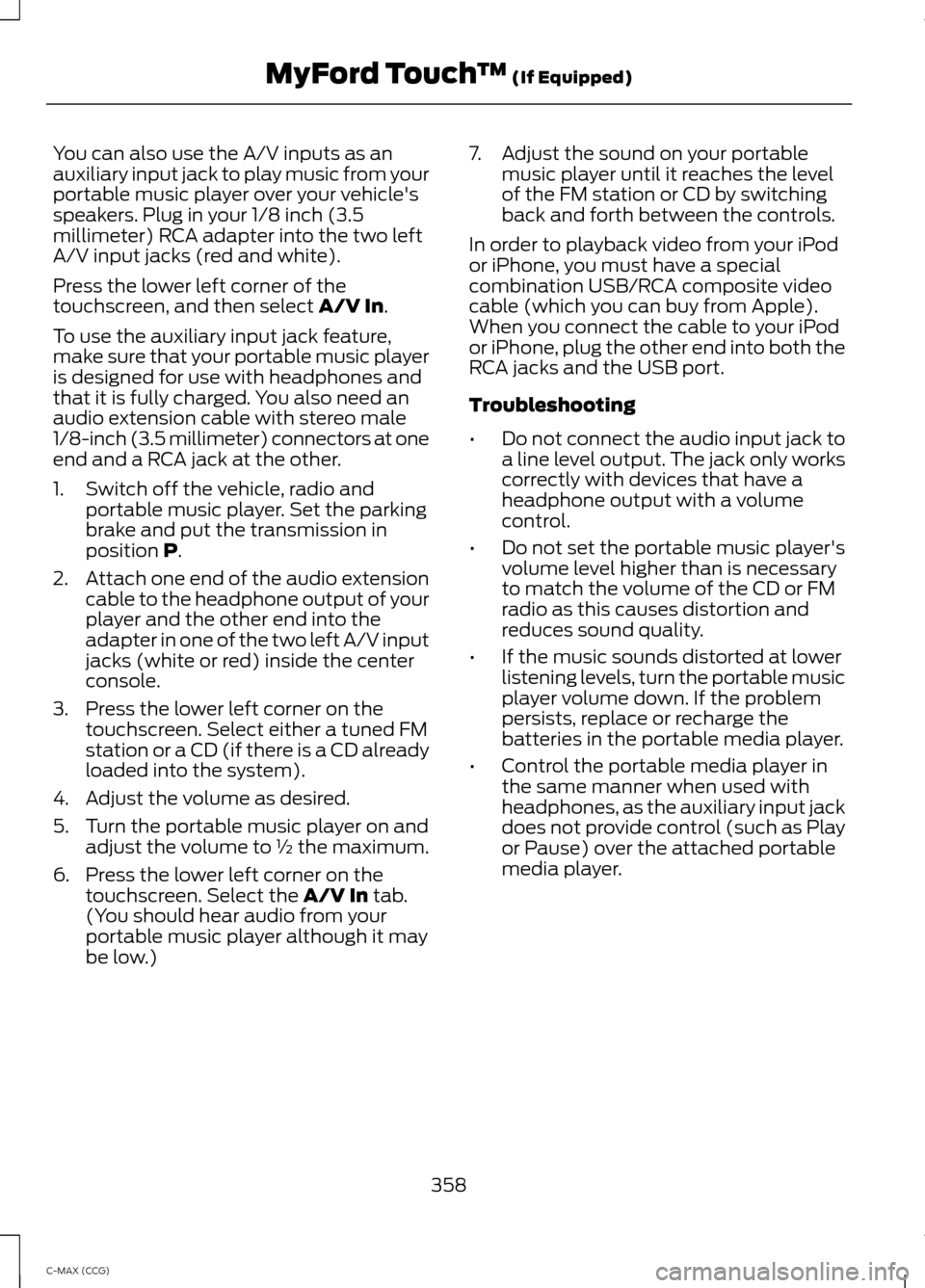
You can also use the A/V inputs as an
auxiliary input jack to play music from your
portable music player over your vehicle's
speakers. Plug in your 1/8 inch (3.5
millimeter) RCA adapter into the two left
A/V input jacks (red and white).
Press the lower left corner of the
touchscreen, and then select A/V In.
To use the auxiliary input jack feature,
make sure that your portable music player
is designed for use with headphones and
that it is fully charged. You also need an
audio extension cable with stereo male
1/8-inch (3.5 millimeter) connectors at one
end and a RCA jack at the other.
1. Switch off the vehicle, radio and portable music player. Set the parking
brake and put the transmission in
position
P.
2. Attach one end of the audio extension
cable to the headphone output of your
player and the other end into the
adapter in one of the two left A/V input
jacks (white or red) inside the center
console.
3. Press the lower left corner on the touchscreen. Select either a tuned FM
station or a CD (if there is a CD already
loaded into the system).
4. Adjust the volume as desired.
5. Turn the portable music player on and adjust the volume to ½ the maximum.
6. Press the lower left corner on the touchscreen. Select the
A/V In tab.
(You should hear audio from your
portable music player although it may
be low.) 7. Adjust the sound on your portable
music player until it reaches the level
of the FM station or CD by switching
back and forth between the controls.
In order to playback video from your iPod
or iPhone, you must have a special
combination USB/RCA composite video
cable (which you can buy from Apple).
When you connect the cable to your iPod
or iPhone, plug the other end into both the
RCA jacks and the USB port.
Troubleshooting
• Do not connect the audio input jack to
a line level output. The jack only works
correctly with devices that have a
headphone output with a volume
control.
• Do not set the portable music player's
volume level higher than is necessary
to match the volume of the CD or FM
radio as this causes distortion and
reduces sound quality.
• If the music sounds distorted at lower
listening levels, turn the portable music
player volume down. If the problem
persists, replace or recharge the
batteries in the portable media player.
• Control the portable media player in
the same manner when used with
headphones, as the auxiliary input jack
does not provide control (such as Play
or Pause) over the attached portable
media player.
358
C-MAX (CCG) MyFord Touch
™
(If Equipped)
Page 439 of 447

DRL
See: Daytime Running Lamps......................... 73
E
Economical Driving......................................184
Electric Vehicle Information....................364 Power....................................................................... 371
Settings (Energi Only)..................................... 365
Emission Control System..........................143 On-Board Diagnostics (OBD-II)................... 144
Readiness for Inspection/Maintenance (I/M) Testing................................................... 144
End User License Agreement.................399 SYNC® End User License Agreement
(EULA).............................................................. 399
Engine Block Heater.....................................127 Using the Engine Block Heater...................... 128
Engine Coolant Check.................................213 Adding Coolant.................................................... 214
Adding Engine Coolant..................................... 215
Adding Inverter System Controller Coolant.............................................................. 215
Checking the Engine Coolant......................... 213
Checking the Inverter System Controller Coolant.............................................................. 213
Engine Coolant and Inverter System Controller Coolant......................................... 213
Recycled Engine Coolant................................. 215
Severe Climates.................................................. 215
What You Should Know About Fail-Safe Cooling............................................................... 216
Engine Immobilizer See: Passive Anti-Theft System..................... 63
Engine Oil Check...........................................212 Adding Engine Oil................................................ 212
Resetting the Oil Life Monitoring System............................................................... 212
Engine Oil Dipstick........................................212
Engine Specifications................................265 Entertainment...............................................341
A/V Inputs............................................................. 357
AM/FM Radio...................................................... 343
Bluetooth Audio.................................................. 357
Browsing Device Content................................ 341
CD........................................................................\
.... 352
SD Card Slot and USB Port............................ 353
SIRIUS® Satellite Radio (If Activated)........................................................ 348
Supported Media Players, Formats and Metadata Information................................ 356
Event Data Recording See: Data Recording.............................................. 9
Export Unique Options..................................13
Exterior Mirrors.................................................77
Fold-Away Exterior Mirrors............................... 78
Heated Exterior Mirrors...................................... 78
Integrated Blind Spot Mirrors........................... 78
Power Exterior Mirrors......................................... 77
Signal Indicator Mirrors...................................... 78
F
Fastening the Safety Belts..........................27 Restraint of Pregnant Women......................... 27
Safety Belt Extension Assembly.................... 29
Safety Belt Locking Modes............................... 28
Flat Tire Inflation See: Temporary Mobility Kit.......................... 239
Floor Mats
.......................................................186
Fog Lamps - Front See: Front Fog Lamps......................................... 73
Ford Credit
..........................................................11
(U.S. Only)................................................................. 11
Ford Extended Service Plan (ESP)........414 SERVICE PLANS (CANADA ONLY).............416
SERVICE PLANS (U.S. Only).......................... 414
Front Fog Lamps.............................................73
Front Passenger Sensing System............36
Fuel and Refueling.......................................135
Fuel Consumption........................................142 Calculating Fuel Economy.............................. 142
Filling the Tank..................................................... 142
Fuel Filter
..........................................................217
437
C-MAX (CCG) Index
Page 445 of 447

U
Under Hood Overview - 2.0L
Hybrid.............................................................210
Unique Driving Characteristics................129
Universal Garage Door Opener.................117 HomeLink Wireless Control System.............117
USB Port.........................................................285
Using Cruise Control.....................................171
ECO Cruise Control............................................. 172
Switching Cruise Control Off........................... 171
Switching Cruise Control On............................ 171
Using MyKey With Remote Start Systems
...........................................................51
Using Snow Chains.....................................259
Using Stability Control................................161 AdvanceTrac® with Roll Stability Control ™
(RSC®)............................................................... 161
Using SYNC™ With Your Media Player
............................................................308
Accessing Your Play Menu............................... 312
Connecting Your Digital Media Player to the USB Port.......................................................... 308
Media Menu Features....................................... 310
Media Voice Commands................................ 308
System Settings.................................................. 314
What's Playing?................................................ 308
Using SYNC™ With Your Phone
.............291
Accessing Features through the Phone
Menu.................................................................. 295
Accessing Your Phone Settings................... 298
Making Calls........................................................ 294
Pairing a Phone for the First Time...............292
Pairing Subsequent Phones.......................... 292
Phone Options during an Active Call.........294
Phone Voice Commands................................ 292
Receiving Calls................................................... 294
System Settings................................................. 299
Text Messaging................................................... 297
Using Traction Control................................159 Switching the System Off Using a
Switch................................................................ 159
Switching the System Off Using the Information Display Controls.................... 159
System Indicator Lights and Messages.......................................................... 159Using Voice Recognition
...........................289
Initiating a Voice Session................................ 289
System Interaction and Feedback..............290
Utilizing the Mediation/Arbitration Program (Canada Only).........................196
V
Vehicle Care...................................................232 General Information.......................................... 232
Vehicle Certification Label.......................267
Vehicle Identification Number................267
Vehicle Storage
............................................236
Battery.................................................................... 237
Body........................................................................\
236
Brakes..................................................................... 237
Cooling system.................................................... 237
Engine..................................................................... 237
Fuel system.......................................................... 237
General.................................................................. 236
Miscellaneous...................................................... 237
Removing Vehicle From Storage.................. 237
Tires........................................................................\
. 237
Ventilation See: Climate Control......................................... 105
VIN See: Vehicle Identification Number............267
Voice Control...................................................66
443
C-MAX (CCG) Index