Page 174 of 409
Trip Computer
The Trip Computer is located in the instrument cluster. It
features a driver-interactive display (displays informa-
tion such as; trip information, range, fuel consumption,
average speed and travel time).
Trip Button
TheTRIP button, located on the right steering column
stalk, can be used to display and to reset the previously
described values.
•A short button press displays the different values.
• A long button press resets the system and then starts a
new trip.
172 UNDERSTANDING YOUR INSTRUMENT PANEL
Page 175 of 409
New Trip
To reset:
•Press and hold the TRIPbutton to reset the system
manually.
• When the “Trip distance” reaches 9999.9 miles or
kilometers or when the “Travel time” reaches 999.59
(99 hours and 59 minutes), the system is reset auto-
matically.
• Disconnecting/Reconnecting the battery resets the
system.
NOTE: If the reset operation occurs in the presence of
the screens concerning Trip A or Trip B, only the infor-
mation associated with Trip A or Trip B functions will be
reset.
Start Of Trip Procedure
With the ignition on, push and hold the TRIPbutton for
over one second to reset.
Exit Trip
To exit the Trip function, wait until all the values have
been displayed or hold the MENUbutton for longer than
one second.
Briefly push the MENUbutton to go back to the menu
screen or push and hold the MENU(approximately one
second) to go back to the main screen without storing
settings.
4
UNDERSTANDING YOUR INSTRUMENT PANEL 173
Page 176 of 409

Trip Functions
Both trip functions are resettable (reset — start of new
trip).
“Trip A” can be used to display the figures relating to:
•Trip distance A
• Average consumption
• Instant consumption A
• Average speed A
• Travel time A (driving time).
“Trip B” can be used to display the figures relating to:
• Trip distance B
• Average consumption B
• Average speed B
• Travel time B (driving time). NOTE:
“Trip B” functions may be excluded (see “Trip B
Data”). “Range” and “Instantaneous consumption” can-
not be reset.
Values Displayed
Range
This indicates the distance which may be traveled with
the fuel remaining in the tank, assuming that driving
conditions will not change. The message “----” will
appear on the display in the following cases:
• Distance less than 30 miles (or 50 km).
• The vehicle is parked for a long time with the engine
running.
NOTE: The range depends on several factors: driving
style, type of route (freeway, residential, mountain roads,
etc.), conditions of use of the car (load, tire pressure, etc.).
Trip planning must take into account the above notes.
174 UNDERSTANDING YOUR INSTRUMENT PANEL
Page 177 of 409
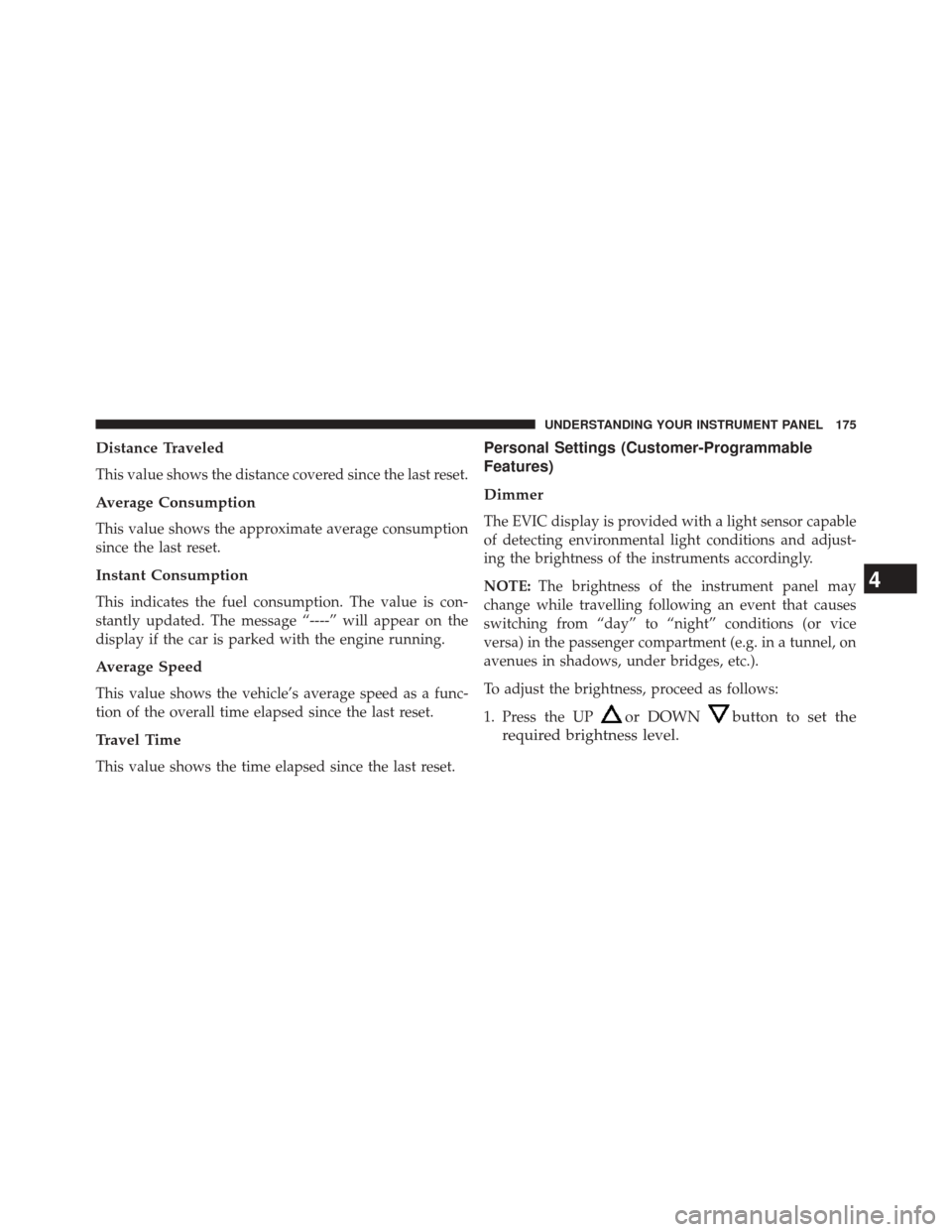
Distance Traveled
This value shows the distance covered since the last reset.
Average Consumption
This value shows the approximate average consumption
since the last reset.
Instant Consumption
This indicates the fuel consumption. The value is con-
stantly updated. The message “----” will appear on the
display if the car is parked with the engine running.
Average Speed
This value shows the vehicle’s average speed as a func-
tion of the overall time elapsed since the last reset.
Travel Time
This value shows the time elapsed since the last reset.
Personal Settings (Customer-Programmable
Features)
Dimmer
The EVIC display is provided with a light sensor capable
of detecting environmental light conditions and adjust-
ing the brightness of the instruments accordingly.
NOTE:The brightness of the instrument panel may
change while travelling following an event that causes
switching from “day” to “night” conditions (or vice
versa) in the passenger compartment (e.g. in a tunnel, on
avenues in shadows, under bridges, etc.).
To adjust the brightness, proceed as follows:
1. Press the UP
or DOWNbutton to set the
required brightness level.
4
UNDERSTANDING YOUR INSTRUMENT PANEL 175
Page 178 of 409

2. Briefly press theMENUbutton to go back to the menu
screen or press and hold the MENU(approximately
one second) to go back to the main screen without
storing settings.
Speed Beep (Speed Limit)
With this function it is possible to set the car speed limit
(mph or km/h); when this limit is exceeded the driver is
immediately alerted.
To set the speed limit, proceed as follows:
1. Briefly press the MENUbutton. The display will show
the message (Speed Beep).
2. Press the UP
or DOWNbutton to select speed
limit activation (On) or deactivation (Off).
3. When the function is activated (On), briefly press the MENU button to display the presently set activation speed. Pressing the UP
or DOWNbuttons
selects the speed limit. Press MENUto confirm
selection.
NOTE: Selection is possible between 20 and 125 mph
or km/h, depending on the selected unit. The setting will
increase/decrease by five units each time the UP/DOWN
button is pressed. Press and hold the UP/DOWN button
to increase/decrease the setting rapidly. Save the setting
by briefly pressing the button when you approach the
required setting.
• Briefly press the MENUbutton to go back to the menu
screen, or press and hold the MENUbutton (approxi-
mately one second) to go back to the main screen
without storing the settings.
To cancel the setting, proceed as follows:
1. Briefly press the MENUbutton. “On” will flash on the
display.
176 UNDERSTANDING YOUR INSTRUMENT PANEL
Page 179 of 409

2. Press the DOWNbutton. “Off” will flash on the
display.
3. Briefly press the MENUbutton to go back to the menu
screen, or press and hold the MENUbutton (approxi-
mately one second) to go back to the main screen
without storing the settings.
Speed Display
When this function is activated the cluster will display
the vehicle speed (MPH or km/h).
To activate (On) or to deactivate (Off) the speed display
feature, proceed as follows:
1. Briefly press the MENUbutton. “MPH”, “km/h”,
then “Off” will flash on the display (according to
previous setting).
2. Press the UP
or DOWNbutton to select
display deactivation “Off”, “MPH” or “km/h”.
3. Briefly press the MENUbutton to go back to the menu
screen, or press and hold the MENUbutton (approxi-
mately one second) to go back to the main screen.
Trip B Data (Trip B On)
Through this option, it is possible to activate (On) or
deactivate (Off) the Trip B (partial trip) display.
For further information see “Trip Computer.”
For activation / deactivation, proceed as follows:
1. Briefly press the MENUbutton. “On” or “Off” will
flash on the display (according to previous setting).
2. Press the UP
or DOWNbutton to select the
setting.
3. Briefly press the MENUbutton to go back to the menu
screen, or press and hold the MENUbutton (approxi-
mately one second) to go back to the main screen
without storing the settings.
4
UNDERSTANDING YOUR INSTRUMENT PANEL 177
Page 180 of 409

Set Date
This function may be used to set the date (day - month -
year).
To change the date proceed as follows:
1. Briefly press theMENUbutton and “year” will flash
on the display.
2. Press the UP
or DOWNbutton for setting.
3. Briefly press the MENUbutton and “month” will flash
on the display.
4. Press the UP
or DOWNbutton for setting.
5. Briefly press the MENUbutton and “day” will flash
on the display.
6. Press the UP
or DOWNbutton for setting.
NOTE: The setting will increase or decrease by one unit
each time the UP
or DOWNbutton is pressed.
Press and hold the UP
or DOWNbutton to
increase/decrease the setting rapidly. Save the setting
by briefly pressing the button when you approach the
required setting.
• Briefly press the MENUbutton to go back to the menu
screen, or press and hold the MENUbutton (approxi-
mately one second) to go back to the main screen
without storing the settings.
Autoclose
With this function active, the doors will automatically
lock at when the vehicle’s speed exceeds 12 mph
(20 km/h).
178 UNDERSTANDING YOUR INSTRUMENT PANEL
Page 181 of 409

To change the setting proceed as follows:
1. Briefly press theMENUbutton “On” or “Off” will
flash on the display (according to the previous set-
ting).
2. Press the UP
or DOWNbutton for setting.
3. Briefly press the MENUbutton to go back to the menu
screen, or press and hold the MENUbutton (approxi-
mately one second) to go back to the main screen
without storing the settings.
Units (Set Units)
This function may be used to set the measurement unit in
three submenus: “Distance,” “Temperature” and “Fuel
Economy.”
To set the required unit, proceed as follows:
1. Briefly press the MENUbutton to display the three
sub-menus. 2. Press the UP
or DOWNbutton to navigate
the three sub-menus.
3. Select the required sub-menu and then briefly press the MENU button.
4. When accessing the “Distance” submenu: briefly press the MENU button. Either “mi” or “km” will appear on
the display (according to the previous setting).
5. Press the UP
or DOWNbutton for setting.
6. Briefly press the MENUbutton to return to the
sub-menu.
7. When accessing the “Fuel Economy” submenu, briefly press the MENUbutton. Either “mpg,” “km/l ” or
“l/100km” will appear on the display (according to
the previous setting).
If the distance unit set is “mi,” the fuel economy unit will
be displayed in “mpg.”
4
UNDERSTANDING YOUR INSTRUMENT PANEL 179