2014 FIAT 500L LIVING bluetooth
[x] Cancel search: bluetoothPage 351 of 420
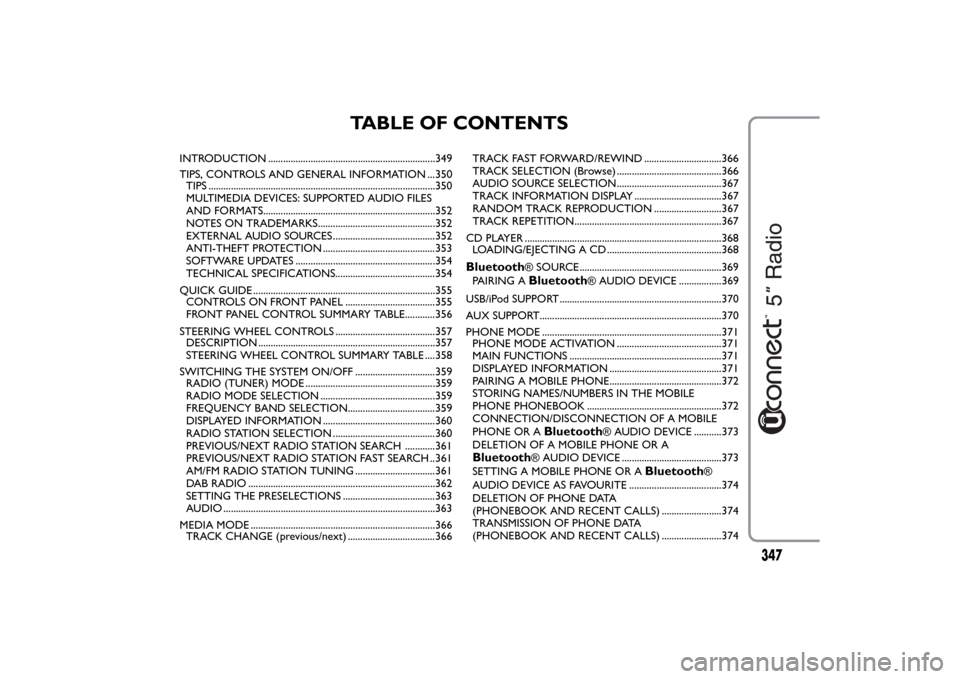
TABLE OF CONTENTS
INTRODUCTION ...................................................................349
TIPS, CONTROLS AND GENERAL INFORMATION ...350
TIPS ...........................................................................................350
MULTIMEDIA DEVICES: SUPPORTED AUDIO FILES
AND FORMATS.....................................................................352
NOTES ON TRADEMARKS...............................................352
EXTERNAL AUDIO SOURCES .........................................352
ANTI-THEFT PROTECTION .............................................353
SOFTWARE UPDATES ........................................................354
TECHNICAL SPECIFICATIONS........................................354
QUICK GUIDE .........................................................................355
CONTROLS ON FRONT PANEL ....................................355
FRONT PANEL CONTROL SUMMARY TABLE............356
STEERING WHEEL CONTROLS ........................................357
DESCRIPTION .......................................................................357
STEERING WHEEL CONTROL SUMMARY TABLE ....358
SWITCHING THE SYSTEM ON/OFF ................................359
RADIO (TUNER) MODE ....................................................359
RADIO MODE SELECTION ..............................................359
FREQUENCY BAND SELECTION...................................359
DISPLAYED INFORMATION .............................................360
RADIO STATION SELECTION .........................................360
PREVIOUS/NEXT RADIO STATION SEARCH ............361
PREVIOUS/NEXT RADIO STATION FAST SEARCH ..361
AM/FM RADIO STATION TUNING ................................361
DAB RADIO ...........................................................................362
SETTING THE PRESELECTIONS .....................................363
AUDIO .....................................................................................363
MEDIA MODE ..........................................................................366
TRACK CHANGE (previous/next) ...................................366TRACK FAST FORWARD/REWIND ...............................366
TRACK SELECTION (Browse) ..........................................366
AUDIO SOURCE SELECTION..........................................367
TRACK INFORMATION DISPLAY ...................................367
RANDOM TRACK REPRODUCTION ...........................367
TRACK REPETITION...........................................................367
CD PLAYER ...............................................................................368
LOADING/EJECTING A CD ..............................................368
Bluetooth
® SOURCE.........................................................369
PAIRING ABluetooth
® AUDIO DEVICE .................369
USB/iPod SUPPORT.................................................................370
AUX SUPPORT.........................................................................370
PHONE MODE ........................................................................371
PHONE MODE ACTIVATION ..........................................371
MAIN FUNCTIONS .............................................................371
DISPLAYED INFORMATION .............................................371
PAIRING A MOBILE PHONE.............................................372
STORING NAMES/NUMBERS IN THE MOBILE
PHONE PHONEBOOK ......................................................372
CONNECTION/DISCONNECTION OF A MOBILE
PHONE OR A
Bluetooth
® AUDIO DEVICE ...........373
DELETION OF A MOBILE PHONE OR A
Bluetooth
® AUDIO DEVICE ........................................373
SETTING A MOBILE PHONE OR A
Bluetooth
®
AUDIO DEVICE AS FAVOURITE .....................................374
DELETION OF PHONE DATA
(PHONEBOOK AND RECENT CALLS) ........................374
TRANSMISSION OF PHONE DATA
(PHONEBOOK AND RECENT CALLS) ........................374
347
Page 356 of 420
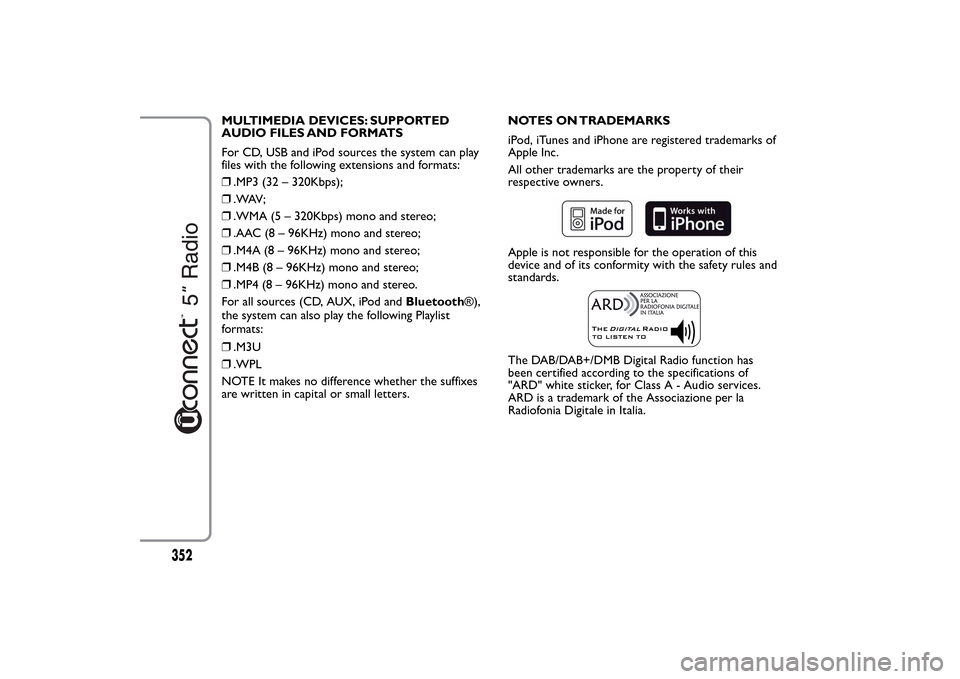
MULTIMEDIA DEVICES: SUPPORTED
AUDIO FILES AND FORMATS
For CD, USB and iPod sources the system can play
files with the following extensions and formats:
❒.MP3 (32 – 320Kbps);
❒. WAV ;
❒.WMA (5 – 320Kbps) mono and stereo;
❒.AAC (8 – 96KHz) mono and stereo;
❒.M4A (8 – 96KHz) mono and stereo;
❒.M4B (8 – 96KHz) mono and stereo;
❒.MP4 (8 – 96KHz) mono and stereo.
For all sources (CD, AUX, iPod andBluetooth®),
the system can also play the following Playlist
formats:
❒.M3U
❒.WPL
NOTE It makes no difference whether the suffixes
are written in capital or small letters.NOTES ON TRADEMARKS
iPod, iTunes and iPhone are registered trademarks of
Apple Inc.
All other trademarks are the property of their
respective owners.
Apple is not responsible for the operation of this
device and of its conformity with the safety rules and
standards.The DAB/DAB+/DMB Digital Radio function has
been certified according to the specifications of
"ARD" white sticker, for Class A - Audio services.
ARD is a trademark of the Associazione per la
Radiofonia Digitale in Italia.
352
Page 360 of 420
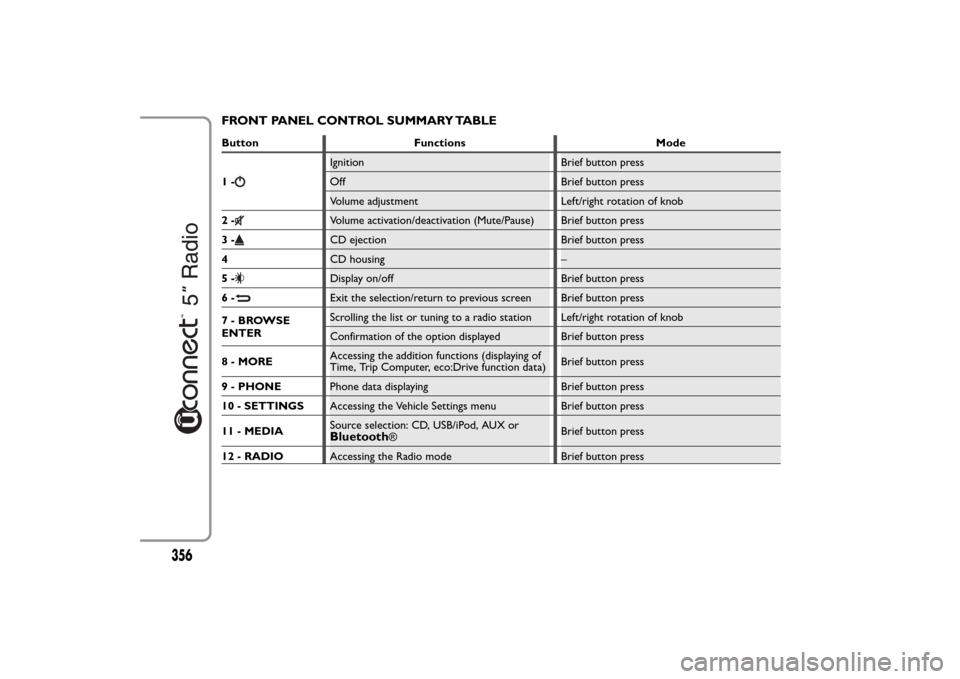
FRONT PANEL CONTROL SUMMARY TABLEButton Functions Mode
1-
Ignition Brief button press
Off Brief button press
Volume adjustment Left/right rotation of knob
2-Volume activation/deactivation (Mute/Pause) Brief button press
3-CD ejection Brief button press
4CD housing –
5-Display on/off Brief button press
6-Exit the selection/return to previous screen Brief button press
7-BROWSE
ENTERScrolling the list or tuning to a radio station Left/right rotation of knob
Confirmation of the option displayed Brief button press
8 - MOREAccessing the addition functions (displaying of
Time, Trip Computer, eco:Drive function data)Brief button press
9 - PHONEPhone data displaying Brief button press
10 - SETTINGSAccessing the Vehicle Settings menu Brief button press
11 - MEDIASource selection: CD, USB/iPod, AUX orBluetooth
®Brief button press
12 - RADIOAccessing the Radio mode Brief button press
356
Page 362 of 420
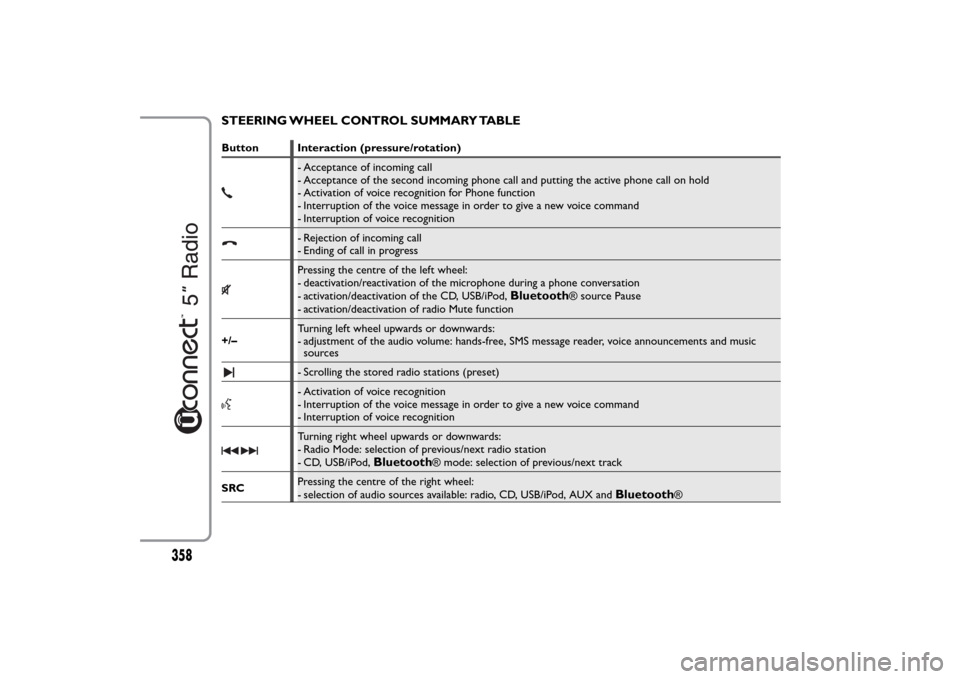
STEERING WHEEL CONTROL SUMMARY TABLEButton Interaction (pressure/rotation)
- Acceptance of incoming call
- Acceptance of the second incoming phone call and putting the active phone call on hold
- Activation of voice recognition for Phone function
- Interruption of the voice message in order to give a new voice command
- Interruption of voice recognition- Rejection of incoming call
- Ending of call in progressPressing the centre of the left wheel:
- deactivation/reactivation of the microphone during a phone conversation
- activation/deactivation of the CD, USB/iPod,
Bluetooth
® source Pause
- activation/deactivation of radio Mute function
+/–Turning left wheel upwards or downwards:
- adjustment of the audio volume: hands-free, SMS message reader, voice announcements and music
sources
- Scrolling the stored radio stations (preset)- Activation of voice recognition
- Interruption of the voice message in order to give a new voice command
- Interruption of voice recognitionTurning right wheel upwards or downwards:
- Radio Mode: selection of previous/next radio station
- CD, USB/iPod,
Bluetooth
® mode: selection of previous/next track
SRCPressing the centre of the right wheel:
- selection of audio sources available: radio, CD, USB/iPod, AUX and
Bluetooth
®
358
Page 370 of 420
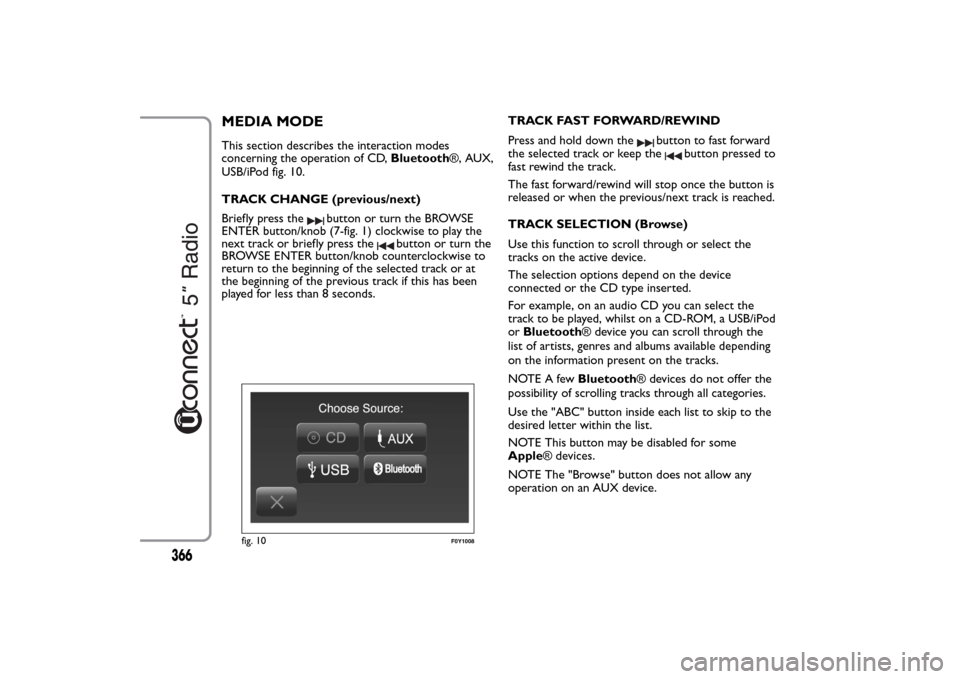
MEDIA MODEThis section describes the interaction modes
concerning the operation of CD,Bluetooth®, AUX,
USB/iPod fig. 10.
TRACK CHANGE (previous/next)
Briefly press the
button or turn the BROWSE
ENTER button/knob (7-fig. 1) clockwise to play the
next track or briefly press the
button or turn the
BROWSE ENTER button/knob counterclockwise to
return to the beginning of the selected track or at
the beginning of the previous track if this has been
played for less than 8 seconds.TRACK FAST FORWARD/REWIND
Press and hold down the
button to fast forward
the selected track or keep the
button pressed to
fast rewind the track.
The fast forward/rewind will stop once the button is
released or when the previous/next track is reached.
TRACK SELECTION (Browse)
Use this function to scroll through or select the
tracks on the active device.
The selection options depend on the device
connected or the CD type inserted.
For example, on an audio CD you can select the
track to be played, whilst on a CD-ROM, a USB/iPod
orBluetooth® device you can scroll through the
list of artists, genres and albums available depending
on the information present on the tracks.
NOTE A fewBluetooth® devices do not offer the
possibility of scrolling tracks through all categories.
Use the "ABC" button inside each list to skip to the
desired letter within the list.
NOTE This button may be disabled for some
Apple® devices.
NOTE The "Browse" button does not allow any
operation on an AUX device.
fig. 10
F0Y1008
366
Page 371 of 420
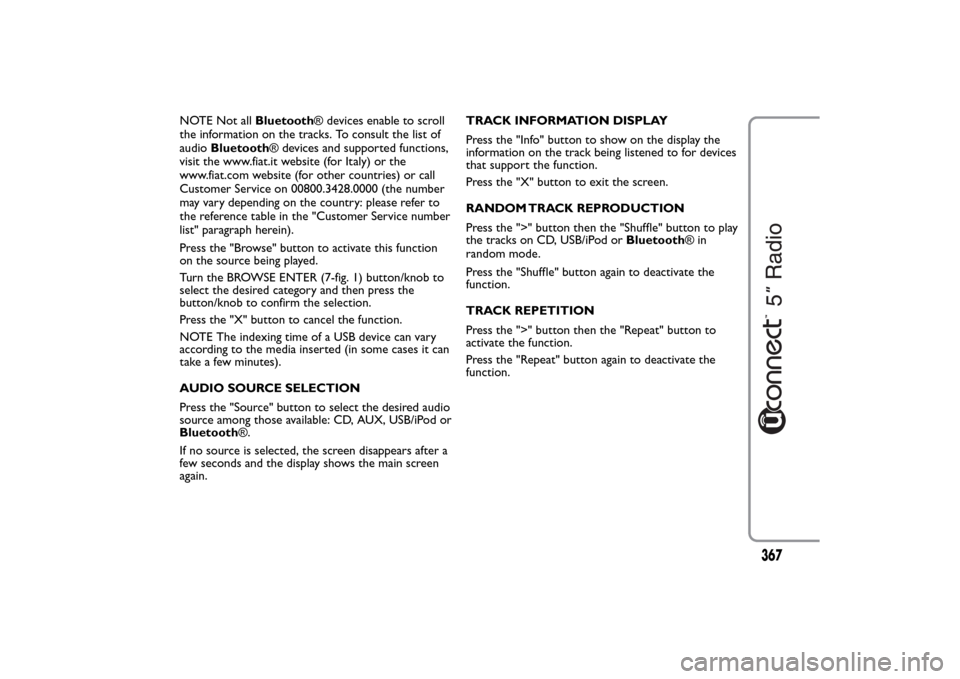
NOTE Not allBluetooth® devices enable to scroll
the information on the tracks. To consult the list of
audioBluetooth® devices and supported functions,
visit the www.fiat.it website (for Italy) or the
www.fiat.com website (for other countries) or call
Customer Service on 00800.3428.0000 (the number
may vary depending on the country: please refer to
the reference table in the "Customer Service number
list" paragraph herein).
Press the "Browse" button to activate this function
on the source being played.
Turn the BROWSE ENTER (7-fig. 1) button/knob to
select the desired category and then press the
button/knob to confirm the selection.
Press the "X" button to cancel the function.
NOTE The indexing time of a USB device can vary
according to the media inserted (in some cases it can
take a few minutes).
AUDIO SOURCE SELECTION
Press the "Source" button to select the desired audio
source among those available: CD, AUX, USB/iPod or
Bluetooth®.
If no source is selected, the screen disappears after a
few seconds and the display shows the main screen
again.TRACK INFORMATION DISPLAY
Press the "Info" button to show on the display the
information on the track being listened to for devices
that support the function.
Press the "X" button to exit the screen.
RANDOM TRACK REPRODUCTION
Press the ">" button then the "Shuffle" button to play
the tracks on CD, USB/iPod orBluetooth®in
random mode.
Press the "Shuffle" button again to deactivate the
function.
TRACK REPETITION
Press the ">" button then the "Repeat" button to
activate the function.
Press the "Repeat" button again to deactivate the
function.
367
Page 373 of 420
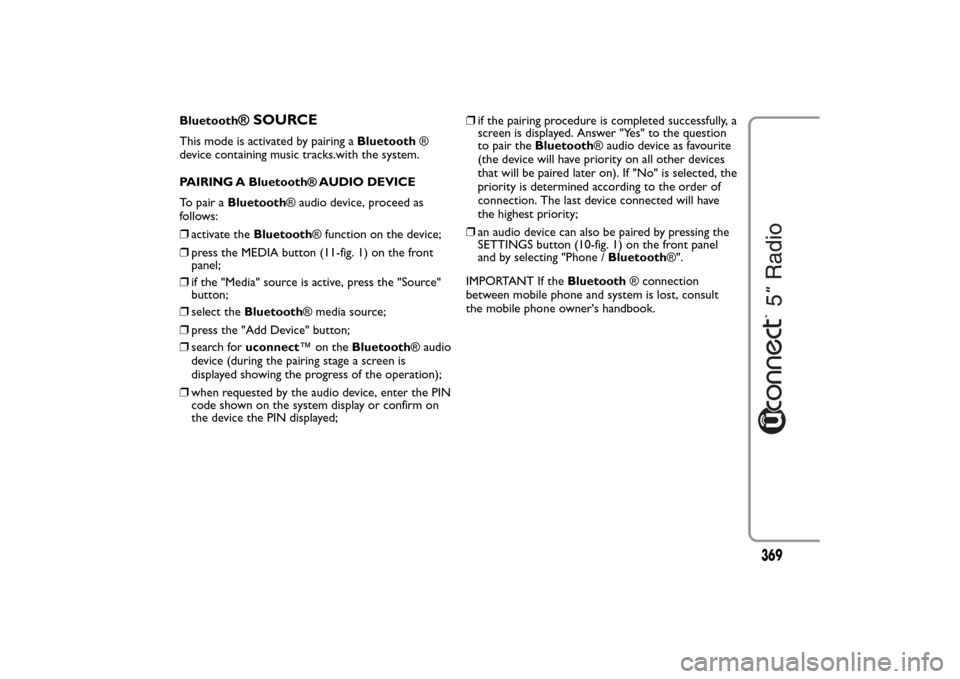
Bluetooth
® SOURCE
This mode is activated by pairing aBluetooth®
device containing music tracks.with the system.
PAIRING A Bluetooth® AUDIO DEVICE
To pair aBluetooth® audio device, proceed as
follows:
❒activate theBluetooth® function on the device;
❒press the MEDIA button (11-fig. 1) on the front
panel;
❒if the "Media" source is active, press the "Source"
button;
❒select theBluetooth® media source;
❒press the "Add Device" button;
❒search foruconnect™ontheBluetooth® audio
device (during the pairing stage a screen is
displayed showing the progress of the operation);
❒when requested by the audio device, enter the PIN
code shown on the system display or confirm on
the device the PIN displayed;❒if the pairing procedure is completed successfully, a
screen is displayed. Answer "Yes" to the question
to pair theBluetooth® audio device as favourite
(the device will have priority on all other devices
that will be paired later on). If "No" is selected, the
priority is determined according to the order of
connection. The last device connected will have
the highest priority;
❒an audio device can also be paired by pressing the
SETTINGS button (10-fig. 1) on the front panel
and by selecting "Phone /Bluetooth®".
IMPORTANT If theBluetooth® connection
between mobile phone and system is lost, consult
the mobile phone owner's handbook.
369
Page 376 of 420
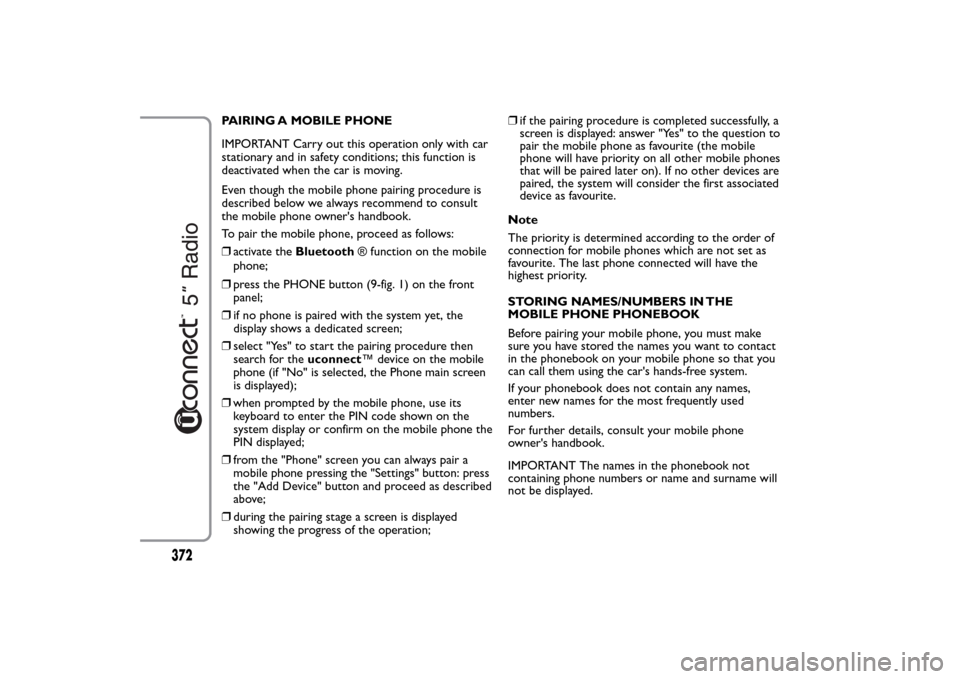
PAIRING A MOBILE PHONE
IMPORTANT Carry out this operation only with car
stationary and in safety conditions; this function is
deactivated when the car is moving.
Even though the mobile phone pairing procedure is
described below we always recommend to consult
the mobile phone owner's handbook.
To pair the mobile phone, proceed as follows:
❒activate theBluetooth® function on the mobile
phone;
❒press the PHONE button (9-fig. 1) on the front
panel;
❒if no phone is paired with the system yet, the
display shows a dedicated screen;
❒select "Yes" to start the pairing procedure then
search for theuconnect™ device on the mobile
phone (if "No" is selected, the Phone main screen
is displayed);
❒when prompted by the mobile phone, use its
keyboard to enter the PIN code shown on the
system display or confirm on the mobile phone the
PIN displayed;
❒from the "Phone" screen you can always pair a
mobile phone pressing the "Settings" button: press
the "Add Device" button and proceed as described
above;
❒during the pairing stage a screen is displayed
showing the progress of the operation;❒if the pairing procedure is completed successfully, a
screen is displayed: answer "Yes" to the question to
pair the mobile phone as favourite (the mobile
phone will have priority on all other mobile phones
that will be paired later on). If no other devices are
paired, the system will consider the first associated
device as favourite.
Note
The priority is determined according to the order of
connection for mobile phones which are not set as
favourite. The last phone connected will have the
highest priority.
STORING NAMES/NUMBERS IN THE
MOBILE PHONE PHONEBOOK
Before pairing your mobile phone, you must make
sure you have stored the names you want to contact
in the phonebook on your mobile phone so that you
can call them using the car's hands-free system.
If your phonebook does not contain any names,
enter new names for the most frequently used
numbers.
For further details, consult your mobile phone
owner's handbook.
IMPORTANT The names in the phonebook not
containing phone numbers or name and surname will
not be displayed.
372