2014 FIAT 500E radio controls
[x] Cancel search: radio controlsPage 3 of 92

INTRODUCTION/WELCOMEWELCOME FROM FIAT...............2
IMPORTANT VEHICLE INFORMATION......4
CONTROLS AT A GLANCEDRIVER COCKPIT..................6
INSTRUMENT CLUSTER..............8
GETTING STARTEDELECTRIC VEHICLE FEATURES..........10
ELECTRIC SYSTEM OPERATION.........13
CHARGING THE HIGH VOLTAGE BATTERY...16
STARTING YOUR 500e...............19
KEY FOB......................20
VEHICLE SECURITY ALARM...........21
POWER DOOR LOCKS..............21
SEAT BELT......................21
SUPPLEMENTAL RESTRAINT SYSTEM (SRS) —
AIR BAGS......................22
CHILD RESTRAINTS................23
FRONT SEATS....................28
REAR SEATS.....................30
HEATED SEATS...................31
TILT STEERING...................32
OPERATING YOUR VEHICLEEXTENDING YOUR DRIVING RANGE
PER CHARGE....................33
TURN SIGNAL/LIGHTS/HIGH BEAM LEVER...34
WIPER/WASHER LEVER..............36
SPEED CONTROL..................37
POWER WINDOWS................39
AUTOMATIC TEMPERATURE
CONTROLS (ATC).................39
REAR PARK ASSIST.................40
POWER SUNROOF.................40
WIND BUFFETING.................41
ELECTRONICSYOUR VEHICLE'S SOUND SYSTEM........42
AM/FM RADIO WITH CD PLAYER AND
SiriusXM SATELLITE RADIO............44
BLUE&ME™ HANDS-FREE OPERATION.....45
iPod®/USB/MP3 CONTROL............51
ELECTRONIC VEHICLE INFORMATION
CENTER (EVIC)...................51
PROGRAMMABLE FEATURES...........52
TRIP BUTTON....................53
POWER OUTLET..................54
UTILITY
TRAILER TOWING WEIGHTS
(MAXIMUM TRAILER WEIGHT RATINGS)....55
RECREATIONAL TOWING
(BEHIND MOTORHOME, ETC.).........55
WHAT TO DO IN EMERGENCIES
24-HOUR ROADSIDE ASSISTANCE........56INSTRUMENT CLUSTER WARNING LIGHTS...56
TIREFIT KIT......................59
JUMP-STARTING PROCEDURE —
12 VOLT BATTERY.................65
MANUAL PARK RELEASE.............68
TOWING A DISABLED VEHICLE.........69
ENHANCED ACCIDENT RESPONSE
SYSTEM.......................70
FREEING A STUCK VEHICLE............70
EVENT DATA RECORDER (EDR).........71
MAINTAINING YOUR VEHICLE
OPENING THE HOOD..............72
UNDERHOOD COMPARTMENT........73
FLUIDS AND CAPACITIES.............74
MAINTENANCE SCHEDULE...........75
FUSES.........................77
TIRE PRESSURES..................79
TIRE ROTATION RECOMMENDATIONS....80
WHEEL AND WHEEL TRIM CARE........81
EXTERIOR BULBS.................81
CUSTOMER ASSISTANCE
FIAT CUSTOMER CENTER.............82
ASSISTANCE FOR THE HEARING IMPAIRED..82
PUBLICATIONS ORDERING...........82
REPORTING SAFETY DEFECTS IN THE
UNITED STATES...................83
MOPAR® ACCESSORIES
AUTHENTIC ACCESSORIES BY MOPAR®...84
FREQUENTLY ASKED QUESTIONS
FAQ ’s.........................85
INDEX.......................86
TABLE OF CONTENTS
1
Page 47 of 92
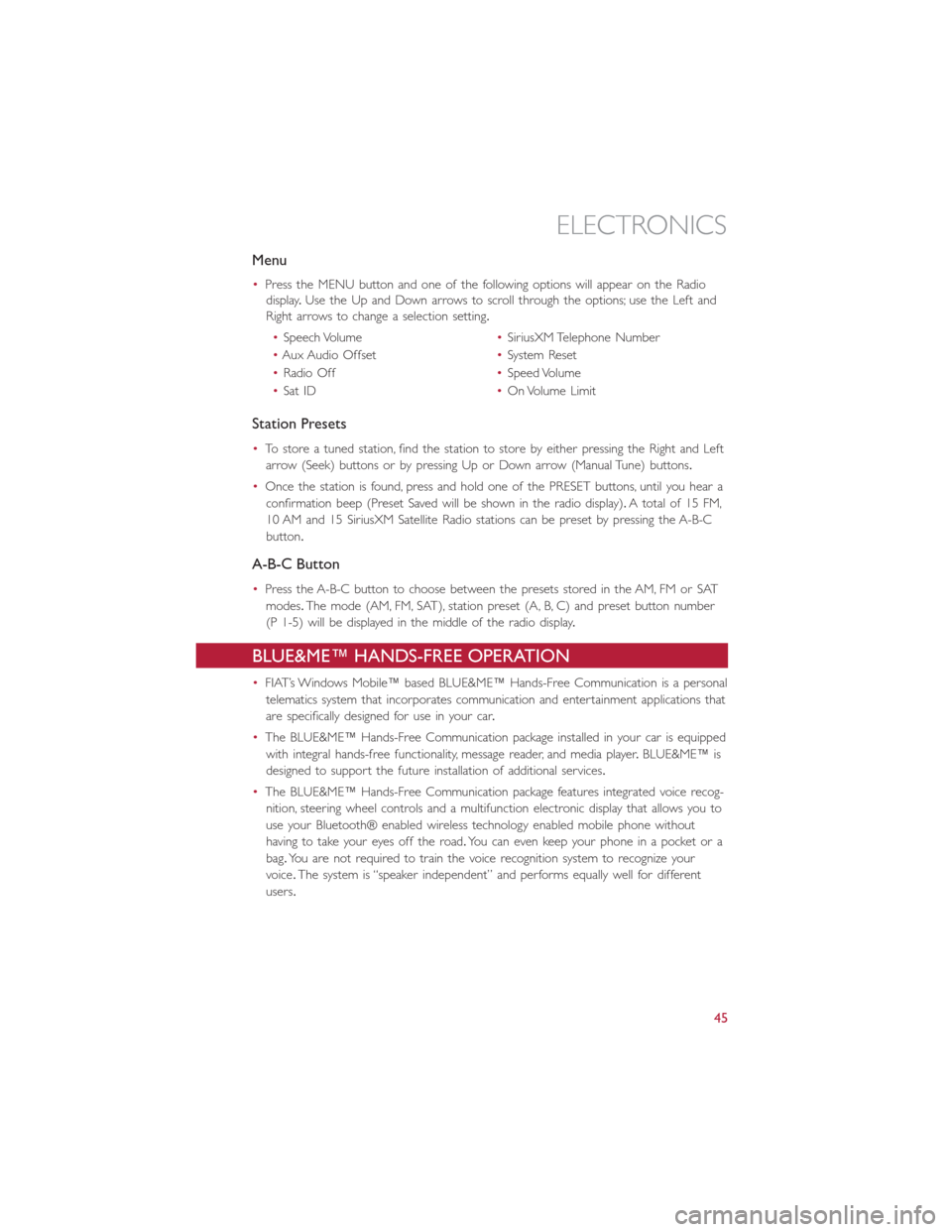
Menu
•Press the MENU button and one of the following options will appear on the Radio
display.Use the Up and Down arrows to scroll through the options; use the Left and
Right arrows to change a selection setting.
•Speech Volume•SiriusXM Telephone Number
•Aux Audio Offset•System Reset
•Radio Off•Speed Volume
•Sat ID•On Volume Limit
Station Presets
•To store a tuned station, find the station to store by either pressing the Right and Left
arrow (Seek) buttons or by pressing Up or Down arrow (Manual Tune) buttons.
•Once the station is found, press and hold one of the PRESET buttons, until you hear a
confirmation beep (Preset Saved will be shown in the radio display).A total of 15 FM,
10 AM and 15 SiriusXM Satellite Radio stations can be preset by pressing the A-B-C
button.
A-B-C Button
•Press the A-B-C button to choose between the presets stored in the AM, FM or SAT
modes.The mode (AM, FM, SAT), station preset (A, B, C) and preset button number
(P 1-5) will be displayed in the middle of the radio display.
BLUE&ME™ HANDS-FREE OPERATION
•FIAT’s Windows Mobile™ based BLUE&ME™ Hands-Free Communication is a personal
telematics system that incorporates communication and entertainment applications that
are specifically designed for use in your car.
•The BLUE&ME™ Hands-Free Communication package installed in your car is equipped
with integral hands-free functionality, message reader, and media player.BLUE&ME™ is
designed to support the future installation of additional services.
•The BLUE&ME™ Hands-Free Communication package features integrated voice recog-
nition, steering wheel controls and a multifunction electronic display that allows you to
use your Bluetooth® enabled wireless technology enabled mobile phone without
having to take your eyes off the road.You can even keep your phone in a pocket or a
bag.You are not required to train the voice recognition system to recognize your
voice.The system is “speaker independent” and performs equally well for different
users.
ELECTRONICS
45
Page 50 of 92
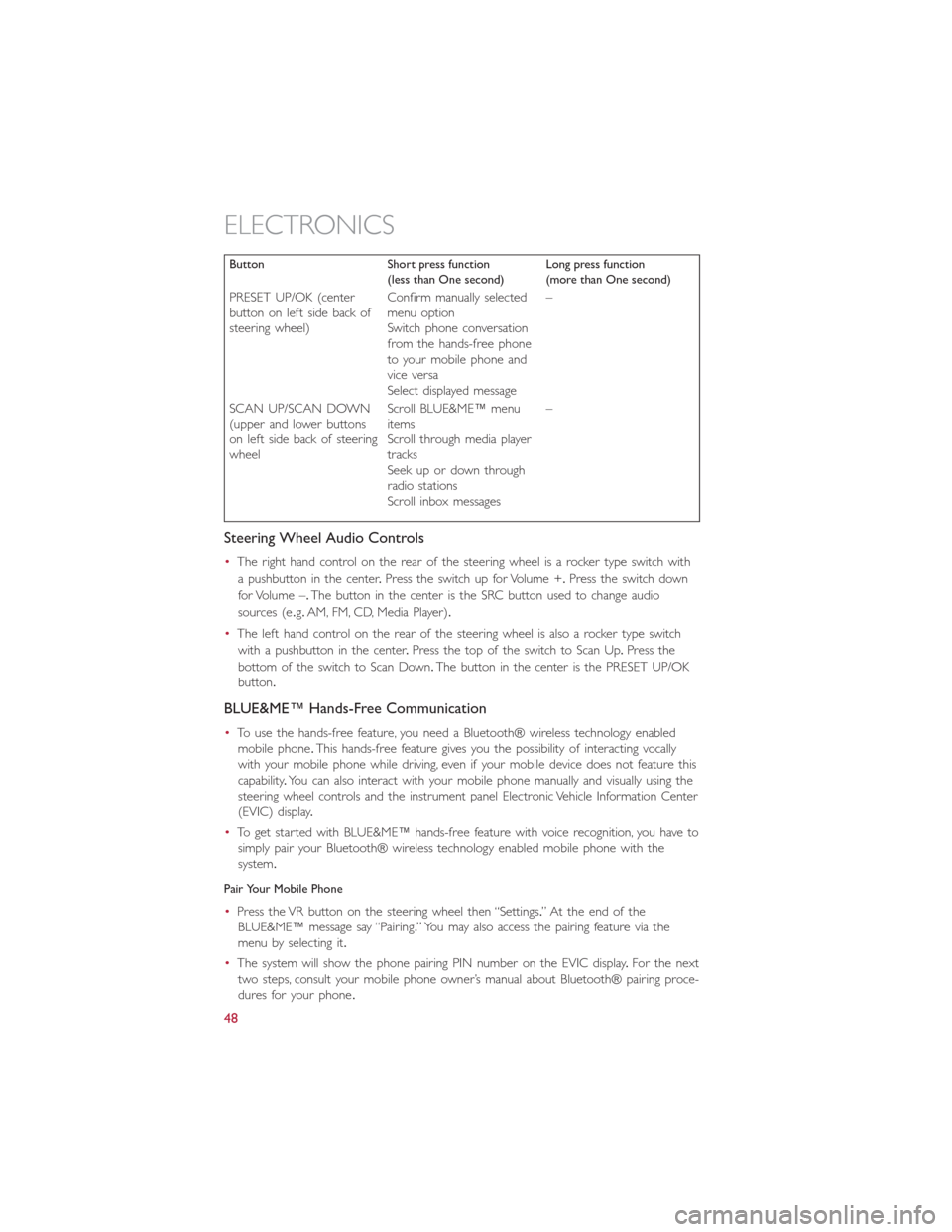
Button Short press function
(less than One second)Long press function
(more than One second)
PRESET UP/OK (center
button on left side back of
steering wheel)Confirm manually selected
menu option
Switch phone conversation
from the hands-free phone
to your mobile phone and
vice versa
Select displayed message–
SCAN UP/SCAN DOWN
(upper and lower buttons
on left side back of steering
wheelScroll BLUE&ME™ menu
items
Scroll through media player
tracks
Seek up or down through
radio stations
Scroll inbox messages–
Steering Wheel Audio Controls
•The right hand control on the rear of the steering wheel is a rocker type switch with
a pushbutton in the center.Press the switch up for Volume +.Press the switch down
for Volume –.The button in the center is the SRC button used to change audio
sources (e.g.AM, FM, CD, Media Player).
•The left hand control on the rear of the steering wheel is also a rocker type switch
with a pushbutton in the center.Press the top of the switch to Scan Up.Press the
bottom of the switch to Scan Down.The button in the center is the PRESET UP/OK
button.
BLUE&ME™ Hands-Free Communication
•To use the hands-free feature, you need a Bluetooth® wireless technology enabled
mobile phone.This hands-free feature gives you the possibility of interacting vocally
with your mobile phone while driving, even if your mobile device does not feature this
capability.You can also interact with your mobile phone manually and visually using the
steering wheel controls and the instrument panel Electronic Vehicle Information Center
(EVIC) display.
•To get started with BLUE&ME™ hands-free feature with voice recognition, you have to
simply pair your Bluetooth® wireless technology enabled mobile phone with the
system.
Pair Your Mobile Phone
•Press the VR button on the steering wheel then “Settings.” At the end of the
BLUE&ME™ message say “Pairing.” You may also access the pairing feature via the
menu by selecting it.
•The system will show the phone pairing PIN number on the EVIC display.For the next
two steps, consult your mobile phone owner’s manual about Bluetooth® pairing proce-
dures for your phone.
ELECTRONICS
48
Page 53 of 92
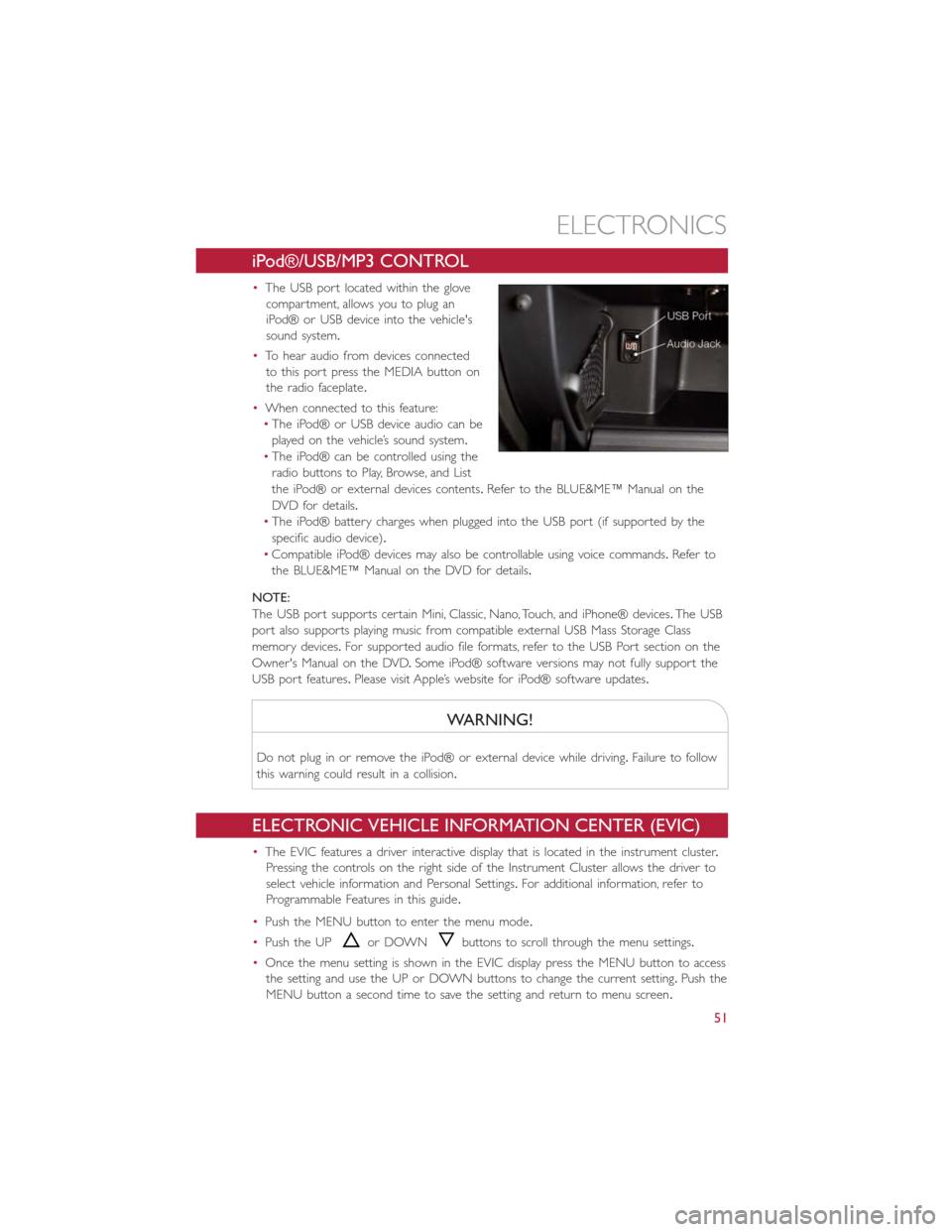
iPod®/USB/MP3 CONTROL
•The USB port located within the glove
compartment, allows you to plug an
iPod® or USB device into the vehicle's
sound system.
•To hear audio from devices connected
to this port press the MEDIA button on
the radio faceplate.
•When connected to this feature:
•The iPod® or USB device audio can be
played on the vehicle’s sound system.
•The iPod® can be controlled using the
radio buttons to Play, Browse, and List
the iPod® or external devices contents.Refer to the BLUE&ME™ Manual on the
DVD for details.
•The iPod® battery charges when plugged into the USB port (if supported by the
specific audio device).
•Compatible iPod® devices may also be controllable using voice commands.Refer to
the BLUE&ME™ Manual on the DVD for details.
NOTE:
The USB port supports certain Mini, Classic, Nano, Touch, and iPhone® devices.The USB
port also supports playing music from compatible external USB Mass Storage Class
memory devices.For supported audio file formats, refer to the USB Port section on the
Owner's Manual on the DVD.Some iPod® software versions may not fully support the
USB port features.Please visit Apple’s website for iPod® software updates.
WARNING!
Do not plug in or remove the iPod® or external device while driving.Failure to follow
this warning could result in a collision.
ELECTRONIC VEHICLE INFORMATION CENTER (EVIC)
•The EVIC features a driver interactive display that is located in the instrument cluster.
Pressing the controls on the right side of the Instrument Cluster allows the driver to
select vehicle information and Personal Settings.For additional information, refer to
Programmable Features in this guide.
•Push the MENU button to enter the menu mode.
•Push the UP
or DOWNbuttons to scroll through the menu settings.
•Once the menu setting is shown in the EVIC display press the MENU button to access
the setting and use the UP or DOWN buttons to change the current setting.Push the
MENU button a second time to save the setting and return to menu screen.
ELECTRONICS
51