2014 FIAT 500E display
[x] Cancel search: displayPage 8 of 92

DRIVER COCKPIT
1.BLUE & ME™ Hands-Free Communication Switches pg.45
2.Turn Signal/Lights Lever (behind steering wheel) pg.34
3.Battery Gauge pg.16
4.Instrument Cluster pg.8
5.Electronic Vehicle Information Center (EVIC) Display pg.51
6.Electronic Vehicle Information Center (EVIC) Controls pg.51
7.Speed Control pg.37
8.Ignition Switch
9.Wiper/Washer Lever pg.36
10.Electronic Stability Control (ESC) OFF pg.56
11.Instrument Panel Charge Indicator pg.16
CONTROLS AT A GLANCE
6
Page 12 of 92

ELECTRIC VEHICLE FEATURES
Auto Park
•The Auto Park feature automatically places the vehicle into PARK if there is any indica-
tion that the driver may leave the vehicle while the drive mode indicator is in the
D (DRIVE), N (NEUTRAL) or R (REVERSE) modes.
•Auto Park is enabled under the following conditions:
•READY mode (12 Volt ON and High Voltage ON).
•Vehicle speed is below 2 mph (3 km/h).
NOTE:
•Auto Park feature only occurs once per key cycle.
•Auto Park is disabled above 2 mph (3 km/h) and the drive mode range will be
maintained.
•The instrument cluster will display an Auto Shift To Park message and chime once
when Auto Park action occurs.
Mode Of Operation With Key ON
•Auto Park will be engaged when the drive mode is in DRIVE, NEUTRAL or REVERSE
and the following conditions are detected:
•Seat Belt is unlatched
•Brake pedal is released
•Driver's door is ajar
Mode Of Operation With Key OFF
•Auto Park will engage as you turn off the key while in gear/neutral and speed is less
than 2 mph (3 km/h).
Audible Pedestrian Warning System
•Your vehicle is equipped with an Audible Pedestrian Warning System.The Audible
Pedestrian Warning System uses distinct sounds to alert pedestrians that your vehicle is
approaching.
•The audible warning system uses an in-car sound synthesizer with a speaker located in
the underhood compartment.The warning system is automatically activated when
selecting D (DRIVE) or R (REVERSE).
•In D (DRIVE) range, the system will remain active until the vehicle reaches a speed of
approximately 22 mph (35.5 km/h).At approximately 22 mph (35.5 km/h) the warning
system is deactivated and will automatically be active when the vehicle returns to
approximately 20 mph (32 km/h).
GETTING STARTED
10
Page 13 of 92
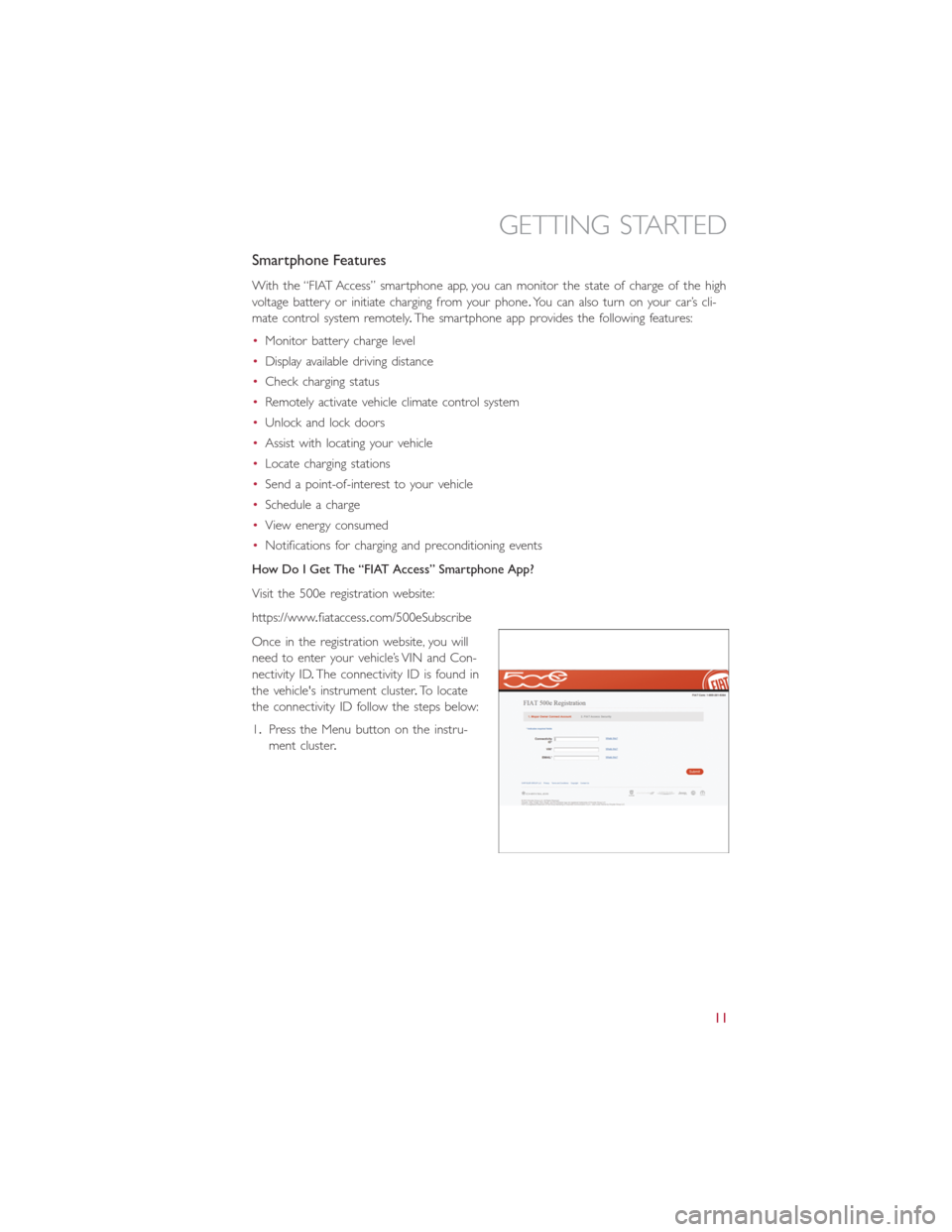
Smartphone Features
With the “FIAT Access” smartphone app, you can monitor the state of charge of the high
voltage battery or initiate charging from your phone.You can also turn on your car’s cli-
mate control system remotely.The smartphone app provides the following features:
•Monitor battery charge level
•Display available driving distance
•Check charging status
•Remotely activate vehicle climate control system
•Unlock and lock doors
•Assist with locating your vehicle
•Locate charging stations
•Send a point-of-interest to your vehicle
•Schedule a charge
•View energy consumed
•Notifications for charging and preconditioning events
How Do I Get The “FIAT Access” Smartphone App?
Visit the 500e registration website:
https://www.fiataccess.com/500eSubscribe
Once in the registration website, you will
need to enter your vehicle’s VIN and Con-
nectivity ID.The connectivity ID is found in
the vehicle's instrument cluster.To locate
the connectivity ID follow the steps below:
1.Press the Menu button on the instru-
ment cluster.
GETTING STARTED
11
Page 35 of 92

EXTENDING YOUR DRIVING RANGE PER CHARGE
•A little knowledge will go a long way to extend your driving range on the 500e.First
and foremost understand that the drive system and cabin temperature management
features use the most energy from the high voltage battery.Reducing energy draw
from these features are the easiest and most effective way to extend driving range.
•Just like a conventional vehicle, 500e likes to keeps things smooth and steady for most
efficient operation.When driving, avoid aggressive driving styles and high speeds for
extended times.When practical, choose surface streets over the highway, work to
maintain a steady speed to extend range.
•The 500e uses high voltage components to heat and cool the cabin, so a little aware-
ness can go a long way to extend range.When using automatic climate control, con-
sider setting temperatures a few degrees higher or lower during hot and cold days.
If your 500e has been soaking in hot or cold temperatures for an extended period, it
is recommended that the car be preconditioned via the mobile application while still
plugged into a charging source.This will allow 500e to use external power to establish
a comfortable cabin temperature before the drive, and allow the battery to maintain
the temperature using significantly less energy.
Additional Tips:
•Keep tires properly inflated
•Avoid carrying nonessential cargo
•Be mindful of adding external accessories that may increase aerodynamic drag
•Perform all scheduled maintenance at recommended intervals
Driver Behavior Gauge
•To help the driver extend the driving
range of the high voltage battery your
vehicle is equipped with a Driver Behav-
ior Gauge.The Driver Behavior Gauge is
located on the right side of the instru-
ment cluster and displays three driving
ranges:
Power
•The Driver Behavior Gauge will move
into the Power range when under
acceleration.
Power
ECO
Charge
OPERATING YOUR VEHICLE
33
Page 39 of 92

SPEED CONTROL
The Speed Control switches are located on the steering wheel.
Cruise ON/OFF
•Push the ON/OFF button to activate the
Speed Control.
CRUISE READY will appear on the instru-
ment cluster to indicate the Speed Control
is on.
•Push the ON/OFF button a second time
to turn the system off.
•Speed Control will be disabled if the
front tires lose traction.To restore, press
the Cruise ON/OFF button.
Set
•With the Speed Control on, push and
release the SET – button to set a de-
sired speed.
NOTE:
The set speed will be displayed on the clus-
ter for approximately 2–3 seconds.
Accel/Decel
To Increase Speed
•
When the Electronic Speed Control is set, you can increase speed by pushing the RES+
button.
The speed increment shown is dependant on the chosen speed unit of U.S.(mph) or
Metric (km/h):
U.S.Speed (mph)
•Pressing the RES+button once will result in a 1 mph increase in set speed.Each sub-
sequent tap of the button results in an increase of 1 mph.
•If the button is continually pressed, the set speed will continue to increase until the
button is released, then the new set speed will be established.
Metric Speed (km/h)
•Pressing the RES+button once will result in a 2 km/h increase in set speed.Each sub-
sequent tap of the button results in an increase of 2 km/h.
•If the button is continually pressed, the set speed will continue to increase until the
button is released, then the new set speed will be established.
Speed Control Switches
1 — Push ON/OFF
2 — Push Resume +/Accel
3 — Push Set –/Decel
4 — Push Cancel
OPERATING YOUR VEHICLE
37
Page 47 of 92
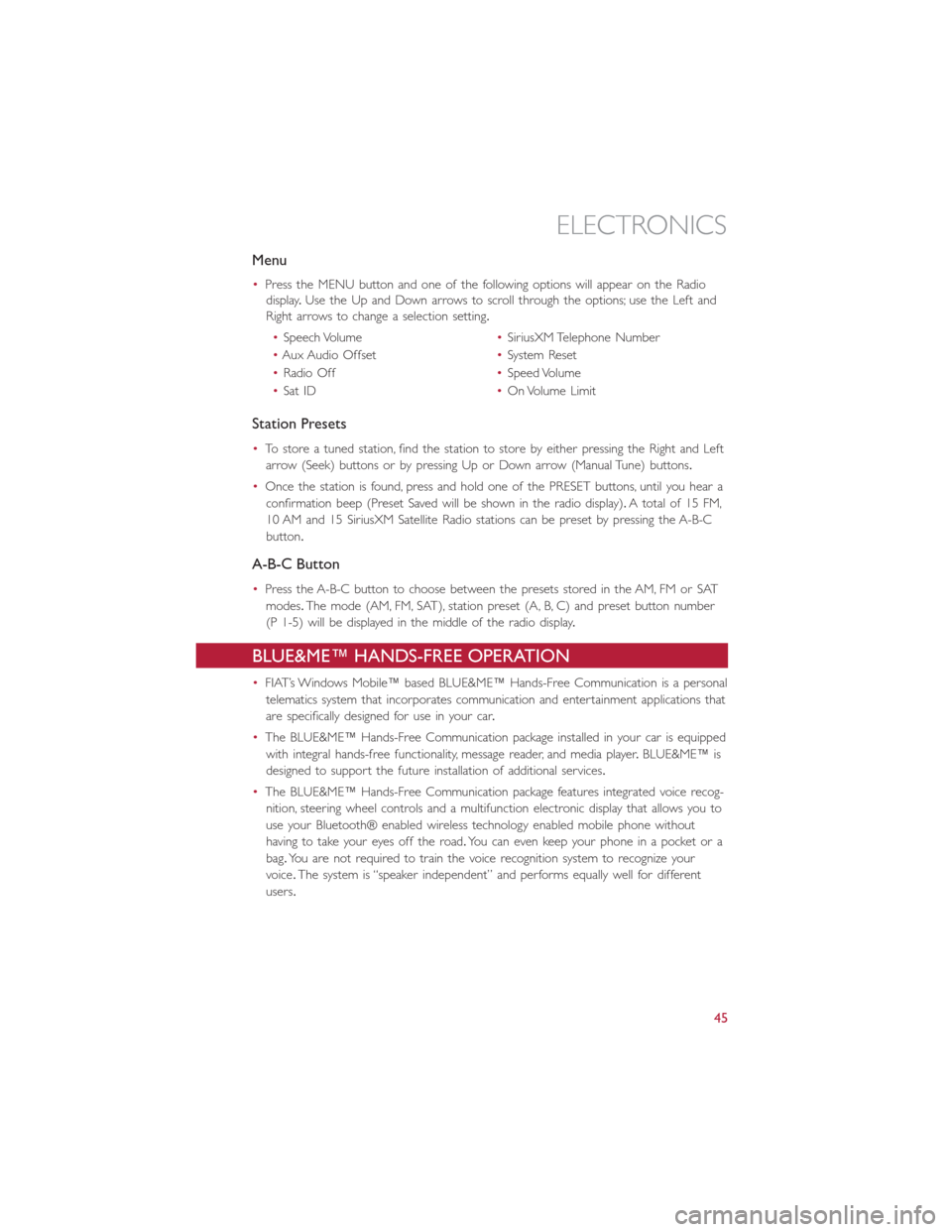
Menu
•Press the MENU button and one of the following options will appear on the Radio
display.Use the Up and Down arrows to scroll through the options; use the Left and
Right arrows to change a selection setting.
•Speech Volume•SiriusXM Telephone Number
•Aux Audio Offset•System Reset
•Radio Off•Speed Volume
•Sat ID•On Volume Limit
Station Presets
•To store a tuned station, find the station to store by either pressing the Right and Left
arrow (Seek) buttons or by pressing Up or Down arrow (Manual Tune) buttons.
•Once the station is found, press and hold one of the PRESET buttons, until you hear a
confirmation beep (Preset Saved will be shown in the radio display).A total of 15 FM,
10 AM and 15 SiriusXM Satellite Radio stations can be preset by pressing the A-B-C
button.
A-B-C Button
•Press the A-B-C button to choose between the presets stored in the AM, FM or SAT
modes.The mode (AM, FM, SAT), station preset (A, B, C) and preset button number
(P 1-5) will be displayed in the middle of the radio display.
BLUE&ME™ HANDS-FREE OPERATION
•FIAT’s Windows Mobile™ based BLUE&ME™ Hands-Free Communication is a personal
telematics system that incorporates communication and entertainment applications that
are specifically designed for use in your car.
•The BLUE&ME™ Hands-Free Communication package installed in your car is equipped
with integral hands-free functionality, message reader, and media player.BLUE&ME™ is
designed to support the future installation of additional services.
•The BLUE&ME™ Hands-Free Communication package features integrated voice recog-
nition, steering wheel controls and a multifunction electronic display that allows you to
use your Bluetooth® enabled wireless technology enabled mobile phone without
having to take your eyes off the road.You can even keep your phone in a pocket or a
bag.You are not required to train the voice recognition system to recognize your
voice.The system is “speaker independent” and performs equally well for different
users.
ELECTRONICS
45
Page 49 of 92
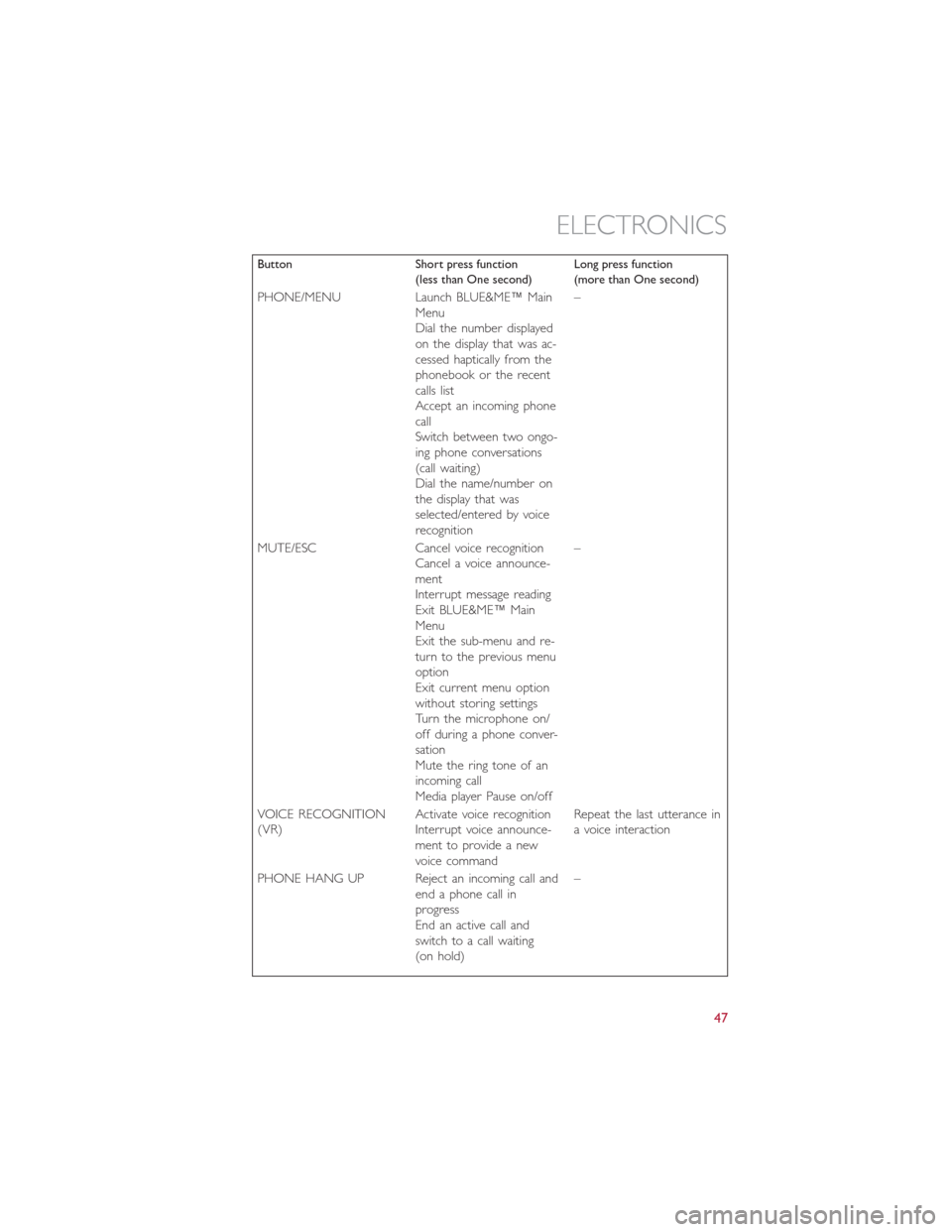
Button Short press function
(less than One second)Long press function
(more than One second)
PHONE/MENU Launch BLUE&ME™ Main
Menu
Dial the number displayed
on the display that was ac-
cessed haptically from the
phonebook or the recent
calls list
Accept an incoming phone
call
Switch between two ongo-
ing phone conversations
(call waiting)
Dial the name/number on
the display that was
selected/entered by voice
recognition–
MUTE/ESC Cancel voice recognition
Cancel a voice announce-
ment
Interrupt message reading
Exit BLUE&ME™ Main
Menu
Exit the sub-menu and re-
turn to the previous menu
option
Exit current menu option
without storing settings
Turn the microphone on/
off during a phone conver-
sation
Mute the ring tone of an
incoming call
Media player Pause on/off–
VOICE RECOGNITION
(VR)Activate voice recognition
Interrupt voice announce-
ment to provide a new
voice commandRepeat the last utterance in
a voice interaction
PHONE HANG UP Reject an incoming call and
end a phone call in
progress
End an active call and
switch to a call waiting
(on hold)–
ELECTRONICS
47
Page 50 of 92
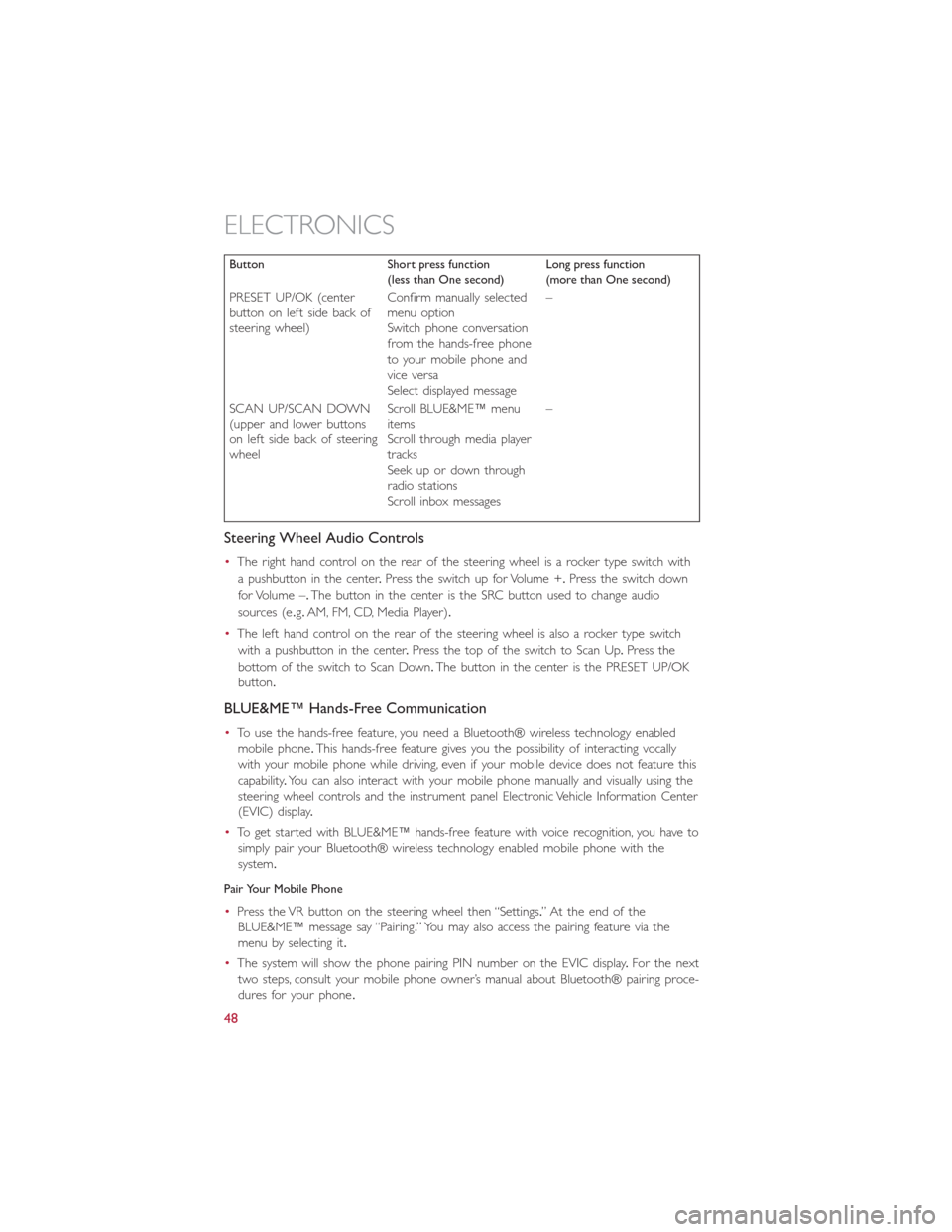
Button Short press function
(less than One second)Long press function
(more than One second)
PRESET UP/OK (center
button on left side back of
steering wheel)Confirm manually selected
menu option
Switch phone conversation
from the hands-free phone
to your mobile phone and
vice versa
Select displayed message–
SCAN UP/SCAN DOWN
(upper and lower buttons
on left side back of steering
wheelScroll BLUE&ME™ menu
items
Scroll through media player
tracks
Seek up or down through
radio stations
Scroll inbox messages–
Steering Wheel Audio Controls
•The right hand control on the rear of the steering wheel is a rocker type switch with
a pushbutton in the center.Press the switch up for Volume +.Press the switch down
for Volume –.The button in the center is the SRC button used to change audio
sources (e.g.AM, FM, CD, Media Player).
•The left hand control on the rear of the steering wheel is also a rocker type switch
with a pushbutton in the center.Press the top of the switch to Scan Up.Press the
bottom of the switch to Scan Down.The button in the center is the PRESET UP/OK
button.
BLUE&ME™ Hands-Free Communication
•To use the hands-free feature, you need a Bluetooth® wireless technology enabled
mobile phone.This hands-free feature gives you the possibility of interacting vocally
with your mobile phone while driving, even if your mobile device does not feature this
capability.You can also interact with your mobile phone manually and visually using the
steering wheel controls and the instrument panel Electronic Vehicle Information Center
(EVIC) display.
•To get started with BLUE&ME™ hands-free feature with voice recognition, you have to
simply pair your Bluetooth® wireless technology enabled mobile phone with the
system.
Pair Your Mobile Phone
•Press the VR button on the steering wheel then “Settings.” At the end of the
BLUE&ME™ message say “Pairing.” You may also access the pairing feature via the
menu by selecting it.
•The system will show the phone pairing PIN number on the EVIC display.For the next
two steps, consult your mobile phone owner’s manual about Bluetooth® pairing proce-
dures for your phone.
ELECTRONICS
48