Page 170 of 440

2. Press the UPor DOWNbutton to select
Trip B data. Press the UP
or DOWNbuttons
to turn ON or OFF
3. Briefly press the MENUbutton to go back to the menu
screen, or press and hold the MENUbutton (approxi-
mately one second) to go back to the main screen
without storing the settings.
Set Time (Clock)
This function may be used to set the clock through two
submenu items: “Time” and “Mode.”
Proceed as follows:
1. Briefly press the MENUbutton. Press the UP
or
DOWN
buttons to highlight Set Time — Press
MENU button.
2. Press the UPor DOWNbutton to navigate
the two sub-menu items.
3. Select the required option and then press the MENU
button.
4. When accessing the “Time” sub-menu item, briefly press the MENUbutton and “hours” will flash on the
display.
5. Press the UP
or DOWNbutton for setting.
6. Briefly press the MENUbutton and “minutes” will
flash on the display.
7. Press the UP
or DOWNbutton for setting.
NOTE: •
The setting will increase or decrease by one unit each
time the UP
or DOWNbutton is pressed.
Press and hold the button to increase/decrease the
setting rapidly. Save the setting by briefly pressing
the button when you approach the required set-
ting.
168 UNDERSTANDING YOUR INSTRUMENT PANEL
Page 171 of 440

•Briefly press the MENUbutton to return to the
“Time” sub-function.
• When accessing the “Mode” submenu, briefly press
the MENU button. The previously set display format
will flash on the display.
• Press the UP
or DOWNbutton to select
“24h” or “12h.”
When you have selected the required settings, briefly
press the MENUbutton to go back to the Time, Mode
sub-menu screen, or press and hold the MENUbutton
(approximately one second) to go back to the main screen
without storing the settings.
Set Date
This function may be used to set the date (day - month -
year).
To change the date proceed as follows: 1. Briefly press the
MENUbutton. Press the UP
or
DOWN
button to highlight Date, press the
MENU
button and Year will begin to flash.
2. Press the UP
or DOWNbutton for setting.
3. Briefly press the MENUbutton and “month” will flash
on the display.
4. Press the UP
or DOWNbutton for setting.
5. Briefly press the MENUbutton and “day” will flash
on the display.
6. Press the UP
or DOWNbutton for setting.
NOTE: The setting will increase or decrease by one unit
each time the UP
or DOWNbutton is pressed.
Press and hold the UP
or DOWNbutton to
increase/decrease the setting rapidly. Save the setting
by briefly pressing the button when you approach the
required setting. 4
UNDERSTANDING YOUR INSTRUMENT PANEL 169
Page 172 of 440

•Briefly press the MENUbutton to go back to the menu
screen, or press and hold the MENUbutton (approxi-
mately one second) to go back to the main screen
without storing the settings.
See Radio (Repeat Audio Information)
With this function active, the EVIC display shows infor-
mation relevant to the sound system.
• Radio: tuned radio station frequency, automatic tuning
activation or AutoSTore.
• CD audio, CD MP3: track number.
To activate (On) or to deactivate (Off) the sound system
info displaying proceed as follows:
1. Briefly press the MENUbutton. Press the UP
or
Down
button to highlight See Radio and press
the MENU
button.
2. Press the UP
or DOWNbutton for setting.
3. Briefly press the MENUbutton to go back to the menu
screen, or press and hold the MENUbutton (approxi-
mately one second) to go back to the main screen
without storing the settings.
If the radio has BLUE&ME™, refer to the appropriate
“BLUE&ME™ Radio Supplement” for further informa-
tion.
Speed Display
When this function is activated the cluster will display
the vehicle speed (MPH or km/h).
To activate (On) or to deactivate (Off) the speed display
feature, proceed as follows:
1. Briefly press the MENUbutton. Press the UP
or
DOWN
button to highlight Speed Display. Press
the MENU button to enter the Speed Display
MENU
.
170 UNDERSTANDING YOUR INSTRUMENT PANEL
Page 173 of 440

2. Press the UPor DOWNbutton to select
display deactivation “Off”, “MPH” or “km/h”.
3. Briefly press the MENUbutton to go back to the menu
screen, or press and hold the MENUbutton (approxi-
mately one second) to go back to the main screen.
Autoclose
With this function active, the doors will automatically
lock at when the vehicle’s speed exceeds 15 mph
(24 km/h).
To change the setting proceed as follows:
1. Briefly press the MENUbutton. Press the UP
or
DOWN
button to highlight Autoclose. Press the
MENU button to enter Autoclose MENU
.
2. Press the UP
or DOWNbutton for setting.
3. Briefly press the MENUbutton to go back to the menu
screen, or press and hold the MENUbutton (approxi-
mately one second) to go back to the main screen
without storing the settings.
Units (Set Units)
This function may be used to set the measurement unit in
three submenus: “Distance,” “Temperature” and “Fuel
Economy, and Tire Pressure.”
To set the required unit, proceed as follows:
1. Briefly press the MENUbutton. Press the UP
or
DOWN
button to highlight Units. Press the
MENU
button to enter Units MENU.
2. Press the UP
or DOWNbutton to navigate
the three sub-menus.
3. Select the required sub-menu and then briefly press the MENU button.
4
UNDERSTANDING YOUR INSTRUMENT PANEL 171
Page 174 of 440

4. When accessing the “Distance” submenu: briefly pressthe MENU button. Either “mi” or “km” will appear on
the display (according to the previous setting).
5. Press the UP
or DOWNbutton for setting.
6. Briefly press the MENUbutton to return to the
sub-menu.
7. When accessing the “Fuel Economy” submenu, briefly press the MENUbutton. Either “mpg,” “km/l ” or
“l/100km” will appear on the display (according to
the previous setting).
If the distance unit set is “mi,” the fuel economy unit will
be displayed in “mpg.”
If the distance unit set is “km,” the fuel economy unit will
be displayed in either km/l or l/100km.
1. Press the UP
or DOWNbutton for setting.
2. Briefly press the MENUbutton to return to the
sub-menu.
3. When accessing the “Temperature” submenu: briefly press the MENUbutton. Either “°F” or “°C” will
appear on the display (according to the previous
setting).
4. Press the UP
or DOWNbutton for setting.
5. Briefly press the MENUbutton to return to the Tire
Pressure — PSI/KPA sub-menu.
When you have made the required settings, briefly press
the MENU button to go back to the sub-menu screen, or
press and hold the MENUbutton (approximately one
second) to go back to the main screen without storing the
settings.
172 UNDERSTANDING YOUR INSTRUMENT PANEL
Page 175 of 440

Language (Selecting The Language)
The messages can be displayed in the following lan-
guages: Italian, English, Turkce, Nederlands, Spanish,
French, Dutch, Polish, Brasilian.
To set the required language, proceed as follows:
1. Briefly press theMENUbutton. Press the UP
or
DOWN
button to highlight Language. Press the
MENU
button to enter the Language MENU.
2. Press the UP
or DOWNbutton for setting.
3. Briefly press the MENUbutton to go back to the menu
screen, or press and hold the MENUbutton (approxi-
mately one second) to go back to the main screen
without storing the settings.
Buzzer Volume (Adjusting The Failure/Warning
Buzzer Volume)
With this function the volume of the buzzer accompany-
ing any failure/warning indication can be adjusted to
one of eight volume levels.
To adjust the volume proceed as follows:
1. Briefly press the MENUbutton. Press the UP
or
DOWN
button the highlight the Buzzer Volume.
Press the MENU button to enter the Buzzer Volume
MENU
.
2. Press the UP
or DOWNbutton for setting.
3. Briefly press the MENUbutton to go back to the menu
screen, or press and hold the MENUbutton (approxi-
mately one second) to go back to the main screen
without storing the settings.
4
UNDERSTANDING YOUR INSTRUMENT PANEL 173
Page 176 of 440
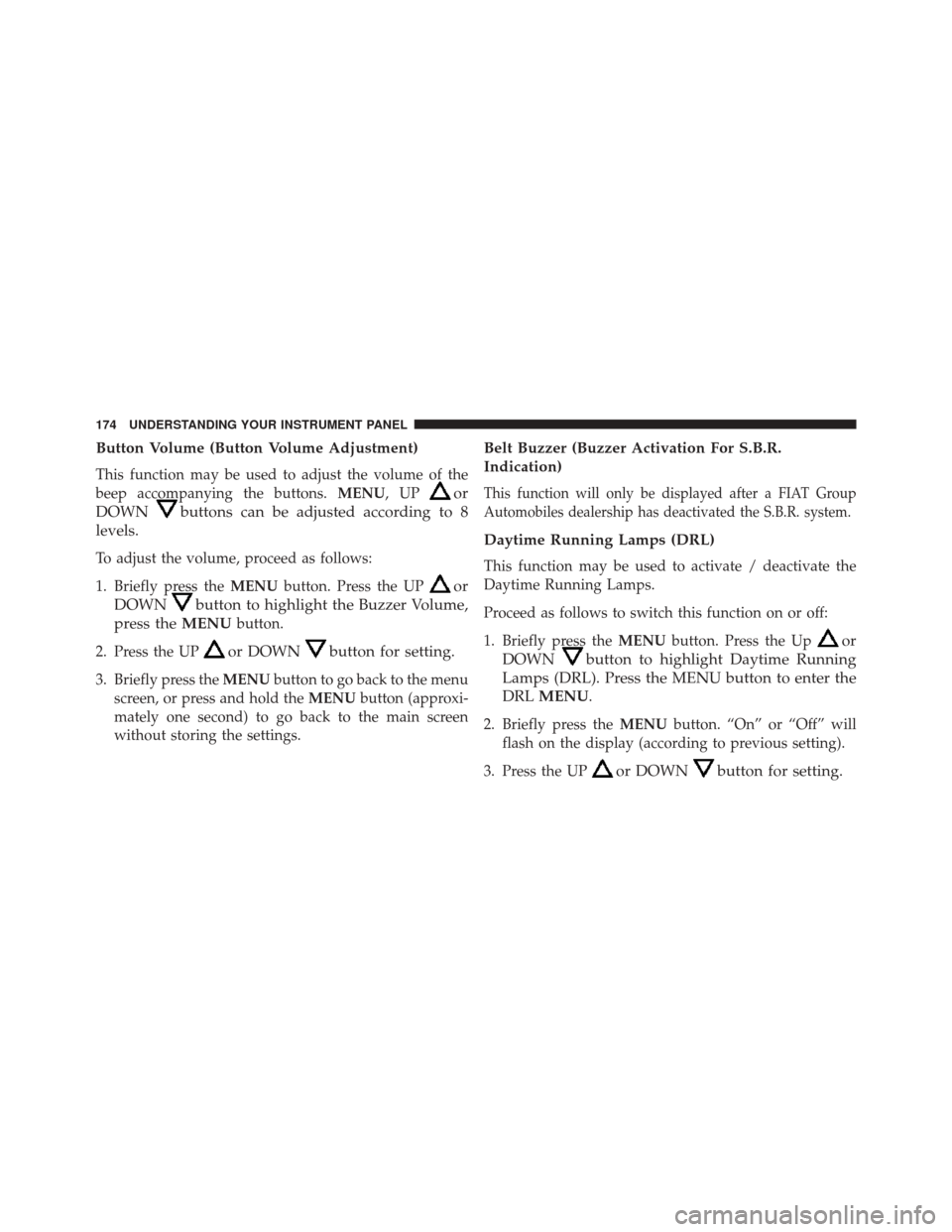
Button Volume (Button Volume Adjustment)
This function may be used to adjust the volume of the
beep accompanying the buttons.MENU,UP
or
DOWN
buttons can be adjusted according to 8
levels.
To adjust the volume, proceed as follows:
1. Briefly press the MENUbutton. Press the UP
or
DOWN
button to highlight the Buzzer Volume,
press the MENU
button.
2. Press the UP
or DOWNbutton for setting.
3. Briefly press the MENUbutton to go back to the menu
screen, or press and hold the MENUbutton (approxi-
mately one second) to go back to the main screen
without storing the settings.
Belt Buzzer (Buzzer Activation For S.B.R.
Indication)
This function will only be displayed after a FIAT Group
Automobiles dealership has deactivated the S.B.R. system.
Daytime Running Lamps (DRL)
This function may be used to activate / deactivate the
Daytime Running Lamps.
Proceed as follows to switch this function on or off:
1. Briefly press the MENUbutton. Press the Up
or
DOWN
button to highlight Daytime Running
Lamps (DRL). Press the MENU button to enter the
DRL MENU
.
2. Briefly press the MENUbutton. “On” or “Off” will
flash on the display (according to previous setting).
3. Press the UP
or DOWNbutton for setting.
174 UNDERSTANDING YOUR INSTRUMENT PANEL
Page 177 of 440

4. Briefly press theMENUbutton to go back to the menu
screen, or press and hold the button (approximately
one second) to go back to the main screen without
storing the settings.
GSI (Gear Shift Indicator)
This function may be used to set the Gear Shift Indicator
in two submenus: “Fuel Econ On” and “Fuel Econ Off.”
• Fuel Econ On – turns on a fuel economy upshift light
in the instrument cluster, for optimum fuel economy,
when operating in base driving mode.
• Fuel Econ Off – the fuel economy upshift light is
disabled. To set the required unit, proceed as follows:
1. Briefly press the
MENUbutton to display the two
sub-menus.
2. Press the UP
or DOWNbutton to navigate
the two sub-menus.
3. Select the required sub-menu and then briefly press the MENU button.
4. Press the UP
or DOWNbutton for setting.
5. Briefly press the MENUbutton to return to the
sub-menu.
When you have made the required settings, briefly press
the MENU button to go back to the sub-menu screen, or
press and hold the MENUbutton (approximately one
second) to go back to the main screen without storing the
settings.
4
UNDERSTANDING YOUR INSTRUMENT PANEL 175