Page 192 of 440

Menu
MENU Button Functions
Press the MENU button briefly to activate the Menu
function.
Use the
orbuttons to scroll through the menu
functions. To change the setting of the selected func-
tion, use the
orbuttons.
The current status of the selected function appears on the
display.
The functions managed by the Menu are:
• Speech Volume
• Aux Audio Offset
• Radio Off
• Sat ID •
SiriusXM Telephone Number
• System Reset
• Speed Volume
• On Volume Limit
Press the MENU button again to exit the Menu function.
Speed Volume Function — If Equipped
This function automatically adapts the volume level to
the speed of the car, turning up the volume when the
speed increases to maintain the ratio with the noise level
inside the passenger compartment. To activate/
deactivate the function, use the buttons. The wording
“Speed volume” appears on the display, followed by the
current status of the function:
• Off: function deactivated
• Low: function activated (low sensitivity)
190 UNDERSTANDING YOUR INSTRUMENT PANEL
Page 194 of 440

The chosen mode appears on the display:
•“Radio off: 00 min” — The radio turns off in connec-
tion with the ignition key; the radio is turned auto-
matically off as soon as the key is turned to the STOP
position.
• “Radio off: 20 min” — The radio turns off indepen-
dently from the ignition key; the radio remains on for
a maximum period of 20 minutes after the key has
been turned to the STOP position.
System Reset Function
This function is used to restore all settings to the factory
values. The options are:
• NO — No restore intervention.
• YES — The default parameters will be restored. Dur-
ing such operation, the wording “Resetting” appears on the display. At the end of the operation, the source
does not change and the previous situation will be
displayed.
Radio
(Tuner) Introduction
When the car radio is turned on, the last function that
was selected before turning it off (Radio, CD, CD MP3,
AUX) is activated.
To select the Radio function when another audio source is
being listened to, briefly press the TUNER button.
Once the Radio mode has been activated, the display will
show the name (RBDS stations only) or the frequency of
the selected radio station, the frequency band selected
(e.g. FMA) and the preset button number (e.g. P1).
192 UNDERSTANDING YOUR INSTRUMENT PANEL
Page 200 of 440

CD Loading/Ejecting
To load the CD, insert it gently into the slot to activate the
motorized loading system, which will position it cor-
rectly.
The CD can be loaded with the radio off and the ignition
key turned to ON/RUN. In this case, the radio will
remain off. When the radio is turned on, the last source
listened to before being switched off, will be activated.
When a CD is inserted, the display will show the symbol
“CD” and the wording “CD Reading.” They will remain
displayed for the whole time required for the radio to
read the CD. When this time has elapsed the radio
automatically starts playing the first track.
Press the
button with the radio turned on, to
activate the motorized CD ejection system. After ejec-
tion, the last audio source listened to before playing
the CD will be heard.
If the CD is not removed from the radio, it will automati-
cally be reloaded about 20 seconds later but will not
resume playing until the �MEDIA�button is pressed to
select the CD mode. The radio will switch to the last
source prior to CD mode.
The CD cannot be ejected if the radio is off.
Possible Error Messages
If the loaded CD cannot be read (e.g. a CD ROM has been
inserted or the CD is inserted the wrong way or there is
a reading error) the display shows the wording “CD Disc
error.”
The CD will then be ejected and the audio source
activated before the CD mode selection will be heard.
A CD which cannot be read will not be ejected until these
functions are over. At the end, with the CD mode
activated, the display will show the wording “CD Disc
error” for a few seconds and then the CD will be ejected.
198 UNDERSTANDING YOUR INSTRUMENT PANEL
Page 201 of 440

Display Information
When the CD player is operating, information will ap-
pear on the display with the following meaning:
•“Track 5” indicates the CD track number.
• “03:42” indicates the time elapsed since the start of the
track (if the relevant Menu function is activated).
Track Selection
Briefly press thebutton to play the previous CD
track and the
button to play the next track. The
tracks are selected cyclically: the first track is selected
after the last track and vice versa.
If the track has been played for more than 3 seconds,
pressing the
button, starts the track again from the
beginning. In this case, if you want to play the
previous track, press the
button twice consecu-
tively. Track Fast Forward/Rewind
Keep thebutton pressed down to fast forward the
selected track and keep the
button pressed down to
fast rewind the track. The fast forward/rewind will
stop once the button is released.
Pause Function
To pause the CD player, press thebutton. The word-
ing “CD Pause” appears on the display.
To resume listening to the track, press thebutton
again.
CD MP3 Player
Introduction
This chapter describes the operation of the CD MP3
player.
NOTE: Layer-3 audio decoding technology is licensed
from Fraunhofer IIS and Thomson multimedia.
4
UNDERSTANDING YOUR INSTRUMENT PANEL 199
Page 202 of 440

MP3 Mode
In addition to playing regular audio CDs, the radio is also
enabled to play CDROMs on which compressed audio
files have been recorded in an MP3 format.
To guarantee optimal reproduction, it is advisable to use
good quality CDs burned at the lowest speed possible.
The files on an MP3 CD are structured in folders that
create lists of all the folders containing MP3 tracks
(folders or subfolders are all on the same level). The
folders that do not contain MP3 tracks cannot be selected.
The specifications and operating conditions for playing
MP3 files are the following:
•The CD-ROMs used should be burned in accordance
with ISO standard 9660.
• The music files should have the extension “.mp3” or
“.wma” files with a different extension will not be
reproduced. •
The sampling frequencies that can be reproduced are:
44.1 kHz, stereo (from 96 to 320 kbit/s) – 22.05 kHz,
mono or stereo (from 32 to 80 kbit/s).
• Tracks with a variable bit-rate can be reproduced.
NOTE: The track names must not include the following
characters: spaces, ‘ (apostrophes), ( and ) (open and close
brackets). During the burning of a MP3 CD, make sure
that the names of the files do not contain these characters;
if not, the radio will not be able to play the tracks
involved.
Selecting MP3 Sessions With Hybrid Discs
If a hybrid disc is inserted (Mixed Mode, Enhanced,
CD-Extra) also containing MP3 files, the radio automati-
cally starts playing the audio session. It is possible to
move to the MP3 session while playing by keeping the
CD button pressed for more than two seconds.
200 UNDERSTANDING YOUR INSTRUMENT PANEL
Page 203 of 440
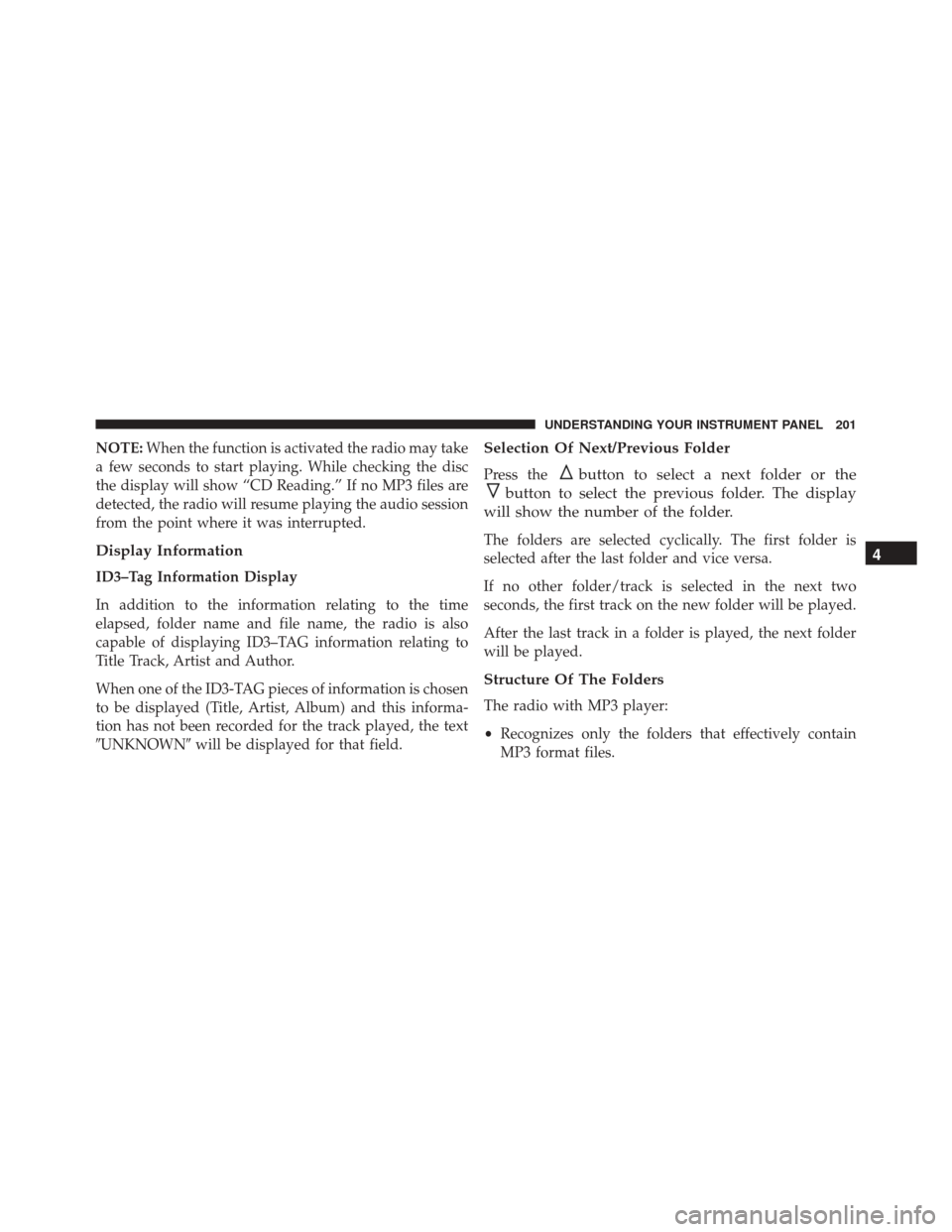
NOTE:When the function is activated the radio may take
a few seconds to start playing. While checking the disc
the display will show “CD Reading.” If no MP3 files are
detected, the radio will resume playing the audio session
from the point where it was interrupted.
Display Information
ID3–Tag Information Display
In addition to the information relating to the time
elapsed, folder name and file name, the radio is also
capable of displaying ID3–TAG information relating to
Title Track, Artist and Author.
When one of the ID3-TAG pieces of information is chosen
to be displayed (Title, Artist, Album) and this informa-
tion has not been recorded for the track played, the text
�UNKNOWN� will be displayed for that field.
Selection Of Next/Previous Folder
Press thebutton to select a next folder or the
button to select the previous folder. The display
will show the number of the folder.
The folders are selected cyclically. The first folder is
selected after the last folder and vice versa.
If no other folder/track is selected in the next two
seconds, the first track on the new folder will be played.
After the last track in a folder is played, the next folder
will be played.
Structure Of The Folders
The radio with MP3 player:
• Recognizes only the folders that effectively contain
MP3 format files.
4
UNDERSTANDING YOUR INSTRUMENT PANEL 201
Page 206 of 440
STEERING WHEEL AUDIO CONTROLS
The remote sound system controls are located on the rear
surface of the steering wheel. Reach behind the wheel to
access the switches.The right-hand control is a rocker-type switch with a
pushbutton in the center and controls the volume and
mode of the sound system. Pressing the top of the rocker
switch will increase the volume, and pressing the bottom
of the rocker switch will decrease the volume.
Pressing the center button will make the radio switch
between the various modes available (AM/FM/SAT/
CD/AUX/Media Player, etc.) and can also be used to
select/enter an item while scrolling through menu.
The left-hand control is a rocker-type switch with a
pushbutton in the center. The function of the left-hand
control is different depending on which mode you are in.
The following describes the left-hand control operation in
each mode.
Remote Sound System Controls (Back View Of Steering
Wheel)
204 UNDERSTANDING YOUR INSTRUMENT PANEL
Page 394 of 440
The ID number of the electrical component correspond-
ing to each fuse can be found on the back of the cover.
CavityMaxi Fuse Mini Fuse Description
F01 60 Amp Blue Body Controller
F02 20 Amp Yellow Audio Amplifier
F03 20 Amp Yellow Ignition Switch
F04 40 Amp Orange Anti-Lock Brake Pump
F05 70 Amp Tan Electric Power Steering
F06 20 Amp Yellow Radiator Fan - Single Speed
F06 30 Amp Green Radiator Fan - Low Speed
F07 40 Amp Orange Radiator Fan - High Speed
F08 40 Amp Orange Blower Motor
F09 10 Amp Red Powertrain
F10 10 Amp Red Horn
F11 15 Amp Blue Powertrain
392 MAINTAINING YOUR VEHICLE