Page 183 of 440
Quick Guide
Radio Controls
BUTTONGENERAL FUNCTIONSMODE
OnShort button press
Off Short button press
TUNER AM, FM, SAT (if equipped) source
selection Short repeated button press
A-B-C Cycles A, B, C presets for AM, FM,
SAT (if equipped)Short repeated button press
MEDIA
CD/AUX/Media Player (if equipped
and present) source selectionShort repeated button press
4
UNDERSTANDING YOUR INSTRUMENT PANEL 181
Page 184 of 440
BUTTONGENERAL FUNCTIONS MODE
(Mute/Pause
Button)Volume activation/deactivation
(Mute/Pause) Short button press
AUDIO Audio adjustments: low tones
(BASS), high tones (TREBLE), left/
right balance (BALANCE), front/
rear balance (FADER) Menu activation: short button press
Adjustment type selection: press
or
Adjustment of values: pressor
(Information
Button)Song, Artist, Album, Genre, Play-
list, Folder information (if avail-
able) in CD, Media Player and Sat-
ellite (if so equipped); Toggles
RBDS information in FM
MENU Advanced functions adjustment Menu activation: short button press Adjustment type selection: press
or
Adjustment of values: pressor
+Vol/–VolVolume adjustment Press + button: volume increase
Press – button: volume decrease
182 UNDERSTANDING YOUR INSTRUMENT PANEL
Page 199 of 440

Satellite Radio Antenna — If Equipped
The antenna for the satellite radio is mounted on the roof
of the vehicle. Do not place items on the roof around the
roof top antenna location. Objects placed within the line
of sight of the antenna will cause decreased performance.
Larger luggage items should be placed as far from the
antenna as possible. Do not place items directly on or
above the antenna.
CD Player
Introduction
This chapter describes the operation of the CD player
only. To operate the radio, refer to the description in the
“Functions and Adjustments” chapter.
CD Player Selection
To activate the CD player built into the equipment,
proceed as follows:
•Load a CD with the equipment switched on. The first
track will start to play.
or
• If a CD has already been loaded, turn on the radio and
then briefly press the MEDIA button to select the “CD”
function mode. The last track listened to will start to
play.
It is advisable to use original CDs to ensure optimal
playing. If CD-R/RWs are used, we recommend using
good quality media that are burned at the slowest speed
possible.
4
UNDERSTANDING YOUR INSTRUMENT PANEL 197
Page 201 of 440

Display Information
When the CD player is operating, information will ap-
pear on the display with the following meaning:
•“Track 5” indicates the CD track number.
• “03:42” indicates the time elapsed since the start of the
track (if the relevant Menu function is activated).
Track Selection
Briefly press thebutton to play the previous CD
track and the
button to play the next track. The
tracks are selected cyclically: the first track is selected
after the last track and vice versa.
If the track has been played for more than 3 seconds,
pressing the
button, starts the track again from the
beginning. In this case, if you want to play the
previous track, press the
button twice consecu-
tively. Track Fast Forward/Rewind
Keep thebutton pressed down to fast forward the
selected track and keep the
button pressed down to
fast rewind the track. The fast forward/rewind will
stop once the button is released.
Pause Function
To pause the CD player, press thebutton. The word-
ing “CD Pause” appears on the display.
To resume listening to the track, press thebutton
again.
CD MP3 Player
Introduction
This chapter describes the operation of the CD MP3
player.
NOTE: Layer-3 audio decoding technology is licensed
from Fraunhofer IIS and Thomson multimedia.
4
UNDERSTANDING YOUR INSTRUMENT PANEL 199
Page 203 of 440
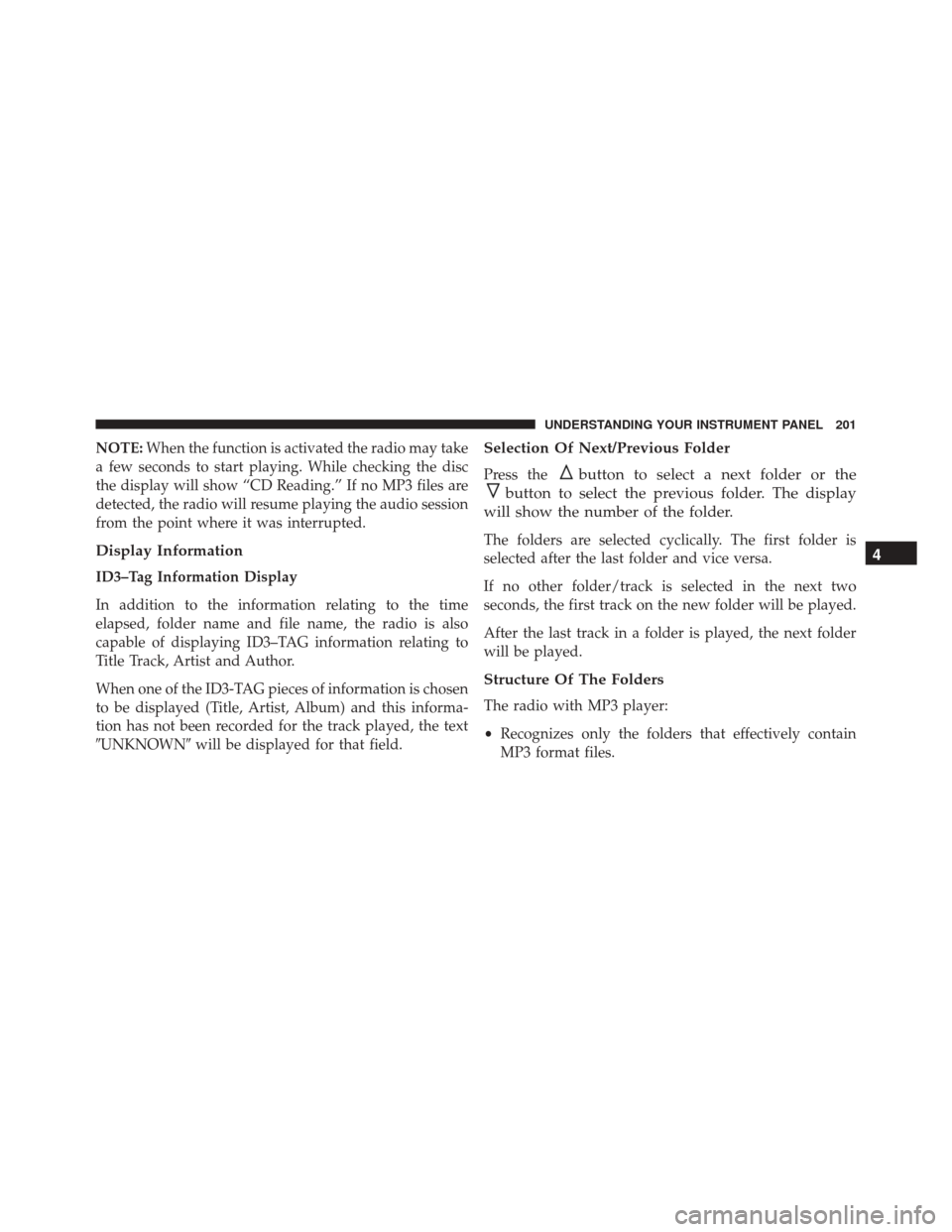
NOTE:When the function is activated the radio may take
a few seconds to start playing. While checking the disc
the display will show “CD Reading.” If no MP3 files are
detected, the radio will resume playing the audio session
from the point where it was interrupted.
Display Information
ID3–Tag Information Display
In addition to the information relating to the time
elapsed, folder name and file name, the radio is also
capable of displaying ID3–TAG information relating to
Title Track, Artist and Author.
When one of the ID3-TAG pieces of information is chosen
to be displayed (Title, Artist, Album) and this informa-
tion has not been recorded for the track played, the text
�UNKNOWN� will be displayed for that field.
Selection Of Next/Previous Folder
Press thebutton to select a next folder or the
button to select the previous folder. The display
will show the number of the folder.
The folders are selected cyclically. The first folder is
selected after the last folder and vice versa.
If no other folder/track is selected in the next two
seconds, the first track on the new folder will be played.
After the last track in a folder is played, the next folder
will be played.
Structure Of The Folders
The radio with MP3 player:
• Recognizes only the folders that effectively contain
MP3 format files.
4
UNDERSTANDING YOUR INSTRUMENT PANEL 201
Page 204 of 440

•If the MP3 files on a CD-ROM are structured in
sub-folders their structure is compressed to a single
level structure, where the sub-folders are taken to the
level of the main folders.
Troubleshooting
General
Sound Volume Low
The Fader function should be adjusted to the values “F”
(front) only to prevent the reduction in radio output
power and the cancelling of the volume if the Fader level
adjustment is equal to R+9.
Source Can Not Be Selected
Nothing has been loaded. Load the CD or the MP3 CD to
be listened to.
CD Player
The CD Does Not Play:
The CD is dirty. Clean the CD.
The CD is scratched. Try using another CD.
The CD Can Not Be Loaded:
A CD is already loaded. Press the
button and remove
the CD.
MP3 File Reading
Track Skips While Playing Mp3 Files:
The CD is scratched or dirty.
The Duration Of The Mp3 Tracks Is Not Correctly
Displayed:
In some cases (due to the recording mode) the duration of
the MP3 tracks can be displayed incorrectly.
202 UNDERSTANDING YOUR INSTRUMENT PANEL
Page 205 of 440
Operating Instructions — Hands-Free Phone (If
Equipped)
Refer to the appropriate “BLUE&ME™ User ’s Manual”
for further information.
Personal/Portable Navigation Device (PND) — If
Equipped
A Personal/Portable Navigation Device (PND) is avail-
able as optional equipment for this vehicle, refer to the
Navigation User Guide for further information.
iPod®/USB/MEDIA PLAYER CONTROL — IF
EQUIPPED
This feature allows an iPod® or external USB device to be
plugged into the USB port, located in the glove compart-
ment.Refer to the appropriate Blue&Me™ radio User ’s Manual
for iPod® or external USB device support capability.
USB/AUX Port
1 — iPod® Or External USB Device Holder
2 — Cable Jack
3 — USB Connector
4
UNDERSTANDING YOUR INSTRUMENT PANEL 203
Page 206 of 440
STEERING WHEEL AUDIO CONTROLS
The remote sound system controls are located on the rear
surface of the steering wheel. Reach behind the wheel to
access the switches.The right-hand control is a rocker-type switch with a
pushbutton in the center and controls the volume and
mode of the sound system. Pressing the top of the rocker
switch will increase the volume, and pressing the bottom
of the rocker switch will decrease the volume.
Pressing the center button will make the radio switch
between the various modes available (AM/FM/SAT/
CD/AUX/Media Player, etc.) and can also be used to
select/enter an item while scrolling through menu.
The left-hand control is a rocker-type switch with a
pushbutton in the center. The function of the left-hand
control is different depending on which mode you are in.
The following describes the left-hand control operation in
each mode.
Remote Sound System Controls (Back View Of Steering
Wheel)
204 UNDERSTANDING YOUR INSTRUMENT PANEL