2014 FIAT 500 ABARTH ad blue
[x] Cancel search: ad bluePage 3 of 88

INTRODUCTION/WELCOMEWELCOME FROM FIAT............. 2
CONTROLS AT A GLANCEDRIVER COCKPIT................ 4INSTRUMENT CLUSTER............ 6
GETTING STARTEDKEY FOB . . . . . . . . . . . . . . . . . . . . . 8SECURITY ALARM. . . . . . . . . . . . . . . 10POWER DOOR LOCKS. . . . . . . . . . . . 10SEAT BELT. . . . . . . . . . . . . . . . . . . 10SUPPLEMENTAL RESTRAINTSYSTEM (SRS) - AIR BAGS. . . . . . . . . . 11CHILD RESTRAINTS. . . . . . . . . . . . . . 12FRONT SEATS. . . . . . . . . . . . . . . . . 16REAR SEATS. . . . . . . . . . . . . . . . . . 18TILT STEERING COLUMN. . . . . . . . . . 18
OPERATING YOUR VEHICLEENGINE BREAK-IN RECOMMENDATIONS. . 19TURN SIGNAL/LIGHTS/HIGH BEAMLEVER. . . . . . . . . . . . . . . . . . . . . . 20WIPER/WASHER LEVER. . . . . . . . . . . . 22SPEED CONTROL. . . . . . . . . . . . . . . 23POWER WINDOWS. . . . . . . . . . . . . . . 25MANUAL CLIMATE CONTROLS. . . . . . . 26AUTOMATIC TEMPERATURECONTROLS (ATC). . . . . . . . . . . . . . . 27SPORT MODE. . . . . . . . . . . . . . . . . . 28MANUAL TRANSMISSION. . . . . . . . . . 28POWER SUNROOF. . . . . . . . . . . . . . . 29POWER CONVERTIBLE TOP. . . . . . . . . 30WIND BUFFETING. . . . . . . . . . . . . . . 33ENGINE BLOCK HEATER. . . . . . . . . . . 33
ELECTRONICSYOUR VEHICLE'S SOUND SYSTEM. . . . 34AM/FM RADIO WITH CD PLAYER ANDSiriusXM SATELLITE RADIO. . . . . . . . . . 36STEERING WHEEL AUDIO CONTROLS . . 38BLUE&ME™ HANDS-FREECOMMUNICATION. . . . . . . . . . . . . . . 38iPod®/USB/MP3 CONTROL. . . . . . . . . 43ELECTRONIC VEHICLE INFORMATIONCENTER (EVIC). . . . . . . . . . . . . . . . . 44PROGRAMMABLE FEATURES. . . . . . . . 44TRIP BUTTON. . . . . . . . . . . . . . . . . . 45POWER OUTLET. . . . . . . . . . . . . . . . 46
UTILITY
TRAILER TOWING. . . . . . . . . . . . . . . 47RECREATIONAL TOWING(BEHIND MOTORHOME, ETC.). . . . . . . 47
WHAT TO DO IN EMERGENCIES
24-HOUR ROADSIDE ASSISTANCE. . . . 48INSTRUMENT CLUSTER WARNINGLIGHTS. . . . . . . . . . . . . . . . . . . . . 48IF YOUR ENGINE OVERHEATS. . . . . . . 53TIREFIT KIT. . . . . . . . . . . . . . . . . . . . 54JUMP-STARTING PROCEDURE. . . . . . . 60TOWING A DISABLED VEHICLE. . . . . . . 62ENHANCED ACCIDENT RESPONSESYSTEM. . . . . . . . . . . . . . . . . . . . . 62FREEING A STUCK VEHICLE. . . . . . . . . 64EVENT DATA RECORDER (EDR). . . . . . . 65
MAINTAINING YOUR VEHICLE
OPENING THE HOOD. . . . . . . . . . . . . 66ENGINE COMPARTMENT. . . . . . . . . . 67FLUIDS AND CAPACITIES. . . . . . . . . . 68MAINTENANCE SCHEDULE. . . . . . . . . 69FUSES. . . . . . . . . . . . . . . . . . . . . . 73TIRE PRESSURES. . . . . . . . . . . . . . . 75SUMMER/THREE-SEASON TIRES. . . . . . 76WHEEL AND WHEEL TRIM CARE. . . . . . 76EXTERIOR BULBS. . . . . . . . . . . . . . . 77
CONSUMER ASSISTANCE
FIAT CUSTOMER CENTER. . . . . . . . . . 78FIAT CANADA CUSTOMER CENTER. . . . 78ASSISTANCE FOR THE HEARINGIMPAIRED. . . . . . . . . . . . . . . . . . . . 78PUBLICATIONS ORDERING. . . . . . . . . 78REPORTING SAFETY DEFECTS IN THEUNITED STATES. . . . . . . . . . . . . . . . 79
MOPAR® ACCESSORIES
AUTHENTIC ACCESSORIES BYMOPAR®. . . . . . . . . . . . . . . . . . . . 80
FAQ (How To?)
FREQUENTLY ASKED QUESTIONS. . . . . 81
INDEX. . . . . . . . . . . . . . . . . . . . . 82
TABLE OF CONTENTS
1
Page 7 of 88

10. Defroster
11. Glove Box
12. Climate Control pg. 27
13. Heated Seats
14. Shifter
15. Power Windows pg. 25
16. Speed Control pg. 23
17. BLUE & ME™ Hands-Free Communication pg. 38
18. Hood Release pg. 66
CONTROLS AT A GLANCE
5
Page 36 of 88

YOUR VEHICLE'S SOUND SYSTEM
1. BLUE&ME™ Handsfree Communication pg. 38
2. Steering Wheel Audio Controls (Right) pg. 38
3. Steering Wheel Audio Controls (Left) pg. 38
4. Audio System Mute Button
ELECTRONICS
34
Page 40 of 88
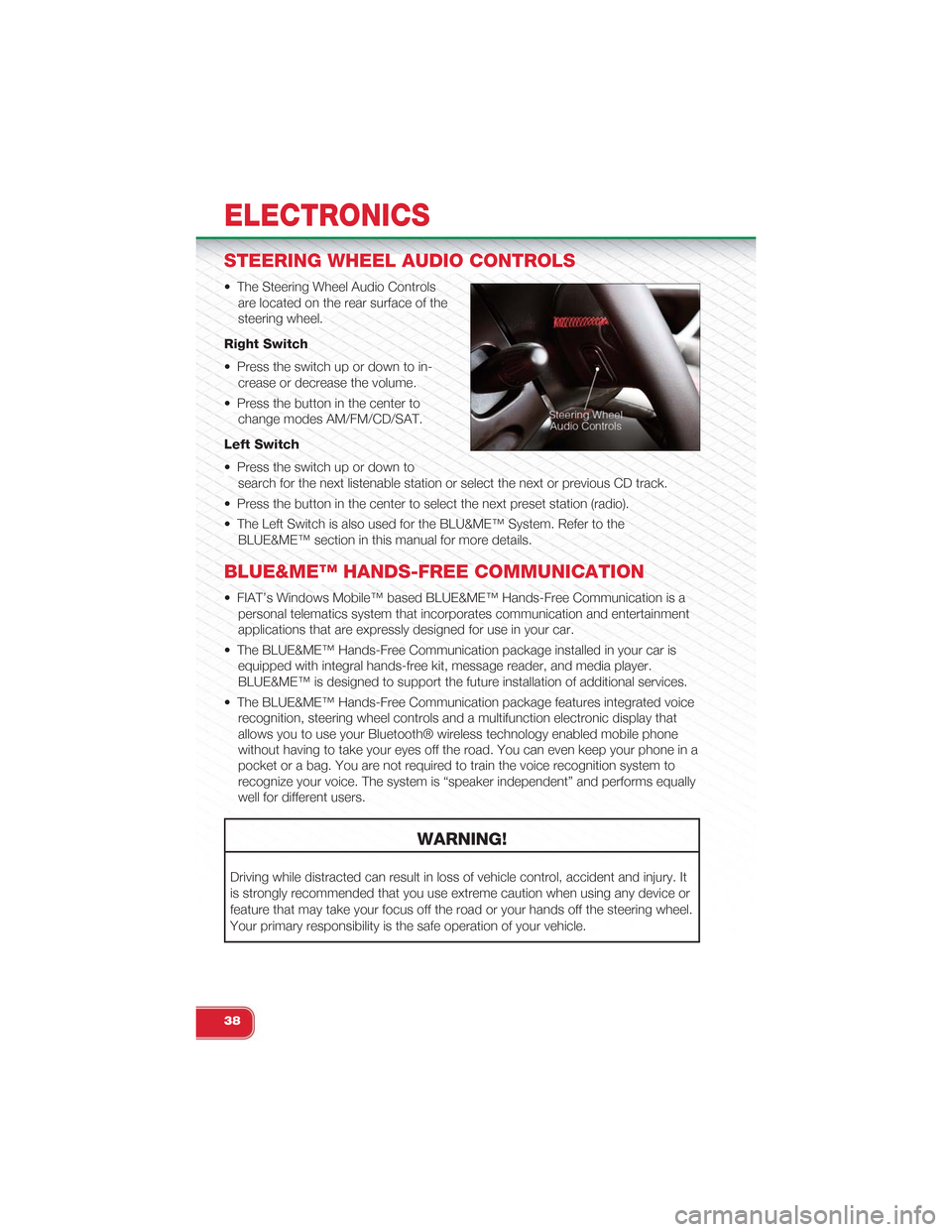
STEERING WHEEL AUDIO CONTROLS
• The Steering Wheel Audio Controls
are located on the rear surface of the
steering wheel.
Right Switch
• Press the switch up or down to in-
crease or decrease the volume.
• Press the button in the center to
change modes AM/FM/CD/SAT.
Left Switch
• Press the switch up or down to
search for the next listenable station or select the next or previous CD track.
• Press the button in the center to select the next preset station (radio).
• The Left Switch is also used for the BLU&ME™ System. Refer to the
BLUE&ME™ section in this manual for more details.
BLUE&ME™ HANDS-FREE COMMUNICATION
• FIAT’s Windows Mobile™ based BLUE&ME™ Hands-Free Communication is a
personal telematics system that incorporates communication and entertainment
applications that are expressly designed for use in your car.
• The BLUE&ME™ Hands-Free Communication package installed in your car is
equipped with integral hands-free kit, message reader, and media player.
BLUE&ME™ is designed to support the future installation of additional services.
• The BLUE&ME™ Hands-Free Communication package features integrated voice
recognition, steering wheel controls and a multifunction electronic display that
allows you to use your Bluetooth® wireless technology enabled mobile phone
without having to take your eyes off the road. You can even keep your phone in a
pocket or a bag. You are not required to train the voice recognition system to
recognize your voice. The system is “speaker independent” and performs equally
well for different users.
WARNING!
Driving while distracted can result in loss of vehicle control, accident and injury. It
is strongly recommended that you use extreme caution when using any device or
feature that may take your focus off the road or your hands off the steering wheel.
Your primary responsibility is the safe operation of your vehicle.
ELECTRONICS
38
Page 41 of 88

Front Steering Wheel Buttons
1 – MUTE/ESC 3 – PHONE HANG UP
2 – PHONE/MENU 4 – VOICE RECOGNITION (VR)
• The operations of the front BLUE&ME™ Steering Wheel buttons, located on the
front left of the steering wheel, are as follows:
Button Short press function(less than One second)Long press func-tion (more thanOne second)
PHONE/MENU Launch BLUE&ME™ Main MenuDial the number displayed on the dis-play that was accessed by touch fromthe phonebook or the recent calls listAccept an incoming phone callSwitch between two ongoing phoneconversations (call waiting)Dial the name/number on the displaythat was selected/entered by voicerecognition
–
MUTE/ESC Cancel voice recognitionCancel a voice announcementInterrupt message readingExit BLUE&ME™ Main MenuExit the sub-menu and return to theprevious menu optionExit current menu option without storingsettingsTurn the microphone on/off during aphone conversationMute the ring tone of an incoming callMedia player Pause on/off
–
ELECTRONICS
39
Page 42 of 88
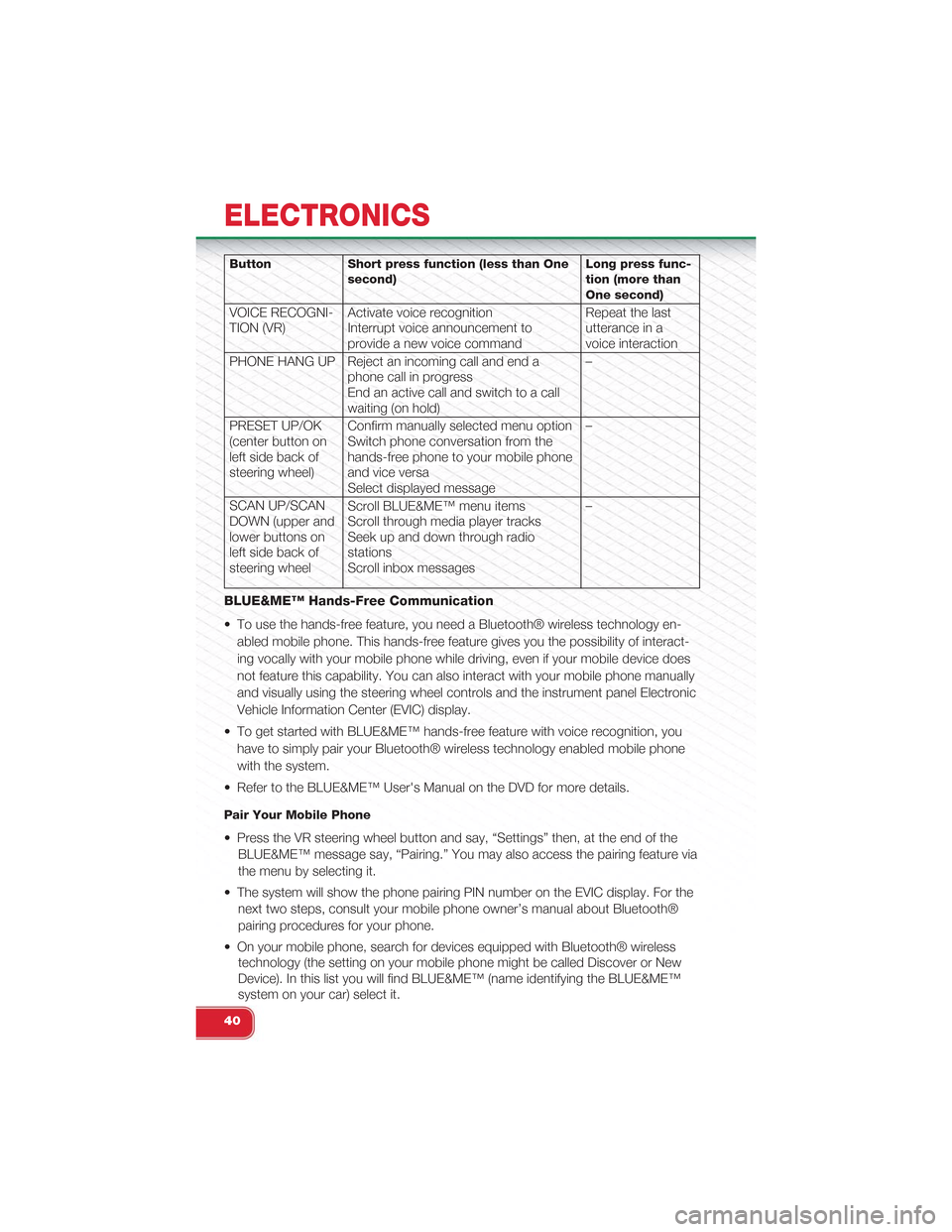
Button Short press function (less than Onesecond)Long press func-tion (more thanOne second)
VOICE RECOGNI-TION (VR)Activate voice recognitionInterrupt voice announcement toprovide a new voice command
Repeat the lastutterance in avoice interaction
PHONE HANG UP Reject an incoming call and end aphone call in progressEnd an active call and switch to a callwaiting (on hold)
–
PRESET UP/OK(center button onleft side back ofsteering wheel)
Confirm manually selected menu optionSwitch phone conversation from thehands-free phone to your mobile phoneand vice versaSelect displayed message
–
SCAN UP/SCANDOWN (upper andlower buttons onleft side back ofsteering wheel
Scroll BLUE&ME™ menu itemsScroll through media player tracksSeek up and down through radiostationsScroll inbox messages
–
BLUE&ME™ Hands-Free Communication
• To use the hands-free feature, you need a Bluetooth® wireless technology en-
abled mobile phone. This hands-free feature gives you the possibility of interact-
ing vocally with your mobile phone while driving, even if your mobile device does
not feature this capability. You can also interact with your mobile phone manually
and visually using the steering wheel controls and the instrument panel Electronic
Vehicle Information Center (EVIC) display.
• To get started with BLUE&ME™ hands-free feature with voice recognition, you
have to simply pair your Bluetooth® wireless technology enabled mobile phone
with the system.
• Refer to the BLUE&ME™ User's Manual on the DVD for more details.
Pair Your Mobile Phone
• Press the VR steering wheel button and say, “Settings” then, at the end of the
BLUE&ME™ message say, “Pairing.” You may also access the pairing feature via
the menu by selecting it.
• The system will show the phone pairing PIN number on the EVIC display. For the
next two steps, consult your mobile phone owner’s manual about Bluetooth®
pairing procedures for your phone.
• On your mobile phone, search for devices equipped with Bluetooth® wireless
technology (the setting on your mobile phone might be called Discover or New
Device). In this list you will find BLUE&ME™ (name identifying the BLUE&ME™
system on your car) select it.
ELECTRONICS
40
Page 43 of 88

• When prompted by the mobile phone, enter the PIN number shown on the instru-
ment panel display using your mobile phone keypad. If pairing is successful, the
system will say “Connecting” and at the end the display will show as confirmation
message, the ID of the paired mobile phone.
• It is essential to wait until you see this confirmation message on the display.
Pressing the PHONE/MENU button on the steering wheel or the MUTE/ESC but-
ton before the message is displayed may cancel the pairing process. If the pairing
process fails, an error message will be displayed: in this event repeat the pairing
procedure.
• At first pairing, BLUE&ME™ will say “Welcome” immediately after connecting.
This message will no longer be heard when your phone automatically connects to
the BLUE&ME™ system on future ignition cycles.
• BLUE&ME™ will ask if you would like to copy your paired phone phonebook to
BLUE&ME™. It is recommended to copy it. To start copying the phonebook say
“Yes”, otherwise say “No.”
• For certain mobile phones the phonebook is not copied automatically, in this case
you must transfer the phonebook contacts using your mobile phone keypad.
If BLUE&ME™ asks you to do this, then perform this procedure following the in-
structions specific to your mobile phone and press the PHONE/MENU button on
the steering wheel when you have finished. Certain mobile phones may require
you to indicate that you do not want to be asked every time to copy the phone-
book. If this is the case, this could be indicated by checking a box during on the
phone the pairing process. If applicable, this option will only be presented on the
phone during the pairing process.
Making A Phone Call
• Assume that “John Smith” is one of the contacts stored in your phonebook.
• To call John Smith, press the steering wheel button PHONE/MENU and pro-
nounce “Call John Smith.”
• If the name is recognized, the system will display the recognized contact’s infor-
mation on the display screen.
• If there is just one phone number for John Smith in your phonebook, the system
will ask if you would like to call John Smith. To start the call say “Yes,” otherwise
say “No.”
• If John Smith has several phone numbers, the system will ask which phone num-
ber you would like to call (e.g.: “Call John Smith (at) Work or (at) Home?”). An-
swer with the type of required phone number (e.g.: “(at) Home”).
ELECTRONICS
41
Page 44 of 88

• If John Smith has several phone numbers but the “location” (e.g.: the type of
phone number like work, home, etc.) is missing, the system will display the se-
lected contact and a list of related phone numbers on the instrument cluster dis-
play. The hands-free phone system will ask if you would like to call the phone
number displayed. To respond with yes, say “Yes,” otherwise say “No.” If this is
the correct contact but the wrong number, say “Forward” or “Backward” to navi-
gate to the phone number you’d like to call. To call the displayed phone number,
pronounce “Call.” You can also scroll through the phone number list manually by
pressing the buttons on the back of the steering wheel until you find the required
number. Then, press the PRESET UP/OK button on the rear of the steering
wheel to start the call.
• To end the phone call, press the PHONE HANG UP button on the steering wheel.
Media Player
• With the BLUE&ME™ media player you can play, via the car sound system, the
digital audio files stored on a USB device by simply connecting it to the USB port
located in the glove compartment of the car.
• The MEDIA PLAYER menu enables the following:
– Display tracks stored on your USB stick/iPod®.
– Play audio files stored on your USB stick/iPod® (BLUE&ME™ recognizes .wma,
.mp3 and .wav, .aac formats for audio files and .wpl and .m3u for playlists).
How To Connect The USB Stick/iPod® To BLUE&ME™
• To connect your USB stick/iPod® to BLUE&ME™, proceed as follows:
• USB devices without USB wire: just connect the USB stick/iPod® (directly or
by an extension lead) to the USB port on the car.
• USB stick/iPod® with USB wire: use the wire to connect the USB stick/iPod®
to the USB port on the car.
• Turn the ignition key to ON. BLUE&ME™ will start automatically to play your
digital tracks selecting them from the library built at the moment the USB
stick/iPod® is connected.
• If AUTOPLAY is set to “ON,” BLUE&ME™ will start playback automatically.
• Refer to the iPod®/USB/MP3 CONTROL section in this manual and the
BLUE&ME™ User's Manual on the DVD for more details.
WARNING!
Driving while distracted can result in loss of vehicle control, accident and injury. It
is strongly recommended that you use extreme caution when using any device or
feature that may take your focus off the road or your hands off the steering wheel.
Your primary responsibility is the safe operation of your vehicle.
ELECTRONICS
42