Page 81 of 156
Transfer Ongoing Call Between Handset And Vehicle
• During a call, press the “Voice Command” button.
• After the BEEP, say “transfer call.”
Changing The Volume
• Start a dialogue by pressing the “Phone” button, then adjust the volume during a
normal call.
• Use the radio ON/OFF VOLUME rotary knob to adjust the volume to a comfortable level while the Uconnect® system is speaking. Please note the volume setting for Uconnect®
is different than the audio system.
WARNING!
• Any voice commanded system should be used only in safe driving conditions follow-
ing applicable laws regarding phone use. Your attention should be focused on safely
operating the vehicle. Failure to do so may result in a collision causing you and others
to be severely injured or killed.
• In an emergency, to use Uconnect® Phone, your mobile phone must be:
• turned on,
• paired to Uconnect® Phone,
• and have network coverage.
Uconnect® VOICE COMMAND
Voice Command Operation
• The Uconnect® Voice Command system allows you to control your AM, FM radio, satelliteradio, disc player, HDD, Uconnect® Phone, a memo recorder, and supported portable
media devices.
• When you press the “Voice Command” button
located on the radio faceplate or
steering wheel, you will hear a beep. The beep is your signal to give a command. If you do
not say a command within a few seconds, the system will present you with a list of
options. If you ever want to interrupt the system while it lists options, press the “Voice
Command” button
, listen for the BEEP, and say your command.
NOTE:
Visit http://www.driveuconnect.com/features/voiceCommand/ for more info on which
voice command features apply to your vehicle.
ELECTRONICS
79
Page 84 of 156
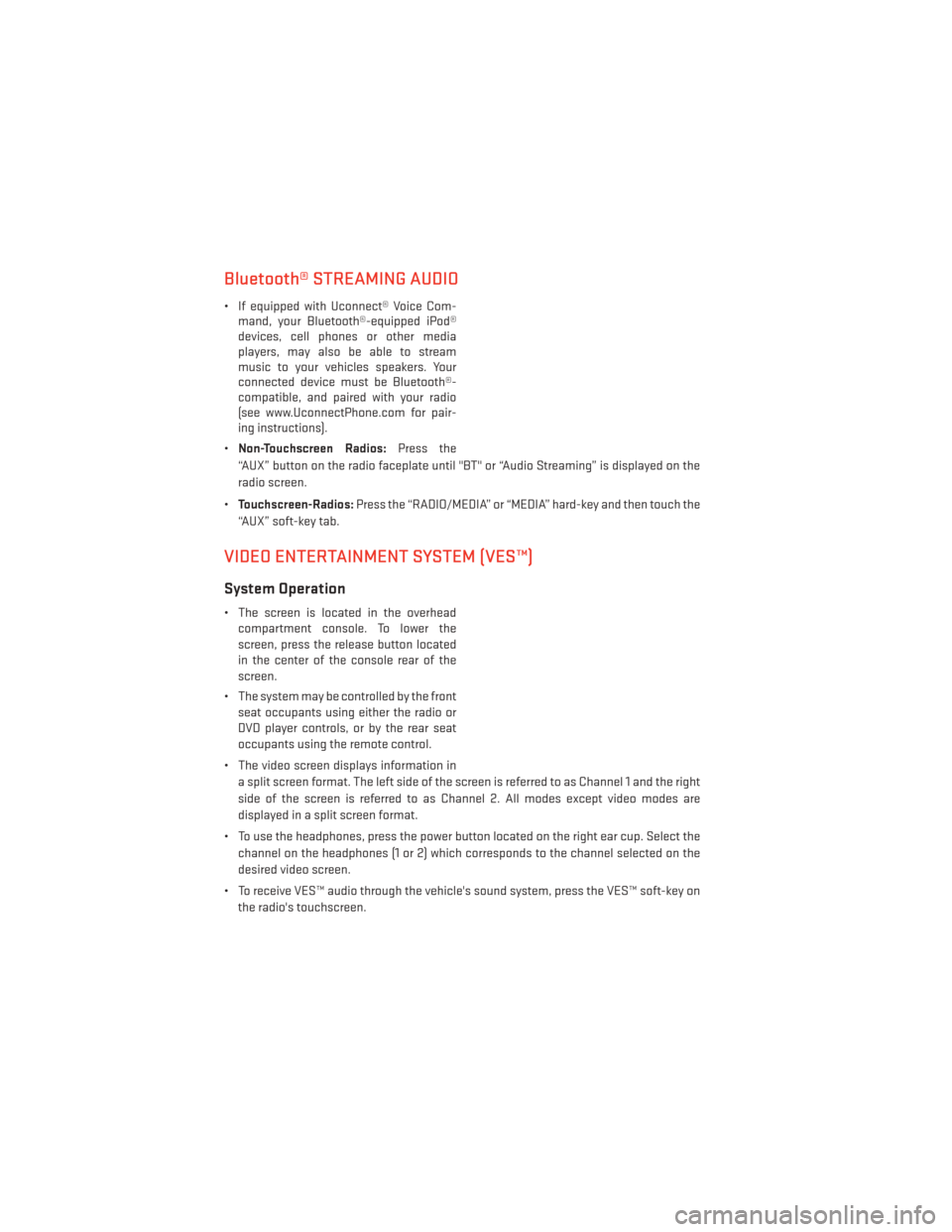
Bluetooth® STREAMING AUDIO
• If equipped with Uconnect® Voice Com-mand, your Bluetooth®-equipped iPod®
devices, cell phones or other media
players, may also be able to stream
music to your vehicles speakers. Your
connected device must be Bluetooth®-
compatible, and paired with your radio
(see www.UconnectPhone.com for pair-
ing instructions).
• Non-Touchscreen Radios: Press the
“AUX” button on the radio faceplate until "BT" or “Audio Streaming” is displayed on the
radio screen.
• Touchscreen-Radios: Press the “RADIO/MEDIA” or “MEDIA” hard-key and then touch the
“AUX” soft-key tab.
VIDEO ENTERTAINMENT SYSTEM (VES™)
System Operation
• The screen is located in the overhead compartment console. To lower the
screen, press the release button located
in the center of the console rear of the
screen.
• The system may be controlled by the front seat occupants using either the radio or
DVD player controls, or by the rear seat
occupants using the remote control.
• The video screen displays information in a split screen format. The left side of the screen is referred to as Channel 1 and the right
side of the screen is referred to as Channel 2. All modes except video modes are
displayed in a split screen format.
• To use the headphones, press the power button located on the right ear cup. Select the channel on the headphones (1 or 2) which corresponds to the channel selected on the
desired video screen.
• To receive VES™ audio through the vehicle's sound system, press the VES™ soft-key on the radio's touchscreen.
ELECTRONICS
82
Page 85 of 156
Operation Of The Touchscreen Radio/DVD Player/Blu-Ray® Player
• To view a DVD press the OPEN/CLOSE or LOAD hard-key on the touchscreen radio andinsert the disc or insert the disc into the optional DVD player. Playback will begin
automatically after the DVD is recognized by the disc drive. If playback does not begin
automatically when the disc is inserted into the DVD player press the PLAY button. If
playback does not begin automatically after the disc is inserted into the touchscreen
radio follow these steps:• Press the MENU hard-key, then touch the Rear VES™ soft-key. If a chapter list appears
on the right side of the screen, touch the HIDE LIST soft-key to display the Rear VES™
control screen.
• Touch the 1 soft-key to select an audio channel, then touch the DISC soft-key in the MEDIA column.
Operation Of The Remote Control
• The remote control operates similarly to any DVD remote you may have used before and allows the rear seat passengers to change stations, tracks, discs and audio/video
modes.
• The remote control is designed to control either channel by using the selector switch located on the right side of the remote.
• Connect the video game or other external media devices to the AUX jacks following the color coding for the VES™ jacks.
• Pressing the power button will turn the VES™ system ON/OFF.
• Pressing the mode button causes the MODE SELECTION menu to appear on the VES™ screen. Use the remote control arrow buttons to scroll through the available modes, and
then press ENTER to select the desired mode.
Auxiliary Audio/Video Input Jacks
• The AUX jacks are located on the drivers side rear trim panel behind the sliding door.
• Connect the video game or other external media devices to the AUX jacks following thecolor coding for the VES™ jacks.
• Using either the touchscreen radio or remote control, select AUX from the REAR VES™ CONTROL or the MODE SELECTION screen.
• Refer to the Uconnect® Multimedia – Video Entertainment System (VES™) section in the vehicle Owner's Manual on the DVD for further details.
ELECTRONICS
83
Page 145 of 156

Adjustable Pedals.............27
Airbag...................11
Airbag Light ...............98
Alarm Arm The System ...........10
Disarm The System ..........10
Vehicle Security Alarm ........10
Alarm (Security Alarm) ..........10
Anti-Lock Warning Light .........98
Assistance Towing ............95
Audio Jack ............47, 50, 55
Audio Settings ............46,49
Audio Systems (Radio) ..........46
Automatic Headlights ...........31
Automatic Temperature Control (ATC) . .37
Automatic Transmission Fluid Type ..............127
Auxiliary Audio/Video Input Jacks ....83
AxleFluid ................127
Back-UpCamera.............39
Blind Spot Monitoring ..........39
BrakeFluid................127
Break-In Recommendations, New Vehicle ..............28
BulbReplacement............137
Calibration, Compass...........84
Cargo Compartment Luggage Carrier ...........92
CD (Compact Disc) Player .......47, 50
Change Oil Indicator ...........99
Changing A Flat Tire ...........107
Charging System Light ..........98
Child Restraints CarSeat................12
Child Restraints ............12
Child Seat Installation .........14
Installing Child Restraints Using The
Vehicle Seat Belt ...........14
Lower Anchors And Tethers For
Children................12
Clock Setting ...........46,48,51
Cluster Warning/Indicator Lights Anti-Lock Brake (ABS) Light .....98
Charging System Light ........98
Electronic Throttle Control (ETC)
Indicator Light ............98 Malfunction Indicator Light (MIL) . . .97
Oil Pressure Warning Light
......98
Tire Pressure Monitoring System
(TPMS) Light .............95
Compass Calibration ...........84
Cooling System Coolant Capacity ..........127
Cruise Control (Speed Control) ......32
Cruise Light ................32
Customer Assistance ..........138
Defects, Reporting ............139
DimmerControl..............31
Dimmer Switch, Headlight ........31
Disabled Vehicle Towing .........95
Disarming, Security System .......10
Driver Cockpit ...............4
Economy (Fuel) Mode ...........34
Electronics Your Vehicle's Sound System . .44, 45
Electronic Speed Control (Cruise Control) ............
32
Electronic Stability Control (ESC) .....95
Electronic Stability Control (ESC) OFF Indicator ................97
Electronic Throttle Control Warning Light .............98
Electronic Vehicle Information Center (EVIC) ...........84,85
Emergency, In Case of Brake Warning Light .........97
Freeing Vehicle When Stuck . . . .122
Jacking .............107,112
Overheating .............99
Towing ................95
Engine Break-In Recommendations .....28
Compartment ............126
Oil Selection .............127
Overheating .............99
EventDataRecorder.......... .123
Exterior Lights ..............137
Flash-To-Pass ..............30
Fluid Capacities .............127
Fluids ...................127
FogLights.................31
INDEX
143