Page 311 of 698
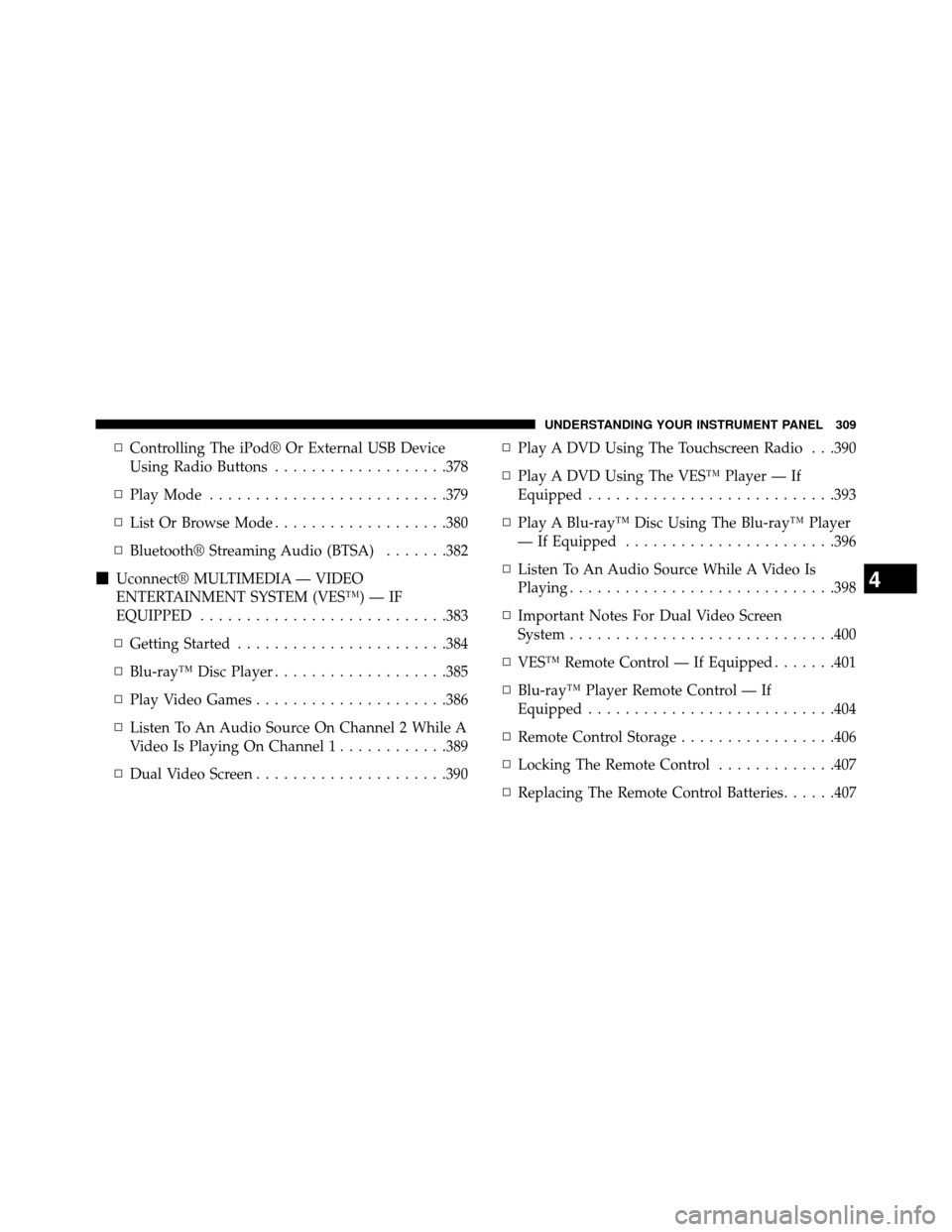
▫Controlling The iPod® Or External USB Device
Using Radio Buttons ...................378
▫ PlayMode ..........................379
▫ List Or Browse Mode ...................380
▫ Bluetooth® Streaming Audio (BTSA) .......382
� Uconnect® MULTIMEDIA — VIDEO
ENTERTAINMENT SYSTEM (VES™) — IF
EQUIPPED ...........................383
▫ Getting Started .......................384
▫ Blu-ray™ Disc Player ...................385
▫ Play Video Games .....................386
▫ Listen To An Audio Source On Channel 2 While A
Video Is Playing On Channel 1 ............389
▫ Dual Video Screen .....................390 ▫
Play A DVD Using The Touchscreen Radio . . .390
▫ Play A DVD Using The VES™ Player — If
Equipped ...........................393
▫ Play A Blu-ray™ Disc Using The Blu-ray™ Player
— If Equipped .......................396
▫ Listen To An Audio Source While A Video Is
Playing.............................398
▫ Important Notes For Dual Video Screen
System .............................400
▫ VES™ Remote Control — If Equipped .......401
▫ Blu-ray™ Player Remote Control — If
Equipped ...........................404
▫ Remote Control Storage .................406
▫ Locking The Remote Control .............407
▫ Replacing The Remote Control Batteries ......407
4
UNDERSTANDING YOUR INSTRUMENT PANEL 309
Page 379 of 698
This feature allows an iPod® or external USB device to be
plugged into the USB port, located in the glove compart-
ment.
iPod® control supports Mini, 4G, Photo, Nano, 5G iPod®
and iPhone® devices. Some iPod® software versions
may not fully support the iPod® control features. Please
visit Apple’s website for software updates.
NOTE:
•If the radio has a USB port, refer to the appropriate
Uconnect® Multimedia radio User ’s Manual for
iPod® or external USB device support capability.
• Connecting an iPod® or consumer electronic audio
device to the AUX port located in the radio faceplate,
plays media, but does not use the iPod® / MP3 control
feature to control the connected device.Connecting The iPod® Or External USB Device
Use the connection cable to connect an iPod® or external
USB device to the vehicle’s USB connector port which is
located in the glove compartment.
USB Connector Port
4
UNDERSTANDING YOUR INSTRUMENT PANEL 377
Page 380 of 698
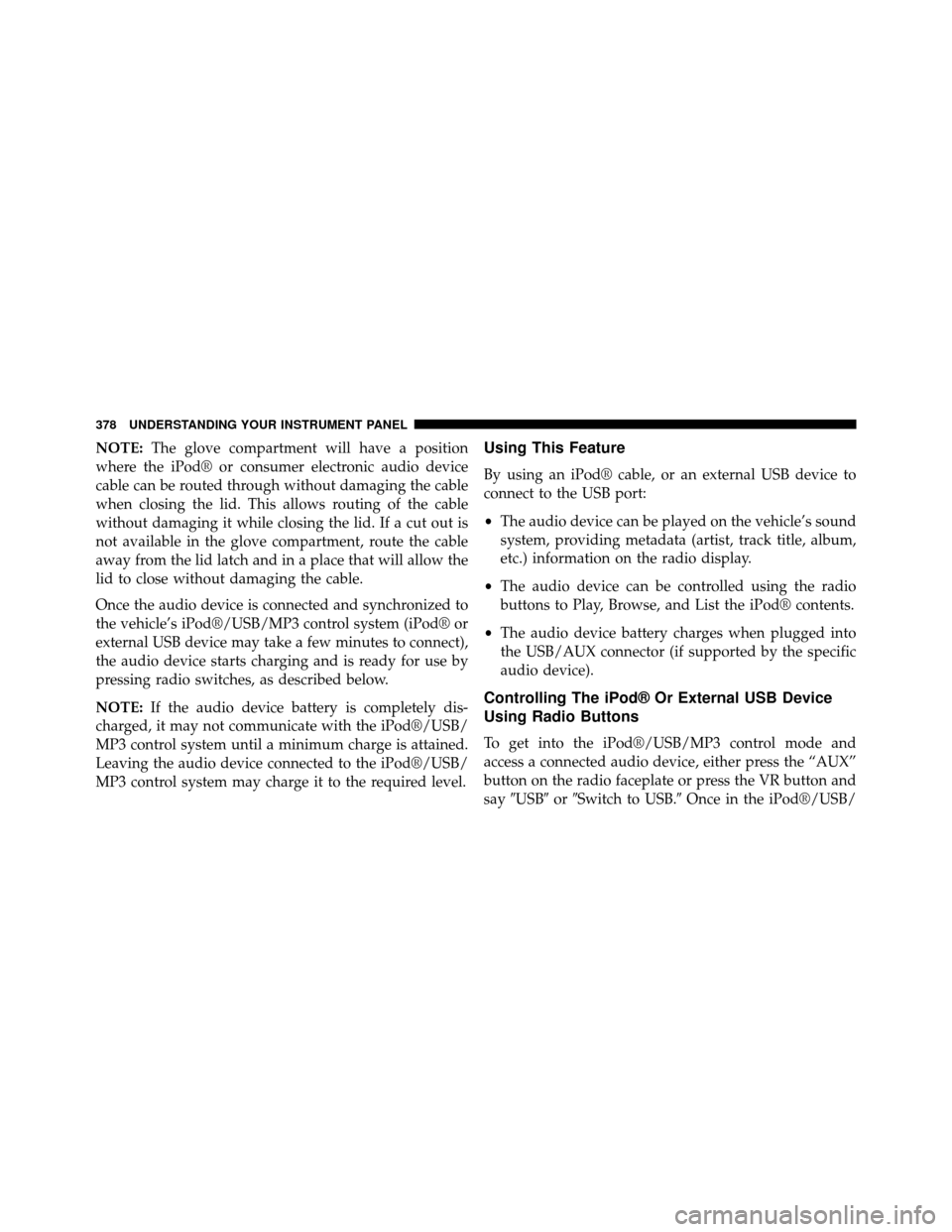
NOTE:The glove compartment will have a position
where the iPod® or consumer electronic audio device
cable can be routed through without damaging the cable
when closing the lid. This allows routing of the cable
without damaging it while closing the lid. If a cut out is
not available in the glove compartment, route the cable
away from the lid latch and in a place that will allow the
lid to close without damaging the cable.
Once the audio device is connected and synchronized to
the vehicle’s iPod®/USB/MP3 control system (iPod® or
external USB device may take a few minutes to connect),
the audio device starts charging and is ready for use by
pressing radio switches, as described below.
NOTE: If the audio device battery is completely dis-
charged, it may not communicate with the iPod®/USB/
MP3 control system until a minimum charge is attained.
Leaving the audio device connected to the iPod®/USB/
MP3 control system may charge it to the required level.Using This Feature
By using an iPod® cable, or an external USB device to
connect to the USB port:
• The audio device can be played on the vehicle’s sound
system, providing metadata (artist, track title, album,
etc.) information on the radio display.
• The audio device can be controlled using the radio
buttons to Play, Browse, and List the iPod® contents.
• The audio device battery charges when plugged into
the USB/AUX connector (if supported by the specific
audio device).
Controlling The iPod® Or External USB Device
Using Radio Buttons
To get into the iPod®/USB/MP3 control mode and
access a connected audio device, either press the “AUX”
button on the radio faceplate or press the VR button and
say �USB� or�Switch to USB.� Once in the iPod®/USB/
378 UNDERSTANDING YOUR INSTRUMENT PANEL
Page 384 of 698
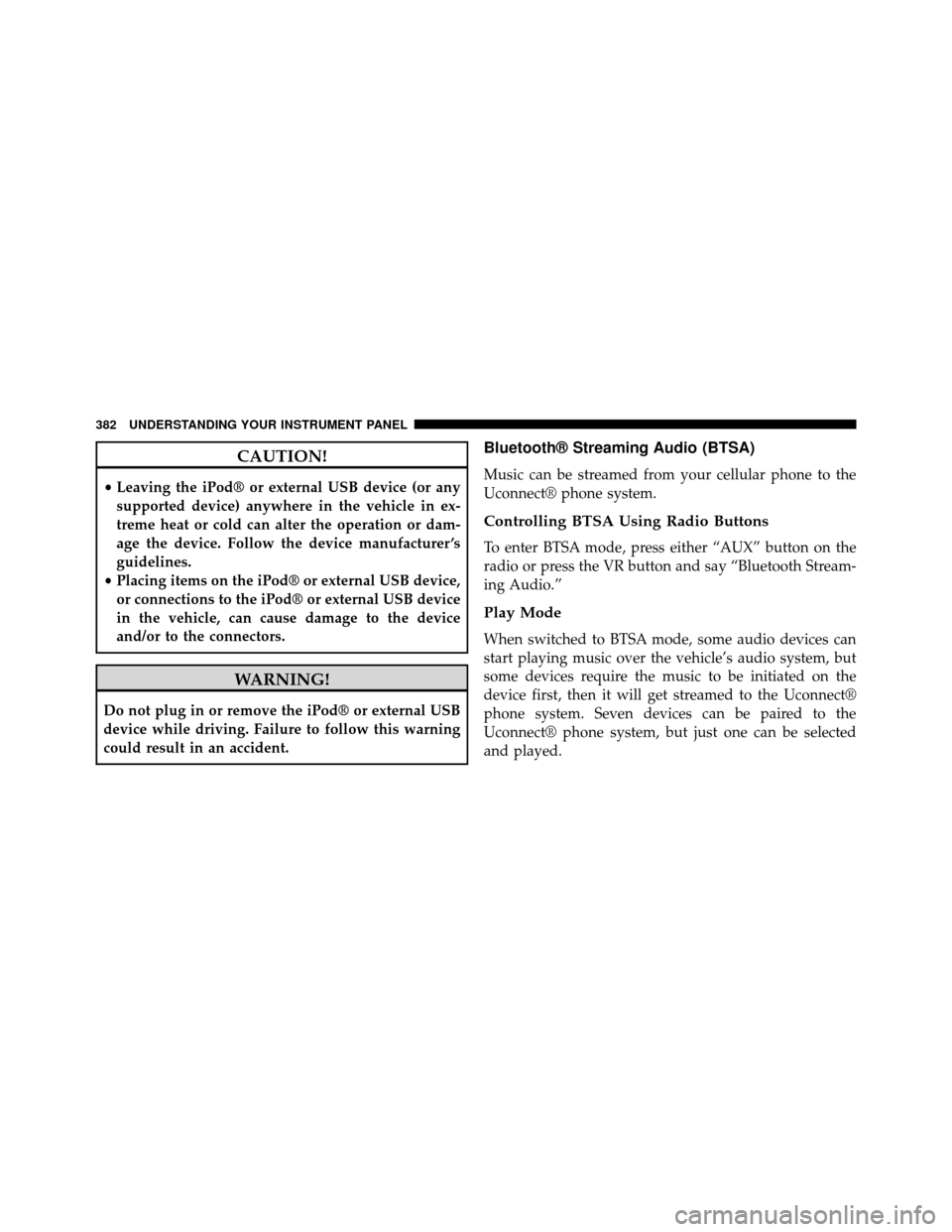
CAUTION!
•Leaving the iPod® or external USB device (or any
supported device) anywhere in the vehicle in ex-
treme heat or cold can alter the operation or dam-
age the device. Follow the device manufacturer ’s
guidelines.
• Placing items on the iPod® or external USB device,
or connections to the iPod® or external USB device
in the vehicle, can cause damage to the device
and/or to the connectors.
WARNING!
Do not plug in or remove the iPod® or external USB
device while driving. Failure to follow this warning
could result in an accident.
Bluetooth® Streaming Audio (BTSA)
Music can be streamed from your cellular phone to the
Uconnect® phone system.
Controlling BTSA Using Radio Buttons
To enter BTSA mode, press either “AUX” button on the
radio or press the VR button and say “Bluetooth Stream-
ing Audio.”
Play Mode
When switched to BTSA mode, some audio devices can
start playing music over the vehicle’s audio system, but
some devices require the music to be initiated on the
device first, then it will get streamed to the Uconnect®
phone system. Seven devices can be paired to the
Uconnect® phone system, but just one can be selected
and played.
382 UNDERSTANDING YOUR INSTRUMENT PANEL
Page 388 of 698
NOTE:
•Due to the size of the content on a Blu-ray™ Disc, the
disc may not start playing immediately.
• Not all Blu-ray™, CD or DVD discs will automatically
restart from where you left off at when turned off.
Some discs will restart from the beginning, others will
restart from where you left off at, and some will ask
you if you would like to continue or start from the
beginning.
Play Video Games
Connect the video game console to the Auxiliary RCA
input jacks or HDMI port, located on the left side behind
the second row seat.RCA/HDMI/USB Inputs
1 — HDMI port 4 — USB Ports (Charge Only)
2 — Audio/Video In 5 — Power Inverter
3 — Power Outlet
386 UNDERSTANDING YOUR INSTRUMENT PANEL