Page 311 of 698
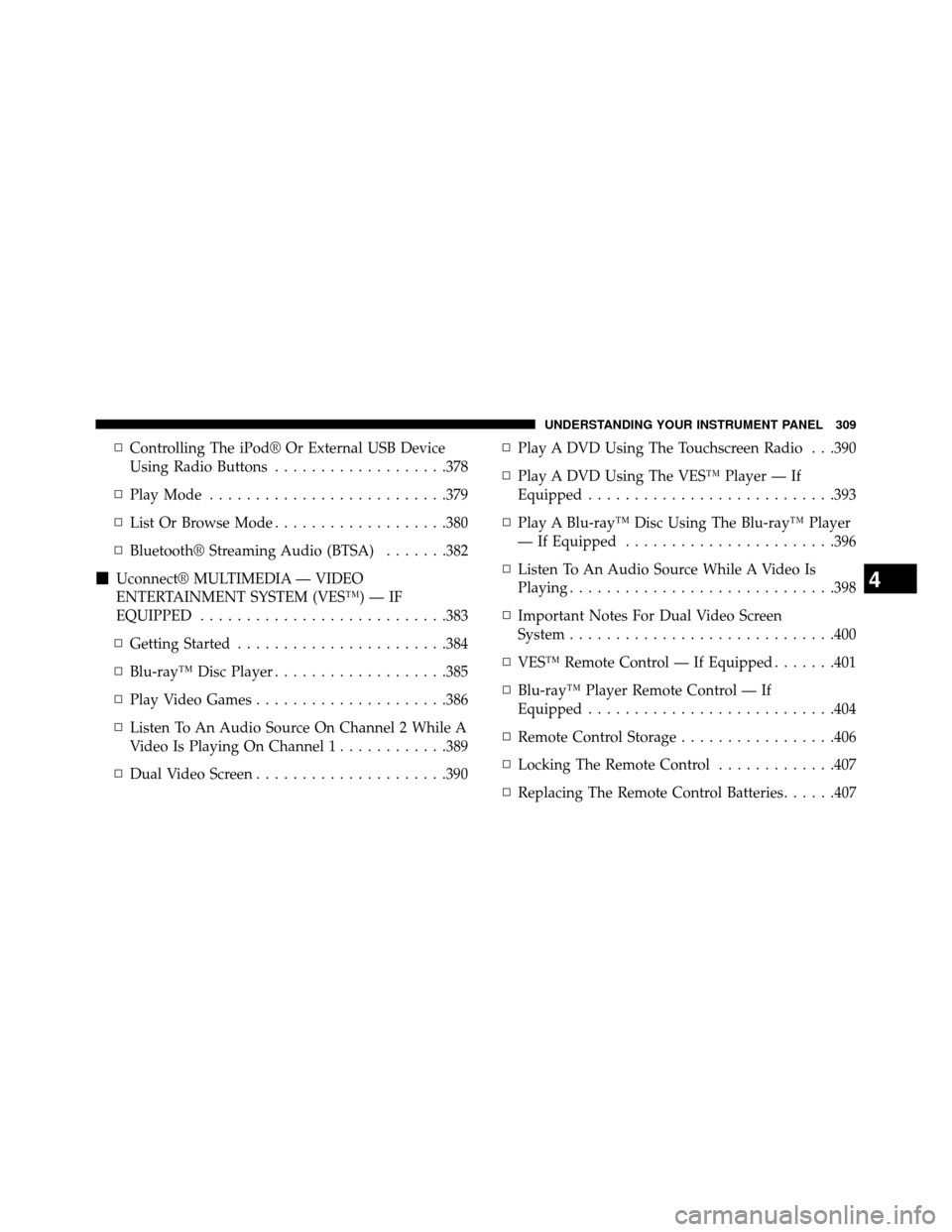
▫Controlling The iPod® Or External USB Device
Using Radio Buttons ...................378
▫ PlayMode ..........................379
▫ List Or Browse Mode ...................380
▫ Bluetooth® Streaming Audio (BTSA) .......382
� Uconnect® MULTIMEDIA — VIDEO
ENTERTAINMENT SYSTEM (VES™) — IF
EQUIPPED ...........................383
▫ Getting Started .......................384
▫ Blu-ray™ Disc Player ...................385
▫ Play Video Games .....................386
▫ Listen To An Audio Source On Channel 2 While A
Video Is Playing On Channel 1 ............389
▫ Dual Video Screen .....................390 ▫
Play A DVD Using The Touchscreen Radio . . .390
▫ Play A DVD Using The VES™ Player — If
Equipped ...........................393
▫ Play A Blu-ray™ Disc Using The Blu-ray™ Player
— If Equipped .......................396
▫ Listen To An Audio Source While A Video Is
Playing.............................398
▫ Important Notes For Dual Video Screen
System .............................400
▫ VES™ Remote Control — If Equipped .......401
▫ Blu-ray™ Player Remote Control — If
Equipped ...........................404
▫ Remote Control Storage .................406
▫ Locking The Remote Control .............407
▫ Replacing The Remote Control Batteries ......407
4
UNDERSTANDING YOUR INSTRUMENT PANEL 309
Page 312 of 698

▫Headphones Operation .................407
▫ Blu-ray™ Headphones Operation ..........408
▫ Controls ............................409
▫ Replacing The Headphone Batteries .........410
▫ Unwired® Stereo Headphone Lifetime Limited
Warranty ............................411
▫ System Information ....................412
� STEERING WHEEL AUDIO CONTROLS — IF
EQUIPPED ...........................431
▫ Radio Operation ......................432
▫ CD Player ...........................432
� CD/DVD/Blu-ray™ Disc MAINTENANCE ....433
� RADIO OPERATION AND MOBILE PHONES . .433 �
CLIMATE CONTROLS ...................434
▫ Manual Heating And Air Conditioning System —
If Equipped .........................434
▫
Rear Manual Climate Control — If Equipped . .439
▫ Automatic Temperature Control (ATC) — If
Equipped ...........................442
▫ Summer Operation ....................452
▫ Winter Operation ......................452
▫ Vacation/Storage .....................452
▫ Window Fogging .....................453
▫ Outside Air Intake .....................453
▫ A/CAirFilter .......................453
▫ Operating Tips Chart ...................454
310 UNDERSTANDING YOUR INSTRUMENT PANEL
Page 313 of 698
INSTRUMENT PANEL FEATURES
1 — Air Vents5 — Upper Glove Compartment 9 — Storage Bin 13 — Hood Release
2 — Instrument Cluster 6 — Lower Glove Compartment 10 — Cup Holders 14 — Dimmer Switch
3 — Shift Lever 7 — Climate Controls 11 — Switch Bank15 — Headlight Switch
4 — Radio 8 — DVD – If Equipped 12 — Ignition Switch
4
UNDERSTANDING YOUR INSTRUMENT PANEL 311
Page 347 of 698
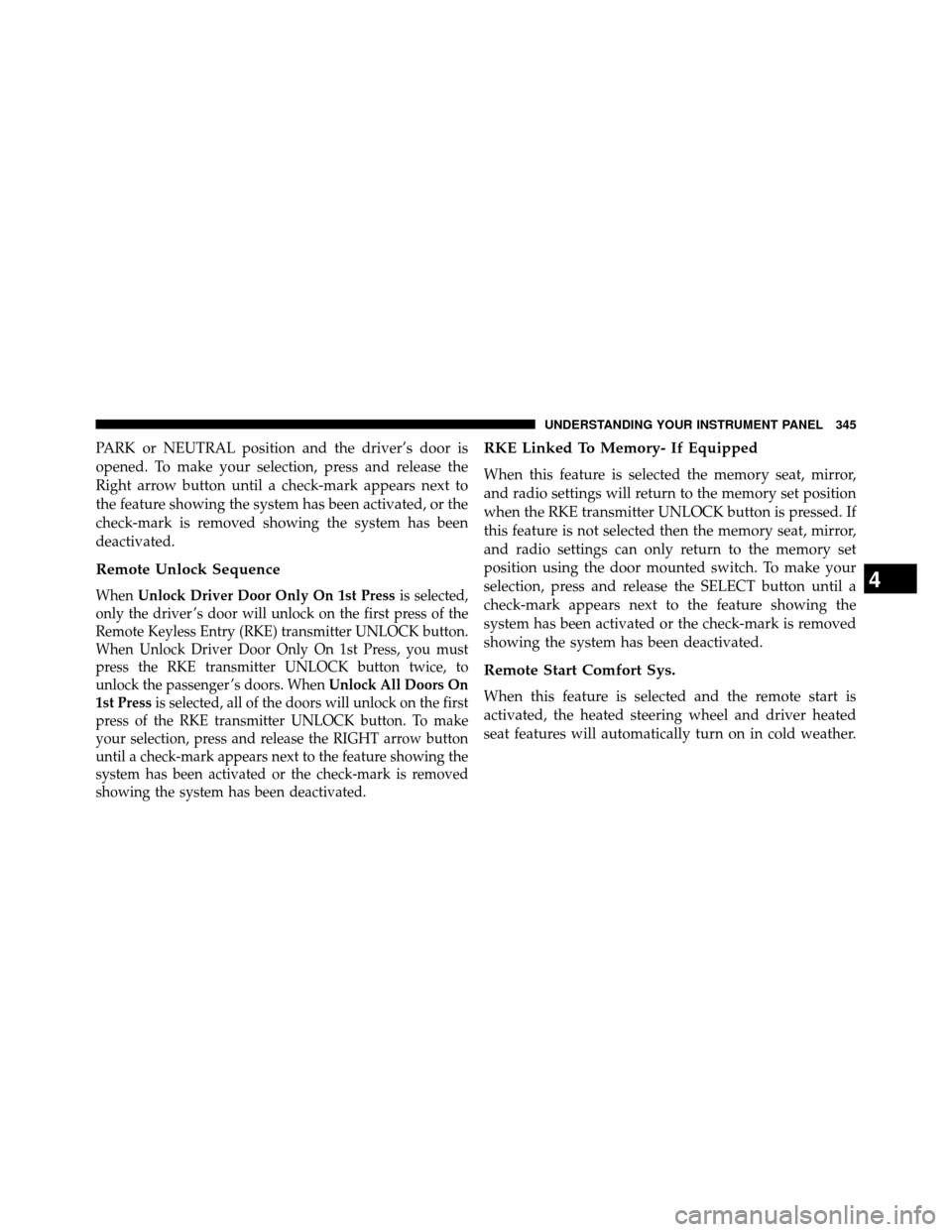
PARK or NEUTRAL position and the driver’s door is
opened. To make your selection, press and release the
Right arrow button until a check-mark appears next to
the feature showing the system has been activated, or the
check-mark is removed showing the system has been
deactivated.
Remote Unlock Sequence
WhenUnlock Driver Door Only On 1st Press is selected,
only the driver ’s door will unlock on the first press of the
Remote Keyless Entry (RKE) transmitter UNLOCK button.
When Unlock Driver Door Only On 1st Press, you must
press the RKE transmitter UNLOCK button twice, to
unlock the passenger ’s doors. When Unlock All Doors On
1st Press is selected, all of the doors will unlock on the first
press of the RKE transmitter UNLOCK button. To make
your selection, press and release the RIGHT arrow button
until a check-mark appears next to the feature showing the
system has been activated or the check-mark is removed
showing the system has been deactivated.
RKE Linked To Memory- If Equipped
When this feature is selected the memory seat, mirror,
and radio settings will return to the memory set position
when the RKE transmitter UNLOCK button is pressed. If
this feature is not selected then the memory seat, mirror,
and radio settings can only return to the memory set
position using the door mounted switch. To make your
selection, press and release the SELECT button until a
check-mark appears next to the feature showing the
system has been activated or the check-mark is removed
showing the system has been deactivated.
Remote Start Comfort Sys.
When this feature is selected and the remote start is
activated, the heated steering wheel and driver heated
seat features will automatically turn on in cold weather.
4
UNDERSTANDING YOUR INSTRUMENT PANEL 345
Page 349 of 698

then press and release the SELECT button until a check-
mark appears next to the setting, showing that the setting
has been selected.
Headlamps With Wipers (Available With Auto
Headlights Only)
When ON is selected, and the headlight switch is in the
AUTO position, the headlights will turn on approxi-
mately 10 seconds after the wipers are turned on. The
headlights will also turn off when the wipers are turned
off if they were turned on by this feature. To make your
selection, press and release the SELECT button until a
check-mark appears next to the setting, showing that the
setting has been selected.
NOTE:Turning the headlights on during the daytime
causes the instrument panel lights to dim. To increase the
brightness, refer to “Lights” in “Understanding The
Features Of Your Vehicle.”
Key-Off Power Delay
When this feature is selected, the power window
switches, radio, Uconnect® phone (if equipped), DVD
video system (if equipped), power sunroof (if equipped),
and power outlets will remain active for up to 10 minutes
after the ignition switch is turned OFF. Opening either
front vehicle door will cancel this feature. To make your
selection, scroll up or down until the preferred setting is
highlighted, then press and release the SELECT button
until a check-mark appears next to the setting, showing
that the setting has been selected.
Illuminated Approach
When this feature is selected, the headlights will activate
and remain on for up to 90 seconds when the doors are
unlocked with the RKE transmitter. To make your selec-
tion, scroll up or down until the preferred setting is
4
UNDERSTANDING YOUR INSTRUMENT PANEL 347
Page 352 of 698
Uconnect® 130
Operating Instructions — Radio Mode
NOTE:The ignition switch must be in the ON or ACC
position to operate the radio.
Power Switch/Volume Control (Rotary)
Push the ON/VOLUME control knob to turn on the
radio. Push the ON/VOLUME control knob a second
time to turn off the radio.
Electronic Volume Control
The electronic volume control turns continuously
(360 degrees) in either direction, without stopping. Turning
the ON/VOLUME control knob to the right increases the
volume, and to the left decreases it.
When the audio system is turned on, the sound will be
set at the same volume level as last played.
SEEK Buttons
Press and release the SEEK buttons to search for the next
listenable station in AM/FM mode. Press the right switch
to seek up and the left switch to seek down. The radio willUconnect® 130
350 UNDERSTANDING YOUR INSTRUMENT PANEL
Page 353 of 698
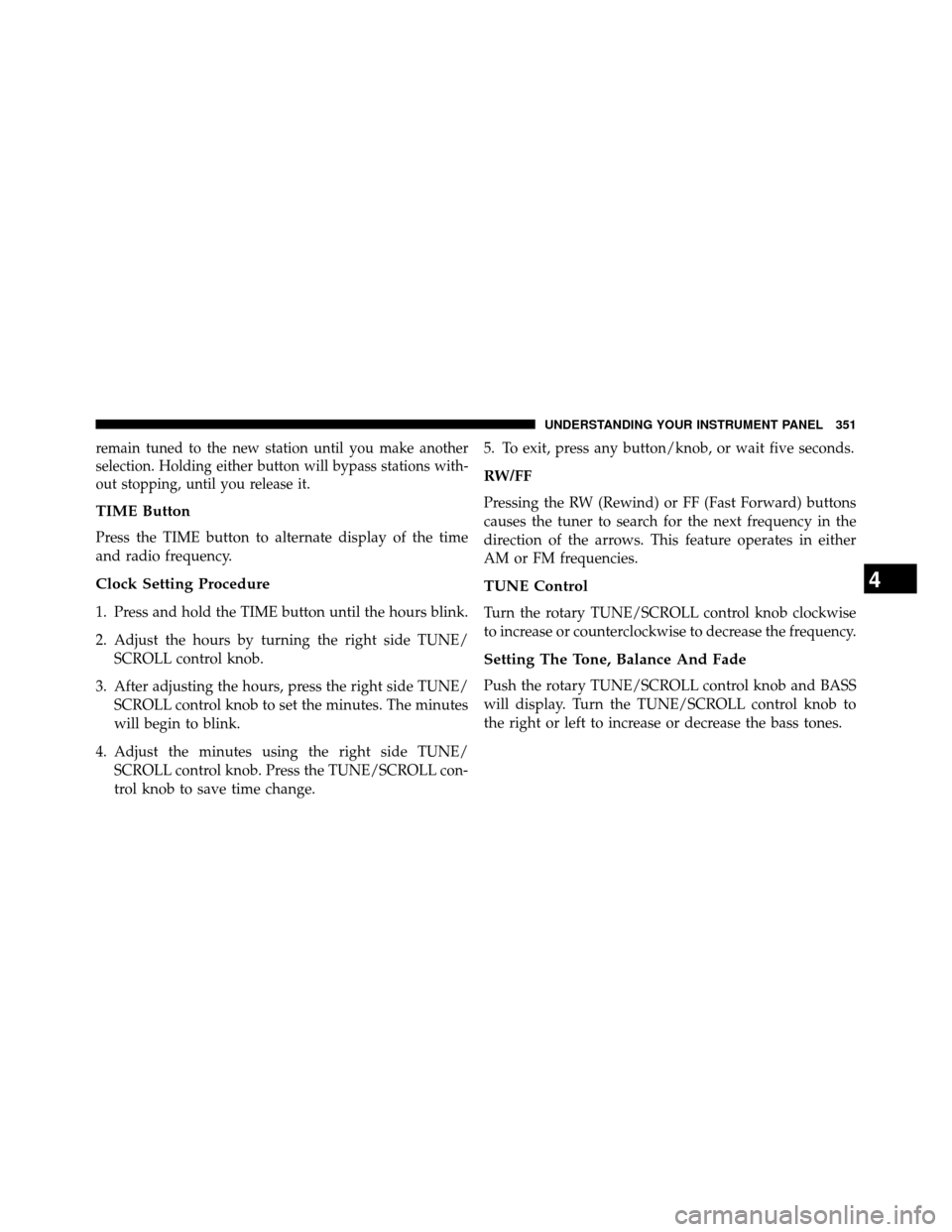
remain tuned to the new station until you make another
selection. Holding either button will bypass stations with-
out stopping, until you release it.
TIME Button
Press the TIME button to alternate display of the time
and radio frequency.
Clock Setting Procedure
1. Press and hold the TIME button until the hours blink.
2. Adjust the hours by turning the right side TUNE/SCROLL control knob.
3. After adjusting the hours, press the right side TUNE/ SCROLL control knob to set the minutes. The minutes
will begin to blink.
4. Adjust the minutes using the right side TUNE/ SCROLL control knob. Press the TUNE/SCROLL con-
trol knob to save time change. 5. To exit, press any button/knob, or wait five seconds.
RW/FF
Pressing the RW (Rewind) or FF (Fast Forward) buttons
causes the tuner to search for the next frequency in the
direction of the arrows. This feature operates in either
AM or FM frequencies.
TUNE Control
Turn the rotary TUNE/SCROLL control knob clockwise
to increase or counterclockwise to decrease the frequency.
Setting The Tone, Balance And Fade
Push the rotary TUNE/SCROLL control knob and BASS
will display. Turn the TUNE/SCROLL control knob to
the right or left to increase or decrease the bass tones.
4
UNDERSTANDING YOUR INSTRUMENT PANEL 351
Page 355 of 698
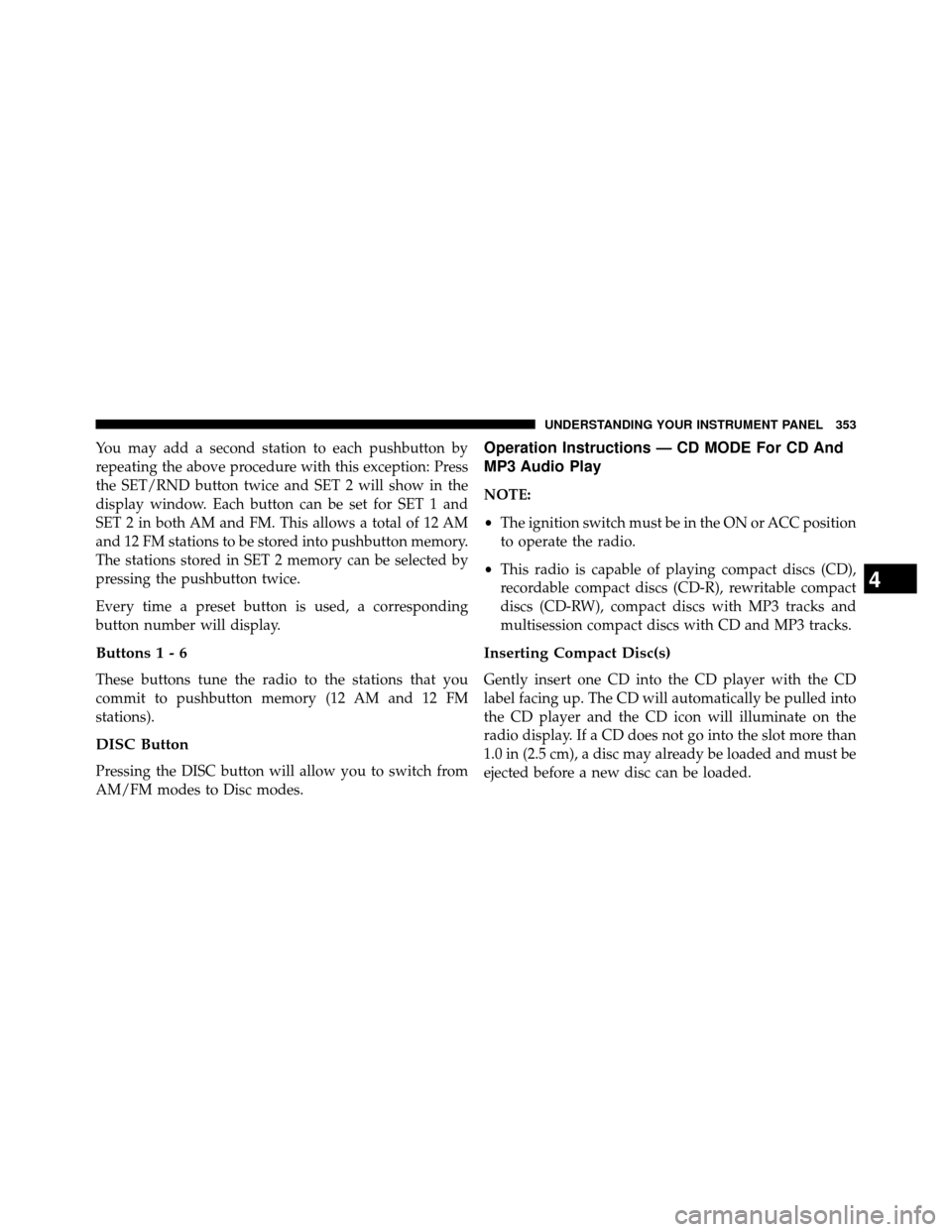
You may add a second station to each pushbutton by
repeating the above procedure with this exception: Press
the SET/RND button twice and SET 2 will show in the
display window. Each button can be set for SET 1 and
SET 2 in both AM and FM. This allows a total of 12 AM
and 12 FM stations to be stored into pushbutton memory.
The stations stored in SET 2 memory can be selected by
pressing the pushbutton twice.
Every time a preset button is used, a corresponding
button number will display.
Buttons 1 - 6
These buttons tune the radio to the stations that you
commit to pushbutton memory (12 AM and 12 FM
stations).
DISC Button
Pressing the DISC button will allow you to switch from
AM/FM modes to Disc modes.
Operation Instructions — CD MODE For CD And
MP3 Audio Play
NOTE:
•The ignition switch must be in the ON or ACC position
to operate the radio.
• This radio is capable of playing compact discs (CD),
recordable compact discs (CD-R), rewritable compact
discs (CD-RW), compact discs with MP3 tracks and
multisession compact discs with CD and MP3 tracks.
Inserting Compact Disc(s)
Gently insert one CD into the CD player with the CD
label facing up. The CD will automatically be pulled into
the CD player and the CD icon will illuminate on the
radio display. If a CD does not go into the slot more than
1.0 in (2.5 cm), a disc may already be loaded and must be
ejected before a new disc can be loaded.
4
UNDERSTANDING YOUR INSTRUMENT PANEL 353