Page 124 of 698
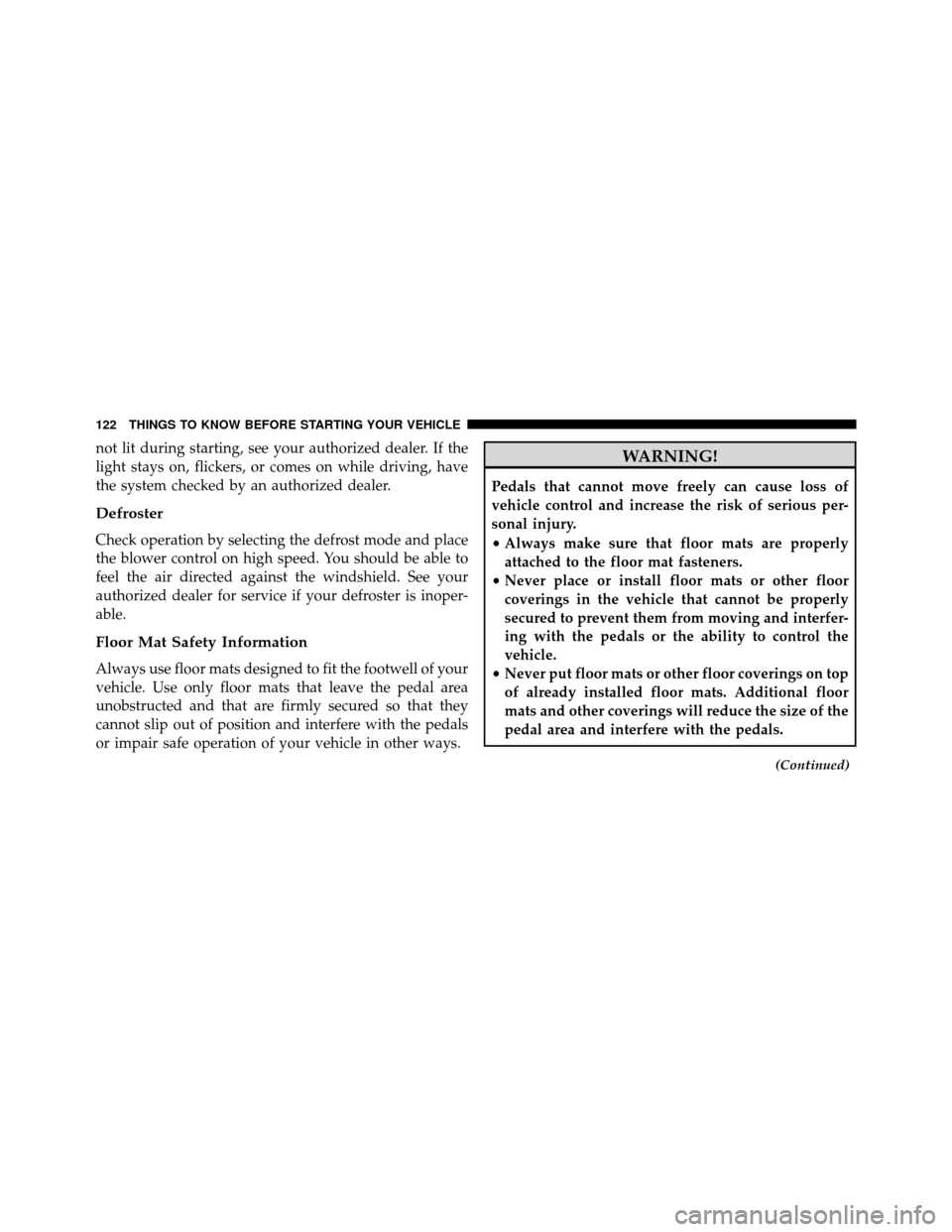
not lit during starting, see your authorized dealer. If the
light stays on, flickers, or comes on while driving, have
the system checked by an authorized dealer.
Defroster
Check operation by selecting the defrost mode and place
the blower control on high speed. You should be able to
feel the air directed against the windshield. See your
authorized dealer for service if your defroster is inoper-
able.
Floor Mat Safety Information
Always use floor mats designed to fit the footwell of your
vehicle. Use only floor mats that leave the pedal area
unobstructed and that are firmly secured so that they
cannot slip out of position and interfere with the pedals
or impair safe operation of your vehicle in other ways.
WARNING!
Pedals that cannot move freely can cause loss of
vehicle control and increase the risk of serious per-
sonal injury.
•Always make sure that floor mats are properly
attached to the floor mat fasteners.
• Never place or install floor mats or other floor
coverings in the vehicle that cannot be properly
secured to prevent them from moving and interfer-
ing with the pedals or the ability to control the
vehicle.
• Never put floor mats or other floor coverings on top
of already installed floor mats. Additional floor
mats and other coverings will reduce the size of the
pedal area and interfere with the pedals.
(Continued)
122 THINGS TO KNOW BEFORE STARTING YOUR VEHICLE
Page 130 of 698

▫Mist Feature .........................233
▫ Rear Wiper And Washer .................234
▫ Rain Sensing Wipers — If Equipped ........234
� TILT/TELESCOPING STEERING COLUMN . . .236
�
HEATED STEERING WHEEL — IF EQUIPPED . .237
� ADJUSTABLE PEDALS — IF EQUIPPED ......238
� ELECTRONIC SPEED CONTROL —
IF EQUIPPED .........................240
▫ To Activate ..........................241
▫ To Set A Desired Speed .................241
▫ To Deactivate ........................242
▫ To Resume Speed .....................242
▫ To Vary The Speed Setting ...............242 ▫
To Accelerate For Passing ................243
� PARKSENSE® REAR PARK ASSIST — IF
EQUIPPED ...........................244
▫ ParkSense® Sensors ....................245
▫ ParkSense® Warning Display .............245
▫ ParkSense® Display ....................246
▫ Enabling/Disabling ParkSense® ...........250
▫ Service The ParkSense® Rear Park Assist
System .............................250
▫ Cleaning The ParkSense® System ..........251
▫ ParkSense® System Usage Precautions .......251
� PARKVIEW® REAR BACK UP CAMERA — IF
EQUIPPED ...........................254
� OVERHEAD CONSOLES .................256
128 UNDERSTANDING THE FEATURES OF YOUR VEHICLE
Page 145 of 698
The BSM system is designed not to issue an alert on
stationary objects such as guardrails, posts, walls, foliage,
berms, etc. However, occasionally the system may alert
on such objects. This is normal operation and your
vehicle does not require service.The BSM system will not alert you of objects that are
traveling in the opposite direction of the vehicle in
adjacent lanes.
Overtaking/Passing
Stationary Objects
3
UNDERSTANDING THE FEATURES OF YOUR VEHICLE 143
Page 149 of 698
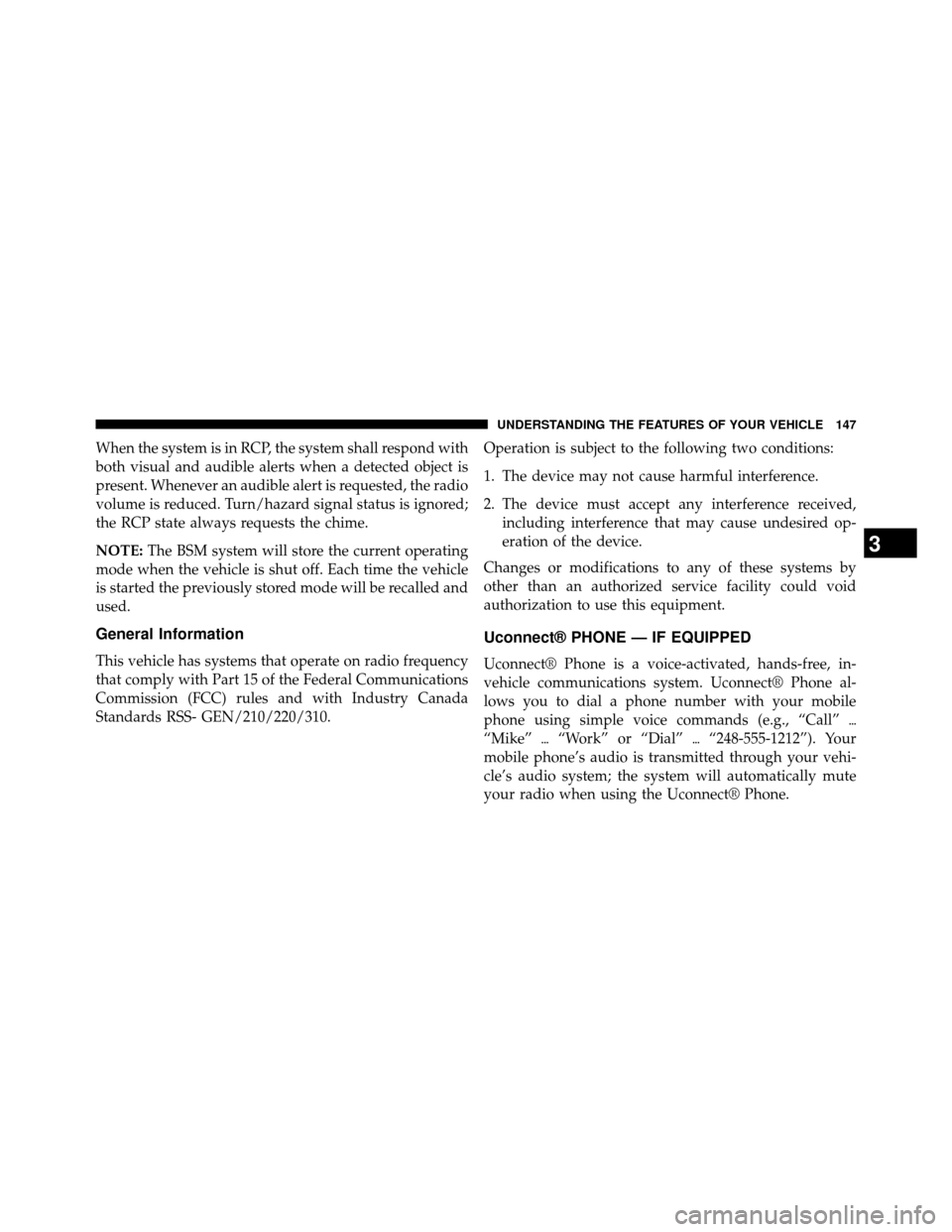
When the system is in RCP, the system shall respond with
both visual and audible alerts when a detected object is
present. Whenever an audible alert is requested, the radio
volume is reduced. Turn/hazard signal status is ignored;
the RCP state always requests the chime.
NOTE:The BSM system will store the current operating
mode when the vehicle is shut off. Each time the vehicle
is started the previously stored mode will be recalled and
used.
General Information
This vehicle has systems that operate on radio frequency
that comply with Part 15 of the Federal Communications
Commission (FCC) rules and with Industry Canada
Standards RSS- GEN/210/220/310. Operation is subject to the following two conditions:
1. The device may not cause harmful interference.
2. The device must accept any interference received,
including interference that may cause undesired op-
eration of the device.
Changes or modifications to any of these systems by
other than an authorized service facility could void
authorization to use this equipment.
Uconnect® PHONE — IF EQUIPPED
Uconnect® Phone is a voice-activated, hands-free, in-
vehicle communications system. Uconnect® Phone al-
lows you to dial a phone number with your mobile
phone using simple voice commands (e.g., “Call” �
“Mike” �“Work” or “Dial” �“248-555-1212”). Your
mobile phone’s audio is transmitted through your vehi-
cle’s audio system; the system will automatically mute
your radio when using the Uconnect® Phone.
3
UNDERSTANDING THE FEATURES OF YOUR VEHICLE 147
Page 151 of 698

Uconnect® Phone ButtonThe radio or steering wheel controls (if
equipped) will contain the two control buttons
(Uconnect® Phone
button and Voice Com-
mand
button) that will enable you to
access the system. When you press the button you will
hear the word Uconnect® followed by a BEEP. The
beep is your signal to give a command.
Voice Command Button
Actual button location may vary with the ra-
dio. The individual buttons are described in the
“Operation” section.
The Uconnect® Phone can be used with any Hands-Free
Profile certified Bluetooth® mobile phone. See the
Uconnect® website for supported phones. Refer to your
mobile service provider or the phone manufacturer for
details. The Uconnect® Phone is fully integrated with the vehi-
cle’s audio system. The volume of the Uconnect® Phone
can be adjusted either from the radio volume control
knob or from the steering wheel radio control (right
switch), if so equipped.
The radio display will be used for visual prompts from
the Uconnect® Phone such as “CELL” or caller ID on
certain radios.Operation
Voice commands can be used to operate the Uconnect®
Phone and to navigate through the Uconnect® Phone
menu structure. Voice commands are required after most
Uconnect® Phone prompts. You will be prompted for a
specific command and then guided through the available
options.
3
UNDERSTANDING THE FEATURES OF YOUR VEHICLE 149
Page 159 of 698
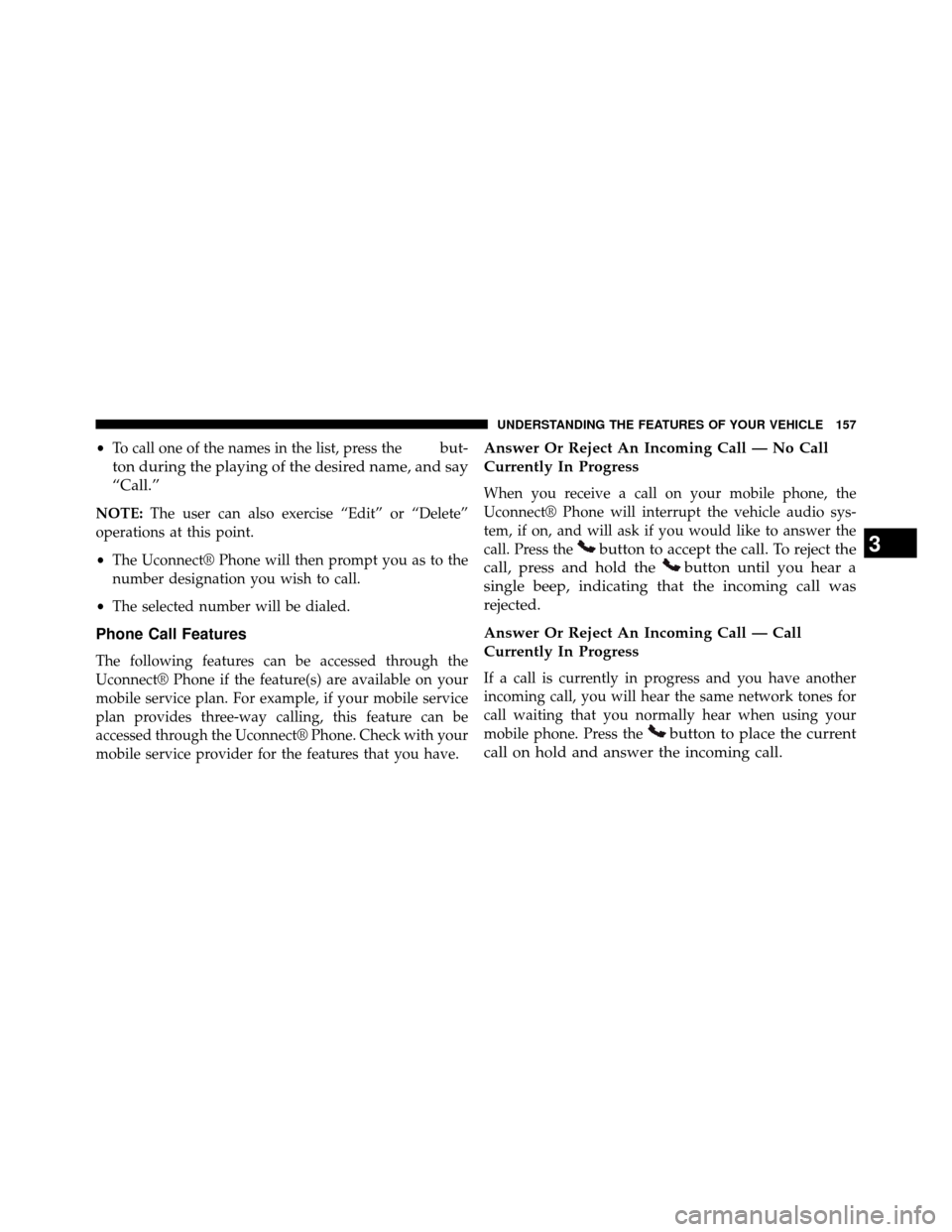
•To call one of the names in the list, press thebut-
ton during the playing of the desired name, and say
“Call.”
NOTE: The user can also exercise “Edit” or “Delete”
operations at this point.
• The Uconnect® Phone will then prompt you as to the
number designation you wish to call.
• The selected number will be dialed.
Phone Call Features
The following features can be accessed through the
Uconnect® Phone if the feature(s) are available on your
mobile service plan. For example, if your mobile service
plan provides three-way calling, this feature can be
accessed through the Uconnect® Phone. Check with your
mobile service provider for the features that you have.
Answer Or Reject An Incoming Call — No Call
Currently In Progress
When you receive a call on your mobile phone, the
Uconnect® Phone will interrupt the vehicle audio sys-
tem, if on, and will ask if you would like to answer the
call. Press the
button to accept the call. To reject the
call, press and hold the
button until you hear a
single beep, indicating that the incoming call was
rejected.
Answer Or Reject An Incoming Call — Call
Currently In Progress
If a call is currently in progress and you have another
incoming call, you will hear the same network tones for
call waiting that you normally hear when using your
mobile phone. Press the
button to place the current
call on hold and answer the incoming call.
3
UNDERSTANDING THE FEATURES OF YOUR VEHICLE 157
Page 163 of 698
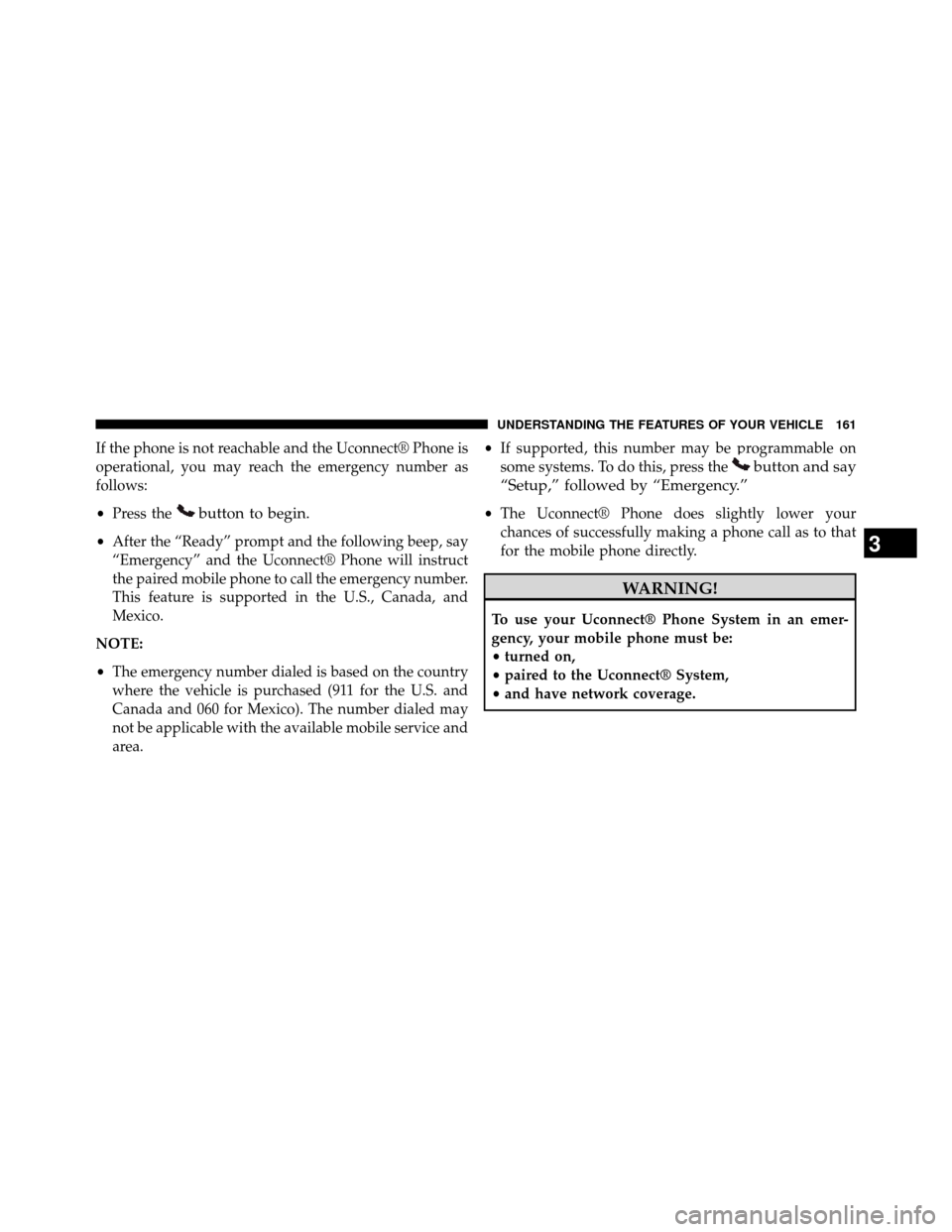
If the phone is not reachable and the Uconnect® Phone is
operational, you may reach the emergency number as
follows:
•Press the
button to begin.
•After the “Ready” prompt and the following beep, say
“Emergency” and the Uconnect® Phone will instruct
the paired mobile phone to call the emergency number.
This feature is supported in the U.S., Canada, and
Mexico.
NOTE:
• The emergency number dialed is based on the country
where the vehicle is purchased (911 for the U.S. and
Canada and 060 for Mexico). The number dialed may
not be applicable with the available mobile service and
area. •
If supported, this number may be programmable on
some systems. To do this, press the
button and say
“Setup,” followed by “Emergency.”
• The Uconnect® Phone does slightly lower your
chances of successfully making a phone call as to that
for the mobile phone directly.
WARNING!
To use your Uconnect® Phone System in an emer-
gency, your mobile phone must be:
• turned on,
• paired to the Uconnect® System,
• and have network coverage.
3
UNDERSTANDING THE FEATURES OF YOUR VEHICLE 161
Page 164 of 698
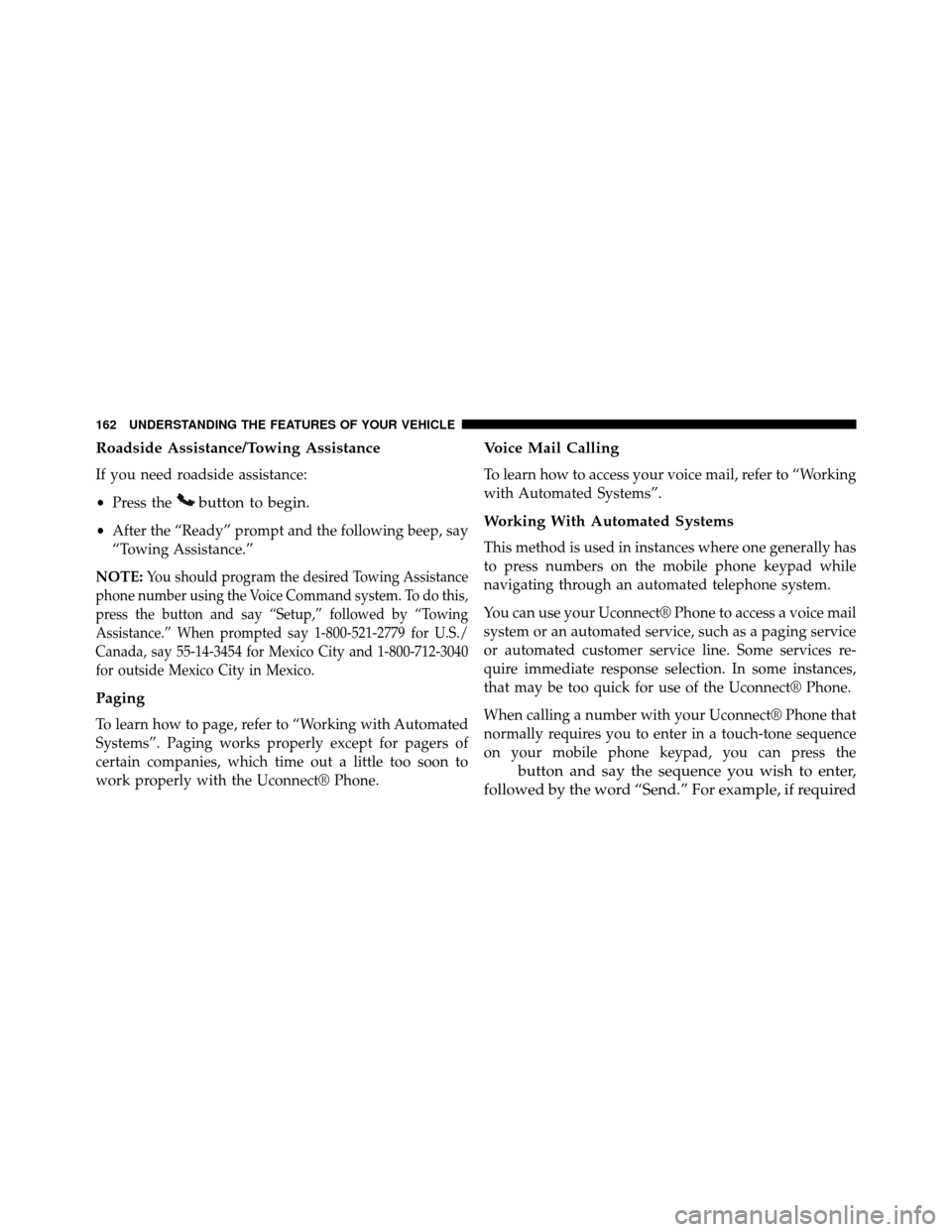
Roadside Assistance/Towing Assistance
If you need roadside assistance:
•Press the
button to begin.
•After the “Ready” prompt and the following beep, say
“Towing Assistance.”
NOTE:
You should program the desired Towing Assistance
phone number using the Voice Command system. To do this,
press the button and say “Setup,” followed by “Towing
Assistance.” When prompted say 1-800-521-2779 for U.S./
Canada, say 55-14-3454 for Mexico City and 1-800-712-3040
for outside Mexico City in Mexico.
Paging
To learn how to page, refer to “Working with Automated
Systems”. Paging works properly except for pagers of
certain companies, which time out a little too soon to
work properly with the Uconnect® Phone.
Voice Mail Calling
To learn how to access your voice mail, refer to “Working
with Automated Systems”.
Working With Automated Systems
This method is used in instances where one generally has
to press numbers on the mobile phone keypad while
navigating through an automated telephone system.
You can use your Uconnect® Phone to access a voice mail
system or an automated service, such as a paging service
or automated customer service line. Some services re-
quire immediate response selection. In some instances,
that may be too quick for use of the Uconnect® Phone.
When calling a number with your Uconnect® Phone that
normally requires you to enter in a touch-tone sequence
on your mobile phone keypad, you can press the
button and say the sequence you wish to enter,
followed by the word “Send.” For example, if required
162 UNDERSTANDING THE FEATURES OF YOUR VEHICLE