Page 259 of 698
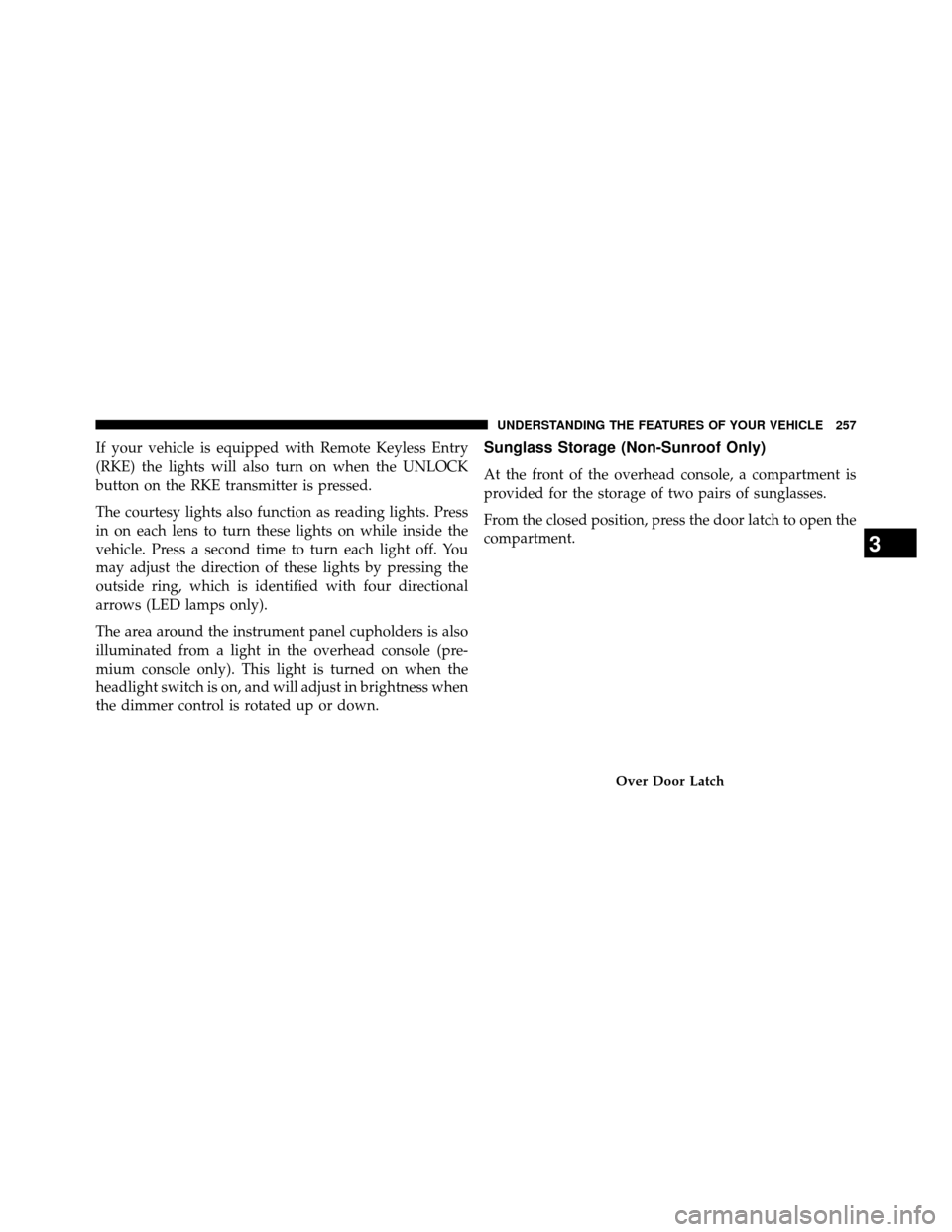
If your vehicle is equipped with Remote Keyless Entry
(RKE) the lights will also turn on when the UNLOCK
button on the RKE transmitter is pressed.
The courtesy lights also function as reading lights. Press
in on each lens to turn these lights on while inside the
vehicle. Press a second time to turn each light off. You
may adjust the direction of these lights by pressing the
outside ring, which is identified with four directional
arrows (LED lamps only).
The area around the instrument panel cupholders is also
illuminated from a light in the overhead console (pre-
mium console only). This light is turned on when the
headlight switch is on, and will adjust in brightness when
the dimmer control is rotated up or down.Sunglass Storage (Non-Sunroof Only)
At the front of the overhead console, a compartment is
provided for the storage of two pairs of sunglasses.
From the closed position, press the door latch to open the
compartment.
Over Door Latch
3
UNDERSTANDING THE FEATURES OF YOUR VEHICLE 257
Page 311 of 698
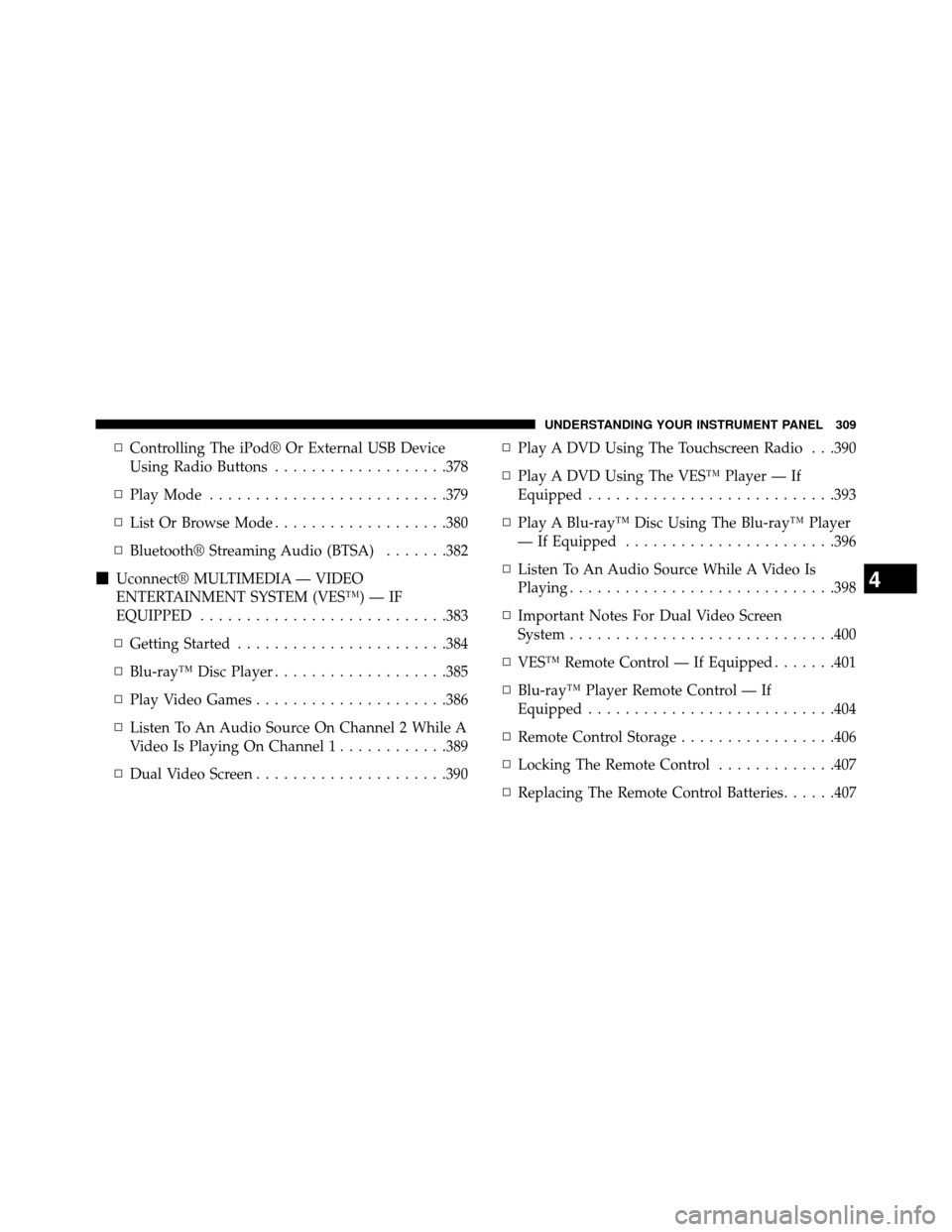
▫Controlling The iPod® Or External USB Device
Using Radio Buttons ...................378
▫ PlayMode ..........................379
▫ List Or Browse Mode ...................380
▫ Bluetooth® Streaming Audio (BTSA) .......382
� Uconnect® MULTIMEDIA — VIDEO
ENTERTAINMENT SYSTEM (VES™) — IF
EQUIPPED ...........................383
▫ Getting Started .......................384
▫ Blu-ray™ Disc Player ...................385
▫ Play Video Games .....................386
▫ Listen To An Audio Source On Channel 2 While A
Video Is Playing On Channel 1 ............389
▫ Dual Video Screen .....................390 ▫
Play A DVD Using The Touchscreen Radio . . .390
▫ Play A DVD Using The VES™ Player — If
Equipped ...........................393
▫ Play A Blu-ray™ Disc Using The Blu-ray™ Player
— If Equipped .......................396
▫ Listen To An Audio Source While A Video Is
Playing.............................398
▫ Important Notes For Dual Video Screen
System .............................400
▫ VES™ Remote Control — If Equipped .......401
▫ Blu-ray™ Player Remote Control — If
Equipped ...........................404
▫ Remote Control Storage .................406
▫ Locking The Remote Control .............407
▫ Replacing The Remote Control Batteries ......407
4
UNDERSTANDING YOUR INSTRUMENT PANEL 309
Page 333 of 698
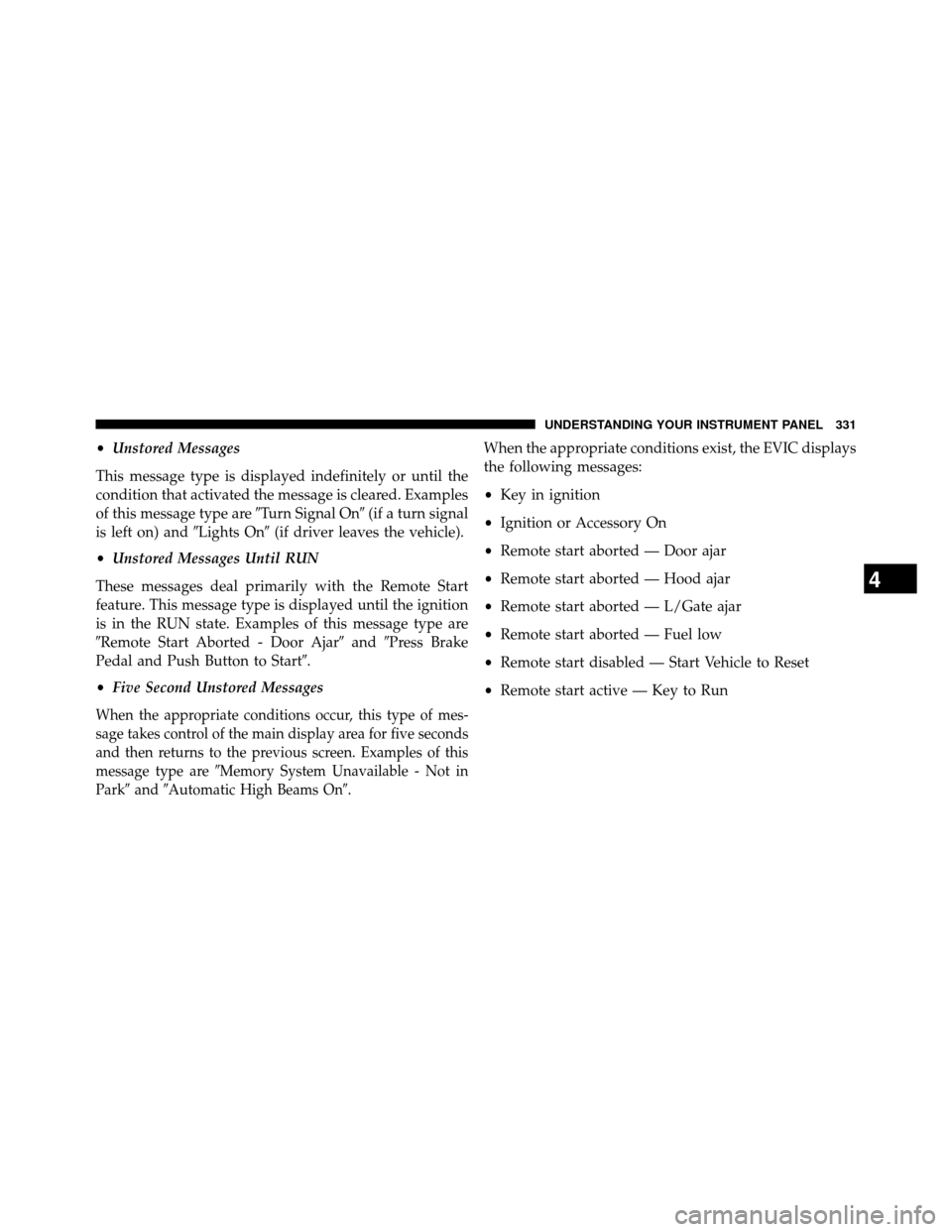
•Unstored Messages
This message type is displayed indefinitely or until the
condition that activated the message is cleared. Examples
of this message type are �Turn Signal On�(if a turn signal
is left on) and �Lights On�(if driver leaves the vehicle).
• Unstored Messages Until RUN
These messages deal primarily with the Remote Start
feature. This message type is displayed until the ignition
is in the RUN state. Examples of this message type are
�Remote Start Aborted - Door Ajar� and�Press Brake
Pedal and Push Button to Start �.
• Five Second Unstored Messages
When the appropriate conditions occur, this type of mes-
sage takes control of the main display area for five seconds
and then returns to the previous screen. Examples of this
message type are �Memory System Unavailable - Not in
Park� and�Automatic High Beams On�.
When the appropriate conditions exist, the EVIC displays
the following messages:
•Key in ignition
• Ignition or Accessory On
• Remote start aborted — Door ajar
• Remote start aborted — Hood ajar
• Remote start aborted — L/Gate ajar
• Remote start aborted — Fuel low
• Remote start disabled — Start Vehicle to Reset
• Remote start active — Key to Run
4
UNDERSTANDING YOUR INSTRUMENT PANEL 331
Page 386 of 698
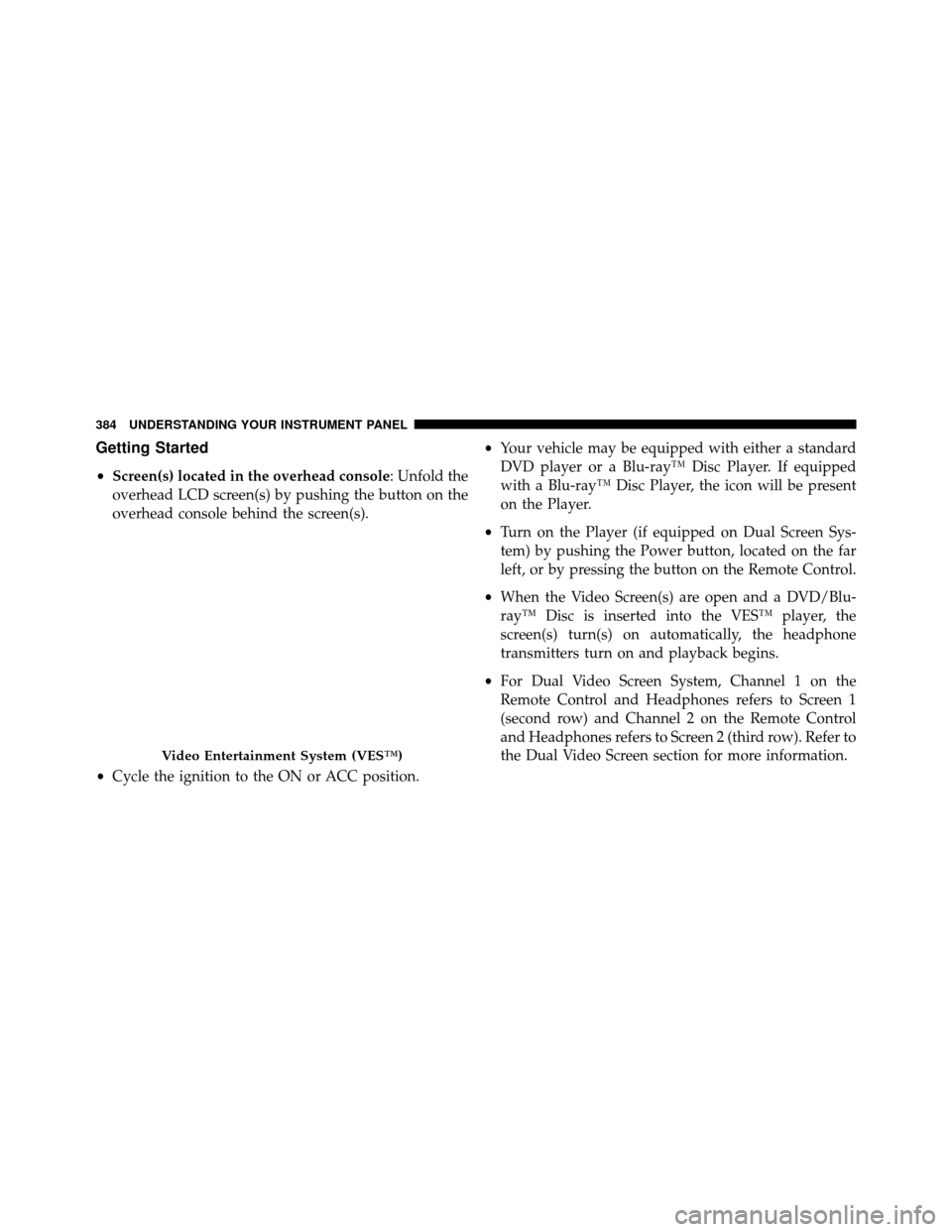
Getting Started
•Screen(s) located in the overhead console : Unfold the
overhead LCD screen(s) by pushing the button on the
overhead console behind the screen(s).
• Cycle the ignition to the ON or ACC position. •
Your vehicle may be equipped with either a standard
DVD player or a Blu-ray™ Disc Player. If equipped
with a Blu-ray™ Disc Player, the icon will be present
on the Player.
• Turn on the Player (if equipped on Dual Screen Sys-
tem) by pushing the Power button, located on the far
left, or by pressing the button on the Remote Control.
• When the Video Screen(s) are open and a DVD/Blu-
ray™ Disc is inserted into the VES™ player, the
screen(s) turn(s) on automatically, the headphone
transmitters turn on and playback begins.
• For Dual Video Screen System, Channel 1 on the
Remote Control and Headphones refers to Screen 1
(second row) and Channel 2 on the Remote Control
and Headphones refers to Screen 2 (third row). Refer to
the Dual Video Screen section for more information.
Video Entertainment System (VES™)
384 UNDERSTANDING YOUR INSTRUMENT PANEL
Page 387 of 698
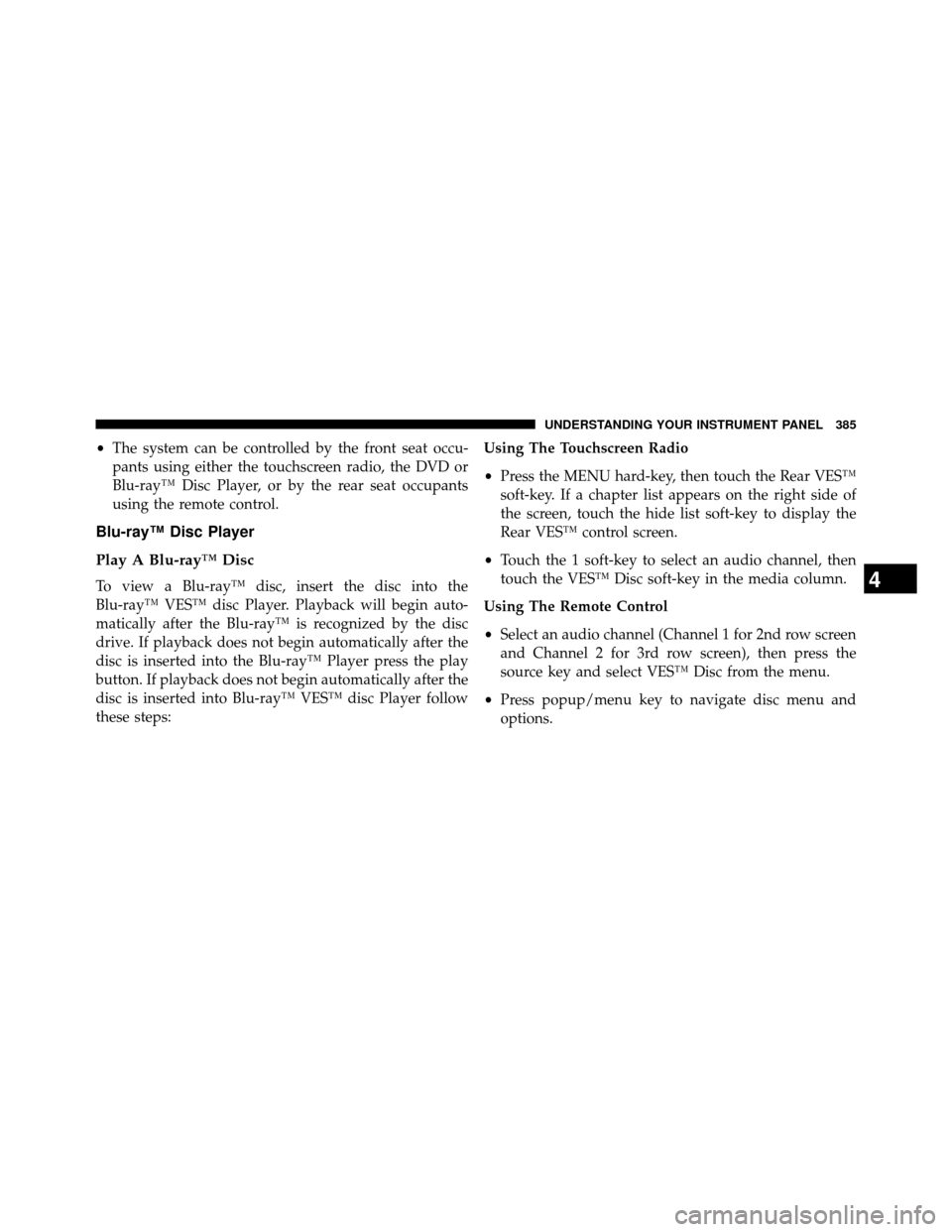
•The system can be controlled by the front seat occu-
pants using either the touchscreen radio, the DVD or
Blu-ray™ Disc Player, or by the rear seat occupants
using the remote control.
Blu-ray™ Disc Player
Play A Blu-ray™ Disc
To view a Blu-ray™ disc, insert the disc into the
Blu-ray™ VES™ disc Player. Playback will begin auto-
matically after the Blu-ray™ is recognized by the disc
drive. If playback does not begin automatically after the
disc is inserted into the Blu-ray™ Player press the play
button. If playback does not begin automatically after the
disc is inserted into Blu-ray™ VES™ disc Player follow
these steps: Using The Touchscreen Radio
•
Press the MENU hard-key, then touch the Rear VES™
soft-key. If a chapter list appears on the right side of
the screen, touch the hide list soft-key to display the
Rear VES™ control screen.
• Touch the 1 soft-key to select an audio channel, then
touch the VES™ Disc soft-key in the media column.
Using The Remote Control
• Select an audio channel (Channel 1 for 2nd row screen
and Channel 2 for 3rd row screen), then press the
source key and select VES™ Disc from the menu.
• Press popup/menu key to navigate disc menu and
options.4
UNDERSTANDING YOUR INSTRUMENT PANEL 385
Page 389 of 698
When connecting an external source to the AUX input, be
sure to follow the standard color coding for the VES™
jacks:
NOTE:Certain high-end video games, such as Playsta-
tion3 and XBox360 will exceed the power limit of the
vehicle’s Power Inverter. Refer to the Power Inverter
section in your vehicle’s Owner’s Manual for more
information.
Using The Remote Control
1. Press the MODE button on the Remote Control.
2. While looking at the video screen, highlight VES™ AUX 1, by either pressing Up/Down/Left/Right but-
tons or by repeatedly pressing the MODE button, then
press ENTER on the Remote Control.
Select VES™ AUX1 Mode On The VES™ Screen
4
UNDERSTANDING YOUR INSTRUMENT PANEL 387
Page 391 of 698
Listen To An Audio Source On Channel 2 While A
Video Is Playing On Channel 1
Ensure the Remote Control and Headphone switch is on
Channel 2.
Using The Remote Control
1. Press the SOURCE button on the Remote Control andthe Mode Select Screen will display, unless a video is
playing then only a small banner will appear on the
bottom of the screen.
2. While looking at the video screen, either press Up/ Down/Left/Right on the Remote Control to highlight
the desired audio source or repeatedly press the
SOURCE button on the remote until the desired audio
source appears on the screen.
Select Channel/Screen 1 And AUX 1 In The VES™
Column
4
UNDERSTANDING YOUR INSTRUMENT PANEL 389
Page 392 of 698

Using The Touchscreen Radio Controls
1. Press the MENU hard-key on the radio faceplate.
2. Touch the Rear VES™ soft-key to display the RearVES™ Controls. If a channel list is displayed, press the
HIDE LIST soft-key to display the Rear VES™ Con-
trols screen.
3. To listen to an audio source on Channel 2 while a video is playing on Channel 1, touch the 2 soft-key and
choose an audio source. To exit touch the back arrow
soft-key at the top left of the left screen.
Dual Video Screen
NOTE: Typically there are two different ways to operate
the features of the Video Entertainment System (VES™).
• The Remote Control
• The Touchscreen Radio (If Equipped)
Play A DVD Using The Touchscreen Radio
NOTE: Headunit DVD player does not play Blu-ray™
Discs.
1. Press the OPEN/CLOSE or LOAD hard-key on the radio faceplate (Touchscreen).
2. Insert the DVD with the label facing up. The radio automatically selects the appropriate mode after the
disc is recognized and displays the menu screen or
starts playing the first track.
3. To watch a DVD on Screen 1 for second row passen- gers, ensure the Remote Control and Headphone
switch is on Channel 1.
4. To watch a DVD on Screen 2 for third row passengers, ensure the Remote Control and Headphone switch is
on Channel 2.
390 UNDERSTANDING YOUR INSTRUMENT PANEL