Page 381 of 698
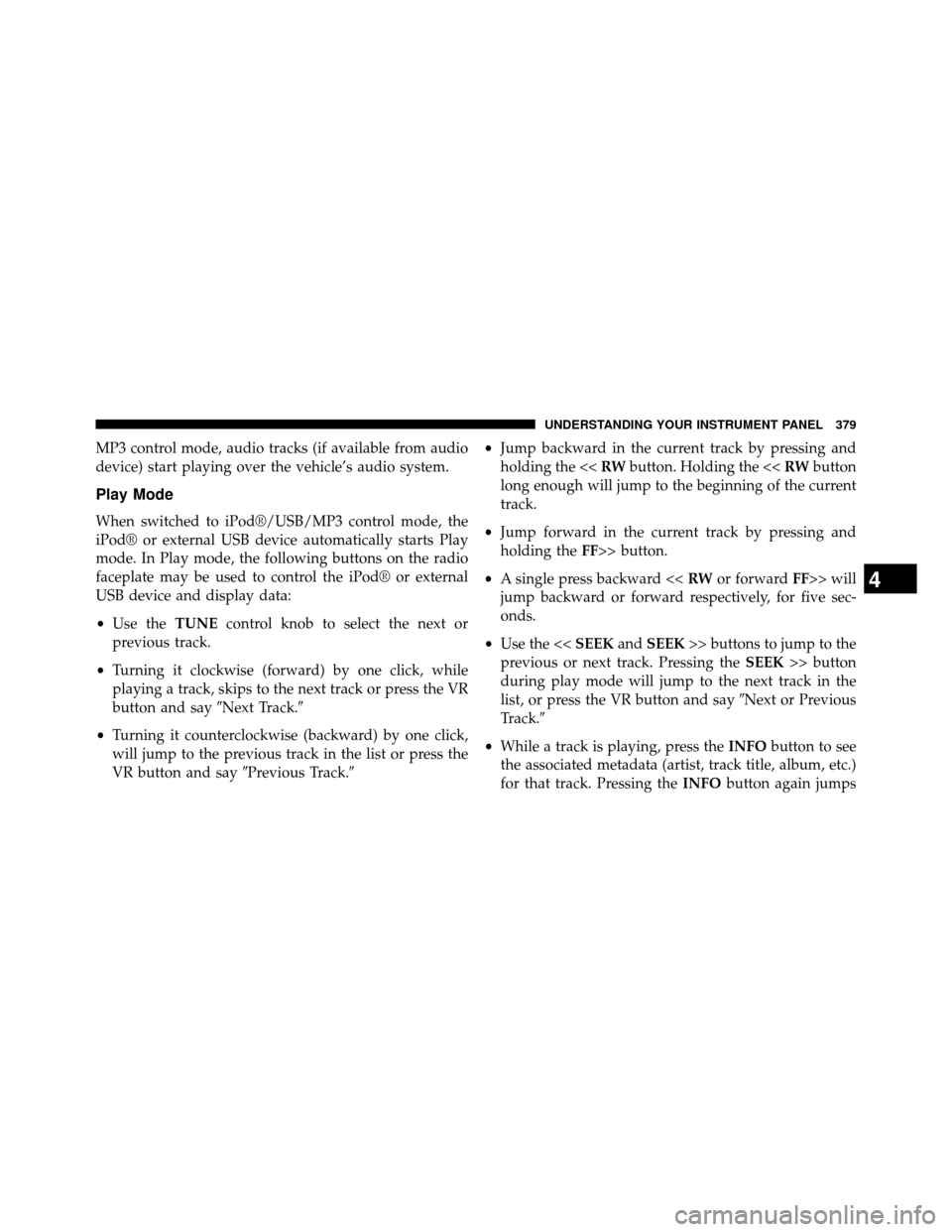
MP3 control mode, audio tracks (if available from audio
device) start playing over the vehicle’s audio system.
Play Mode
When switched to iPod®/USB/MP3 control mode, the
iPod® or external USB device automatically starts Play
mode. In Play mode, the following buttons on the radio
faceplate may be used to control the iPod® or external
USB device and display data:
•Use the TUNEcontrol knob to select the next or
previous track.
• Turning it clockwise (forward) by one click, while
playing a track, skips to the next track or press the VR
button and say �Next Track.�
• Turning it counterclockwise (backward) by one click,
will jump to the previous track in the list or press the
VR button and say �Previous Track.� •
Jump backward in the current track by pressing and
holding the << RWbutton. Holding the << RWbutton
long enough will jump to the beginning of the current
track.
• Jump forward in the current track by pressing and
holding the FF>> button.
• A single press backward << RWor forward FF>> will
jump backward or forward respectively, for five sec-
onds.
• Use the << SEEKandSEEK >> buttons to jump to the
previous or next track. Pressing the SEEK>> button
during play mode will jump to the next track in the
list, or press the VR button and say �Next or Previous
Track.�
• While a track is playing, press the INFObutton to see
the associated metadata (artist, track title, album, etc.)
for that track. Pressing the INFObutton again jumps
4
UNDERSTANDING YOUR INSTRUMENT PANEL 379
Page 382 of 698
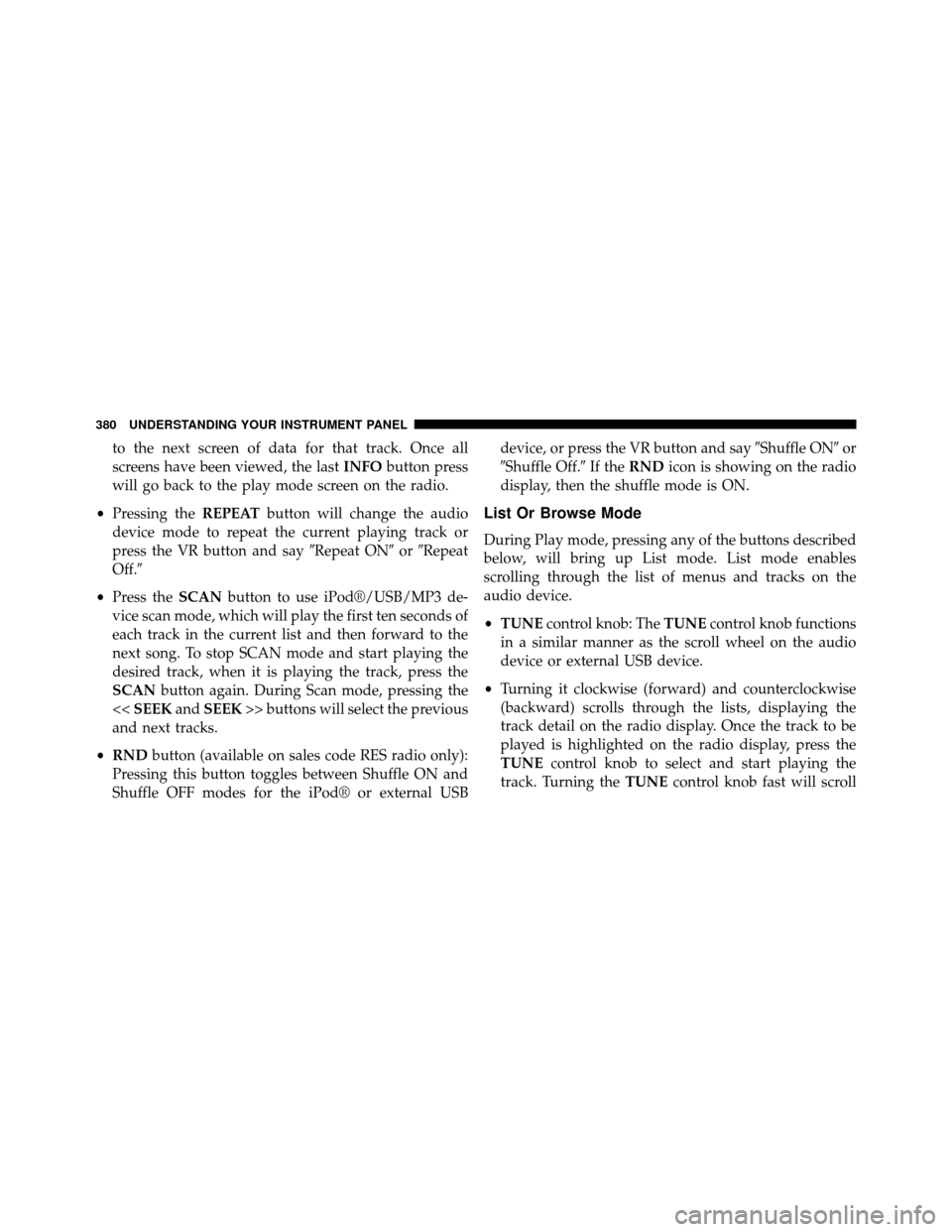
to the next screen of data for that track. Once all
screens have been viewed, the lastINFObutton press
will go back to the play mode screen on the radio.
• Pressing the REPEATbutton will change the audio
device mode to repeat the current playing track or
press the VR button and say �Repeat ON�or�Repeat
Off.�
• Press the SCANbutton to use iPod®/USB/MP3 de-
vice scan mode, which will play the first ten seconds of
each track in the current list and then forward to the
next song. To stop SCAN mode and start playing the
desired track, when it is playing the track, press the
SCAN button again. During Scan mode, pressing the
<< SEEK andSEEK >> buttons will select the previous
and next tracks.
• RND button (available on sales code RES radio only):
Pressing this button toggles between Shuffle ON and
Shuffle OFF modes for the iPod® or external USB device, or press the VR button and say
�Shuffle ON�or
�Shuffle Off.� If theRND icon is showing on the radio
display, then the shuffle mode is ON.
List Or Browse Mode
During Play mode, pressing any of the buttons described
below, will bring up List mode. List mode enables
scrolling through the list of menus and tracks on the
audio device.
• TUNE control knob: The TUNEcontrol knob functions
in a similar manner as the scroll wheel on the audio
device or external USB device.
• Turning it clockwise (forward) and counterclockwise
(backward) scrolls through the lists, displaying the
track detail on the radio display. Once the track to be
played is highlighted on the radio display, press the
TUNE control knob to select and start playing the
track. Turning the TUNEcontrol knob fast will scroll
380 UNDERSTANDING YOUR INSTRUMENT PANEL
Page 383 of 698

through the list faster. During fast scroll, a slight delay
in updating the information on the radio display may
be noticeable.
• During all List modes, the iPod® displays all lists in
“wrap-around” mode. So if the track is at the bottom of
the list, just turn the wheel backward (counterclock-
wise) to get to the track faster.
• In List mode, the radio PRESETbuttons are used as
shortcuts to the following lists on the iPod® or exter-
nal USB device:
• Preset1–Playlists
• Preset 2 – Artists
• Preset 3 – Albums
• Preset 4 – Genres
• Preset 5 – Audiobooks •
Preset 6 – Podcasts
• Pressing a PRESET button will display the current list
on the top line and the first item in that list on the
second line.
• To exit List mode without selecting a track, press the
same PRESET button again to go back to Play mode.
• LIST button: The LISTbutton will display the top
level menu of the iPod® or external USB device.
• Turn the TUNEcontrol knob to list the top-menu item
to be selected and press the TUNEcontrol knob. This
will display the next sub-menu list item on the audio
device, then follow the same steps to go to the desired
track in that list. Not all iPod® or external USB device
sub-menu levels are available on this system.
• MUSIC TYPE button: TheMUSIC TYPE button is
another shortcut button to the genre listing on your
audio device.
4
UNDERSTANDING YOUR INSTRUMENT PANEL 381
Page 384 of 698
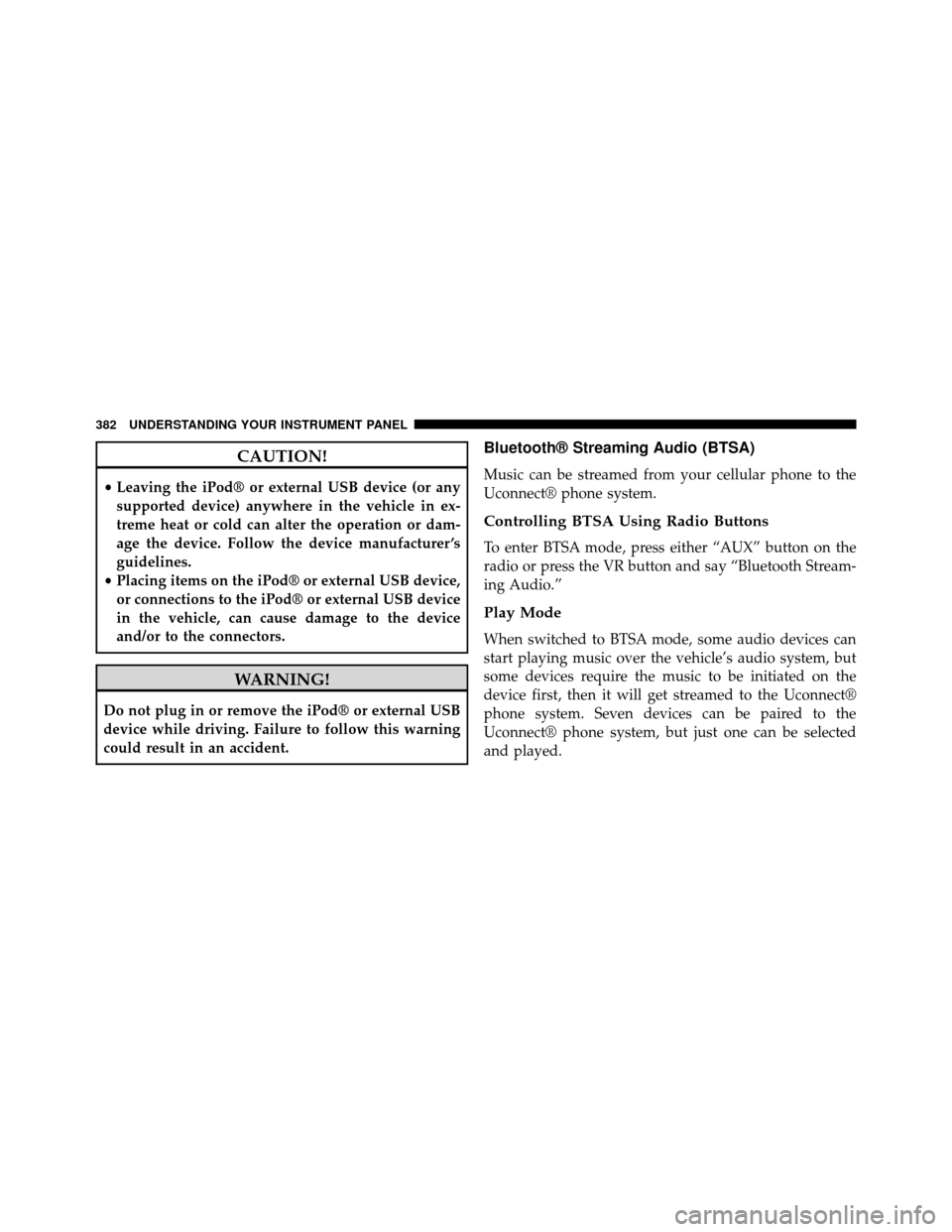
CAUTION!
•Leaving the iPod® or external USB device (or any
supported device) anywhere in the vehicle in ex-
treme heat or cold can alter the operation or dam-
age the device. Follow the device manufacturer ’s
guidelines.
• Placing items on the iPod® or external USB device,
or connections to the iPod® or external USB device
in the vehicle, can cause damage to the device
and/or to the connectors.
WARNING!
Do not plug in or remove the iPod® or external USB
device while driving. Failure to follow this warning
could result in an accident.
Bluetooth® Streaming Audio (BTSA)
Music can be streamed from your cellular phone to the
Uconnect® phone system.
Controlling BTSA Using Radio Buttons
To enter BTSA mode, press either “AUX” button on the
radio or press the VR button and say “Bluetooth Stream-
ing Audio.”
Play Mode
When switched to BTSA mode, some audio devices can
start playing music over the vehicle’s audio system, but
some devices require the music to be initiated on the
device first, then it will get streamed to the Uconnect®
phone system. Seven devices can be paired to the
Uconnect® phone system, but just one can be selected
and played.
382 UNDERSTANDING YOUR INSTRUMENT PANEL
Page 388 of 698
NOTE:
•Due to the size of the content on a Blu-ray™ Disc, the
disc may not start playing immediately.
• Not all Blu-ray™, CD or DVD discs will automatically
restart from where you left off at when turned off.
Some discs will restart from the beginning, others will
restart from where you left off at, and some will ask
you if you would like to continue or start from the
beginning.
Play Video Games
Connect the video game console to the Auxiliary RCA
input jacks or HDMI port, located on the left side behind
the second row seat.RCA/HDMI/USB Inputs
1 — HDMI port 4 — USB Ports (Charge Only)
2 — Audio/Video In 5 — Power Inverter
3 — Power Outlet
386 UNDERSTANDING YOUR INSTRUMENT PANEL
Page 686 of 698

Illuminated Entry..........................20
Immobilizer (Sentry Key) ....................16
Infant Restraint ...........................92
Information Center, Vehicle ..................328
Inside Rearview Mirror .....................132
Instrument Cluster ........................312
Instrument Panel and Controls ................311
Instrument Panel Cover .....................636
Instrument Panel Lens Cleaning ...............638
Integrated Power Module (Fuses) ..............640
Interior Appearance Care ....................636
Interior Lights ...........................228
Intermittent Wipers (Delay Wipers) .............233
Introduction ..............................4
iPod®/USB/MP3 Control Bluetooth® Streaming Audio ...............183
Jack Location ............................574
Jack Operation ...........................573 Jump Starting
............................593
Key Fob Programming Additional Key Fobs ...........18
Programming Additional Transmitters .........18
Key-In Reminder ..........................16
Keyless Entry System .......................21
Key, Replacement ..........................17
Keys ...................................13
Key, Sentry (Immobilizer) ....................16
Lane Change Assist ........................231
Lap/Shoulder Belts .........................60
Latches ................................124
Hood ................................222
Lead Free Gasoline ........................529
Leaks, Fluid .............................124
LifeofTires .............................515
Liftgate .................................53
684 INDEX