2014 DODGE DURANGO radio
[x] Cancel search: radioPage 110 of 188
Phonebook
• Uconnect® radios automatically downloads your phonebook from your paired phone, ifthis feature is supported by your phone. Entries are updated each time that the phone is
connected. If your phone book entries do not appear, check the settings on your phone.
Some phones require you to enable this feature manually.
• Your phonebook can be browsed on your radio screen, but editing can only be done on your phone. To browse, touch the “Phone” soft-key, then the “Phonebook” soft-key.
• Favorite phonebook entries can be saved as Favorites for quicker access. Favorites are shown at the top of your main phone screen.
Voice Command Tips
• Using complete names (i.e; Call John Doe vs. Call John) will result in greater systemaccuracy.
• You can “chain” commands together for faster results. Say “Call John Doe, mobile”, for example.
• If you are listening to available voice command options, you do not have to listen to the entire list. When you hear the command that you need, press the
button on the
steering wheel, wait for the beep and say your command.
Changing The Volume
• Start a dialogue by pressing the Phone button, then say a command for example
- "Help".
• Use the radio ON/OFF VOLUME rotary knob to adjust the volume to a comfortable level while the Uconnect® system is speaking. Please note the volume setting for Uconnect®
is different than the audio system.
NOTE:
To access help, press the Uconnect® Phone
button on the steering wheel and say
"help." Touch the display or push either
orbutton and say "cancel" to cancel
the help session.
ELECTRONICS
108
Page 112 of 188

NOTE:
All phone oriented voice commands are accessible by first pressing the Phone Pick Up
button, not the Voice Command button. To end a call, simply press the Phone Hang Up
button. In some vehicles, the Phone Pickupbutton serves the dual purpose of
ending calls as well.
Voice Command (VR) User TIPs
• To hear available commands, press the Uconnect® Voice Command button and say “Help”. You will hear available commands for the menu displayed.
• At any time, you can say the words “Cancel” or “Help”. These commands are universal and can be used from virtually any menu. All other specific commands can be used
depending upon the active application.
• You can interrupt the system prompts at any time by pressing the Uconnect® Voice Command button while the system is speaking. After the beep, you can say a command.
• You can chain commands together for faster results. Say “Call Joe Doe mobile”, for example.
• For best performance, adjust the rearview mirror to provide at least ½inch (1 cm) gap
between the overhead console (if equipped) and the mirror.
• Always wait for the beep before speaking.
• Speak normally, without pausing, just as you would speak to a person sitting a few feet/meters away from you.
• Make sure that no one other than you is speaking during a Voice Command period.
Steering Wheel Buttons
• You can control many of your radio fea- tures using your voice. Press either the VR
or Phone Pick Upbutton on
your steering wheel.
ELECTRONICS
110
Page 113 of 188
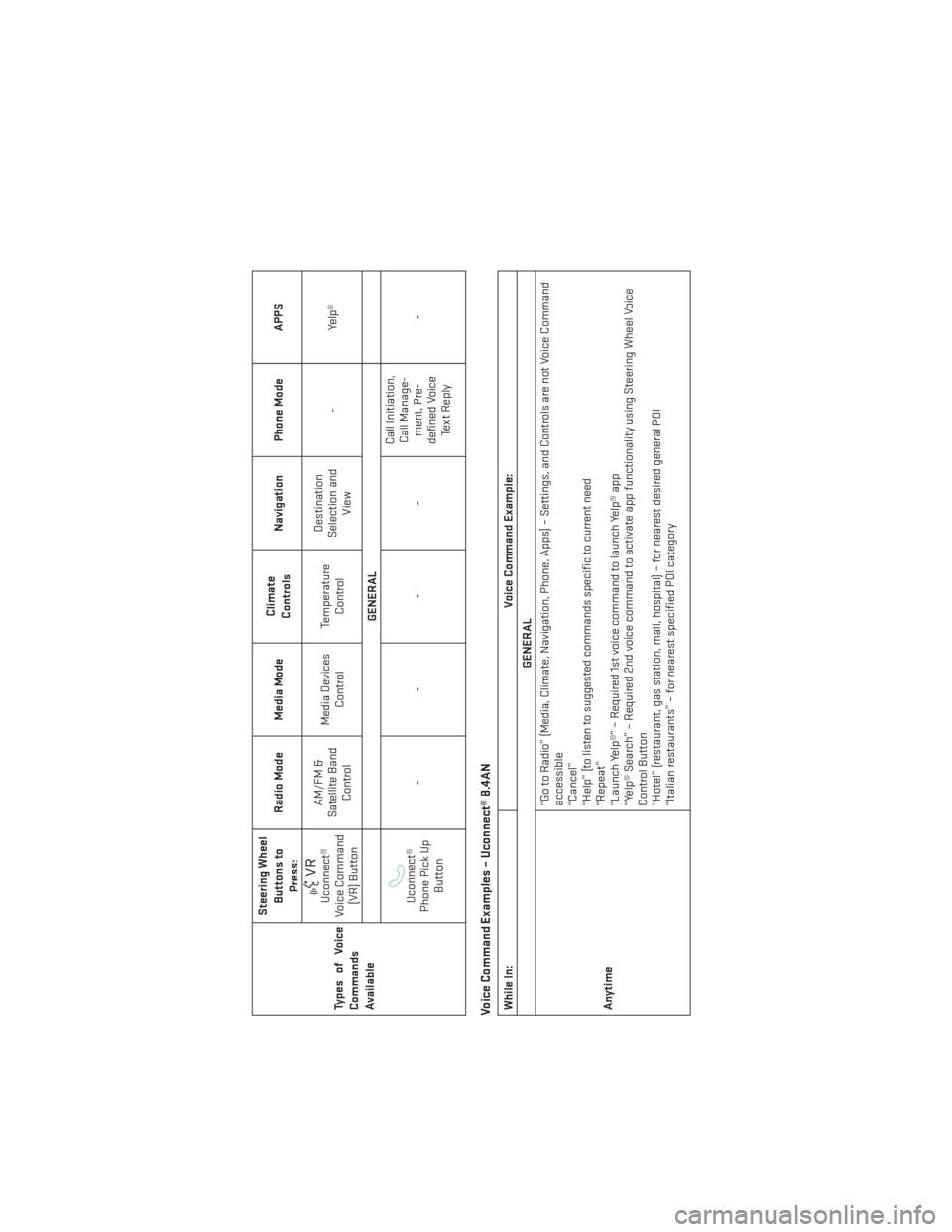
TypesofVoice
Commands
AvailableSteering Wheel
Buttons toPress: Radio Mode Media Mode
Climate
Controls Navigation Phone Mode APPS
Uconnect®
Voice Command (VR) Button AM/FM &
Satellite Band Control Media Devices
Control Temperature
Control Destination
Selection and View -
Yelp®
GENERALUconnect®
Phone Pick Up Button ---- Call Initiation,
Call Manage- ment, Pre-
defined Voice Te x t R e p l y -
Voice Command Examples – Uconnect® 8.4ANWhile In:
Voice Command Example:
GENERAL
Anytime “Go to Radio” (Media, Climate, Navigation, Phone, Apps) – Settings, and Controls are not Voice Command
accessible
“Cancel”
“Help” (to listen to suggested commands specific to current need
“Repeat”
“Launch Yelp®” – Required 1st voice command to launch Yelp® app
“Yelp® Search” – Required 2nd voice command to activate app functionality using Steering Wheel Voice
Control Button
“Hotel” (restaurant, gas station, mail, hospital) – for nearest desired general POI
“Italian restaurants” – for nearest specified POI category
ELECTRONICS
111
Page 114 of 188
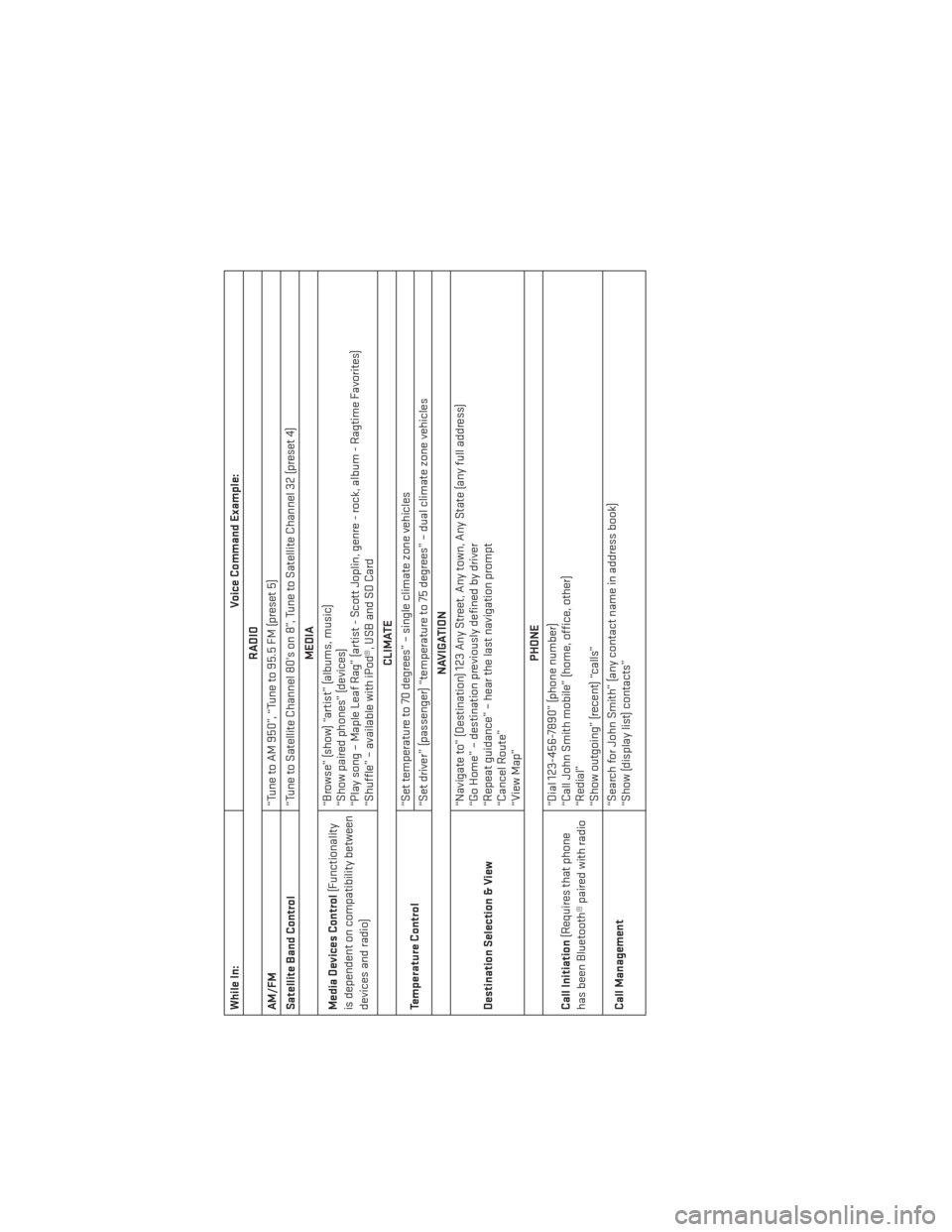
While In:Voice Command Example:
RADIO
AM/FM “Tune to AM 950”, “Tune to 95.5 FM (preset 5)
Satellite Band Control “Tune to Satellite Channel 80's on 8”, Tune to Satellite Channel 32 (preset 4)
MEDIA
Media Devices Control (Functionality
is dependent on compatibility between
devices and radio) “Browse” (show) “artist” (albums, music)
“Show paired phones” (devices)
“Play song – Maple Leaf Rag” (artist - Scott Joplin, genre - rock, album - Ragtime Favorites)
“Shuffle” – available with iPod®, USB and SD Card
CLIMATE
Temperature Control “Set temperature to 70 degrees” – single climate zone vehicles
“Set driver” (passenger) “temperature to 75 degrees” – dual climate zone vehicles
NAVIGATION
Destination Selection & View “Navigate to” (Destination) 123 Any Street, Any town, Any State (any full address)
“Go Home” – destination previously defined by driver
“Repeat guidance” – hear the last navigation prompt
“Cancel Route”
“View Map”
PHONE
Call Initiation (Requires that phone
has been Bluetooth® paired with radio “Dial 123-456-7890” (phone number)
“Call John Smith mobile” (home, office, other)
“Redial”
“Show outgoing” (recent) “calls”
Call Management “Search for John Smith” (any contact name in address book)
“Show (display list) contacts”
ELECTRONICS
112
Page 115 of 188
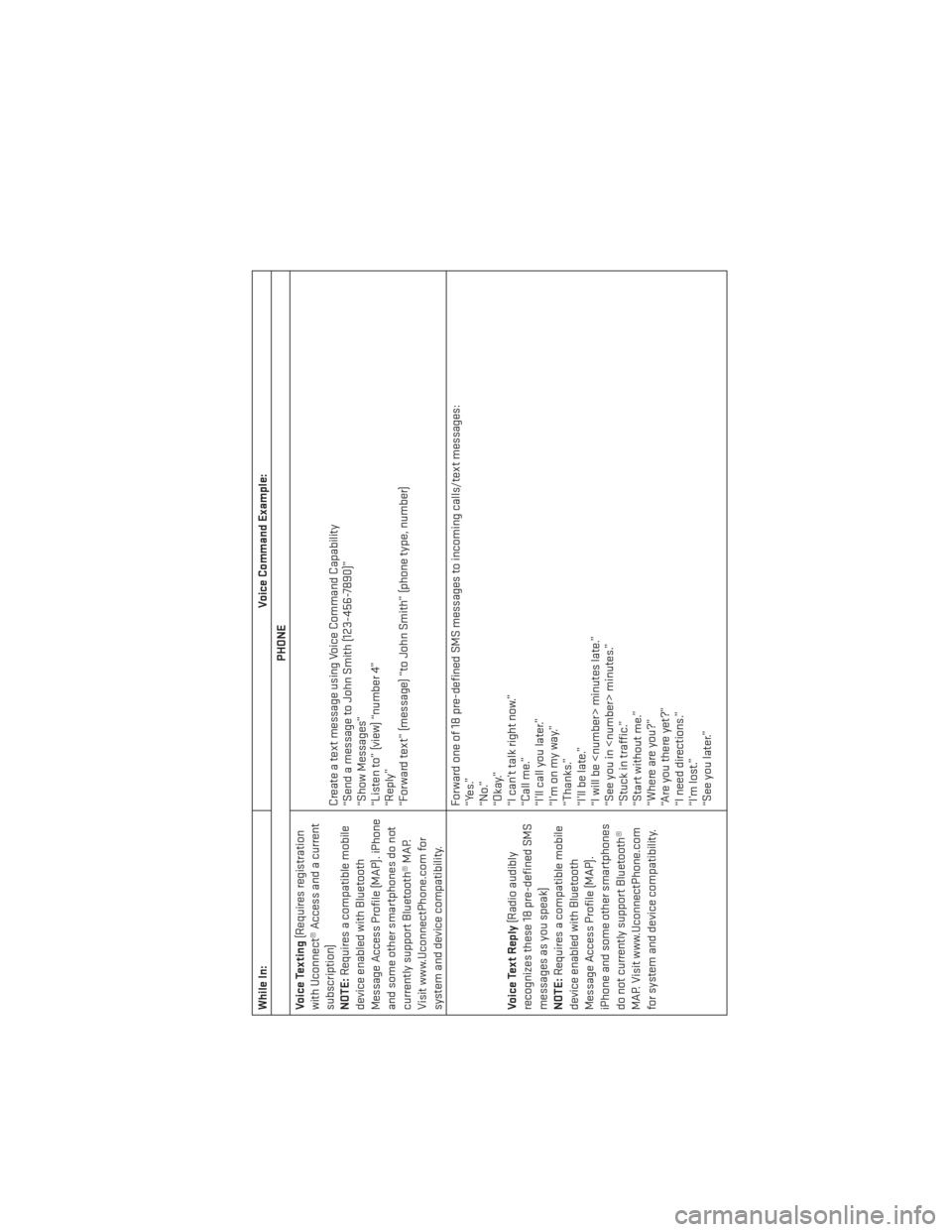
While In:Voice Command Example:
PHONE
Voice Texting (Requires registration
with Uconnect® Access and a current
subscription)
NOTE: Requires a compatible mobile
device enabled with Bluetooth
Message Access Profile (MAP). iPhone
and some other smartphones do not
currently support Bluetooth® MAP.
Visit www.UconnectPhone.com for
system and device compatibility. Create a text message using Voice Command Capability
“Send a message to John Smith (123-456-7890)”
“Show Messages”
“Listen to” (view) “number 4”
“Reply”
“Forward text” (message) “to John Smith” (phone type, number)
Voice Text Reply (Radio audibly
recognizes these 18 pre-defined SMS
messages as you speak)
NOTE: Requires a compatible mobile
device enabled with Bluetooth
Message Access Profile (MAP).
iPhone and some other smartphones
do not currently support Bluetooth®
MAP. Visit www.UconnectPhone.com
for system and device compatibility. Forward one of 18 pre-defined SMS messages to incoming calls/text messages:
“Yes.”
“No.”
“Okay.”
“I can’t talk right now.”
“Call me.”
“I’ll call you later.”
“I’monmyway.”
“Thanks.”
“I’ll be late.”
“I will be
“See you in
“Stuck in traffic.”
“Start without me.”
“Where are you?”
“Are you there yet?”
“I need directions.”
“I’m lost.”
“See you later.”
ELECTRONICS
113
Page 117 of 188
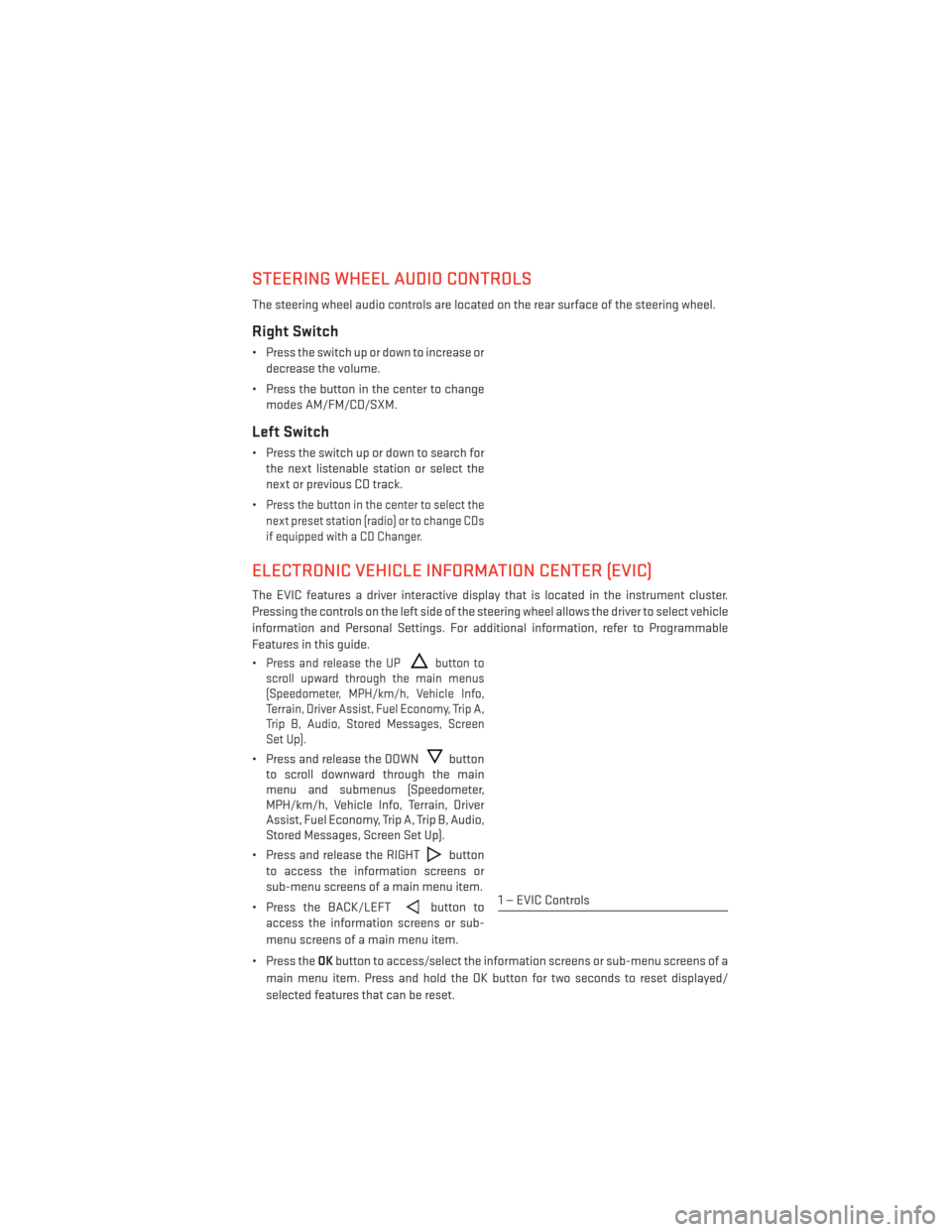
STEERING WHEEL AUDIO CONTROLS
The steering wheel audio controls are located on the rear surface of the steering wheel.
Right Switch
• Press the switch up or down to increase ordecrease the volume.
• Press the button in the center to change modes AM/FM/CD/SXM.
Left Switch
• Press the switch up or down to search forthe next listenable station or select the
next or previous CD track.
•
Press the button in the center to select the
next preset station (radio) or to change CDs
if equipped with a CD Changer.
ELECTRONIC VEHICLE INFORMATION CENTER (EVIC)
The EVIC features a driver interactive display that is located in the instrument cluster.
Pressing the controls on the left side of the steering wheel allows the driver to select vehicle
information and Personal Settings. For additional information, refer to Programmable
Features in this guide.
•
Press and release the UPbutton to
scroll upward through the main menus
(Speedometer, MPH/km/h, Vehicle Info,
Terrain, Driver Assist, Fuel Economy, Trip A,
Trip B, Audio, Stored Messages, Screen
Set Up).
• Press and release the DOWNbutton
to scroll downward through the main
menu and submenus (Speedometer,
MPH/km/h, Vehicle Info, Terrain, Driver
Assist, Fuel Economy, Trip A, Trip B, Audio,
Stored Messages, Screen Set Up).
• Press and release the RIGHT
button
to access the information screens or
sub-menu screens of a main menu item.
• Press the BACK/LEFT
button to
access the information screens or sub-
menu screens of a main menu item.
• Press the OKbutton to access/select the information screens or sub-menu screens of a
main menu item. Press and hold the OK button for two seconds to reset displayed/
selected features that can be reset.1 — EVIC Controls
ELECTRONICS
115
Page 120 of 188
UNIVERSAL GARAGE DOOR OPENER (HomeLink®)
•HomeLink® replaces up to three hand-held transmitters that operate devices such as
garage door openers, motorized gates, lighting or home security systems. The HomeLink®
unit is powered by your vehicles 12 Volt battery.
• The HomeLink® buttons that are located in the overhead console or sunvisor designate the three different HomeLink® channels.
• The HomeLink® indicator is located above the center button.
Before You Begin Programming HomeLink®
•Be sure that your vehicle is parked outside of
the garage before you begin programming.
•For more efficient programming and accu-
rate transmission of the radio-frequency
signal it is recommended that a new battery
be placed in the hand-held transmitter of
the device that is being programmed to the
HomeLink® system.
•Erase all channels before you begin pro-
gramming. To erase the channels, place
the ignition switch into the ON/RUN posi-
tion, then press and hold the two out-
side HomeLink® buttons (I and III) for up to
20 seconds or until the red indicator flashes.
NOTE:
• Erasing all channels should only be performed when programming HomeLink® for the
first time. Do not erase channels when programming additional buttons.
• If you have any problems, or require assistance, please call toll-free 1–800–355– 3515 or, on the Internet at www.HomeLink.com for information or assistance.
Programming A Rolling Code
NOTE:
For programming Garage Door Openers that were manufactured after 1995. These Garage Door
Openers can be identified by the “LEARN” or “TRAIN” button located where the hanging
antenna is attached to the Garage Door Opener. It is NOT the button that is normally used to
open and close the door. The name and color of the button may vary by manufacturer.
1. Place the ignition switch into the ON/RUN position.
2. Place the hand-held transmitter 1 to 3 in (3 to 8 cm) away from the HomeLink® button you
wish to program while keeping the HomeLink® indicator light in view.
3. Simultaneously press and hold both the HomeLink® button you want to program and the hand-held transmitter button.
ELECTRONICS
118
Page 149 of 188

BATTERY LOCATION
The battery in your vehicle is located under the passenger's front seat. Remote battery
posts are located on the right side of the engine compartment for jump-starting.
JUMP-STARTING
If your vehicle has a discharged battery it can be jump-started using a set of jumper cables
and a battery in another vehicle or by using a portable battery booster pack.
Jump-starting can be dangerous if done improperly so please follow the procedures in this
section carefully.
NOTE:
When using a portable battery booster pack follow the manufacturer’s operating instruc-
tions and precautions.
Preparations For Jump-Start
The battery in your vehicle is located under
the passengers front seat. There are remote
locations under the hood to assist in jump
starting.
• Set the parking brake, shift the automatictransmission into PARK and turn the igni-
tion to OFF.
• Turn off the heater, radio, and all unneces- sary electrical accessories.
• Remove the protective cover over the re- mote positive (+) battery post. Pull upward
on the cover to remove it.
• Remove the protective plug covering the remote negative (-) post.
• If using another vehicle to jump-start the battery, park the vehicle within the jumper
cables reach, set the parking brake and
make sure the ignition is OFF.
1 — Remote Positive (+) Jump Starting Post
2 — Remote Negative (-) Jump Starting Post
WHAT TO DO IN EMERGENCIES
147