2014 DODGE DURANGO phone
[x] Cancel search: phonePage 60 of 188

Built-In Features (Uconnect® 8.4A And 8.4AN Only)
1.Assist Call – The rear view mirror contains an ASSIST push button which (once regis-
tered) automatically connects the vehicle occupants to one of these predefined desti-
nations for immediate support:
•Roadside Assistance Call — If you get
a flat tire, or need a tow, you’ll be con-
nected to someone who can help any-
time. Additional fees may apply. Addi-
tional information in this section.
•
Uconnect® Access Care—In vehicle
support for Uconnect® Access System,
Apps and Features.
• Vehicle Care — Total support for your
Chrysler Group LLC vehicle.
2. Emergency 9-1-1 Call (If Equipped) — The rear view mirror contains a 9-1-1 button that,
when pressed, will place a call to a local 9-1-1 operator to request help from local police,
fire or ambulance personnel in the event of an emergency. If this button is accidentally
pressed, you will have 10 seconds to cancel the call. To cancel, press the 9-1-1 Call button
again or press the “cancellation button” shown on the touchscreen. After 10 seconds
has passed, the 9-1-1 call will be placed and only the 9-1-1 operator can cancel it. The LED
light on the rearview mirror will turn green once a connection to a 9-1-1 operator has been
made. The green LED light will turn off once the 9-1-1 call is terminated. Have an
authorized dealer service the vehicle if the rearview mirror light is continuously red. If a
connection is made between a 9-1-1 operator and your vehicle, you understand and
agree that 9-1-1 operators may, like any other 9-1-1 call, record conversations and
sounds in and near your vehicle upon connection.
3. Roadside Assistance (If Equipped) — If your vehicle is equipped with this feature and
within wireless range, you may be able to connect to Roadside Assistance by pressing
the “Assist” button on the rearview mirror. You will be presented with Assist Care options.
Make a selection by touching the prompts displayed on the radio. If Roadside Assistance
is provided to your vehicle, you agree to be responsible for any additional roadside
assistance service costs that you may incur. In order to provide Uconnect® Services to
you, we may record and monitor your conversations with Roadside Assistance,
Uconnect® Care or Vehicle Care, whether such conversations are initiated through the
Uconnect® Services in your vehicle, or via a landline or mobile telephone, and may share
information obtained through such recording and monitoring in accordance with regu-
latory requirements. You acknowledge, agree and consent to any recording, monitoring
or sharing of information obtained through any such call recordings.
Interior Rearview Mirror
ELECTRONICS
58
Page 61 of 188

4.Yelp® — Customers have the ability to search for nearby destinations or a point of
interest (POI) either by category or custom search by using keywords (for example,
“Italian restaurant”). Searching can be done by voice or using the touchscreen keypad.
Using the touchscreen, launch Yelp® by selecting the “Apps” icon, touch the “All Apps”
tab, and then touch “Yelp.” Using voice recognition press the Voice Command (VR)
button on the steering wheel and say “Launch Yelp®.”
5. Security Alarm Notification — The Security Alarm Notification feature notifies you via
email or text (SMS) message when the vehicle’s factory-installed security alarm system
has been set-off. There are a number of reasons why your alarm may have been
triggered, one of which could be that your vehicle was stolen. If so, please see the details
of the Stolen Vehicle Assistance service below. When you register, Security Alarm
Notification is automatically set to send you an email at the mail address you provide
should the alarm go off. You may also opt to have a text message sent to your mobile
device.
6. Stolen Vehicle Assistance — If your vehicle is stolen, contact local law enforcement
immediately to file a stolen vehicle report. Once this report has been filed, Uconnect®
care can help locate your vehicle. The Uconnect® Care agent will ask for the stolen
vehicle report number issued by local law enforcement. Then, using GPS technology and
the built-in wireless connection within your vehicle, the Uconnect® Care agent will be
able to locate the stolen vehicle and work with law enforcement to help recover it.
(Vehicle must be within the United States, have network coverage and must be regis-
tered with Uconnect® Access with an active subscription that includes the applicable
feature).
7. WiFi Hotspot — WiFi Hotspot is on-demand WiFi 3G connectivity that's built-in and ready
to go whenever you are. Once your vehicle is registered for Uconnect® Access, you can
purchase a Wifi Hotspot subscription at the Uconnect® Store. After you've made your
purchase, turn on your signal and connect your devices. It's never been easier to bring
your home or office with you.
Your vehicle must have a working electrical system for any of the in vehicle Uconnect®
features to operate.
Uconnect® Access Remote Features
If you own a compatible iPhone® or Android® powered device, the Uconnect® Access App
allows you to remotely lock or unlock your doors, start your engine or activate your horn
and lights from virtually anywhere (Vehicle must be within the United States and have
network coverage). You can download the App from Mopar Owner Connect or from the
App Store (iPhone) or Google Play store. Visit UconnectPhone.com to determine if your
device is compatible. For Uconnect® Phone customer support and to determine if your
device is compatible.
U.S. residents - visit UconnectPhone.com or call 1–877–855–8400
ELECTRONICS
59
Page 62 of 188

Remote Start—This feature provides the ability to start the engine on your vehicle, without the
keys and from virtually any distance. You can send a request to your vehicle in one of two ways:
1. Using the Uconnect® Access App from a compatible smartphone.
2. From the Mopar Owner Connect website.
• You can also send a command to turn-off an engine that has been remote started.
• After 15 minutes if you have not entered your vehicle with the key, the engine will shutoff automatically.
•
This remote function requires your vehicle to be equipped with a factory-installed
Remote Start system. To use this feature after the Uconnect® Access App is downloaded,
login with your user name and Uconnect® Security PIN.
•You can set-up notifications for your account to receive an email or text (SMS) message
every time a command is sent. Login to Mopar Owner Connect (moparownerconnect.com)
and click on Edit Profile to manage Uconnect® Notifications.
Remote Door Lock/Unlock — This feature provides the ability to lock or unlock the door on
your vehicle, without the keys and from virtually any distance. You can send a request to
your vehicle in one of three ways:
1. Using the Uconnect® Access App from a compatible smartphone.
2. From the Mopar Owner Connect website.
3. By contacting the Uconnect® Care on the phone.
To use this feature after the Uconnect® Access App is downloaded, login using your user
name and Uconnect® Security PIN. Press the “App” button on your smartphone with the
closed lock icon to lock the door, and press the “open lock” icon to unlock the driver’s door.
You can set-up notifications for your account to receive an email or text (SMS) message
every time a command is sent. Login to Mopar Owner Connect (moparownerconnect.com)
and click on Edit Profile to manage Uconnect® Notifications.
Remote Horn And Lights — It’s easy to locate a vehicle in a dark, crowded or noisy parking
area by activating the horn and lights. It may also help if you need to draw attention to your
vehicle for any reason. You can send a request to your vehicle in one of three ways:
1. Using the Uconnect® Access App from a compatible smartphone.
2. From the Mopar Owner Connect website.
3. By contacting the Uconnect® Care on the phone.
To use this feature after the Uconnect® Access App is downloaded, login using your user name
and Uconnect® Security PIN. You can set-up notifications for your account to receive an
email or text (SMS) message every time a command is sent. Login to Mopar Owner Connect
(moparownerconnect.com) and click on Edit Profile to manage Uconnect® Notifications.
ELECTRONICS
60
Page 63 of 188

Voice Texting (U.S. Residents Only)— Want to dictate a personal message? Register with
Uconnect® Access to take advantage of a new, cloudbased Voice Texting service, an
enhancement to Voice Text Reply.
Voice Texting allows you to compose a new text or reply to an incoming text message.
Before you attempt to use the Voice Texting feature, check to ensure you have the following:
1.
A paired, Bluetooth® enabled phone with the Message Access Profile (MAP). Not all Bluetooth®
enabled phones support MAP, including all iPhones® (Apple iOS). Visit UconnectPhone.com for
system and device compatibility information.
2.An active Uconnect® Access trial or paid subscription. Press the “U” button on the lower
right hand corner of the touchscreen to begin the registration process.
3.Accept the Allow MAP profile request on your smart phone. (Please refer to device manu-
facturer instructions for details).
To Send A Text Message:
1. Press the “Uconnect® Phone” button.
2. Wait for the beep.
3. Say “Text.”
4. Uconnect® will prompt you “Say the phone number, or full name and phone type of the contact you want to send a message to.”
5. Wait for the beep and say a contact that is in your phonebook, or a mobile phone number that you would like to send the message to.
6. Uconnect® will prompt you “Please say the message that you would like to send.” (If you do not hear this prompt, you may not have an active subscription with Uconnect®
Access).
7. Wait for the beep, and then dictate any message up to 140 characters. If you exceed 140 characters, you will hear the following prompt: “Message was too long; your message will
be truncated.”
8. Uconnect® will then repeat the message back to you.
9.
Uconnect® will prompt you: “To add to your message, say “Continue”; To delete the current
message and start over, say “Start Over”; to send the current message, say “Send”; to hear
the message again, say “Repeat”.
10.If you are happy with your message and would like to send it, wait for the beep and say
“Send”.
11. Uconnect® will then say “Sending your message.”
ELECTRONICS
61
Page 64 of 188

Sample Commands For Voice Text Reply And Voice Texting
Example CommandAction
“Text John Smith” Send a message to specific contact in
address book
“Text 123 - 456 - 7890” Send 123 - 456 - 7890 a message from your
phonebook
“Show messages” See recent text messages listed by number
on Uconnect® screen
“Listen to/view (message number four, for example)” Hear messages or read it on
Uconnect® screen
“Reply” Send a voice text reply to a current message
“Forward text/message to “John Smith” Forward current text to specific contact in
address book
“Forward text/message to “123 - 456 - 7890” Forward current text to specific
phone number
Uconnect® Access Via Mobile (If Equipped — Available On
Uconnect® 8.4A And Uconnect® 8.4AN)
Uconnect® Access via Mobile offers additional apps such as Aha™, iHeartRadio, Pandora®
and Slacker Radio. It uses your smartphone’s existing data plan to access Uconnect®
System-enabled apps, which you can control using both your touchscreen and steering
wheel controls. Customer’s data plan charges will apply.
To get started using Via Mobile apps, first register your Uconnect® Access system where
you'll be guided through the setup of your Via Mobile (requires a compatible Android or
iPhone® smartphone). Please refer to “Uconnect® Access Registration” for more informa-
tion.
The Uconnect® Access app is compatible with select iPhone® and Android smartphones.
Visit UconnectPhone.com to confirm that your smartphone is compatible with Uconnect®.
Once you’ve confirmed your smartphone is compatible, pair it to the vehicle touchscreen
via Bluetooth® to use Via Mobile apps. If using an iPhone®, a USB cable may also be
supported for the data connection.
Launch the Uconnect® Access App on your smartphone, and login with your username and
password that was set up during registration. Accept the Terms and Conditions.
ELECTRONICS
62
Page 65 of 188

• Ensure that Via Mobile data has beenturned on under “Settings” in the
Uconnect® Access App.
• A green indicator next to the words Via Mobile will show when it is ready to pro-
vide data to the radio (a blue indicator
when data is being sent). A red indicator
means that it is not ready to provide data.
Each time you want to use a Via Mobile
app in your vehicle, the Uconnect Access
App must be running on your smartphone
and the smartphone must be paired via
Bluetooth®.
Enable Smartphone For via Mobile Apps
Via Mobile Data Indicator
ELECTRONICS
63
Page 66 of 188
If equipped, the Via Mobile apps can be found by selecting the “Apps” soft-key in the lower
right corner of the radio touchscreen. Via Mobile apps are listed under the “All Apps” tab.
The words “Via Mobile” will appear after the app name indicating it is a Via Mobile app.
Via Mobile apps can also be launched through Voice Recognition by pressing the VR button
on the steering wheel and stating “launch” and then the name of the app. For example, you
can say “launch Aha via Mobile.”
NOTE:
For detailed information on how to use Via Mobile apps visit the Mopar Owner Connect
website (www.moparownerconnect.com) and login using the username and password you
set up when registering for Uconnect® Access.
A message will be displayed to remind you that Via Mobile apps utilize the data plan on your
connected smartphone to provide content. Many smartphones have a limit to how much
data they can utilize before incurring additional charges. The amount of data being used
varies by smartphone device, cellular service provider and specific app. Check your mobile
phone service plan for more details.* Touch “OK” to continue or the “X” to exit.
(*Additional smartphone data usage charges may apply.)
Favorite Apps
ELECTRONICS
64
Page 72 of 188
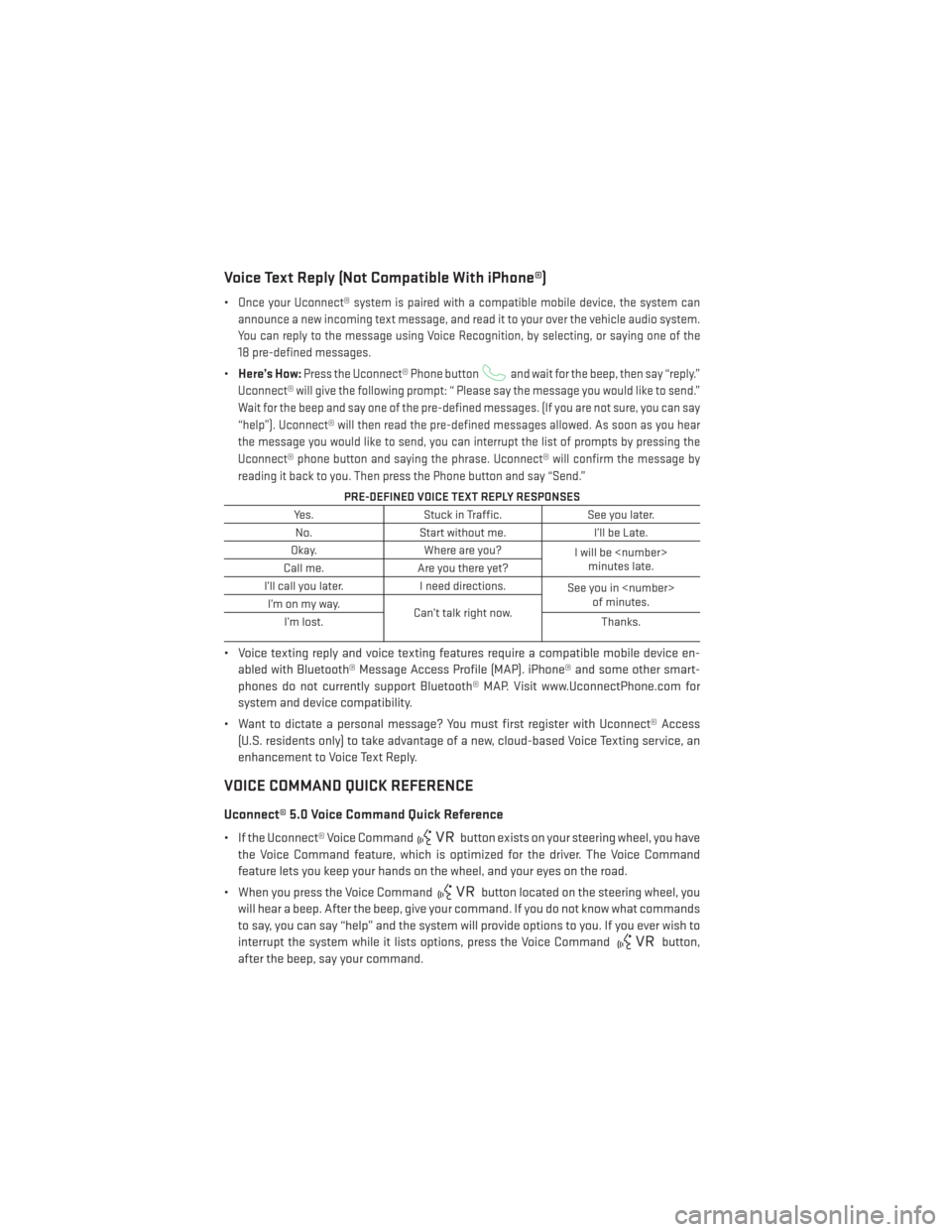
Voice Text Reply (Not Compatible With iPhone®)
•Once your Uconnect® system is paired with a compatible mobile device, the system can
announce a new incoming text message, and read it to your over the vehicle audio system.
You can reply to the message using Voice Recognition, by selecting, or saying one of the
18 pre-defined messages.
• Here’s How:Press the Uconnect® Phone buttonand wait for the beep, then say “reply.”
Uconnect® will give the following prompt: “ Please say the message you would like to send.”
Wait for the beep and say one of the pre-defined messages. (If you are not sure, you can say
“help”). Uconnect® will then read the pre-defined messages allowed. As soon as you hear
the message you would like to send, you can interrupt the list of prompts by pressing the
Uconnect® phone button and saying the phrase. Uconnect® will confirm the message by
reading it back to you. Then press the Phone button and say “Send.”
PRE-DEFINED VOICE TEXT REPLY RESPONSES
Yes. Stuck in Traffic. See you later.
No. Start without me. I’ll be Late.
Okay. Where are you?
I will be
minutes late.
Call me. Are you there yet?
I’ll call you later. I need directions.
See you in
of minutes.
I’monmyway.
Can’t talk right now.
I’m lost. Thanks.
• Voice texting reply and voice texting features require a compatible mobile device en-
abled with Bluetooth® Message Access Profile (MAP). iPhone® and some other smart-
phones do not currently support Bluetooth® MAP. Visit www.UconnectPhone.com for
system and device compatibility.
• Want to dictate a personal message? You must first register with Uconnect® Access (U.S. residents only) to take advantage of a new, cloud-based Voice Texting service, an
enhancement to Voice Text Reply.
VOICE COMMAND QUICK REFERENCE
Uconnect® 5.0 Voice Command Quick Reference
• If the Uconnect® Voice Commandbutton exists on your steering wheel, you have
the Voice Command feature, which is optimized for the driver. The Voice Command
feature lets you keep your hands on the wheel, and your eyes on the road.
• When you press the Voice Command
button located on the steering wheel, you
will hear a beep. After the beep, give your command. If you do not know what commands
to say, you can say “help” and the system will provide options to you. If you ever wish to
interrupt the system while it lists options, press the Voice Command
button,
after the beep, say your command.
ELECTRONICS
70