2014 DODGE DURANGO ad blue
[x] Cancel search: ad bluePage 322 of 664

Soft-Keys
Soft-Keys are accessible on the Uconnect® display.
Customer Programmable Features — Uconnect®
5.0 Settings
Press the SETTINGS hard-key to display the menu set-
ting screen. In this mode the Uconnect® system allows
you to access programmable features that may be
equipped such as Display, Clock, Safety/Assistance,
Lights, Doors & Locks, Auto-On Comfort & Remote Start,
Engine Off Operation, Compass Settings, Audio, Phone/
Bluetooth® and SiriusXM Setup.
NOTE:Only one touchscreen area may be selected at a
time.
When making a selection, press the soft-key to enter the
desired mode. Once in the desired mode, press and
release the preferred setting until a check-mark appears next to the setting, showing that setting has been se-
lected. Once the setting is complete, either press the Back
Arrow soft-key or the Back hard-key to return to the
previous menu or press the X soft-key to close out of the
settings screen. Pressing the Up or Down Arrow soft-keys
on the right side of the screen will allow you to toggle up
or down through the available settings.
NOTE:
Depending on the vehicles options, feature set-
tings may vary.
Display
After pressing the Display soft-key the following settings
will be available:
• Display Mode
When in this display you may select the Auto or Manual
display settings. To change Mode status, touch and
release the “Auto” or “Manual” soft-key. Then touch the
back arrow soft-key.
320 UNDERSTANDING YOUR INSTRUMENT PANEL
Page 340 of 664

Phone/Bluetooth®
After pressing the “Phone/Bluetooth” soft-key the fol-
lowing settings will be available:
•Paired Devices
This feature shows which phones are paired to the
Phone/Bluetooth® system. For further information, refer
to your Uconnect® Supplement Manual.
SiriusXM Setup
After pressing the “SIRIUS” Setup soft-key the following
settings will be available:
• Channel Skip
SiriusXM can be programmed to designate a group of
channels that are the most desirable to listen to or to
exclude undesirable channels while scanning. To make your selection, touch the “Channel Skip” soft-key, select
the channels you would like to skip followed by pressing
the back arrow soft-key.
•
Subscription Information
New vehicle purchasers or lessees will receive a free
limited time subscription to SiriusXM Satellite Radio
with your radio. Following the expiration of the free
services, it will be necessary to access the information on
the Subscription Information screen to re-subscribe.
Touch the “Subscription Info” soft-key to access the
Subscription Information screen.
Write down the SIRIUS ID numbers for your receiver. To
reactivate your service, either call the number listed on
the screen or visit the provider online.
NOTE: SiriusXM Travel Link is a separate subscription
and is available for U.S. residents only.
338 UNDERSTANDING YOUR INSTRUMENT PANEL
Page 341 of 664

Restore Settings
After pressing the “Restore Settings” soft-key the follow-
ing settings will be available:
•Restore Settings
When this feature is selected it will reset Display, Clock,
Audio, and Radio Settings to their default. To restore the
settings to their default setting touch the “Yes” or “No”
soft-key. A check mark will appear in the box when
selected. Then touch the back arrow soft-key.
Clear Personal Data
After touching the “Clear Personal Data Settings” soft-
key the following settings will be available: •
Clear Personal Data
When this feature is selected it will remove personal data
including Bluetooth® devices and presets. To Clear Per-
sonal Data touch the “Yes” or “No” soft-key. A check
mark will appear in the box when selected. Then touch
the back arrow soft-key.
Customer Programmable Features — Uconnect®
8.4 Settings
Press either the Apps or Controls soft-key, then press the
Settings soft-key to display the menu setting screen. In
this mode the Uconnect® system allows you to access
programmable features that may be equipped such as
Display, Clock, Safety & Driving Assistance, Lights,
Doors & Locks, Auto-On Comfort & Remote Start, En-
gine Off Options, Compass, Audio, Phone/Bluetooth,
SiriusXM Setup and System Information.
4
UNDERSTANDING YOUR INSTRUMENT PANEL 339
Page 358 of 664

•Surround Sound — If Equipped
This feature provides simulated surround sound mode.
To make your selection, touch the “Surround Sound”
soft-key, select On or Off followed by pressing the back
arrow soft-key.
• AUX Volume Match — If Equipped
This feature provides the ability to tune the audio level
for portable devices connected through the AUX input.
To make your selection, touch the “AUX Volume Match”
soft-key, select On or Off followed by pressing the back
arrow soft-key.
• Loudness — If Equipped
The Radio automatically turns on when vehicle is in run
or will recall whether it was on or off at last ignition off.
To make your selection, touch the “Loudness” soft-key,
select On or Off followed by pressing the back arrow
soft-key.Phone/Bluetooth®
After touching the “Phone/Bluetooth®” soft-key the
following settings will be available:
• Paired Devices
This feature shows which phones are paired to the
Phone/Bluetooth® system. For further information, refer
to the Uconnect® Supplement Manual.
SiriusXM Setup
After pressing the “SIRIUS” Setup soft-key the following
settings will be available:
• Channel Skip
SiriusXM can be programmed to designate a group of
channels that are the most desirable to listen to or to
exclude undesirable channels while scanning. To make
356 UNDERSTANDING YOUR INSTRUMENT PANEL
Page 360 of 664
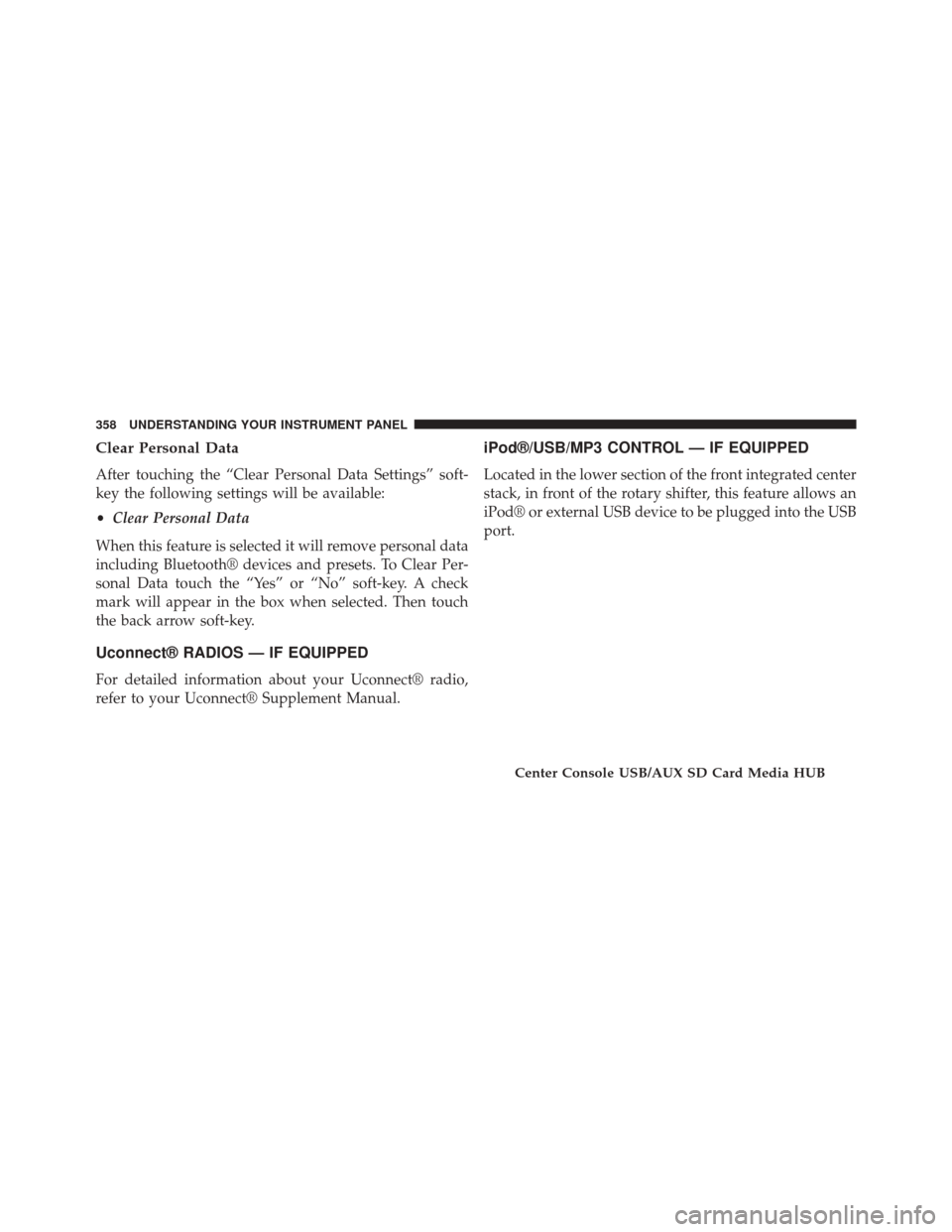
Clear Personal Data
After touching the “Clear Personal Data Settings” soft-
key the following settings will be available:
•Clear Personal Data
When this feature is selected it will remove personal data
including Bluetooth® devices and presets. To Clear Per-
sonal Data touch the “Yes” or “No” soft-key. A check
mark will appear in the box when selected. Then touch
the back arrow soft-key.
Uconnect® RADIOS — IF EQUIPPED
For detailed information about your Uconnect® radio,
refer to your Uconnect® Supplement Manual.
iPod®/USB/MP3 CONTROL — IF EQUIPPED
Located in the lower section of the front integrated center
stack, in front of the rotary shifter, this feature allows an
iPod® or external USB device to be plugged into the USB
port.
Center Console USB/AUX SD Card Media HUB
358 UNDERSTANDING YOUR INSTRUMENT PANEL
Page 388 of 664

7. Rear Climate Button — If Equipped
Press and release this button to turn on the rear climate
controls. The indicator will illuminate when the rear
climate controls are ON. Performing this function again
will turn OFF the rear climate controls.
8. Passenger Temperature Control Up Button
Provides the passenger with independent temperature
control. Push the hard-key button for warmer tempera-
ture settings or on the touchscreen, press and slide the
soft-key temperature bar towards the red arrow soft-key
for warmer temperature settings.
NOTE:Pressing this button while in Sync mode will
automatically exit Sync.
9. Passenger Temperature Control Down Button
Provides the passenger with independent temperature
control. Push the hard-key button for cooler temperature settings or on the touchscreen, press and slide the soft-
key temperature bar towards the blue arrow soft-key for
cooler temperature settings.
NOTE:
Pressing this button while in Sync mode will
automatically exit Sync.
10. SYNC
Press the Sync soft-key to toggle the Sync feature On/Off.
The Sync indicator is illuminated when this feature is
enabled. Sync is used to synchronize the passenger
temperature setting with the driver temperature setting.
Changing the passenger temperature setting while in
Sync will automatically exit this feature.
11. Blower Control
Blower control is used to regulate the amount of air
forced through the climate system. There are seven
blower speeds available. Adjusting the blower will cause
386 UNDERSTANDING YOUR INSTRUMENT PANEL
Page 390 of 664

•Floor Mode
Air comes from the floor outlets. A slight
amount of air is directed through the defrost
and side window demister outlets.
• Mix Mode
Air comes from the floor, defrost and side
window demist outlets. This mode works best
in cold or snowy conditions.
13. Climate Control OFF Button
Press and release this button to turn the Climate Control
ON/OFF.
14. Driver Temperature Control Down Button
Provides the driver with independent temperature con-
trol. Push the hard-key button for cooler temperature
settings or on the touchscreen, press and slide the soft-
key temperature bar towards the blue arrow soft-key for
cooler temperature settings. NOTE:
In Sync mode, this button will also automatically
adjust the passenger temperature setting at the same
time.
15. Driver Temperature Control Up Button
Provides the driver with independent temperature con-
trol. Push the hard-key button for warmer temperature
settings or on the touchscreen, press and slide the soft-
key temperature bar towards the red arrow soft-key for
warmer temperature settings.
NOTE: In Sync mode, this button will also automatically
adjust the passenger temperature setting at the same
time.
16. Temperature Control (Uconnect® 5.0 Radio Only)
Press the temperature soft-key to regulate the tempera-
ture of the air inside the passenger compartment. Moving
388 UNDERSTANDING YOUR INSTRUMENT PANEL
Page 391 of 664

the temperature bar into the red area, indicates warmer
temperatures. Moving the temperature bar into the blue
area indicates cooler temperatures.
Climate Control Functions
A/C (Air Conditioning)
The Air Conditioning (A/C) button allows the operator
to manually activate or deactivate the air conditioning
system. When the air conditioning system is turned on,
cool dehumidified air will flow through the outlets into
the cabin. For improved fuel economy, press the A/C
button to turn off the air conditioning and manually
adjust the blower and airflow mode settings. Also, make
sure to select only Panel, Bi-Level or Floor modes.
NOTE:
•If fog or mist appears on the windshield or side glass,
select Defrost mode and increase blower speed. •
If your air conditioning performance seems lower than
expected, check the front of the A/C condenser (lo-
cated in front of the radiator), for an accumulation of
dirt or insects. Clean with a gentle water spray from
behind the radiator and through the condenser. Fabric
front fascia protectors may reduce airflow to the
condenser, reducing air conditioning performance.
MAX A/C
MAX A/C sets the control for maximum cooling perfor-
mance.
Press and release to toggle between MAX A/C and the
prior settings. The soft-key illuminates when MAX A/C
is ON.
In MAX A/C, the blower level and mode position can be
adjusted to desired user settings. Pressing other settings
will cause the MAX A/C operation to switch to the prior
settings and the MAX A/C indicator will turn off.4
UNDERSTANDING YOUR INSTRUMENT PANEL 389