Page 178 of 656
Managing Your Favorite Phonebook
There are three ways you can add an entry to your
Favorite Phonebook.
1. During an active call of a number to make a favorite,touch and hold a favorite button on the top of the
phone main screen.
2. After loading the mobile phonebook, select Phone- book from the Phone main screen, then select the
appropriate number. Touch the + next to the selected
number to display the options pop-up. In the pop-up
select “Add to Favorites.”
NOTE:If the Favorites list is full, you will be asked to
remove an existing favorite.
3. From the Phone main screen, select Phonebook. From the Phonebook screen, select the “Favorites” soft-key
and then select the “+” soft-key located to the right of
the phonebook record. Select an empty entry and
Phonebook Favorites
176 UNDERSTANDING THE FEATURES OF YOUR VEHICLE
Page 179 of 656
touch the “+” on that selected entry. When the Options
pop-up appears, touch “Add from Mobile.” You will
then be asked which contact and number to choose
from your mobile phonebook. When complete the
new favorite will be shown.To Remove A Favorite
1. To remove a Favorite, select phonebook from thePhone main screen.
2. Next select Favorites on the left side of the screen and then touch the + Options soft-key.
3. Touch the + next to the Favorite you would like to remove.
Add From Mobile
3
UNDERSTANDING THE FEATURES OF YOUR VEHICLE 177
Page 180 of 656
4. The Options pop-up will display, touch “Remove fromFavs.”
Emergency And Towing Assistance
The Emergency and Towing Assistance Favorite numbers
can only be altered. These cannot be deleted and the
names cannot be changed.
To change the Emergency or Towing Assistance numbers
follow these steps.
1. Touch the “Phonebook” soft-key from the Phone mainscreen.
2. Touch the “Favorites” soft-key. Scroll to the bottom of the list to locate the Emergency and Towing Assistance
Favorites.
3. Touch the + Options soft-key.
4. Touch the + next to appropriate Favorite that is to be altered.
Remove From Favorites
178 UNDERSTANDING THE FEATURES OF YOUR VEHICLE
Page 184 of 656
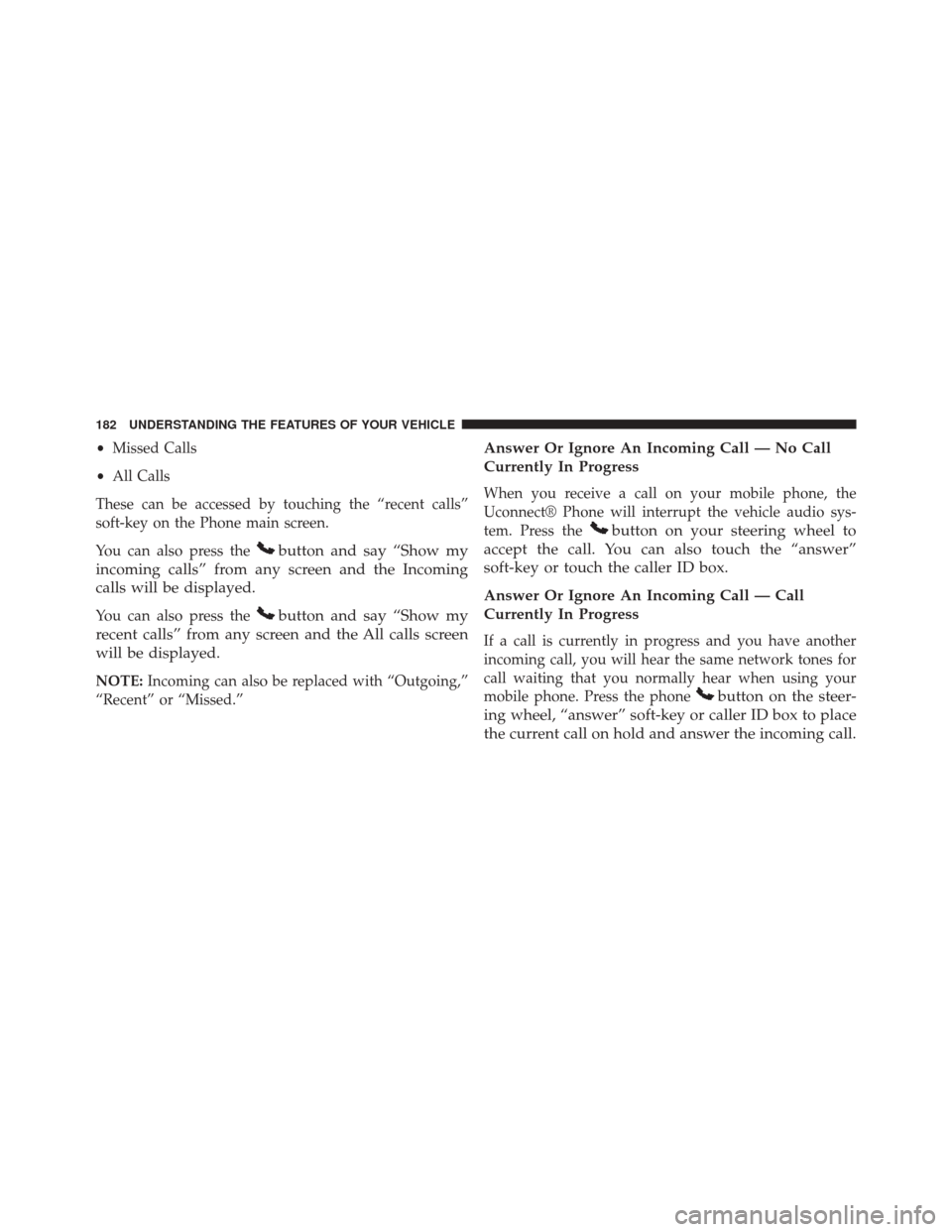
•Missed Calls
• All Calls
These can be accessed by touching the “recent calls”
soft-key on the Phone main screen.
You can also press the
button and say “Show my
incoming calls” from any screen and the Incoming
calls will be displayed.
You can also press thebutton and say “Show my
recent calls” from any screen and the All calls screen
will be displayed.
NOTE: Incoming can also be replaced with “Outgoing,”
“Recent” or “Missed.”
Answer Or Ignore An Incoming Call — No Call
Currently In Progress
When you receive a call on your mobile phone, the
Uconnect® Phone will interrupt the vehicle audio sys-
tem. Press the
button on your steering wheel to
accept the call. You can also touch the “answer”
soft-key or touch the caller ID box.
Answer Or Ignore An Incoming Call — Call
Currently In Progress
If a call is currently in progress and you have another
incoming call, you will hear the same network tones for
call waiting that you normally hear when using your
mobile phone. Press the phone
button on the steer-
ing wheel, “answer” soft-key or caller ID box to place
the current call on hold and answer the incoming call.
182 UNDERSTANDING THE FEATURES OF YOUR VEHICLE
Page 185 of 656
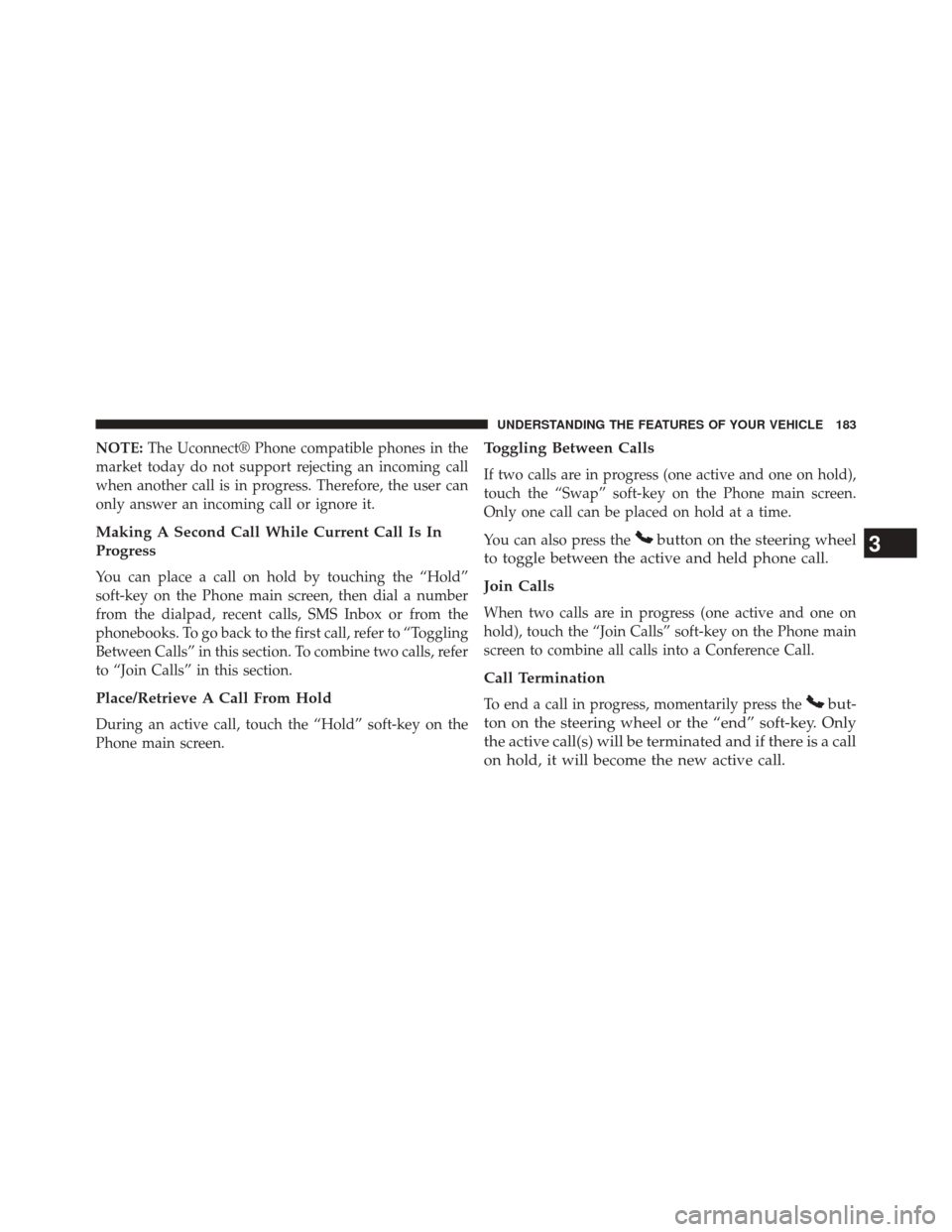
NOTE:The Uconnect® Phone compatible phones in the
market today do not support rejecting an incoming call
when another call is in progress. Therefore, the user can
only answer an incoming call or ignore it.
Making A Second Call While Current Call Is In
Progress
You can place a call on hold by touching the “Hold”
soft-key on the Phone main screen, then dial a number
from the dialpad, recent calls, SMS Inbox or from the
phonebooks. To go back to the first call, refer to “Toggling
Between Calls” in this section. To combine two calls, refer
to “Join Calls” in this section.
Place/Retrieve A Call From Hold
During an active call, touch the “Hold” soft-key on the
Phone main screen.
Toggling Between Calls
If two calls are in progress (one active and one on hold),
touch the “Swap” soft-key on the Phone main screen.
Only one call can be placed on hold at a time.
You can also press the
button on the steering wheel
to toggle between the active and held phone call.
Join Calls
When two calls are in progress (one active and one on
hold), touch the “Join Calls” soft-key on the Phone main
screen to combine all calls into a Conference Call.
Call Termination
To end a call in progress, momentarily press thebut-
ton on the steering wheel or the “end” soft-key. Only
the active call(s) will be terminated and if there is a call
on hold, it will become the new active call.
3
UNDERSTANDING THE FEATURES OF YOUR VEHICLE 183
Page 186 of 656
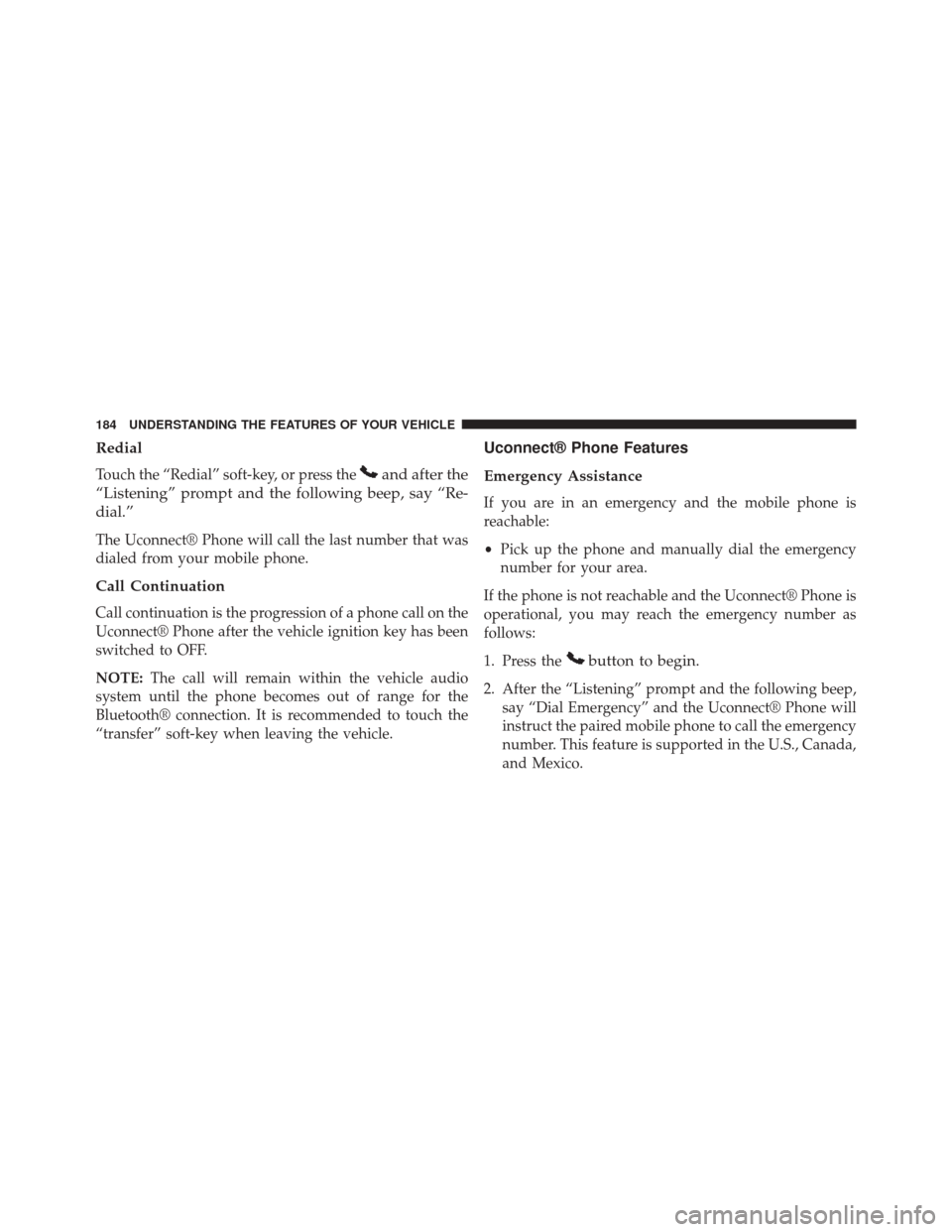
Redial
Touch the “Redial” soft-key, or press theand after the
“Listening” prompt and the following beep, say “Re-
dial.”
The Uconnect® Phone will call the last number that was
dialed from your mobile phone.
Call Continuation
Call continuation is the progression of a phone call on the
Uconnect® Phone after the vehicle ignition key has been
switched to OFF.
NOTE: The call will remain within the vehicle audio
system until the phone becomes out of range for the
Bluetooth® connection. It is recommended to touch the
“transfer” soft-key when leaving the vehicle.
Uconnect® Phone Features
Emergency Assistance
If you are in an emergency and the mobile phone is
reachable:
• Pick up the phone and manually dial the emergency
number for your area.
If the phone is not reachable and the Uconnect® Phone is
operational, you may reach the emergency number as
follows:
1. Press the
button to begin.
2. After the “Listening” prompt and the following beep, say “Dial Emergency” and the Uconnect® Phone will
instruct the paired mobile phone to call the emergency
number. This feature is supported in the U.S., Canada,
and Mexico.
184 UNDERSTANDING THE FEATURES OF YOUR VEHICLE
Page 188 of 656
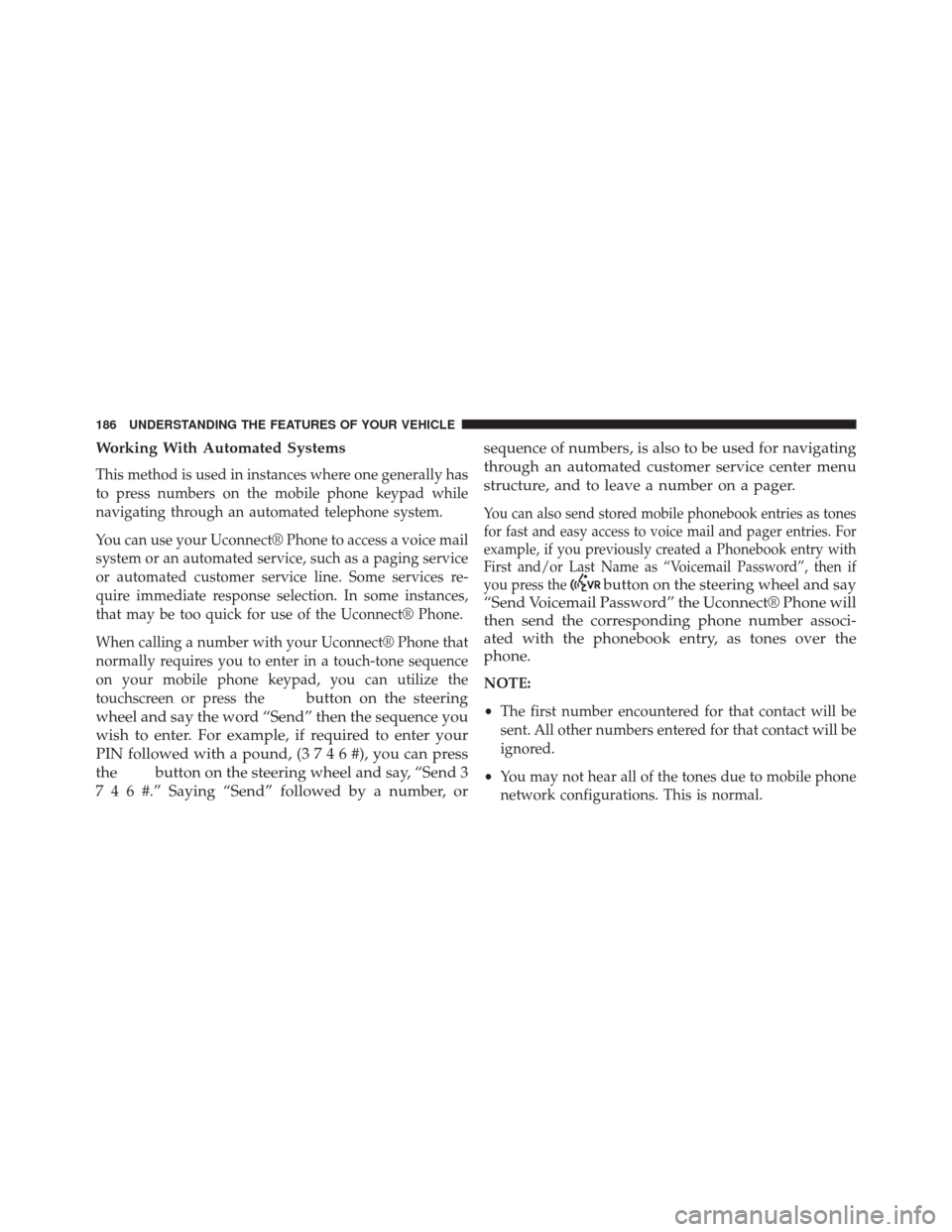
Working With Automated Systems
This method is used in instances where one generally has
to press numbers on the mobile phone keypad while
navigating through an automated telephone system.
You can use your Uconnect® Phone to access a voice mail
system or an automated service, such as a paging service
or automated customer service line. Some services re-
quire immediate response selection. In some instances,
that may be too quick for use of the Uconnect® Phone.
When calling a number with your Uconnect® Phone that
normally requires you to enter in a touch-tone sequence
on your mobile phone keypad, you can utilize the
touchscreen or press the
button on the steering
wheel and say the word “Send” then the sequence you
wish to enter. For example, if required to enter your
PIN followed with a pound, ( 3746#),youcanpress
the
button on the steering wheel and say, “Send 3
7 4 6 #.” Saying “Send” followed by a number, or sequence of numbers, is also to be used for navigating
through an automated customer service center menu
structure, and to leave a number on a pager.
You can also send stored mobile phonebook entries as tones
for fast and easy access to voice mail and pager entries. For
example, if you previously created a Phonebook entry with
First and/or Last Name as “Voicemail Password”, then if
you press the
button on the steering wheel and say
“Send Voicemail Password” the Uconnect® Phone will
then send the corresponding phone number associ-
ated with the phonebook entry, as tones over the
phone.
NOTE:
• The first number encountered for that contact will be
sent. All other numbers entered for that contact will be
ignored.
• You may not hear all of the tones due to mobile phone
network configurations. This is normal.
186 UNDERSTANDING THE FEATURES OF YOUR VEHICLE
Page 189 of 656
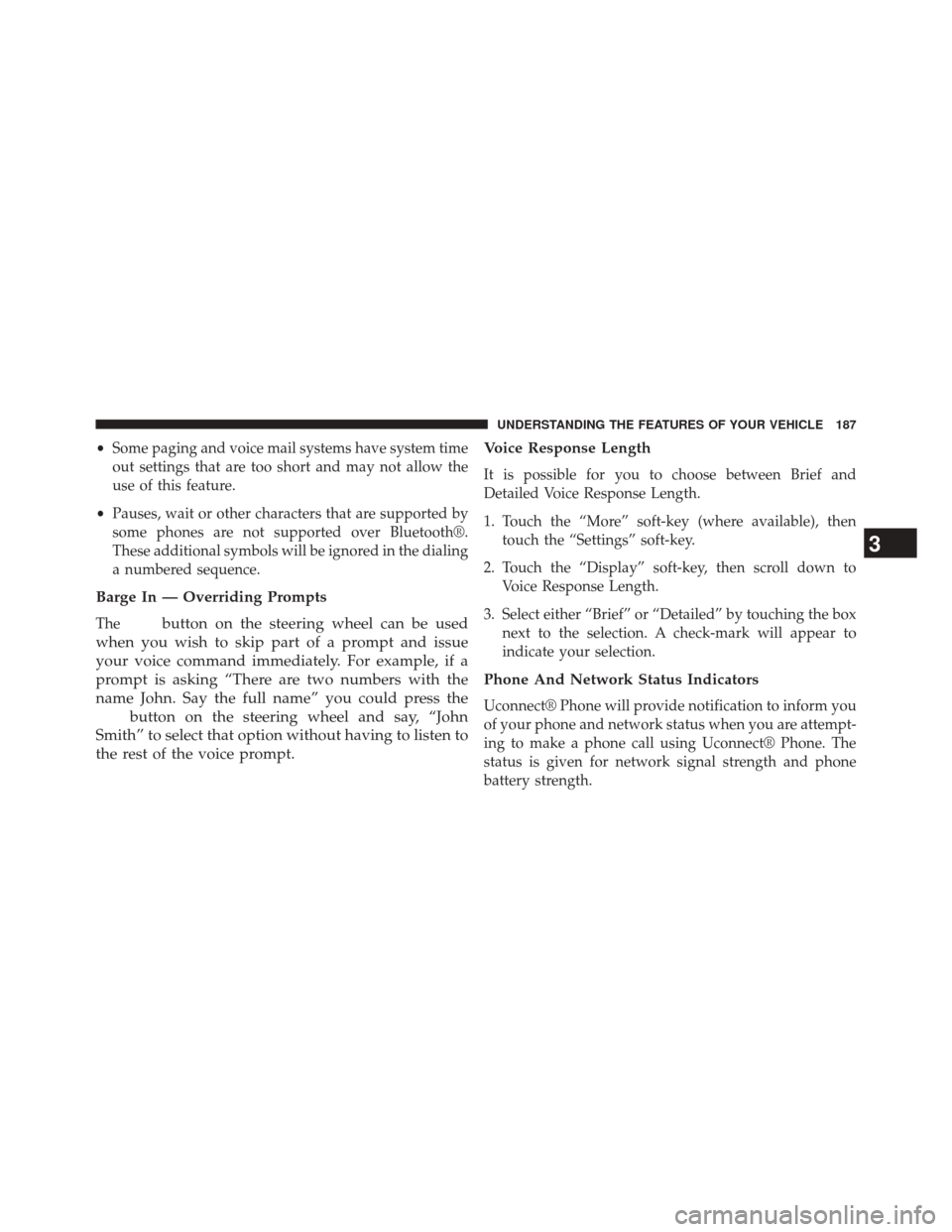
•Some paging and voice mail systems have system time
out settings that are too short and may not allow the
use of this feature.
• Pauses, wait or other characters that are supported by
some phones are not supported over Bluetooth®.
These additional symbols will be ignored in the dialing
a numbered sequence.
Barge In — Overriding Prompts
Thebutton on the steering wheel can be used
when you wish to skip part of a prompt and issue
your voice command immediately. For example, if a
prompt is asking “There are two numbers with the
name John. Say the full name” you could press the
button on the steering wheel and say, “John
Smith” to select that option without having to listen to
the rest of the voice prompt. Voice Response Length
It is possible for you to choose between Brief and
Detailed Voice Response Length.
1. Touch the “More” soft-key (where available), then
touch the “Settings” soft-key.
2. Touch the “Display” soft-key, then scroll down to Voice Response Length.
3. Select either “Brief” or “Detailed” by touching the box next to the selection. A check-mark will appear to
indicate your selection.
Phone And Network Status Indicators
Uconnect® Phone will provide notification to inform you
of your phone and network status when you are attempt-
ing to make a phone call using Uconnect® Phone. The
status is given for network signal strength and phone
battery strength.
3
UNDERSTANDING THE FEATURES OF YOUR VEHICLE 187