Page 277 of 656
NOTE:HomeLink® is disabled when the Vehicle Secu-
rity Alarm is active.
Before You Begin Programming HomeLink®
Be sure that your vehicle is parked outside of the garage
before you begin programming.
For more efficient programming and accurate transmis-
sion of the radio-frequency signal it is recommended that
a new battery be placed in the hand-held transmitter of
the device that is being programmed to the HomeLink®
system.
Erase all channels before you begin programming. To
erase the channels place the ignition in the ON/RUN
position and press and hold the two outside HomeLink®
buttons (I and III) for up 20 seconds or until the red
indicator flashes.
HomeLink® Buttons/Sunvisor/Headliner
3
UNDERSTANDING THE FEATURES OF YOUR VEHICLE 275
Page 281 of 656

5. Press and hold the programmed HomeLink® buttonand observe the indicator light.
• If the indicator light stays on constantly, program-
ming is complete and the garage door/device should
activate when the HomeLink® button is pressed.
• To program the remaining two HomeLink® buttons,
repeat each step for each remaining button. DO NOT
erase the channels.
Reprogramming A Single HomeLink® Button
To reprogram a channel that has been previously trained,
follow these steps:
1. Cycle the ignition to the ON/RUN position.
2. Press and hold the desired HomeLink® button until
the indicator light begins to flash after 20 seconds.
Do not release the button. 3.
Without releasing the button proceed with “Program-
ming A Non-Rolling Code” step 2 and follow all
remaining steps.
Canadian/Gate Operator Programming
For programming transmitters in Canada/United States
that require the transmitter signals to “time-out” after
several seconds of transmission.
Canadian radio frequency laws require transmitter sig-
nals to time-out (or quit) after several seconds of trans-
mission – which may not be long enough for HomeLink®
to pick up the signal during programming. Similar to this
Canadian law, some U.S. gate operators are designed to
time-out in the same manner.3
UNDERSTANDING THE FEATURES OF YOUR VEHICLE 279
Page 303 of 656
UNDERSTANDING YOUR INSTRUMENT PANEL
CONTENTS
�INSTRUMENT PANEL FEATURES ..........304
� INSTRUMENT CLUSTER — BASE ..........305
� INSTRUMENT CLUSTER — PREMIUM
ANALOG ............................306
� INSTRUMENT CLUSTER — PREMIUM
DIGITAL ............................ .307
� INSTRUMENT CLUSTER DESCRIPTIONS .....308
� ELECTRONIC VEHICLE INFORMATION
CENTER (EVIC) .......................321
▫ Engine Oil Change Indicator System ........323
▫ Two Button EVIC — If Equipped ..........325▫
Four Button EVIC — If Equipped ..........332
� Uconnect® SETTINGS ...................351
▫ Hard-Keys ..........................351
▫ Soft-Keys .......................... .352
▫ Customer Programmable Features —
Uconnect® System 8.4 Settings ............352
� Uconnect® 200 — AM/FM STEREO RADIO
WITH CD PLAYER (MP3 AUX JACK) AND
SiriusXM RADIO .......................366
▫ Operating Instructions — Radio Mode .......367
4
Page 304 of 656
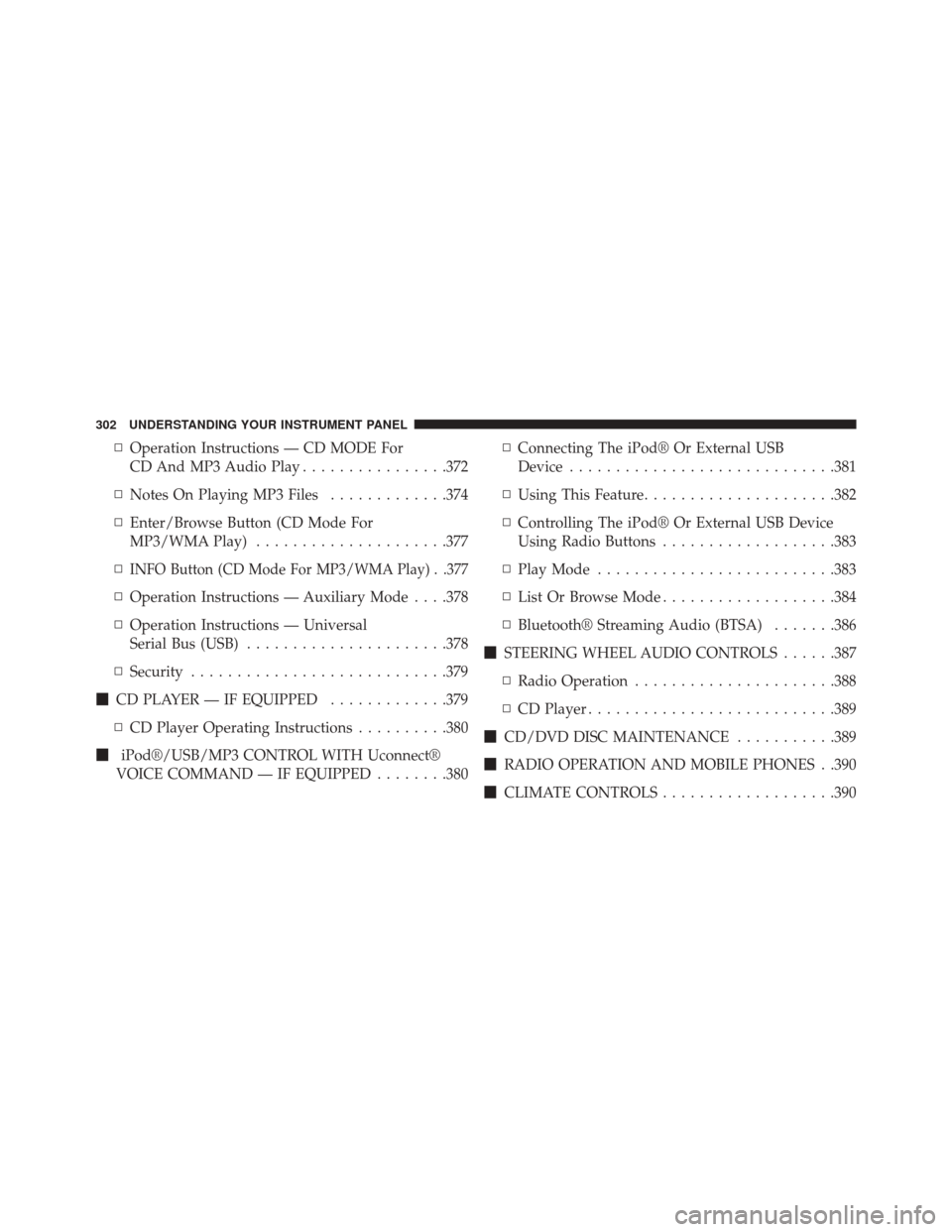
▫Operation Instructions — CD MODE For
CD And MP3 Audio Play ................372
▫ Notes On Playing MP3 Files .............374
▫ Enter/Browse Button (CD Mode For
MP3/WMA Play) .....................377
▫
INFO Button (CD Mode For MP3/WMA Play) . .377
▫ Operation Instructions — Auxiliary Mode . . . .378
▫ Operation Instructions — Universal
Serial Bus (USB) ..................... .378
▫ Security ............................379
� CD PLAYER — IF EQUIPPED .............379
▫ CD Player Operating Instructions ..........380
� iPod®/USB/MP3 CONTROL WITH Uconnect®
VOICE COMMAND — IF EQUIPPED ........380▫
Connecting The iPod® Or External USB
Device ............................ .381
▫ Using This Feature .....................382
▫ Controlling The iPod® Or External USB Device
Using Radio Buttons ...................383
▫ Play Mode ..........................383
▫ List Or Browse Mode ...................384
▫ Bluetooth® Streaming Audio (BTSA) .......386
� STEERING WHEEL AUDIO CONTROLS ......387
▫ Radio Operation ..................... .388
▫ CD Player .......................... .389
� CD/DVD DISC MAINTENANCE ...........389
� RADIO OPERATION AND MOBILE PHONES . .390
� CLIMATE CONTROLS ...................390
302 UNDERSTANDING YOUR INSTRUMENT PANEL
Page 306 of 656
INSTRUMENT PANEL FEATURES
1 — Air Demister5 — Glove Compartment9 — Trunk Release
2 — Outlet 6 — Climate Control Hard Controls/
Uconnect® System Hard Controls10 — Hood Release
3 — Instrument Cluster 7 — Power Outlet11 — Dimmer Control
4 — Radio/Uconnect® System 8 — Ignition Switch12 — Headlight Switch
304 UNDERSTANDING YOUR INSTRUMENT PANEL
Page 319 of 656

U.S. Federal regulations require that upon transfer of
vehicle ownership, the seller certify to the purchaser the
correct mileage that the vehicle has been driven. If your
odometer needs to be repaired or serviced, the repair
technician should leave the odometer reading the same
as it was before the repair or service. If s/he cannot do so,
then the odometer must be set at zero, and a sticker must
be placed in the door jamb stating what the odometer
reading was before the repair or service. It is a good idea
for you to make a record of the odometer reading before
the repair/service, so that you can be sure that it is
properly reset, or that the door jamb sticker is accurate if
the odometer must be reset at zero.
The Shift Lever Indicator is self-contained within the
EVIC display. It displays the gear position of the auto-
matic transmission.
NOTE:You must apply the brakes before shifting from
PARK. Electronic Vehicle Information Center (EVIC) Display
The Electronic Vehicle Information Center (EVIC) fea-
tures a driver-interactive display that is located in the
instrument cluster. For further information, refer to
“Electronic Vehicle Information Center (EVIC)”.
23. Charging System Warning Light
This light shows the status of the electrical charg-
ing system. The light should turn on when the
ignition switch is first placed in ON/RUN and remain on
briefly as a bulb check. If the light stays on or turns on
while driving, turn off some of the vehicle’s non-essential
electrical devices (i.e., radio) or slightly increase engine
speed (if at idle). If the light remains on, it means that the
charging system is experiencing a problem. See your
local authorized dealer to obtain service immediately.
If jump starting is required, refer to “Jump Starting
Procedures” in “What To Do In Emergencies”.
4
UNDERSTANDING YOUR INSTRUMENT PANEL 317
Page 334 of 656
Four Button EVIC — If Equipped
This system allows the driver to select a variety of useful
information by pressing the switches mounted on the
steering wheel. The EVIC consists of the following:
•Radio Info
• Fuel Economy Info
• Screen Setup
• Digital Vehicle Speed
• Analog Vehicle Speed
• Trip A
• Trip B
• Vehicle Info
– Tire Pressure
– Coolant Temperature – Oil Temperature
– Oil Life
• Stored Warning Messages
The system allows the driver to select information by
pressing the following buttons mounted on the steering
wheel:
EVIC Steering Wheel Buttons (Four–Button EVIC Controls)
332 UNDERSTANDING YOUR INSTRUMENT PANEL
Page 357 of 656
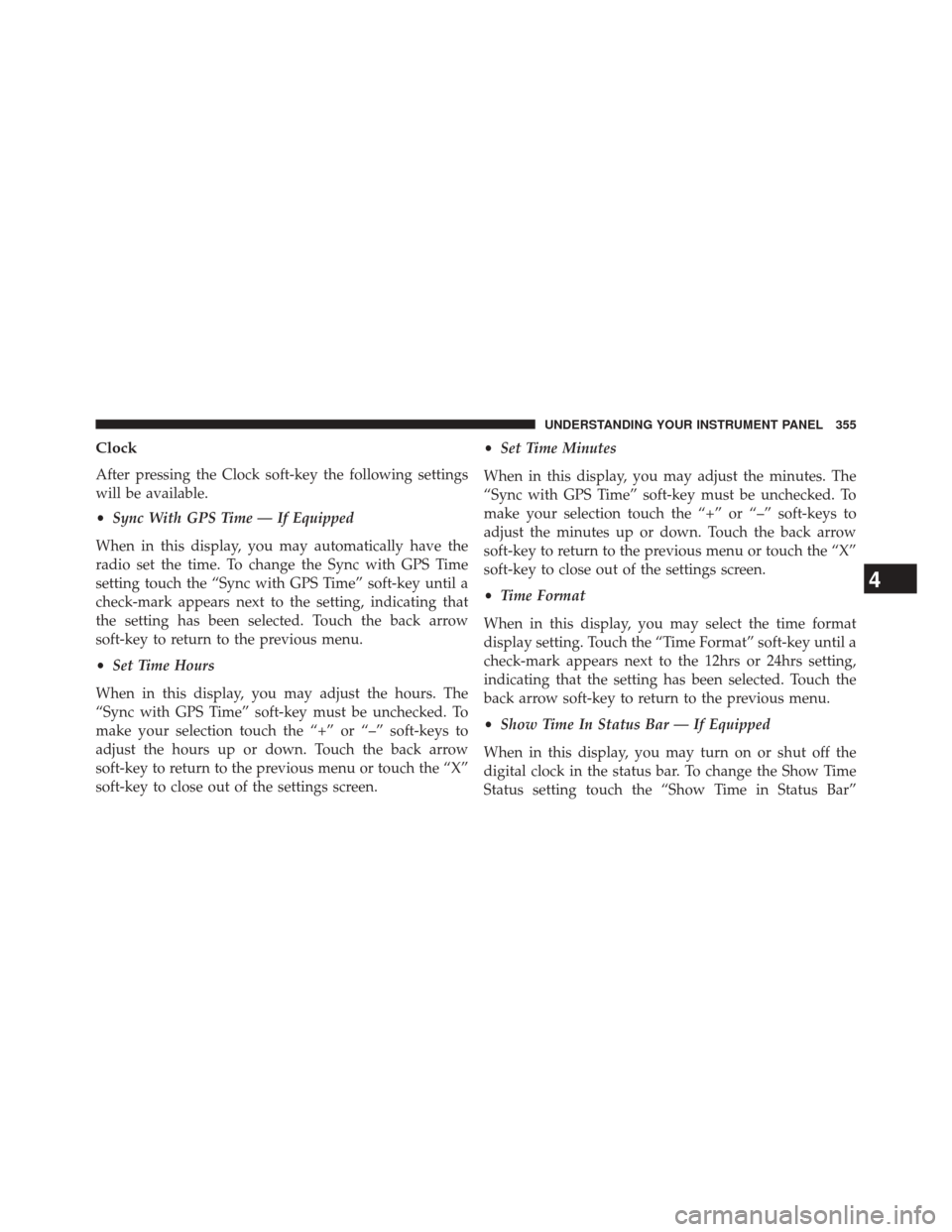
Clock
After pressing the Clock soft-key the following settings
will be available.
•Sync With GPS Time — If Equipped
When in this display, you may automatically have the
radio set the time. To change the Sync with GPS Time
setting touch the “Sync with GPS Time” soft-key until a
check-mark appears next to the setting, indicating that
the setting has been selected. Touch the back arrow
soft-key to return to the previous menu.
• Set Time Hours
When in this display, you may adjust the hours. The
“Sync with GPS Time” soft-key must be unchecked. To
make your selection touch the “+” or “–” soft-keys to
adjust the hours up or down. Touch the back arrow
soft-key to return to the previous menu or touch the “X”
soft-key to close out of the settings screen. •
Set Time Minutes
When in this display, you may adjust the minutes. The
“Sync with GPS Time” soft-key must be unchecked. To
make your selection touch the “+” or “–” soft-keys to
adjust the minutes up or down. Touch the back arrow
soft-key to return to the previous menu or touch the “X”
soft-key to close out of the settings screen.
• Time Format
When in this display, you may select the time format
display setting. Touch the “Time Format” soft-key until a
check-mark appears next to the 12hrs or 24hrs setting,
indicating that the setting has been selected. Touch the
back arrow soft-key to return to the previous menu.
• Show Time In Status Bar — If Equipped
When in this display, you may turn on or shut off the
digital clock in the status bar. To change the Show Time
Status setting touch the “Show Time in Status Bar”
4
UNDERSTANDING YOUR INSTRUMENT PANEL 355