Page 328 of 656
•UP Arrow Button
Press and release the UP arrow button to scroll
upward through the main menus (Odometer,
Digital Vehicle Speed, Trip Info, Range To
Empty, Average Fuel Economy, Current Fuel
Economy, Stored Messages, Settings).
• RIGHT Arrow Button
Press and release the RIGHT arrow button to
access the sub-menu screens of a main menu
item. Press and hold the RIGHT arrow button
for two seconds to reset displayed/selected
features that can be reset.
Electronic Vehicle Information Center (EVIC)
Messages
• Key Fob Battery Low
• Wrong Key Fob •
Key Fob Damaged
• Key In Ignition
• Left Turn Signal Out
• Right Turn Signal Out
• Turn Signal On
• Lights On
• Low Beam Headlight Out
• High Beam Headlight Out
• License Plate Light Out
• Backup Light Out
• Brake Light Out
• Parking Light Out
• Service Air Bag System
326 UNDERSTANDING YOUR INSTRUMENT PANEL
Page 337 of 656
Electronic Vehicle Information Center (EVIC)
Messages
•Front Seatbelts Unbuckled
• Driver Seatbelt Unbuckled
• Passenger Seatbelt Unbuckled
• Service Airbag System
• Traction Control Off
• Washer Fluid Low
• Oil Pressure Low
• Oil Change Due
• Fuel Low
• Service Antilock Brake System
• Service Electronic Throttle Control •
Service Power Steering
• Cruise Off
• Cruise Ready
• Cruise Set To XXX MPH
•
Tire Pressure Screen With Low Tire(s) “Inflate Tire to XX”
• Service Tire Pressure System
• Parking Brake Engaged
• Brake Fluid Low
• Service Electronic Braking System
• Engine Temperature Hot
• Battery Voltage Low
• Service Electronic Throttle Control
• Lights On4
UNDERSTANDING YOUR INSTRUMENT PANEL 335
Page 338 of 656
•Right Turn Signal Light Out
• Left Turn Signal Light Out
• Turn Signal On
• Vehicle Not In Park
• Key In Ignition
• Key In Ignition Lights On
• Remote Start Active Key to Run
• Remote Start Active Push Start Button
• Remote Start Aborted Fuel Low
• Remote Start Aborted Too Cold
• Remote Start Aborted Door Open
• Remote Start Aborted Hood Open
• Remote Start Aborted Trunk Open •
Remote Start Aborted Time Expired
• Remote Start Disabled Start to Reset
• Service Airbag System
• Service Airbag Warning Light
• Driver Seatbelt Unbuckled
• Passenger Seatbelt Unbuckled
• Front Seatbelts Unbuckled
• Door Open
• Doors Open
• Trunk Open
• Gear Not Available
• Shift Not Allowed
• Shift to Neutral then Drive or Reverse
336 UNDERSTANDING YOUR INSTRUMENT PANEL
Page 354 of 656
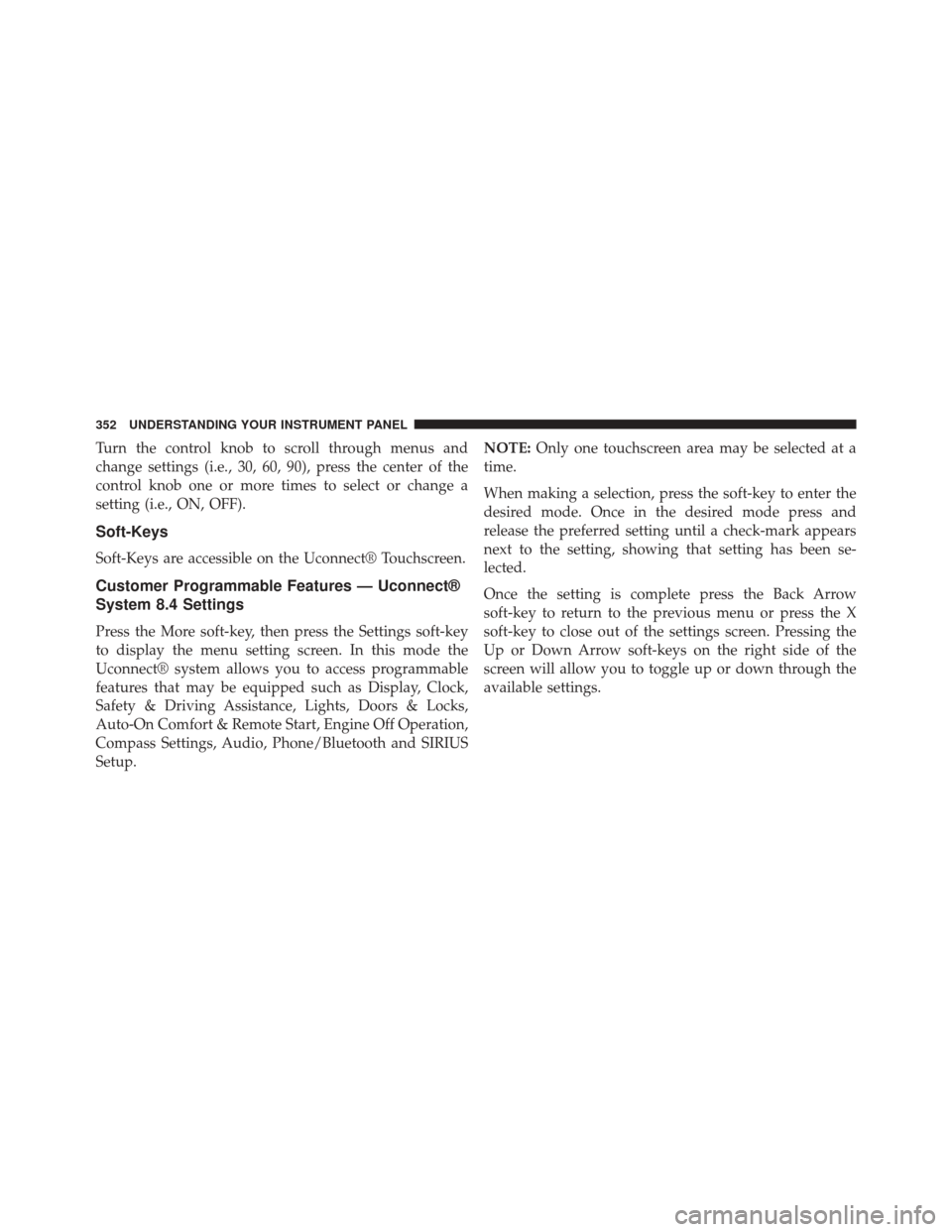
Turn the control knob to scroll through menus and
change settings (i.e., 30, 60, 90), press the center of the
control knob one or more times to select or change a
setting (i.e., ON, OFF).
Soft-Keys
Soft-Keys are accessible on the Uconnect® Touchscreen.
Customer Programmable Features — Uconnect®
System 8.4 Settings
Press the More soft-key, then press the Settings soft-key
to display the menu setting screen. In this mode the
Uconnect® system allows you to access programmable
features that may be equipped such as Display, Clock,
Safety & Driving Assistance, Lights, Doors & Locks,
Auto-On Comfort & Remote Start, Engine Off Operation,
Compass Settings, Audio, Phone/Bluetooth and SIRIUS
Setup.NOTE:
Only one touchscreen area may be selected at a
time.
When making a selection, press the soft-key to enter the
desired mode. Once in the desired mode press and
release the preferred setting until a check-mark appears
next to the setting, showing that setting has been se-
lected.
Once the setting is complete press the Back Arrow
soft-key to return to the previous menu or press the X
soft-key to close out of the settings screen. Pressing the
Up or Down Arrow soft-keys on the right side of the
screen will allow you to toggle up or down through the
available settings.
352 UNDERSTANDING YOUR INSTRUMENT PANEL
Page 355 of 656
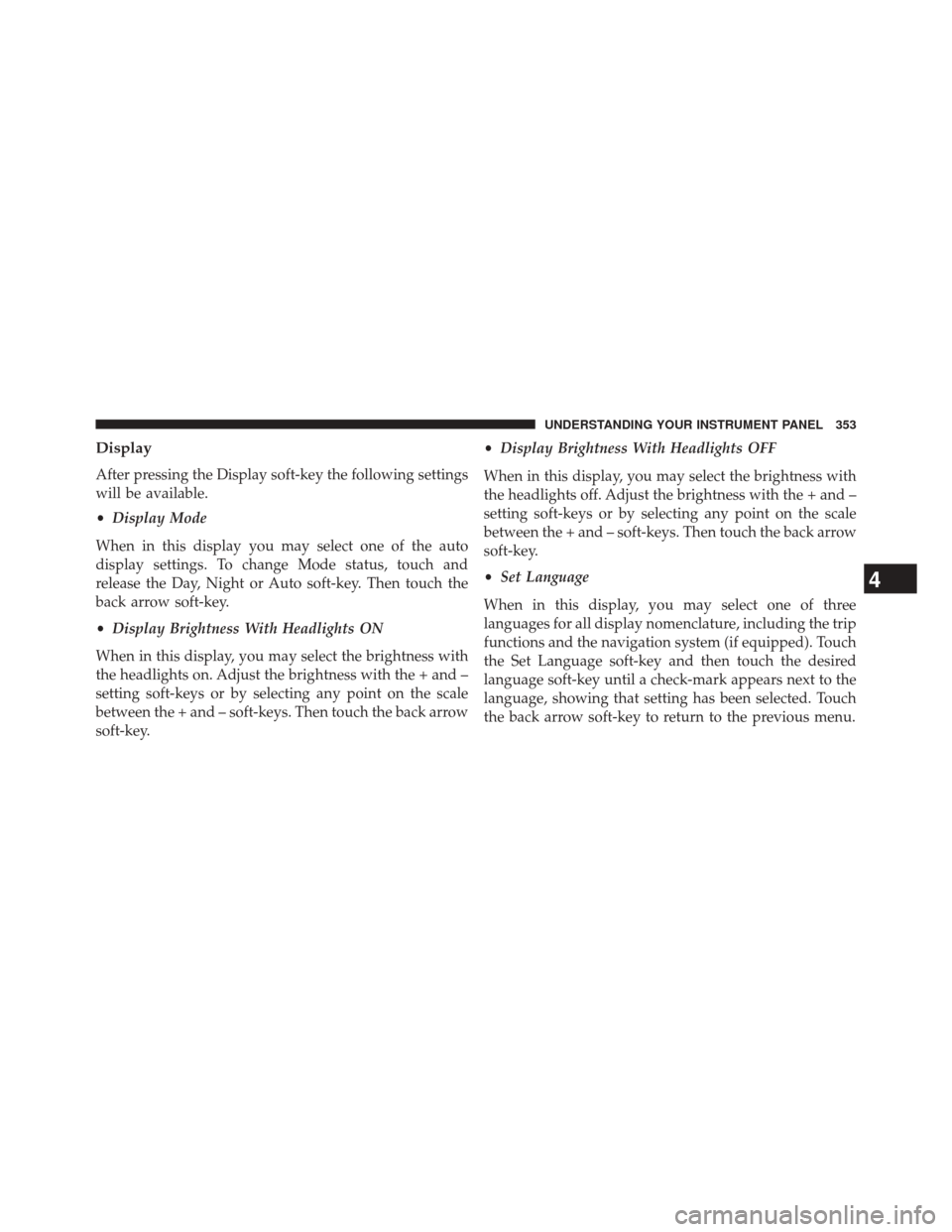
Display
After pressing the Display soft-key the following settings
will be available.
•Display Mode
When in this display you may select one of the auto
display settings. To change Mode status, touch and
release the Day, Night or Auto soft-key. Then touch the
back arrow soft-key.
• Display Brightness With Headlights ON
When in this display, you may select the brightness with
the headlights on. Adjust the brightness with the + and –
setting soft-keys or by selecting any point on the scale
between the + and – soft-keys. Then touch the back arrow
soft-key. •
Display Brightness With Headlights OFF
When in this display, you may select the brightness with
the headlights off. Adjust the brightness with the + and –
setting soft-keys or by selecting any point on the scale
between the + and – soft-keys. Then touch the back arrow
soft-key.
• Set Language
When in this display, you may select one of three
languages for all display nomenclature, including the trip
functions and the navigation system (if equipped). Touch
the Set Language soft-key and then touch the desired
language soft-key until a check-mark appears next to the
language, showing that setting has been selected. Touch
the back arrow soft-key to return to the previous menu.
4
UNDERSTANDING YOUR INSTRUMENT PANEL 353
Page 358 of 656
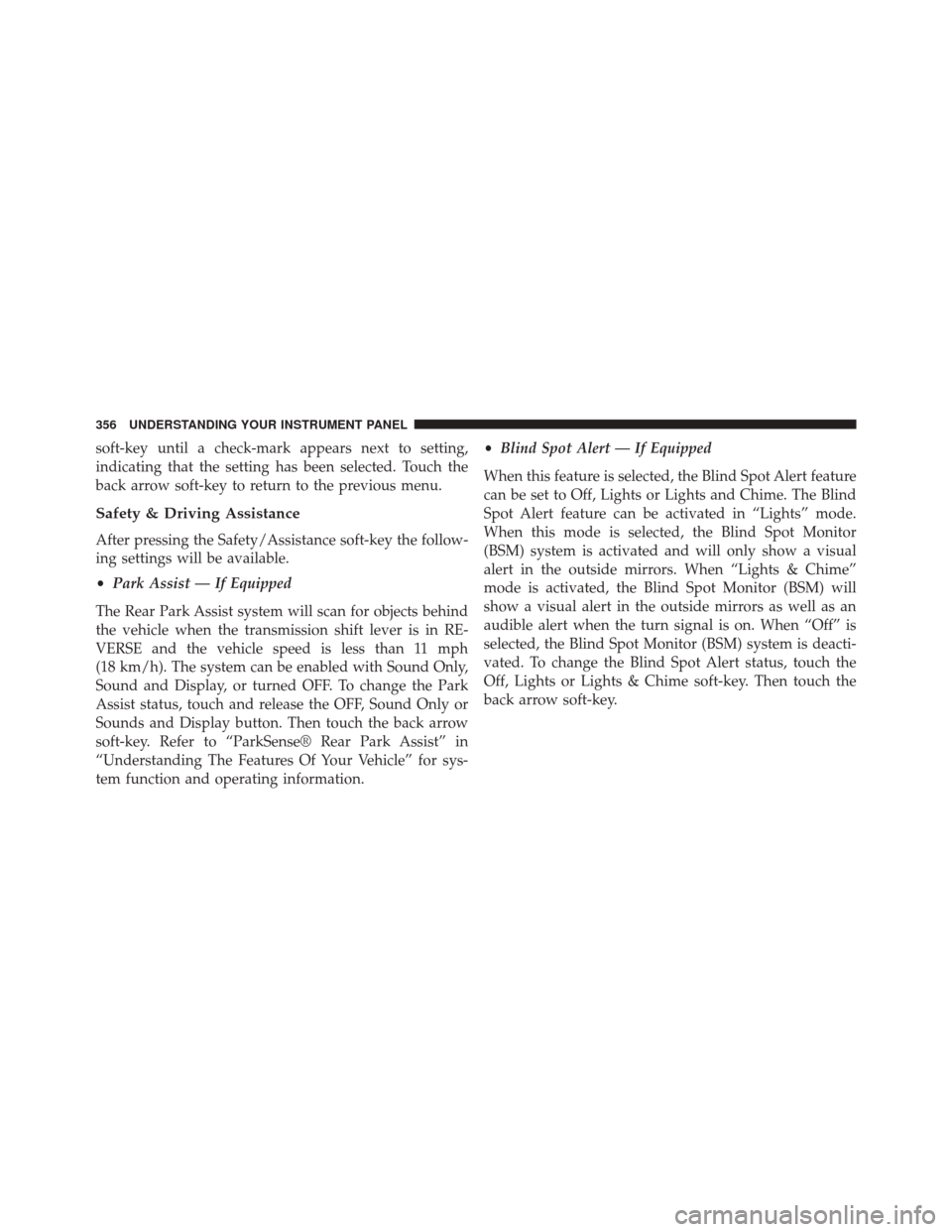
soft-key until a check-mark appears next to setting,
indicating that the setting has been selected. Touch the
back arrow soft-key to return to the previous menu.
Safety & Driving Assistance
After pressing the Safety/Assistance soft-key the follow-
ing settings will be available.
•Park Assist — If Equipped
The Rear Park Assist system will scan for objects behind
the vehicle when the transmission shift lever is in RE-
VERSE and the vehicle speed is less than 11 mph
(18 km/h). The system can be enabled with Sound Only,
Sound and Display, or turned OFF. To change the Park
Assist status, touch and release the OFF, Sound Only or
Sounds and Display button. Then touch the back arrow
soft-key. Refer to “ParkSense® Rear Park Assist” in
“Understanding The Features Of Your Vehicle” for sys-
tem function and operating information. •
Blind Spot Alert — If Equipped
When this feature is selected, the Blind Spot Alert feature
can be set to Off, Lights or Lights and Chime. The Blind
Spot Alert feature can be activated in “Lights” mode.
When this mode is selected, the Blind Spot Monitor
(BSM) system is activated and will only show a visual
alert in the outside mirrors. When “Lights & Chime”
mode is activated, the Blind Spot Monitor (BSM) will
show a visual alert in the outside mirrors as well as an
audible alert when the turn signal is on. When “Off” is
selected, the Blind Spot Monitor (BSM) system is deacti-
vated. To change the Blind Spot Alert status, touch the
Off, Lights or Lights & Chime soft-key. Then touch the
back arrow soft-key.
356 UNDERSTANDING YOUR INSTRUMENT PANEL
Page 359 of 656
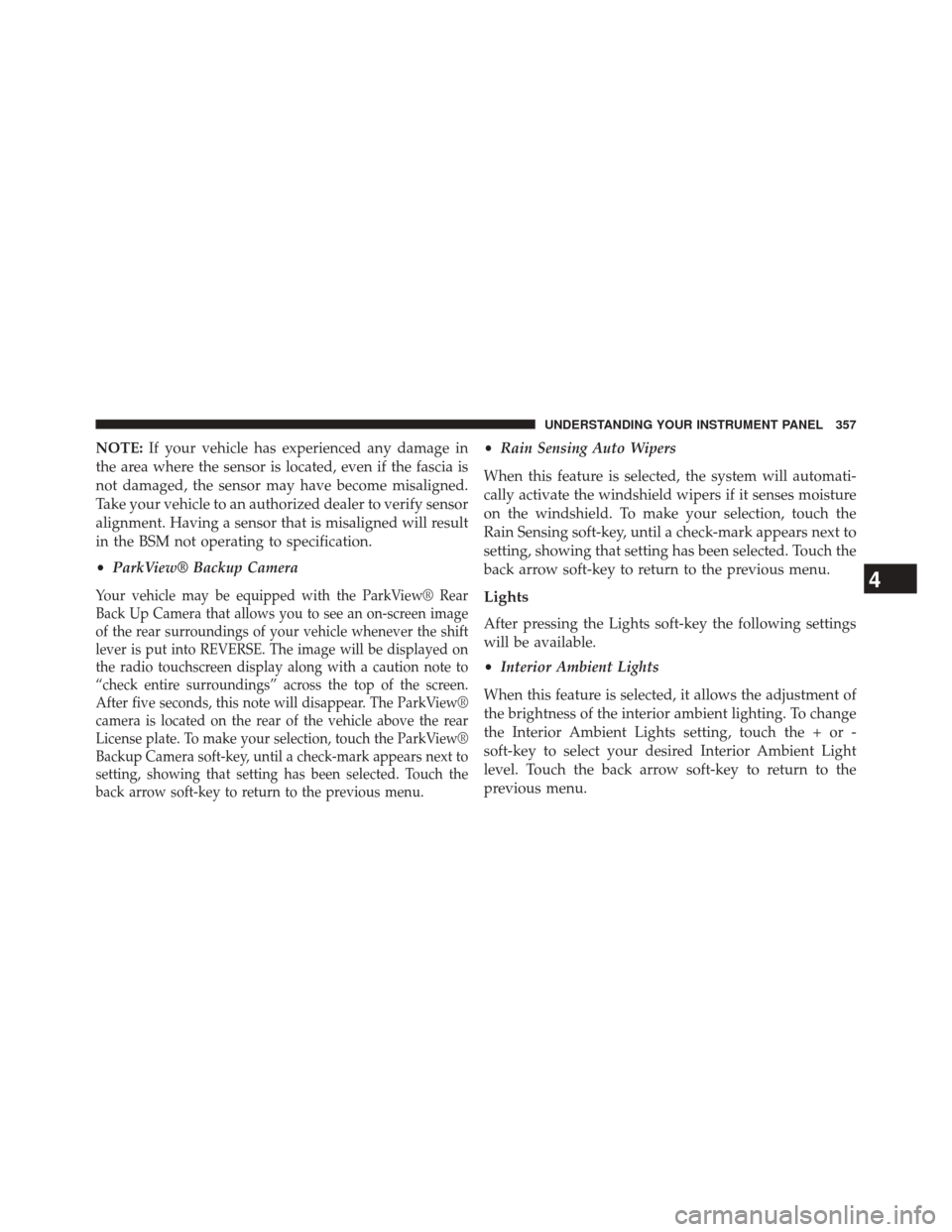
NOTE:If your vehicle has experienced any damage in
the area where the sensor is located, even if the fascia is
not damaged, the sensor may have become misaligned.
Take your vehicle to an authorized dealer to verify sensor
alignment. Having a sensor that is misaligned will result
in the BSM not operating to specification.
• ParkView® Backup Camera
Your vehicle may be equipped with the ParkView® Rear
Back Up Camera that allows you to see an on-screen image
of the rear surroundings of your vehicle whenever the shift
lever is put into REVERSE. The image will be displayed on
the radio touchscreen display along with a caution note to
“check entire surroundings” across the top of the screen.
After five seconds, this note will disappear. The ParkView®
camera is located on the rear of the vehicle above the rear
License plate. To make your selection, touch the ParkView®
Backup Camera soft-key, until a check-mark appears next to
setting, showing that setting has been selected. Touch the
back arrow soft-key to return to the previous menu.
•Rain Sensing Auto Wipers
When this feature is selected, the system will automati-
cally activate the windshield wipers if it senses moisture
on the windshield. To make your selection, touch the
Rain Sensing soft-key, until a check-mark appears next to
setting, showing that setting has been selected. Touch the
back arrow soft-key to return to the previous menu.
Lights
After pressing the Lights soft-key the following settings
will be available.
• Interior Ambient Lights
When this feature is selected, it allows the adjustment of
the brightness of the interior ambient lighting. To change
the Interior Ambient Lights setting, touch the + or -
soft-key to select your desired Interior Ambient Light
level. Touch the back arrow soft-key to return to the
previous menu.
4
UNDERSTANDING YOUR INSTRUMENT PANEL 357
Page 360 of 656
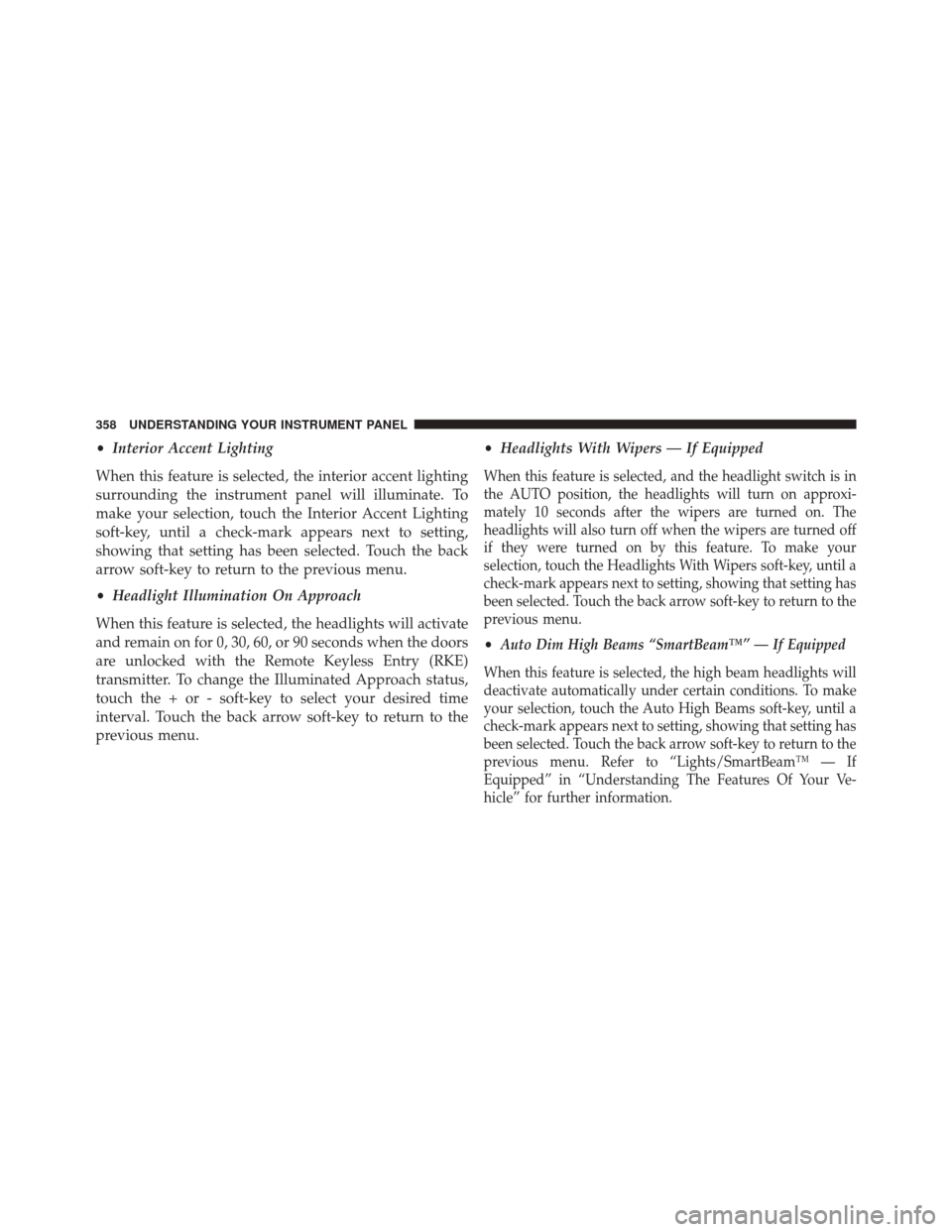
•Interior Accent Lighting
When this feature is selected, the interior accent lighting
surrounding the instrument panel will illuminate. To
make your selection, touch the Interior Accent Lighting
soft-key, until a check-mark appears next to setting,
showing that setting has been selected. Touch the back
arrow soft-key to return to the previous menu.
• Headlight Illumination On Approach
When this feature is selected, the headlights will activate
and remain on for 0, 30, 60, or 90 seconds when the doors
are unlocked with the Remote Keyless Entry (RKE)
transmitter. To change the Illuminated Approach status,
touch the + or - soft-key to select your desired time
interval. Touch the back arrow soft-key to return to the
previous menu. •
Headlights With Wipers — If Equipped
When this feature is selected, and the headlight switch is in
the AUTO position, the headlights will turn on approxi-
mately 10 seconds after the wipers are turned on. The
headlights will also turn off when the wipers are turned off
if they were turned on by this feature. To make your
selection, touch the Headlights With Wipers soft-key, until a
check-mark appears next to setting, showing that setting has
been selected. Touch the back arrow soft-key to return to the
previous menu.
•Auto Dim High Beams “SmartBeam™” — If Equipped
When this feature is selected, the high beam headlights will
deactivate automatically under certain conditions. To make
your selection, touch the Auto High Beams soft-key, until a
check-mark appears next to setting, showing that setting has
been selected. Touch the back arrow soft-key to return to the
previous menu. Refer to “Lights/SmartBeam™ — If
Equipped” in “Understanding The Features Of Your Ve-
hicle” for further information.
358 UNDERSTANDING YOUR INSTRUMENT PANEL