Page 118 of 656
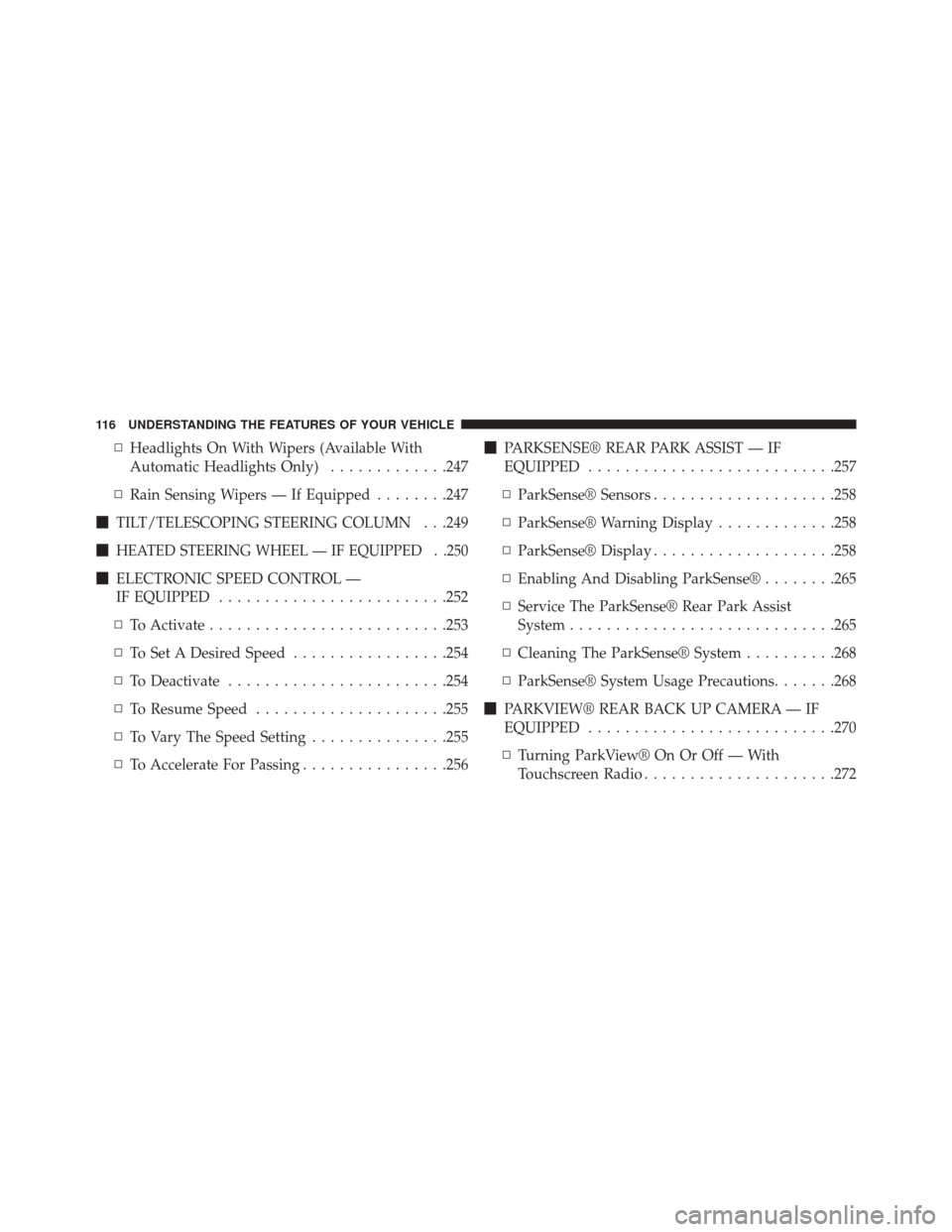
▫Headlights On With Wipers (Available With
Automatic Headlights Only) .............247
▫ Rain Sensing Wipers — If Equipped ........247
� TILT/TELESCOPING STEERING COLUMN . . .249
�
HEATED STEERING WHEEL — IF EQUIPPED . .250
� ELECTRONIC SPEED CONTROL —
IF EQUIPPED ........................ .252
▫ To Activate ..........................253
▫ To Set A Desired Speed .................254
▫ To Deactivate ........................254
▫ To Resume Speed .....................255
▫ To Vary The Speed Setting ...............255
▫ To Accelerate For Passing ................256 �
PARKSENSE® REAR PARK ASSIST — IF
EQUIPPED .......................... .257
▫ ParkSense® Sensors ....................258
▫ ParkSense® Warning Display .............258
▫ ParkSense® Display ....................258
▫ Enabling And Disabling ParkSense® ........265
▫ Service The ParkSense® Rear Park Assist
System ............................ .265
▫ Cleaning The ParkSense® System ..........268
▫ ParkSense® System Usage Precautions .......268
� PARKVIEW® REAR BACK UP CAMERA — IF
EQUIPPED .......................... .270
▫ Turning ParkView® On Or Off — With
Touchscreen Radio .....................272
116 UNDERSTANDING THE FEATURES OF YOUR VEHICLE
Page 136 of 656
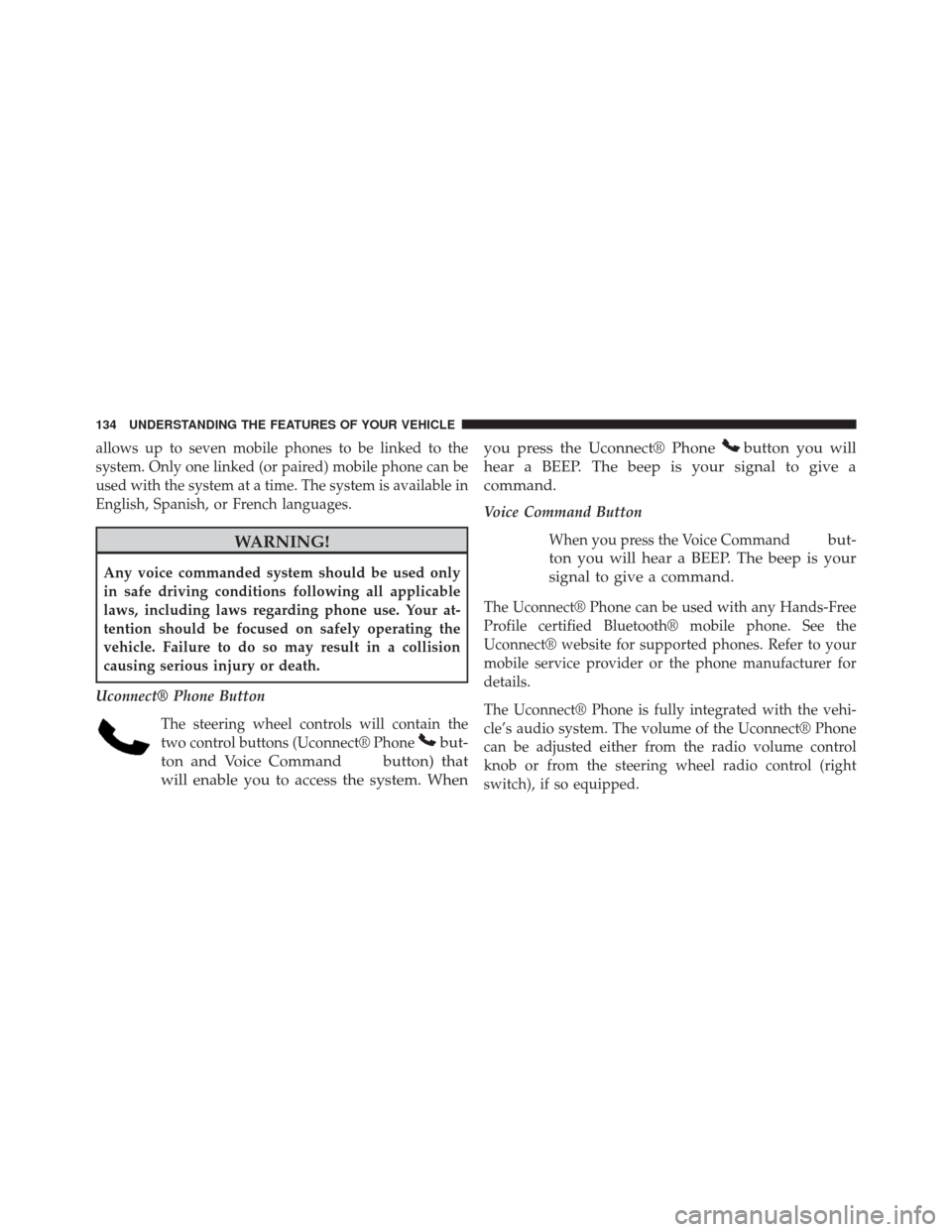
allows up to seven mobile phones to be linked to the
system. Only one linked (or paired) mobile phone can be
used with the system at a time. The system is available in
English, Spanish, or French languages.
WARNING!
Any voice commanded system should be used only
in safe driving conditions following all applicable
laws, including laws regarding phone use. Your at-
tention should be focused on safely operating the
vehicle. Failure to do so may result in a collision
causing serious injury or death.
Uconnect® Phone Button The steering wheel controls will contain the
two control buttons (Uconnect® Phone
but-
ton and Voice Command
button) that
will enable you to access the system. When you press the Uconnect® Phone
button you will
hear a BEEP. The beep is your signal to give a
command.
Voice Command Button
When you press the Voice Command
but-
ton you will hear a BEEP. The beep is your
signal to give a command.
The Uconnect® Phone can be used with any Hands-Free
Profile certified Bluetooth® mobile phone. See the
Uconnect® website for supported phones. Refer to your
mobile service provider or the phone manufacturer for
details.
The Uconnect® Phone is fully integrated with the vehi-
cle’s audio system. The volume of the Uconnect® Phone
can be adjusted either from the radio volume control
knob or from the steering wheel radio control (right
switch), if so equipped.
134 UNDERSTANDING THE FEATURES OF YOUR VEHICLE
Page 138 of 656
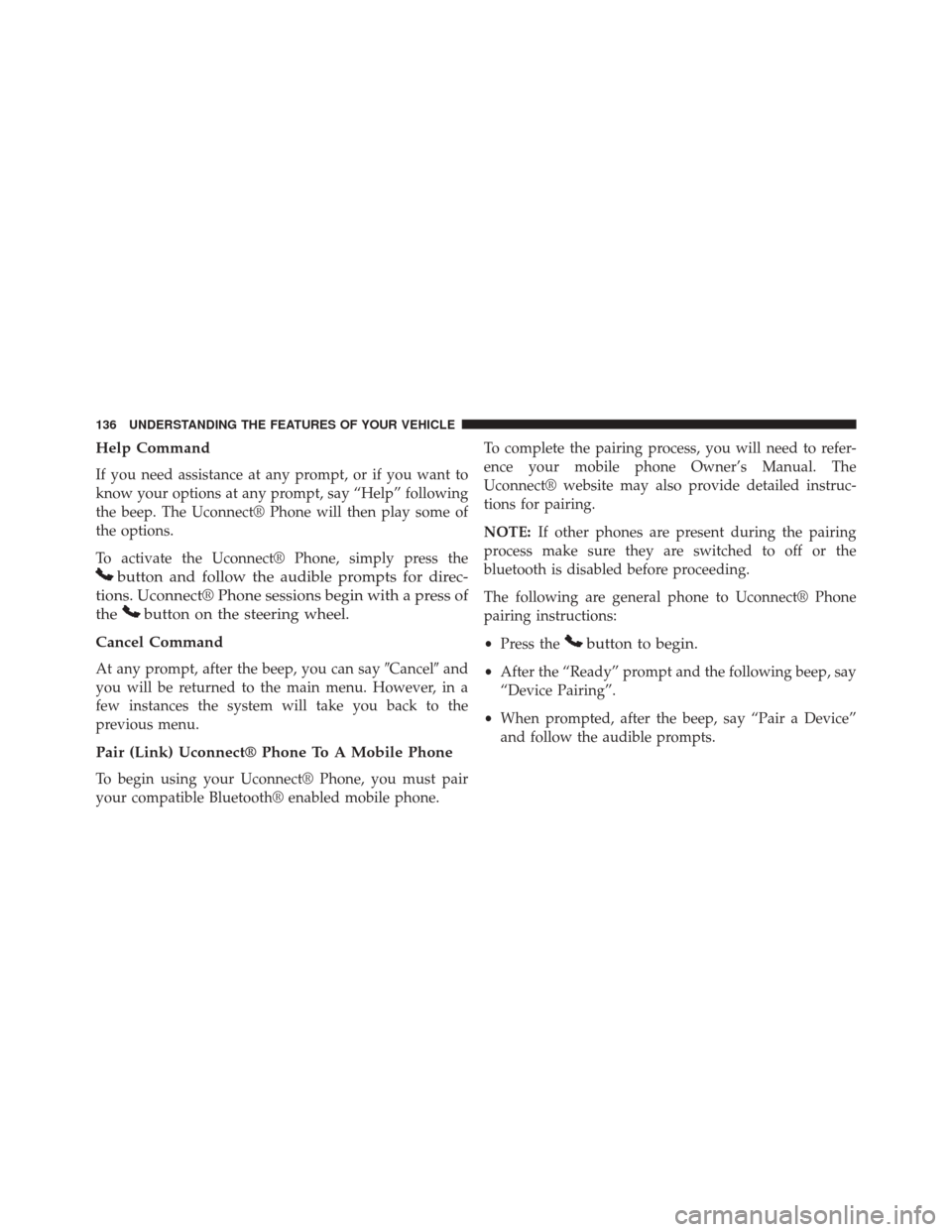
Help Command
If you need assistance at any prompt, or if you want to
know your options at any prompt, say “Help” following
the beep. The Uconnect® Phone will then play some of
the options.
To activate the Uconnect® Phone, simply press the
button and follow the audible prompts for direc-
tions. Uconnect® Phone sessions begin with a press of
the
button on the steering wheel.
Cancel Command
At any prompt, after the beep, you can say �Cancel�and
you will be returned to the main menu. However, in a
few instances the system will take you back to the
previous menu.
Pair (Link) Uconnect® Phone To A Mobile Phone
To begin using your Uconnect® Phone, you must pair
your compatible Bluetooth® enabled mobile phone. To complete the pairing process, you will need to refer-
ence your mobile phone Owner’s Manual. The
Uconnect® website may also provide detailed instruc-
tions for pairing.
NOTE:
If other phones are present during the pairing
process make sure they are switched to off or the
bluetooth is disabled before proceeding.
The following are general phone to Uconnect® Phone
pairing instructions:
• Press the
button to begin.
•After the “Ready” prompt and the following beep, say
“Device Pairing”.
• When prompted, after the beep, say “Pair a Device”
and follow the audible prompts.
136 UNDERSTANDING THE FEATURES OF YOUR VEHICLE
Page 169 of 656

Uconnect® Voice Command ButtonThe Uconnect® Voice Command
button
is only used for “barge in” and when you are
already in a call and you want to send Tones
or make another call.
Thebutton is also used to access the Voice Com-
mands for the Uconnect® Voice Command features if
your vehicle is equipped. Please see the Uconnect®
Voice Command section for direction on how to use
the
button.
The Uconnect® Phone is fully integrated with the ve-
hicles audio system. The volume of the Uconnect® Phone
can be adjusted either from the radio volume control
knob or from the steering wheel radio control (right
switch), if so equipped.
Operation
Voice commands can be used to operate the Uconnect®
Phone and to navigate through the Uconnect® Phone
menu structure. Voice commands are required after most
Uconnect® Phone prompts. There are two general meth-
ods for how Voice Command works:
1. Say compound commands like “Call John Smith mo- bile.”
2. Say the individual commands and allow the system to guide you to complete the task.
You will be prompted for a specific command and then
guided through the available options.
• Prior to giving a voice command, one must wait for the
beep, which follows the “Listen” prompt or another
prompt.
3
UNDERSTANDING THE FEATURES OF YOUR VEHICLE 167
Page 171 of 656
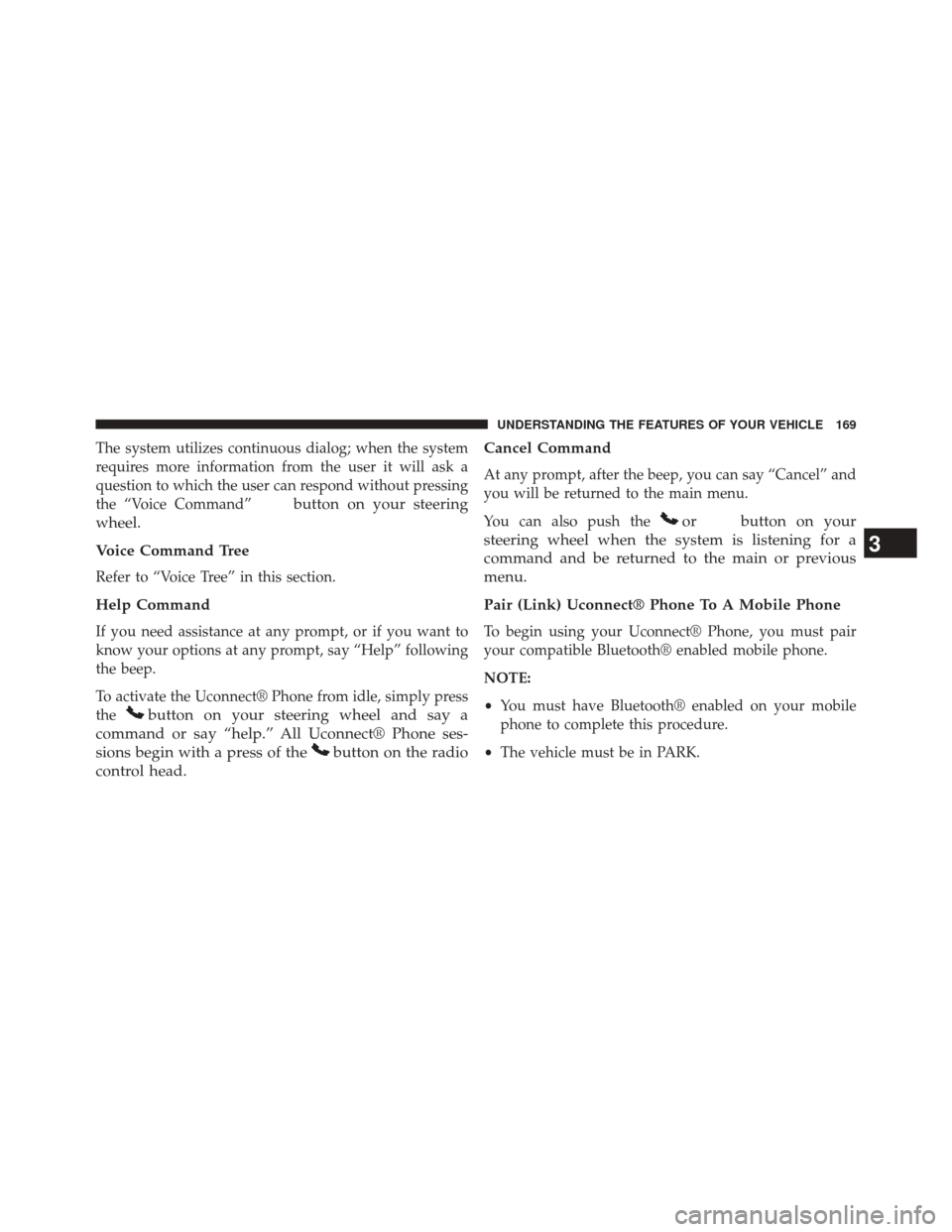
The system utilizes continuous dialog; when the system
requires more information from the user it will ask a
question to which the user can respond without pressing
the “Voice Command”
button on your steering
wheel.
Voice Command Tree
Refer to “Voice Tree” in this section.
Help Command
If you need assistance at any prompt, or if you want to
know your options at any prompt, say “Help” following
the beep.
To activate the Uconnect® Phone from idle, simply press
the
button on your steering wheel and say a
command or say “help.” All Uconnect® Phone ses-
sions begin with a press of the
button on the radio
control head. Cancel Command
At any prompt, after the beep, you can say “Cancel” and
you will be returned to the main menu.
You can also push the
orbutton on your
steering wheel when the system is listening for a
command and be returned to the main or previous
menu.
Pair (Link) Uconnect® Phone To A Mobile Phone
To begin using your Uconnect® Phone, you must pair
your compatible Bluetooth® enabled mobile phone.
NOTE:
• You must have Bluetooth® enabled on your mobile
phone to complete this procedure.
• The vehicle must be in PARK.
3
UNDERSTANDING THE FEATURES OF YOUR VEHICLE 169
Page 182 of 656
•Mobile Phonebook
• Recent Call Log
• SMS Message Viewer
Dial By Saying A Number
1. Press thebutton to begin,
2. After the “Listening” prompt and the following beep,
say “Dial 151 1234 5555,”
3. The Uconnect® Phone will dial the number 151-1234-5555.
Call By Saying A Phonebook Name
1. Press thebutton on your steering wheel to begin.
2. After the “Listening” prompt and the following beep,say “Call John Doe Mobile.” 3. The Uconnect® Phone will dial the number associated
with John Doe, or if there are multiple numbers it will
ask which number you want to call for John Doe.
Call Controls
The touchscreen allows you to control the following call
features:
•Answer
• End
• Ignore
• Hold/unhold
• Mute/unmute
• Transfer the call to/from the phone
• Swap two active calls
• Join two active calls together
180 UNDERSTANDING THE FEATURES OF YOUR VEHICLE
Page 183 of 656
Touch-Tone Number Entry
1. Press the “Phone” button on the touchscreen.
2. Press the “Dial” button on the touchscreen.
3. The Touch-Tone screen will be displayed.
4. Use the numbered buttons on the touchscreens toenter the number and press “Call.”
To send a touch-tone using Voice Recognition (VR), push
the “VR”
button on your steering wheel while in
a call and say “Send 1234#” or you can say “Send
Voicemail Password” if Voicemail password is stored
in your mobile phonebook. Recent Calls
You may browse up to 34 of the most recent of each of the
following call types:
•
Incoming Calls
• Outgoing Calls
Recent Calls
3
UNDERSTANDING THE FEATURES OF YOUR VEHICLE 181
Page 184 of 656
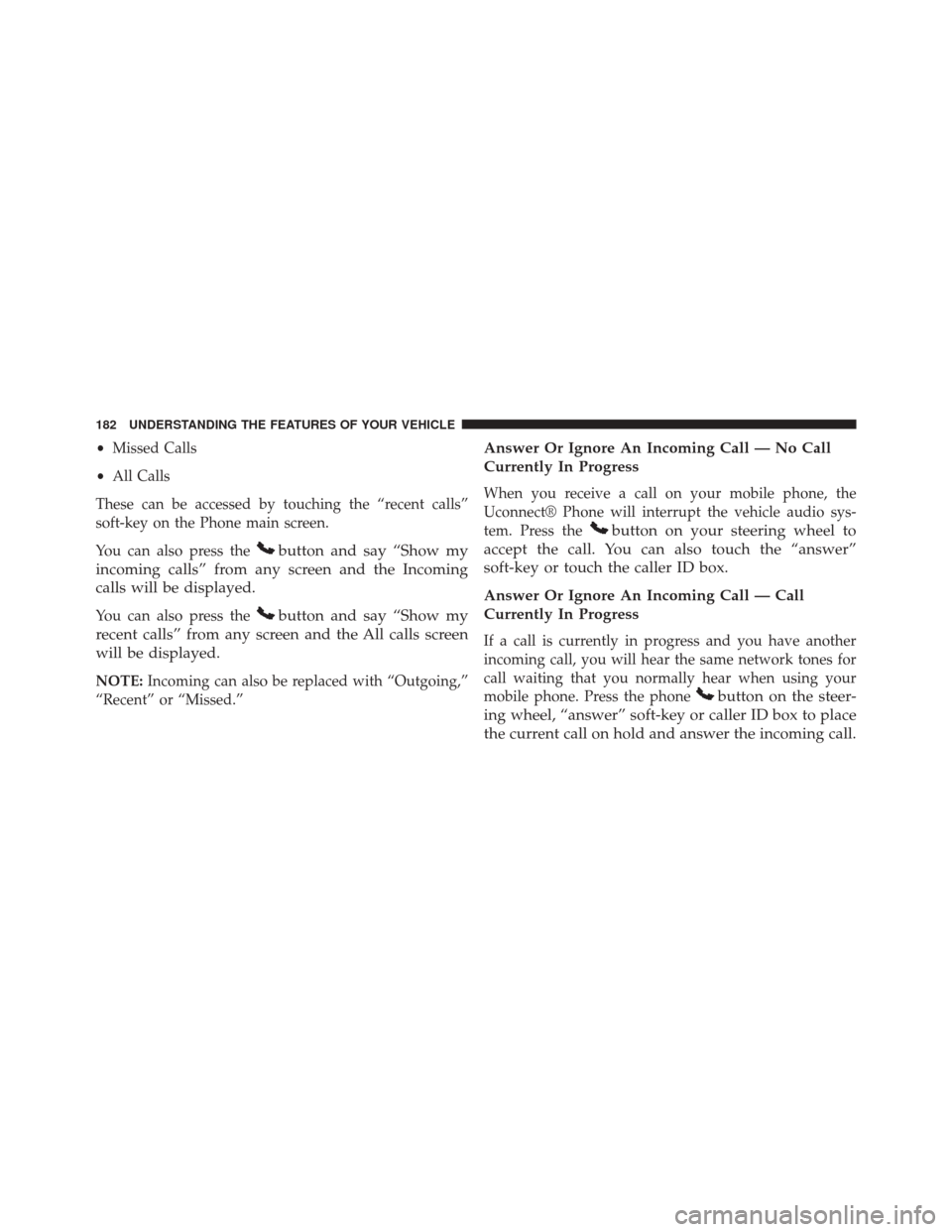
•Missed Calls
• All Calls
These can be accessed by touching the “recent calls”
soft-key on the Phone main screen.
You can also press the
button and say “Show my
incoming calls” from any screen and the Incoming
calls will be displayed.
You can also press thebutton and say “Show my
recent calls” from any screen and the All calls screen
will be displayed.
NOTE: Incoming can also be replaced with “Outgoing,”
“Recent” or “Missed.”
Answer Or Ignore An Incoming Call — No Call
Currently In Progress
When you receive a call on your mobile phone, the
Uconnect® Phone will interrupt the vehicle audio sys-
tem. Press the
button on your steering wheel to
accept the call. You can also touch the “answer”
soft-key or touch the caller ID box.
Answer Or Ignore An Incoming Call — Call
Currently In Progress
If a call is currently in progress and you have another
incoming call, you will hear the same network tones for
call waiting that you normally hear when using your
mobile phone. Press the phone
button on the steer-
ing wheel, “answer” soft-key or caller ID box to place
the current call on hold and answer the incoming call.
182 UNDERSTANDING THE FEATURES OF YOUR VEHICLE