Page 173 of 656
•Touch the “Add Device” soft-key.
• Search for available devices on your Bluetooth®
enabled mobile phone. When prompted on the
phone, enter the name and PIN shown on the
Uconnect® screen.
• See step 4 to complete the process.
4. Uconnect® Phone will display an in progress screen while the system is connecting.
5. When the pairing process has successfully completed,the system will prompt you to choose whether or not
this is your favorite phone. Selecting “Yes” will make
this phone the highest priority. This phone will take
precedence over other paired phones within range.
Mobile Phone Pairing Progress
3
UNDERSTANDING THE FEATURES OF YOUR VEHICLE 171
Page 174 of 656
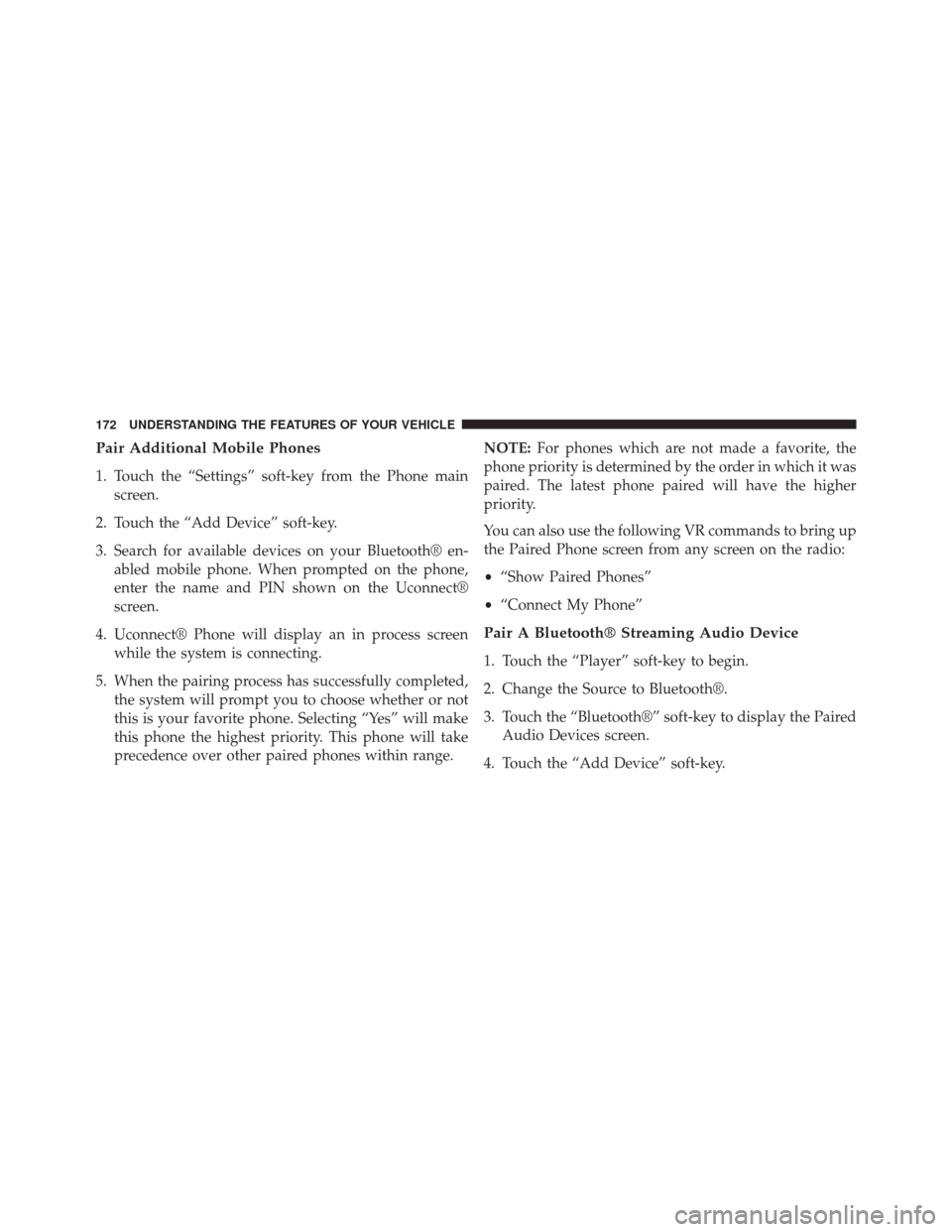
Pair Additional Mobile Phones
1. Touch the “Settings” soft-key from the Phone mainscreen.
2. Touch the “Add Device” soft-key.
3. Search for available devices on your Bluetooth® en- abled mobile phone. When prompted on the phone,
enter the name and PIN shown on the Uconnect®
screen.
4. Uconnect® Phone will display an in process screen while the system is connecting.
5. When the pairing process has successfully completed, the system will prompt you to choose whether or not
this is your favorite phone. Selecting “Yes” will make
this phone the highest priority. This phone will take
precedence over other paired phones within range. NOTE:
For phones which are not made a favorite, the
phone priority is determined by the order in which it was
paired. The latest phone paired will have the higher
priority.
You can also use the following VR commands to bring up
the Paired Phone screen from any screen on the radio:
• “Show Paired Phones”
• “Connect My Phone”
Pair A Bluetooth® Streaming Audio Device
1. Touch the “Player” soft-key to begin.
2. Change the Source to Bluetooth®.
3. Touch the “Bluetooth®” soft-key to display the Paired
Audio Devices screen.
4. Touch the “Add Device” soft-key.
172 UNDERSTANDING THE FEATURES OF YOUR VEHICLE
Page 175 of 656
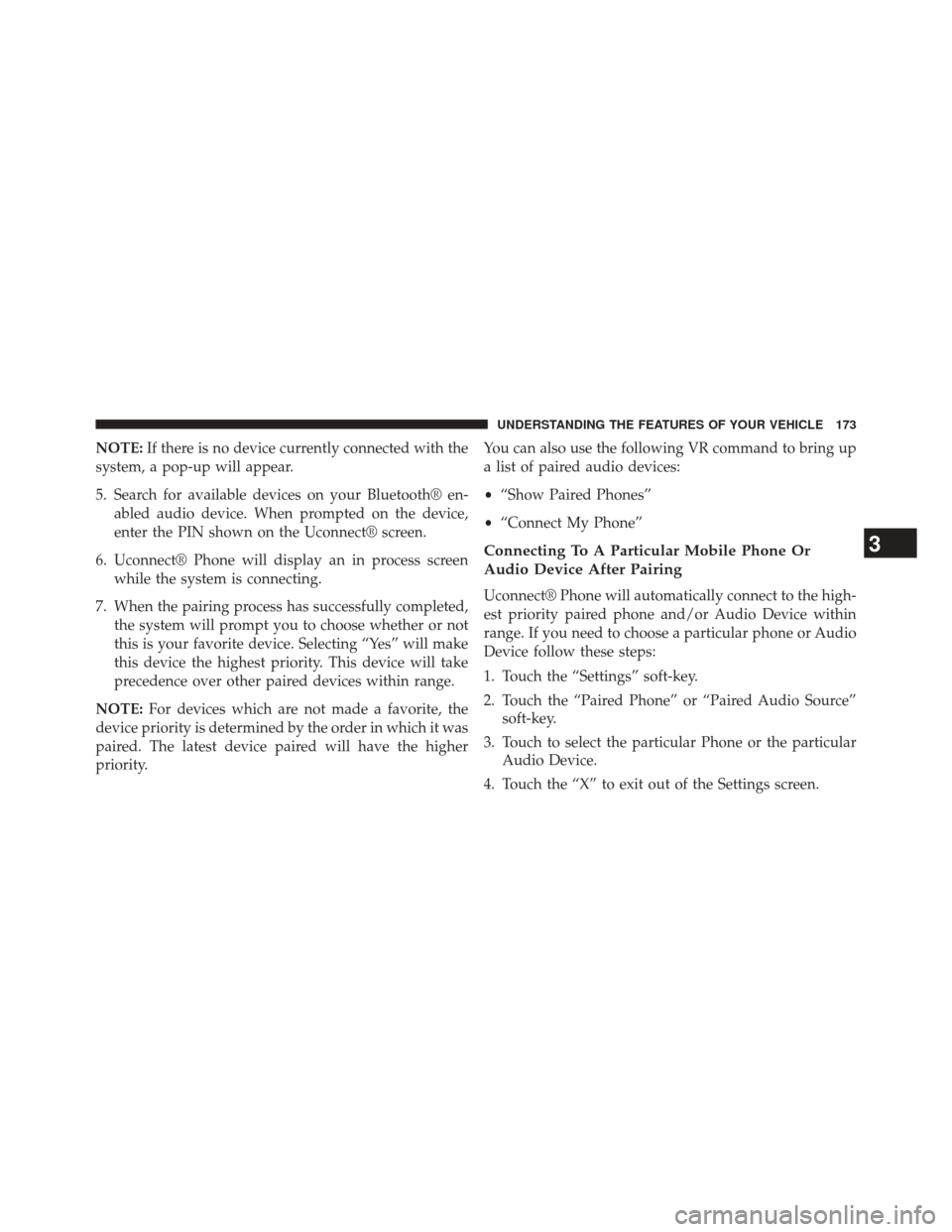
NOTE:If there is no device currently connected with the
system, a pop-up will appear.
5. Search for available devices on your Bluetooth® en- abled audio device. When prompted on the device,
enter the PIN shown on the Uconnect® screen.
6. Uconnect® Phone will display an in process screen while the system is connecting.
7. When the pairing process has successfully completed, the system will prompt you to choose whether or not
this is your favorite device. Selecting “Yes” will make
this device the highest priority. This device will take
precedence over other paired devices within range.
NOTE: For devices which are not made a favorite, the
device priority is determined by the order in which it was
paired. The latest device paired will have the higher
priority. You can also use the following VR command to bring up
a list of paired audio devices:
•
“Show Paired Phones”
• “Connect My Phone”
Connecting To A Particular Mobile Phone Or
Audio Device After Pairing
Uconnect® Phone will automatically connect to the high-
est priority paired phone and/or Audio Device within
range. If you need to choose a particular phone or Audio
Device follow these steps:
1. Touch the “Settings” soft-key.
2. Touch the “Paired Phone” or “Paired Audio Source”
soft-key.
3. Touch to select the particular Phone or the particular Audio Device.
4. Touch the “X” to exit out of the Settings screen.
3
UNDERSTANDING THE FEATURES OF YOUR VEHICLE 173
Page 630 of 656

PUBLICATION ORDER FORMS
To order the following manuals, you may use either the
website or the phone numbers listed below. Visa, Mas-
tercard, American Express, and Discover orders are ac-
cepted. If you prefer mailing your payment, please call
for an order form.
NOTE:A street address is required when ordering
manuals (no P.O. Boxes).
Service Manuals
These comprehensive Service Manuals provide the infor-
mation that students and professional technicians need in
diagnosing/troubleshooting, problem solving, maintain-
ing, servicing, and repairing Chrysler Group LLC ve-
hicles. A complete working knowledge of the vehicle,
system, and/or components is written in straightforward
language with illustrations, diagrams, and charts. Diagnostic Procedure Manuals
Diagnostic Procedure Manuals are filled with diagrams,
charts and detailed illustrations. These practical manuals
make it easy for students and technicians to find and fix
problems on computer-controlled vehicle systems and
features. They show exactly how to find and correct
problems the first time, using step-by-step troubleshoot-
ing and drivability procedures, proven diagnostic tests
and a complete list of all tools and equipment.
Owner’s Manuals
These Owner’s Manuals have been prepared with the
assistance of service and engineering specialists to ac-
quaint you with specific Chrysler Group LLC vehicles.
Included are starting, operating, emergency and mainte-
nance procedures as well as specifications, capabilities
and safety tips.
628 IF YOU NEED CONSUMER ASSISTANCE
Page 635 of 656

Assist, Hill Start..........................451
Auto Down Power Windows ..................42
Automatic Dimming Mirror ..................119
Automatic Door Locks ......................34
Automatic Headlights ..................... .236
Automatic High Beams .....................237
Automatic Temperature Control (ATC) ..........401
Automatic Transmission ....................417
Adding Fluid ..........................587
Fluid and Filter Changes ..................588
Fluid Level Check .......................587
Fluid Type ............................586
Gear Ranges .......................... .421
Special Additives .......................587
Autostick ...............................437
Auto Unlock, Doors ........................34
Auto Up Power Windows ....................43 Battery
.................................568
Keyless Transmitter Replacement (RKE) ........27
Belts, Seat ...............................51
Bluetooth® Connecting To A Particular Mobile Phone Or
Audio Device After Pairing ................173
Connect Or Disconnect Link Between the
Uconnect® Phone And Mobile Phone .........189
Pair (Link) Uconnect® Phone To A Mobile
Phone ...............................169
Body Mechanism Lubrication .................574
B-Pillar Location ..........................464
Brake Assist System .......................449
Brake Control System, Electronic ..............446
Brake Fluid ..............................611
Brake, Parking .......................... .442
Brake System ............................583
Anti-Lock (ABS) ........................446
Master Cylinder ........................584
10
INDEX 633
Page 647 of 656

Passing Light............................241
Pets .................................. .106
Phone, Cellular .......................... .133
Phone, Hands-Free (Uconnect®) ...............133
Phone (Pairing) .......................... .172
Phone (Uconnect®) ........................164
Placard, Tire and Loading Information ..........464
Power Deck Lid Release ........................45
Door Locks ............................33
Mirrors ............................. .122
Outlet (Auxiliary Electrical Outlet) ...........287
Sunroof ............................. .283
Windows ..............................41
Power Steering Fluid .......................611
Pregnant Women and Seat Belts ................61
Preparation for Jacking .....................534 Pretensioners
Seat Belts ..............................59
Radial Ply Tires ..........................472
Radiator Cap (Coolant Pressure Cap) ...........581
Radio Operation ..........................390
Rain Sensitive Wiper System .................247
Rear Camera ............................270
Rear Cupholder ..........................291
Rear ParkSense System .....................257
Rear Seat, Folding ........................ .231
Rear Window Defroster .....................300
Rear Window Features .....................300
Recorder, Event Data .......................83
Recreational Towing .......................515
Reformulated Gasoline .....................493
Refrigerant ............................. .570
10
INDEX 645