Page 170 of 656
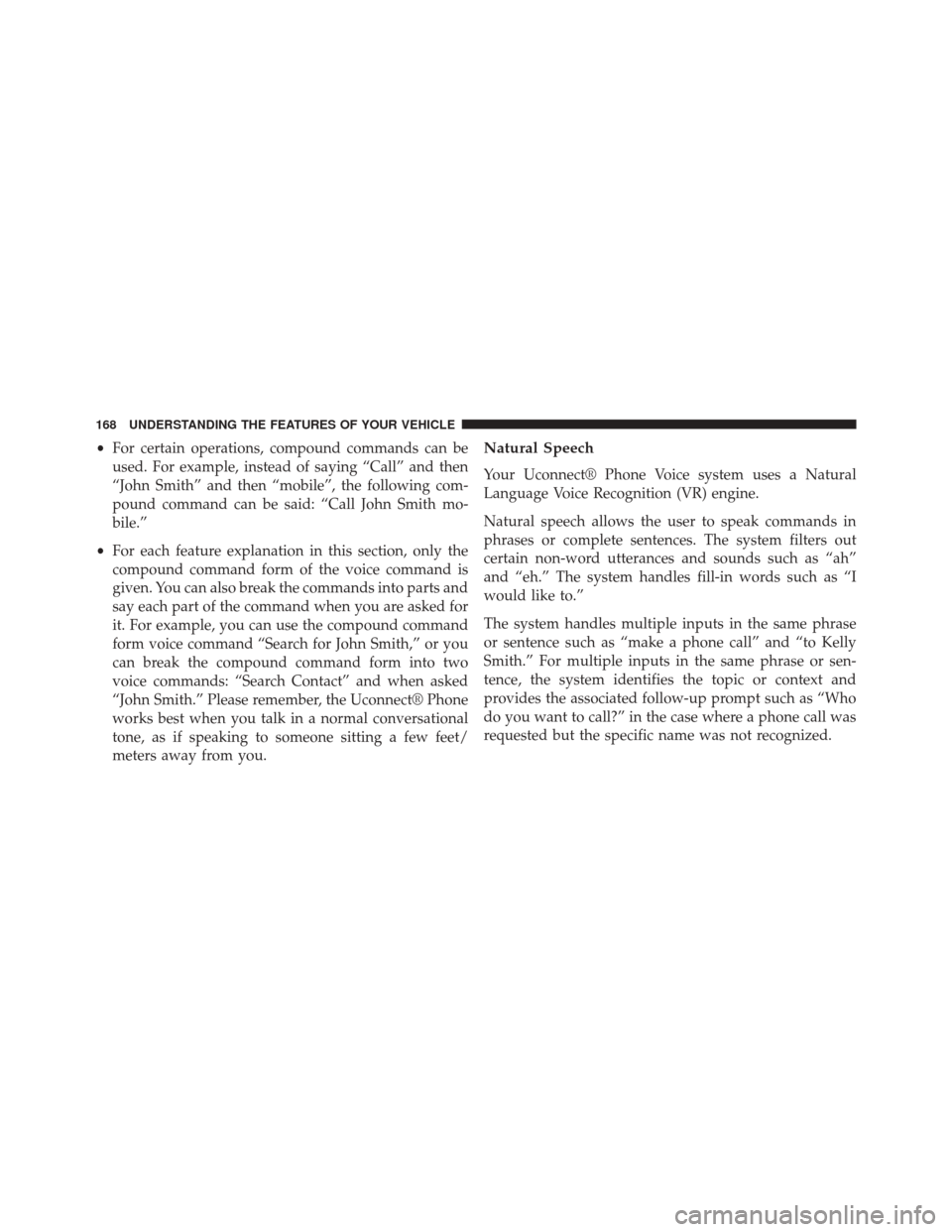
•For certain operations, compound commands can be
used. For example, instead of saying “Call” and then
“John Smith” and then “mobile”, the following com-
pound command can be said: “Call John Smith mo-
bile.”
• For each feature explanation in this section, only the
compound command form of the voice command is
given. You can also break the commands into parts and
say each part of the command when you are asked for
it. For example, you can use the compound command
form voice command “Search for John Smith,” or you
can break the compound command form into two
voice commands: “Search Contact” and when asked
“John Smith.” Please remember, the Uconnect® Phone
works best when you talk in a normal conversational
tone, as if speaking to someone sitting a few feet/
meters away from you.Natural Speech
Your Uconnect® Phone Voice system uses a Natural
Language Voice Recognition (VR) engine.
Natural speech allows the user to speak commands in
phrases or complete sentences. The system filters out
certain non-word utterances and sounds such as “ah”
and “eh.” The system handles fill-in words such as “I
would like to.”
The system handles multiple inputs in the same phrase
or sentence such as “make a phone call” and “to Kelly
Smith.” For multiple inputs in the same phrase or sen-
tence, the system identifies the topic or context and
provides the associated follow-up prompt such as “Who
do you want to call?” in the case where a phone call was
requested but the specific name was not recognized.
168 UNDERSTANDING THE FEATURES OF YOUR VEHICLE
Page 192 of 656
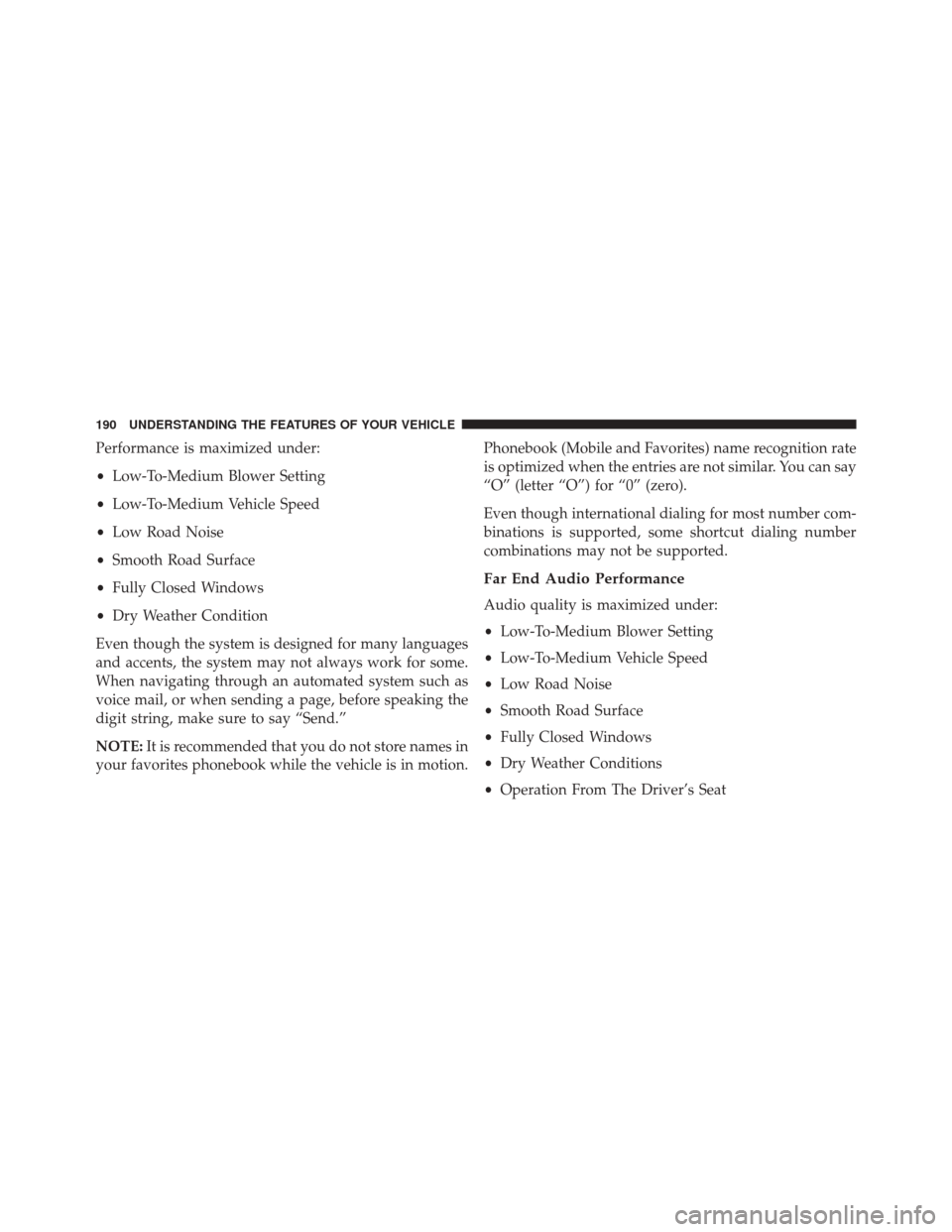
Performance is maximized under:
•Low-To-Medium Blower Setting
• Low-To-Medium Vehicle Speed
• Low Road Noise
• Smooth Road Surface
• Fully Closed Windows
• Dry Weather Condition
Even though the system is designed for many languages
and accents, the system may not always work for some.
When navigating through an automated system such as
voice mail, or when sending a page, before speaking the
digit string, make sure to say “Send.”
NOTE: It is recommended that you do not store names in
your favorites phonebook while the vehicle is in motion. Phonebook (Mobile and Favorites) name recognition rate
is optimized when the entries are not similar. You can say
“O” (letter “O”) for “0” (zero).
Even though international dialing for most number com-
binations is supported, some shortcut dialing number
combinations may not be supported.
Far End Audio Performance
Audio quality is maximized under:
•
Low-To-Medium Blower Setting
• Low-To-Medium Vehicle Speed
• Low Road Noise
• Smooth Road Surface
• Fully Closed Windows
• Dry Weather Conditions
• Operation From The Driver’s Seat
190 UNDERSTANDING THE FEATURES OF YOUR VEHICLE
Page 197 of 656
11. See you in minutes.
12. Stuck in traffic.
13. Start without me.
14. Where are you?
15. Are you there yet?
16. I need directions.
17. I’m lost.
18. See you later.Bluetooth® Communication Link
Mobile phones have been found to lose connection to the
Uconnect® Phone. When this happens, the connection
can generally be re-established by switching the mobile
phone OFF/ON. Your mobile phone is recommended to
remain in Bluetooth® ON mode.
Power-Up
After switching the ignition key from OFF to either the
ON or ACC position, or after a language change, you
must wait at least 15 seconds prior to using the system.
3
UNDERSTANDING THE FEATURES OF YOUR VEHICLE 195
Page 209 of 656
•“Play Memos” (to play previously recorded memos) —
During the playback you may press the Voice Com-
mand
button to stop playing memos. You pro-
ceed by saying one of the following commands:
– “Repeat” (to repeat a memo)
– “Next” (to play the next memo)
– “Previous” (to play the previous memo)
– “Delete” (to delete a memo)
– “Delete All” (to delete all memos)
Setup
To switch to system setup, you may say one of the
following:
• “Change to setup”
• “Switch to system setup” •
“Main menu setup”
• “Switch to setup”
In this mode, you may say the following commands:
• “Language English”
• “Language French”
• “Language Spanish”
• “Tutorial”
• “Voice Training”
NOTE: Keep in mind that you have to press the Voice
Commandbutton first and wait for the beep
before speaking the “Barge In” commands.
3
UNDERSTANDING THE FEATURES OF YOUR VEHICLE 207
Page 327 of 656
Two Button EVIC — If Equipped
This system allows the driver to select a variety of useful
information by pressing the switches mounted on the
steering wheel. The EVIC consists of the following:
•Odometer
• Digital Vehicle Speed
• Trip
• Range To Empty
• Average Fuel Economy
• Current Fuel Economy
• Stored Messages
• Oil Life
• Settings •
Units
• Language
The system allows the driver to select information by
pressing the following buttons mounted on the steering
wheel:
EVIC Steering Wheel Buttons (Two–Button EVIC Controls)
4
UNDERSTANDING YOUR INSTRUMENT PANEL 325
Page 331 of 656
•Oil Life
• Settings
• Units
• Language
NOTE:
For features in the EVIC that can be reset (Average
Fuel Economy), the EVIC prompts a reset with a RIGHT
arrow button graphic and the word RESET next to it.
Trip Info
Press and release the UP arrow button until the Trip Info
icon is highlighted in the EVIC. Press and release the
RIGHT arrow button to display the following three trip
features in the next screen:
• Trip A
• Trip B
• Elapsed Time Press the UP buttons to cycle through all the Trip
Computer functions.
The Trip Functions mode displays the following informa-
tion:
Trip A
Shows the total distance traveled for Trip A since the last
reset.
Trip B
Shows the total distance traveled for Trip B since the last
reset.
Elapsed Time
Shows the total elapsed time of travel since the last reset.
Elapsed time will increment when the ignition is in the
ON/RUN position.
4
UNDERSTANDING YOUR INSTRUMENT PANEL 329
Page 333 of 656
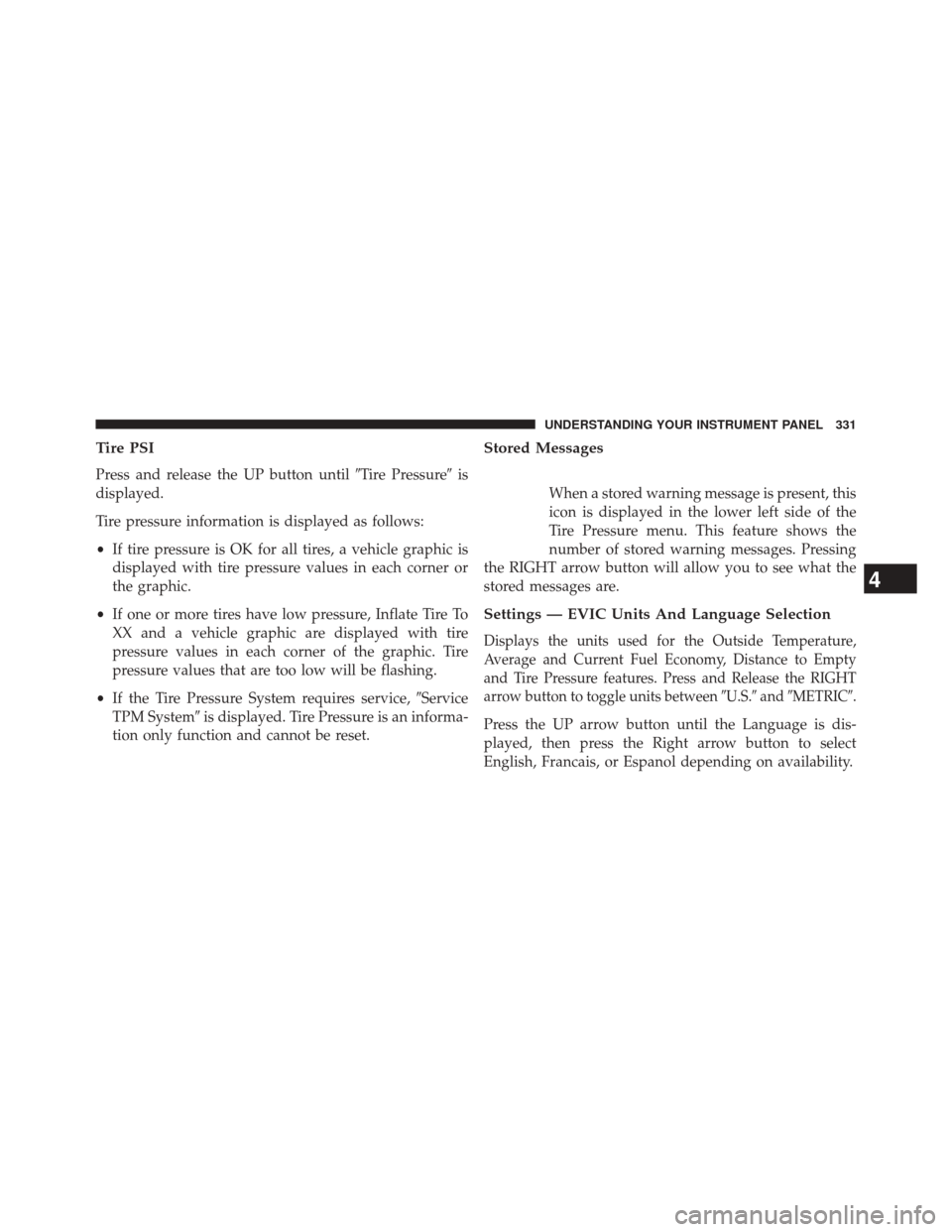
Tire PSI
Press and release the UP button until�Tire Pressure�is
displayed.
Tire pressure information is displayed as follows:
• If tire pressure is OK for all tires, a vehicle graphic is
displayed with tire pressure values in each corner or
the graphic.
• If one or more tires have low pressure, Inflate Tire To
XX and a vehicle graphic are displayed with tire
pressure values in each corner of the graphic. Tire
pressure values that are too low will be flashing.
• If the Tire Pressure System requires service, �Service
TPM System� is displayed. Tire Pressure is an informa-
tion only function and cannot be reset.
Stored Messages
When a stored warning message is present, this
icon is displayed in the lower left side of the
Tire Pressure menu. This feature shows the
number of stored warning messages. Pressing
the RIGHT arrow button will allow you to see what the
stored messages are.
Settings — EVIC Units And Language Selection
Displays the units used for the Outside Temperature,
Average and Current Fuel Economy, Distance to Empty
and Tire Pressure features. Press and Release the RIGHT
arrow button to toggle units between �U.S.�and�METRIC�.
Press the UP arrow button until the Language is dis-
played, then press the Right arrow button to select
English, Francais, or Espanol depending on availability.
4
UNDERSTANDING YOUR INSTRUMENT PANEL 331
Page 355 of 656
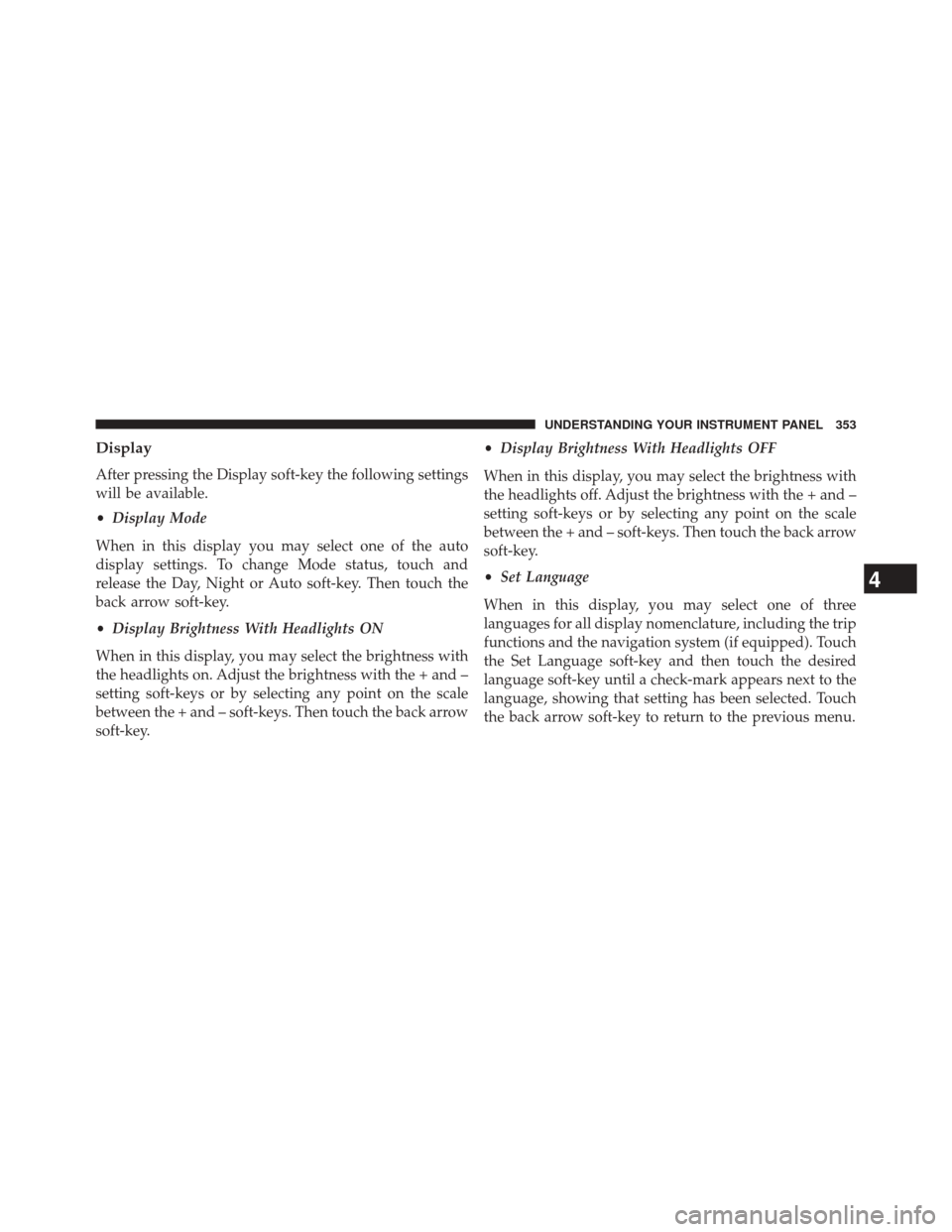
Display
After pressing the Display soft-key the following settings
will be available.
•Display Mode
When in this display you may select one of the auto
display settings. To change Mode status, touch and
release the Day, Night or Auto soft-key. Then touch the
back arrow soft-key.
• Display Brightness With Headlights ON
When in this display, you may select the brightness with
the headlights on. Adjust the brightness with the + and –
setting soft-keys or by selecting any point on the scale
between the + and – soft-keys. Then touch the back arrow
soft-key. •
Display Brightness With Headlights OFF
When in this display, you may select the brightness with
the headlights off. Adjust the brightness with the + and –
setting soft-keys or by selecting any point on the scale
between the + and – soft-keys. Then touch the back arrow
soft-key.
• Set Language
When in this display, you may select one of three
languages for all display nomenclature, including the trip
functions and the navigation system (if equipped). Touch
the Set Language soft-key and then touch the desired
language soft-key until a check-mark appears next to the
language, showing that setting has been selected. Touch
the back arrow soft-key to return to the previous menu.
4
UNDERSTANDING YOUR INSTRUMENT PANEL 353