Page 368 of 656
•Subscription Information
New vehicle purchasers or lessees will receive a free
limited time subscription to SiriusXM Satellite Radio
with your radio. Following the expiration of the free
services, it will be necessary to access the information on
the Subscription Information screen in order to re-
subscribe.
Touch the Subscription Info soft-key to access the Sub-
scription Information screen.
Write down the SIRIUS ID numbers for your receiver. To
reactivate your service, either call the number listed on
the screen or visit the provider online.
NOTE: SiriusXM Travel Link is a separate subscription.Uconnect® 200 — AM/FM STEREO RADIO WITH
CD PLAYER (MP3 AUX JACK) AND SiriusXM
RADIO
Uconnect® 200
366 UNDERSTANDING YOUR INSTRUMENT PANEL
Page 372 of 656
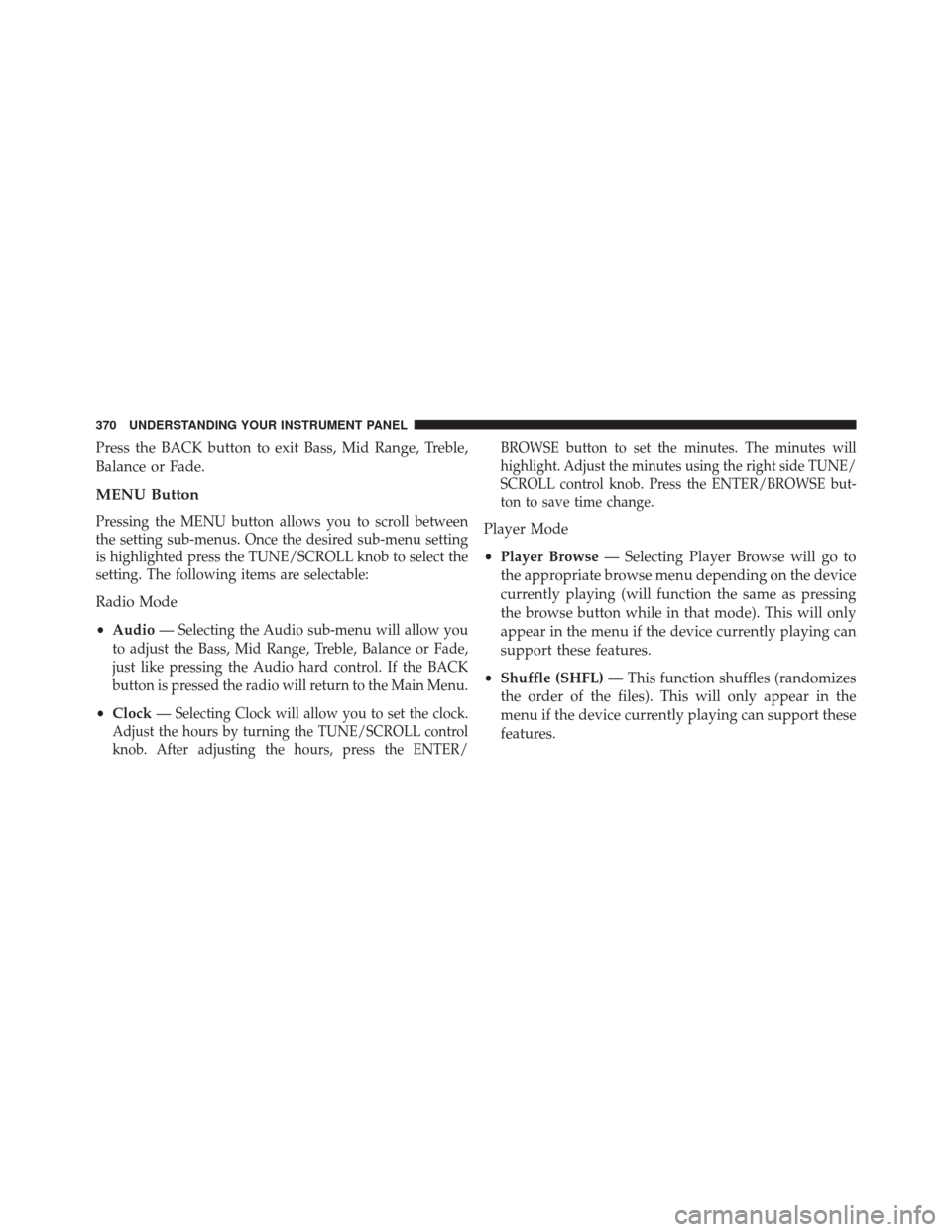
Press the BACK button to exit Bass, Mid Range, Treble,
Balance or Fade.
MENU Button
Pressing the MENU button allows you to scroll between
the setting sub-menus. Once the desired sub-menu setting
is highlighted press the TUNE/SCROLL knob to select the
setting. The following items are selectable:
Radio Mode
•Audio —
Selecting the Audio sub-menu will allow you
to adjust the Bass, Mid Range, Treble, Balance or Fade,
just like pressing the Audio hard control. If the BACK
button is pressed the radio will return to the Main Menu.
• Clock —Selecting Clock will allow you to set the clock.
Adjust the hours by turning the TUNE/SCROLL control
knob. After adjusting the hours, press the ENTER/ BROWSE button to set the minutes. The minutes will
highlight. Adjust the minutes using the right side TUNE/
SCROLL control knob. Press the ENTER/BROWSE but-
ton to save time change.
Player Mode
•
Player Browse — Selecting Player Browse will go to
the appropriate browse menu depending on the device
currently playing (will function the same as pressing
the browse button while in that mode). This will only
appear in the menu if the device currently playing can
support these features.
• Shuffle (SHFL) — This function shuffles (randomizes
the order of the files). This will only appear in the
menu if the device currently playing can support these
features.
370 UNDERSTANDING YOUR INSTRUMENT PANEL
Page 374 of 656
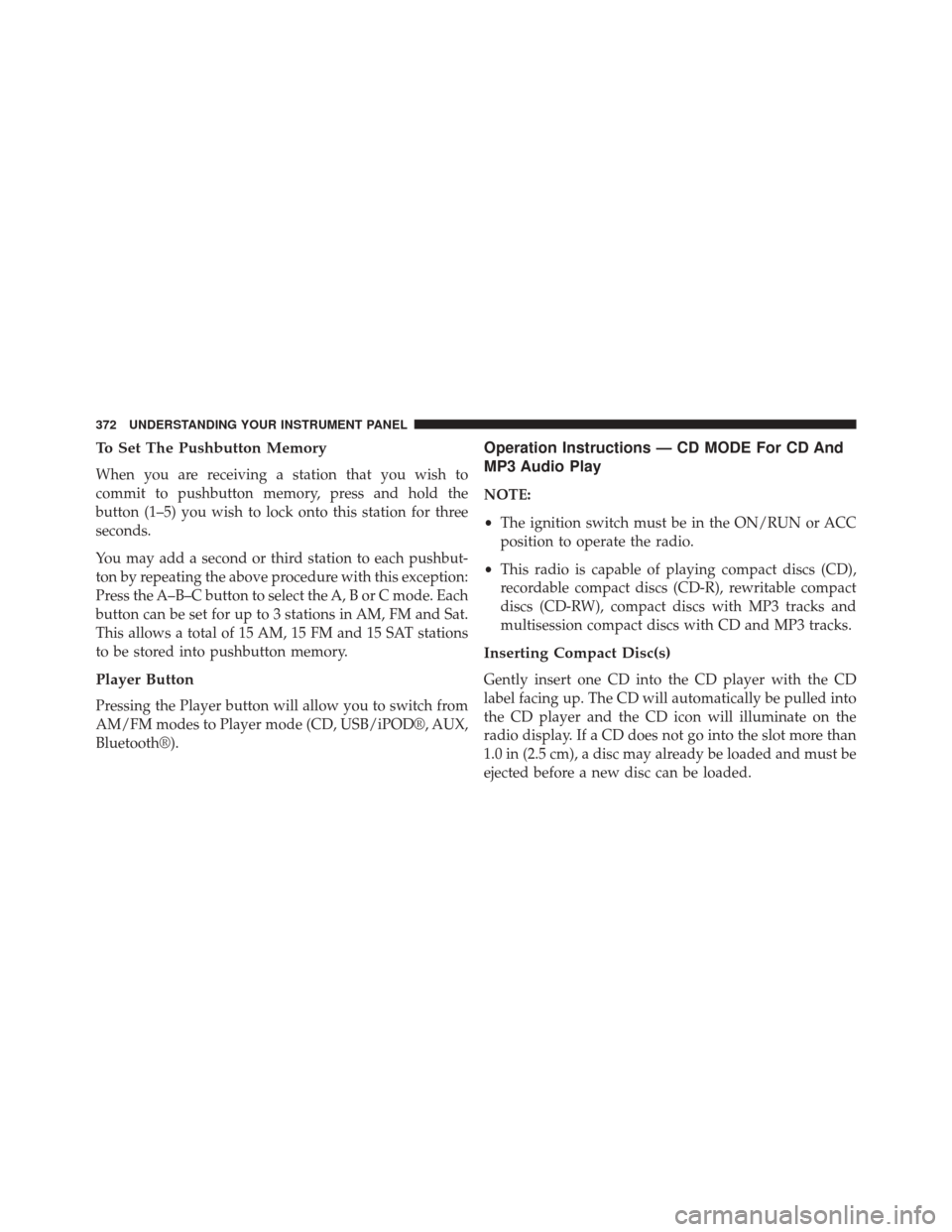
To Set The Pushbutton Memory
When you are receiving a station that you wish to
commit to pushbutton memory, press and hold the
button (1–5) you wish to lock onto this station for three
seconds.
You may add a second or third station to each pushbut-
ton by repeating the above procedure with this exception:
Press the A–B–C button to select the A, B or C mode. Each
button can be set for up to 3 stations in AM, FM and Sat.
This allows a total of 15 AM, 15 FM and 15 SAT stations
to be stored into pushbutton memory.
Player Button
Pressing the Player button will allow you to switch from
AM/FM modes to Player mode (CD, USB/iPOD®, AUX,
Bluetooth®).
Operation Instructions — CD MODE For CD And
MP3 Audio Play
NOTE:
•The ignition switch must be in the ON/RUN or ACC
position to operate the radio.
• This radio is capable of playing compact discs (CD),
recordable compact discs (CD-R), rewritable compact
discs (CD-RW), compact discs with MP3 tracks and
multisession compact discs with CD and MP3 tracks.
Inserting Compact Disc(s)
Gently insert one CD into the CD player with the CD
label facing up. The CD will automatically be pulled into
the CD player and the CD icon will illuminate on the
radio display. If a CD does not go into the slot more than
1.0 in (2.5 cm), a disc may already be loaded and must be
ejected before a new disc can be loaded.
372 UNDERSTANDING YOUR INSTRUMENT PANEL
Page 375 of 656
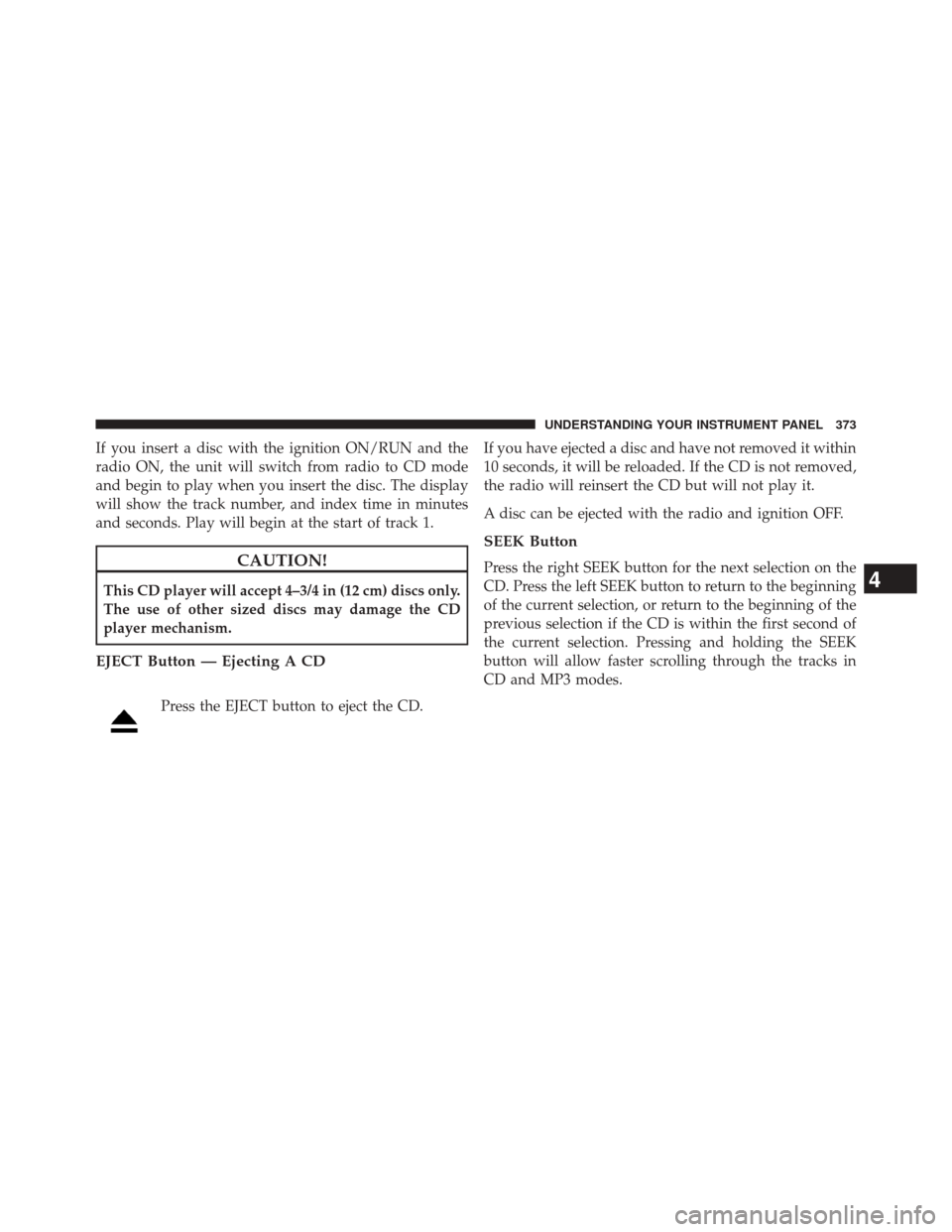
If you insert a disc with the ignition ON/RUN and the
radio ON, the unit will switch from radio to CD mode
and begin to play when you insert the disc. The display
will show the track number, and index time in minutes
and seconds. Play will begin at the start of track 1.
CAUTION!
This CD player will accept 4–3/4 in (12 cm) discs only.
The use of other sized discs may damage the CD
player mechanism.
EJECT Button — Ejecting A CD
Press the EJECT button to eject the CD.If you have ejected a disc and have not removed it within
10 seconds, it will be reloaded. If the CD is not removed,
the radio will reinsert the CD but will not play it.
A disc can be ejected with the radio and ignition OFF.
SEEK Button
Press the right SEEK button for the next selection on the
CD. Press the left SEEK button to return to the beginning
of the current selection, or return to the beginning of the
previous selection if the CD is within the first second of
the current selection. Pressing and holding the SEEK
button will allow faster scrolling through the tracks in
CD and MP3 modes.4
UNDERSTANDING YOUR INSTRUMENT PANEL 373
Page 376 of 656
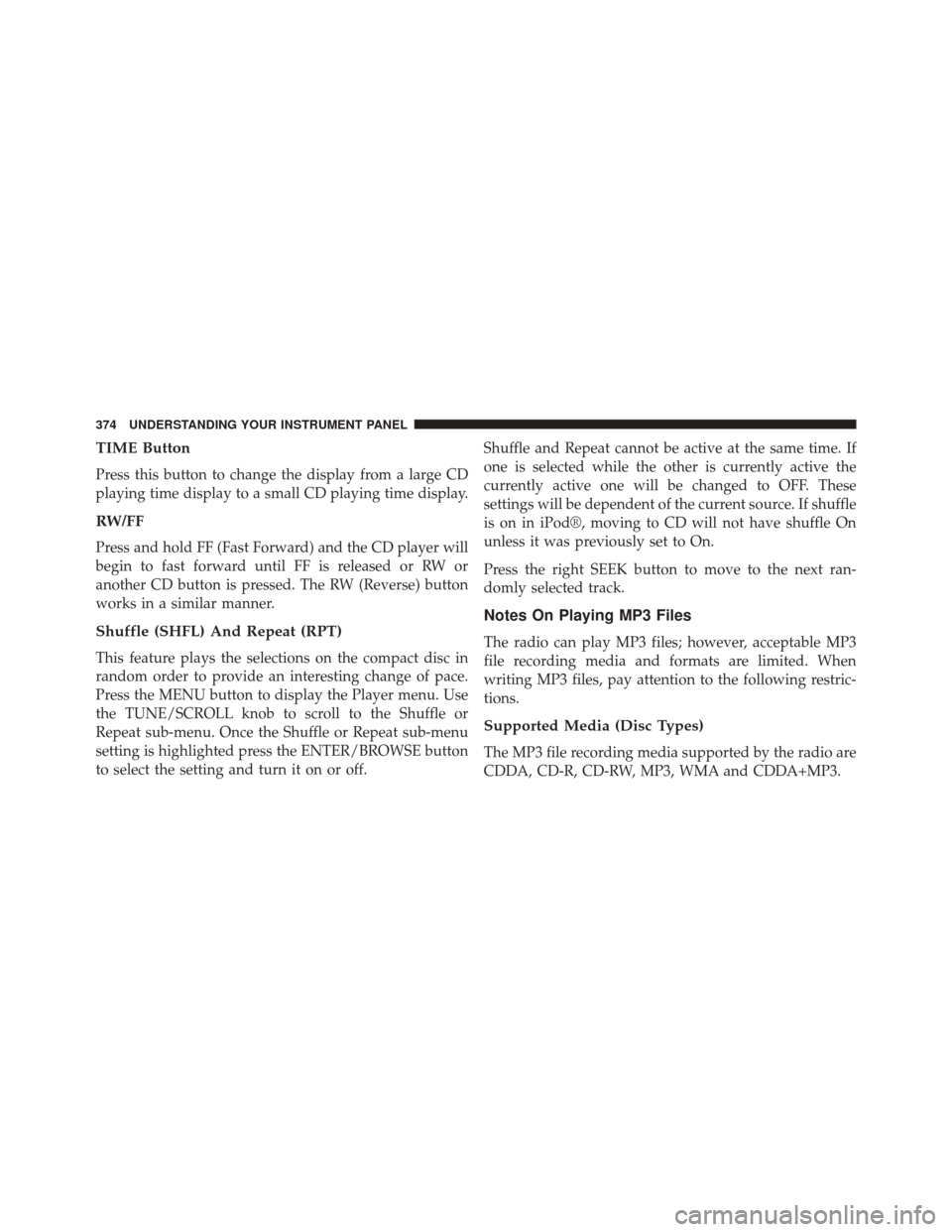
TIME Button
Press this button to change the display from a large CD
playing time display to a small CD playing time display.
RW/FF
Press and hold FF (Fast Forward) and the CD player will
begin to fast forward until FF is released or RW or
another CD button is pressed. The RW (Reverse) button
works in a similar manner.
Shuffle (SHFL) And Repeat (RPT)
This feature plays the selections on the compact disc in
random order to provide an interesting change of pace.
Press the MENU button to display the Player menu. Use
the TUNE/SCROLL knob to scroll to the Shuffle or
Repeat sub-menu. Once the Shuffle or Repeat sub-menu
setting is highlighted press the ENTER/BROWSE button
to select the setting and turn it on or off.Shuffle and Repeat cannot be active at the same time. If
one is selected while the other is currently active the
currently active one will be changed to OFF. These
settings will be dependent of the current source. If shuffle
is on in iPod®, moving to CD will not have shuffle On
unless it was previously set to On.
Press the right SEEK button to move to the next ran-
domly selected track.
Notes On Playing MP3 Files
The radio can play MP3 files; however, acceptable MP3
file recording media and formats are limited. When
writing MP3 files, pay attention to the following restric-
tions.
Supported Media (Disc Types)
The MP3 file recording media supported by the radio are
CDDA, CD-R, CD-RW, MP3, WMA and CDDA+MP3.
374 UNDERSTANDING YOUR INSTRUMENT PANEL
Page 380 of 656
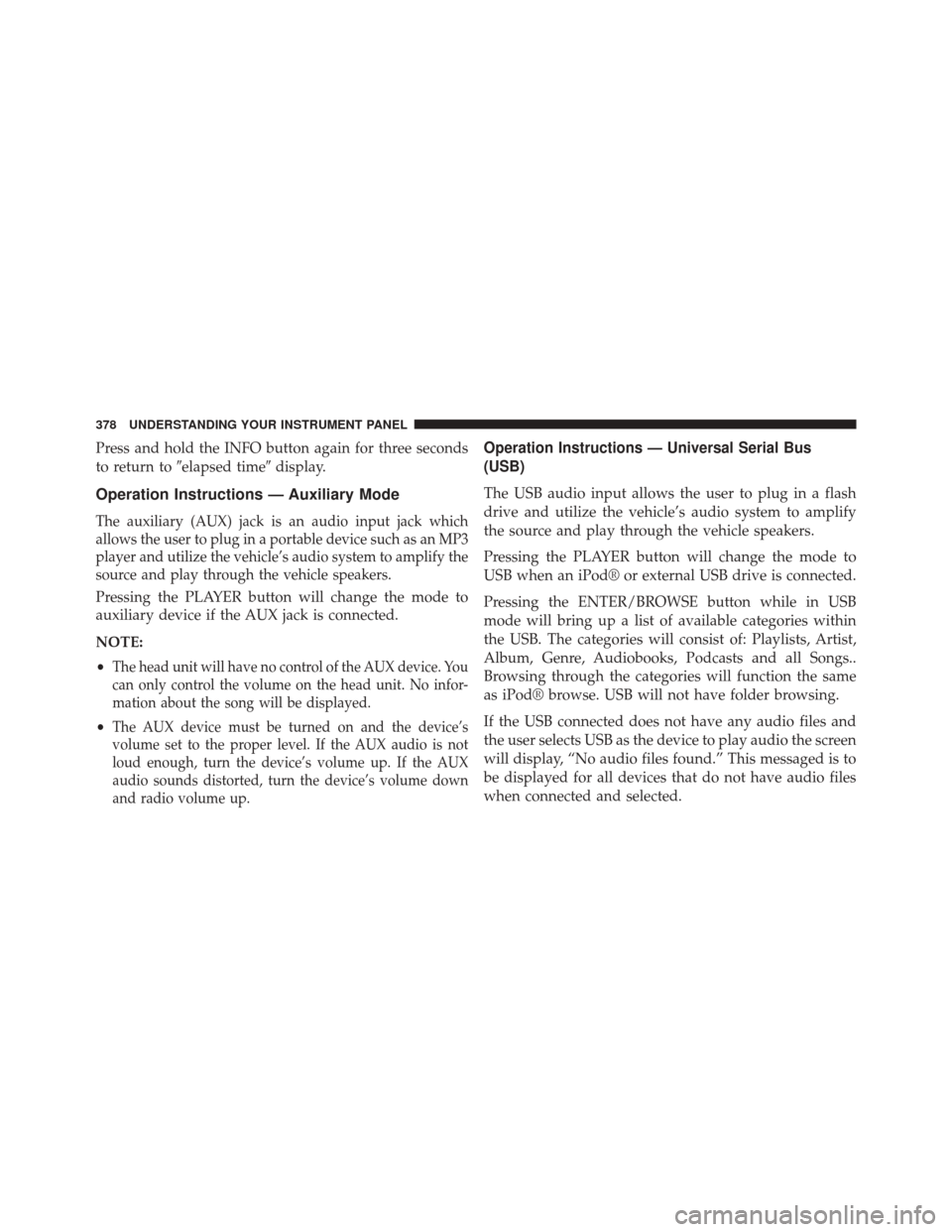
Press and hold the INFO button again for three seconds
to return to�elapsed time� display.
Operation Instructions — Auxiliary Mode
The auxiliary (AUX) jack is an audio input jack which
allows the user to plug in a portable device such as an MP3
player and utilize the vehicle’s audio system to amplify the
source and play through the vehicle speakers.
Pressing the PLAYER button will change the mode to
auxiliary device if the AUX jack is connected.
NOTE:
•
The head unit will have no control of the AUX device. You
can only control the volume on the head unit. No infor-
mation about the song will be displayed.
•The AUX device must be turned on and the device’s
volume set to the proper level. If the AUX audio is not
loud enough, turn the device’s volume up. If the AUX
audio sounds distorted, turn the device’s volume down
and radio volume up.
Operation Instructions — Universal Serial Bus
(USB)
The USB audio input allows the user to plug in a flash
drive and utilize the vehicle’s audio system to amplify
the source and play through the vehicle speakers.
Pressing the PLAYER button will change the mode to
USB when an iPod® or external USB drive is connected.
Pressing the ENTER/BROWSE button while in USB
mode will bring up a list of available categories within
the USB. The categories will consist of: Playlists, Artist,
Album, Genre, Audiobooks, Podcasts and all Songs..
Browsing through the categories will function the same
as iPod® browse. USB will not have folder browsing.
If the USB connected does not have any audio files and
the user selects USB as the device to play audio the screen
will display, “No audio files found.” This messaged is to
be displayed for all devices that do not have audio files
when connected and selected.
378 UNDERSTANDING YOUR INSTRUMENT PANEL
Page 381 of 656
Security
If this radio is installed in a vehicle that does not have a
matching Vehicle Identification Number (VIN) an Secu-
rity code will need to be entered by the dealer.
CD PLAYER — IF EQUIPPED
The single disc CD player is located in the center console.
NOTE:
•The ignition switch must be in the ON or ACC position
before the CD player will operate.
• The CD Player is part of the radio for the
Uconnect® 200.
CD Player
4
UNDERSTANDING YOUR INSTRUMENT PANEL 379
Page 382 of 656
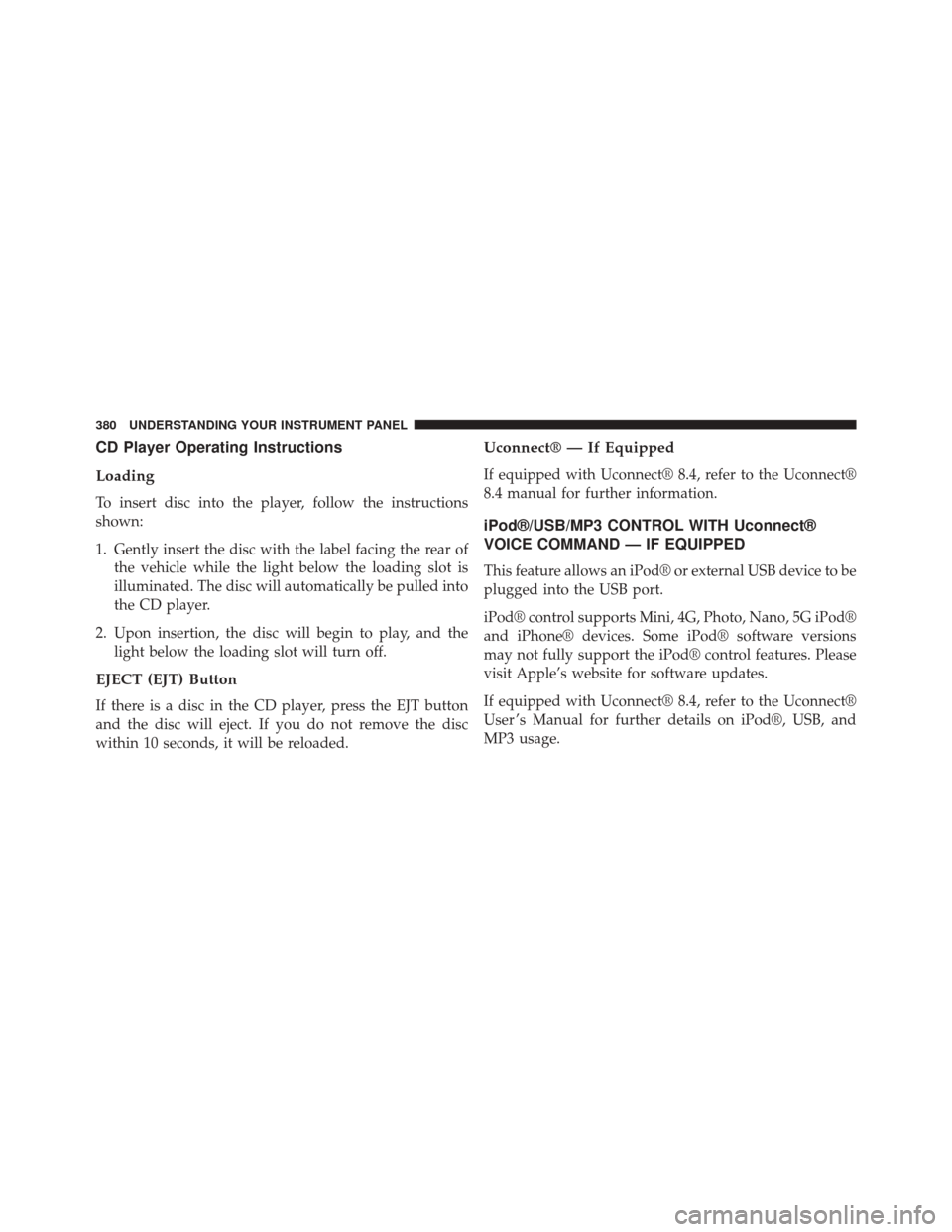
CD Player Operating Instructions
Loading
To insert disc into the player, follow the instructions
shown:
1. Gently insert the disc with the label facing the rear ofthe vehicle while the light below the loading slot is
illuminated. The disc will automatically be pulled into
the CD player.
2. Upon insertion, the disc will begin to play, and the light below the loading slot will turn off.
EJECT (EJT) Button
If there is a disc in the CD player, press the EJT button
and the disc will eject. If you do not remove the disc
within 10 seconds, it will be reloaded.
Uconnect® — If Equipped
If equipped with Uconnect® 8.4, refer to the Uconnect®
8.4 manual for further information.
iPod®/USB/MP3 CONTROL WITH Uconnect®
VOICE COMMAND — IF EQUIPPED
This feature allows an iPod® or external USB device to be
plugged into the USB port.
iPod® control supports Mini, 4G, Photo, Nano, 5G iPod®
and iPhone® devices. Some iPod® software versions
may not fully support the iPod® control features. Please
visit Apple’s website for software updates.
If equipped with Uconnect® 8.4, refer to the Uconnect®
User ’s Manual for further details on iPod®, USB, and
MP3 usage.
380 UNDERSTANDING YOUR INSTRUMENT PANEL