Page 32 of 148
CAUTION!
Never use Non-Detergent Oil or Straight Mineral Oil in the engine or damage may result.
TURN SIGNAL/WIPER/WASHER/HIGH BEAM LEVER
Turn Signal/Lane Change Assist
• Tap the lever up or down once and the turn signal (right or left) will flash three times andautomatically turn off.
Front Wipers
Intermittent, Low And High Operation
• Rotate the end of the lever to the first detent position for one of four intermittent settings,the second detent for low wiper operation and the third detent for high wiper operation.
Mist
• Rotate the end of the lever downward when a single wipe is desired.
NOTE:
The mist feature does not activate the washer pump; therefore, no washer fluid will be
sprayed on the windshield. The wash function must be activated in order to spray the
windshield with washer fluid.
Washer Operation
• Push the end of the lever inward and hold for as long as spray is desired.
OPERATING YOUR VEHICLE
30
Page 58 of 148
GARMIN® NAVIGATION
Garmin® Navigation (8.4N Only)
• Uconnect® 8.4N integrates Garmin’s consumer-friendly navigation into your vehicle.Garmin Navigation includes Lane Assist and Junction View, Speed Limit information,
and a database with over 6 million points of interest.
• Touch the “Nav” soft-key in the menu bar to access the Navigation system.
Changing The Navigation Voice Prompt Volume
1. Program a destination.
2. While traveling on your route, touch the upper left area of the map screen where your next turn is displayed.
3. The Navigation system will then repeat the distance to your next turn.
4. While the Navigation system is speaking, use the ON/OFF VOLUME rotary knob to adjust the volume to a comfortable level. Please note the volume setting for Navigation Voice
Prompt is different than the audio system.
Main Navigation Menu
Acquiring Satellites
• The GPS Satellite strength bars indicate the strength of your satellite reception.
• Acquiring satellite signals can take a few minutes. When at least one of the bars is green,your device has acquired satellite signals. If no signal is found the Navigation system still
can operate with internal gyro direction & location based on data provided by the vehicle.
ELECTRONICS
56
Page 60 of 148
Following Your Route
• Your route is marked with a magenta line on the map. If you depart from the original route,your route is recalculated. A speed limit icon could appear as you travel on major
roadways.
• Lane Assist helps you decide which lane to be in at upcoming junctions.
• Junction View gives you an expanded view as junctions approach.
Adding A Via Point
• To add a stop between your current location and your end destination, you must be navigating a route.
• Touch the “back arrow” multiple times to return to the Main Navigation menu.
• Touch “Where To?” then search for the via point. Select the via point to add from the search results.
• Touch “Go,” then touch “Add as a Via Point.”
Taking A Detour
• To take a detour you must be navigating a route.
• Touch “Detour.”
NOTE:
If the route you are currently taking is the only reasonable option, the device might not
calculate a detour.
ELECTRONICS
58
Page 139 of 148

Event Data Recorder...........108
Exterior Lights ..............131
FlatTireChanging ............89
Fluid Capacities .............114
Fluids.................. .114
Fog Lights .................31
Freeing A Stuck Vehicle .........107
Frequently Asked Questions .......135
Fuel Filler Door Emergency Release . . .110
Filler Door (Gas Cap) ........109
Specifications ............114
Fuse...................125
Fuses ..................125
Garage Door Opener (HomeLink®) ....73
GPS Navigation (Uconnect® gps) .....56
Headlights Automatic ..............31
Dimmer Switch ............32
HighBeam ..............31
HeatedMirrors ..............41
HeatedSeats...............24
HeatedSteeringWheel..........26
High Beam/Low Beam Select (Dimmer) Switch .................31
HomeLink® (Garage Door Opener) ....73
Hood Release ..............109
IdentifyingYourRadio ..........46
Instrument Cluster .............7
Indicators ...............7
Instrument Cluster Warning Lights ....84
Interior and Instrument Lights .......5
Intermittent Wipers (Delay Wipers) ....30
Introduction ................2
iPod®/USB/MP3 Control .......54,60
Bluetooth® Streaming Audio .....61
Jacking Instructions ...........91
Jack Location ..............89
Jack Operation ..............91
JumpStarting..............101
KeyFob...................8 LockTheDoors ............8 Unlock The Doors
...........8
Keyless Enter-N-Go ............10
Lock/Unlock .............10
Starting/Stopping ..........12
Keyless Enter-N-Go™ Lock The Vehicle’s Doors .......8
Lane Change Assist ...........30
LATCH (Lower Anchors and Tether for CHildren) ................18
Lights Tire Pressure Monitoring (TPMS) . . .84
Locks Door ..................8
Lower Anchors and Tether for CHildren (LATCH) ................18
Maintenance Record ........120, 124
Maintenance Schedule .....116, 121, 123
Malfunction Indicator Light (Check Engine) ............86
Manual Tilt/Telescoping Steering Column . .28
MemorySeat...............21
Mirrors Heated ................41
MOPAR® Accessories ..........134
Navigation Voice Commands .......
69
Navigation Voice Prompt Volume ....68
New Vehicle Break-In Period .......29
Oil Change Indicator ...........87
Oil Change Indicator, Reset ........87
Oil, Engine Capacity ...............114
Change Interval ...........87
Oil Pressure Light .............86
Outlet Power .................75
Overheating, Engine ...........88
Panic Alarm ................8
Pedals, Adjustable ............27
Phone (Uconnect®) ............62
Placard, Tire and Loading Information. .130
Power Deck Lid Release ...........14
INDEX
137