2014 DODGE CHARGER audio
[x] Cancel search: audioPage 62 of 148
STEERING WHEEL AUDIO CONTROLS
The steering wheel audio controls are located on the rear surface of the steering wheel.
Left Switch
• Press the switch up or down to search forthe next listenable station or select the
next or previous CD track.
• Press the button in the center to select the next preset station (radio) or to
change CDs if equipped with a CD
Changer.
Right Switch
• Press the switch up or down to increase or
decrease the volume.
• Press the button in the center to change modes AM/FM/CD/SAT.
PLAYING iPod®/USB/MP3 DEVICES
• There are many ways to play music from iPod®/MP3 players or USB devices through your vehicles sound system.
Audio Jack (AUX)
• The Audio Jack, located in the center console, allows a portable device, such as an MP3player or an iPod®, to be plugged into the radio and utilize the vehicles sound system,
using a 3.5 mm audio cable, to amplify the source and play through the vehicle speakers.
• Touching the “Player” soft-key then choose AUX source will change the mode to auxiliary device if the Audio Jack is connected, allowing the music from your portable device to be
heard through the vehicles speakers.
• The functions of the portable device are controlled using the device buttons. The volume may be controlled using the radio or portable device.
• To route the audio cable out of the center console, use the access cut out in the front of the console.
USB Port
• Connect your iPod® or compatible device using a USB cable into the USB Port. The USBPort is contained within the center console. USB Memory sticks with audio files can also
be used. Then, audio from the device can be played on the vehicles sound system while
providing metadata (artist, track title, album, etc.) information on the radio display.
• When connected, the iPod®/compatible USB device can be controlled using the radio or Steering Wheel Audio Controls to play, skip to the next or previous track, browse, and list
the contents.
ELECTRONICS
60
Page 63 of 148
• The iPod® battery charges when plugged into the USB port (if supported by the specificdevice).
• To route the USB/iPod® cable out of the center console, use the access cut out in the front of the console.
NOTE:
• When connecting your iPod® device for the first time, the system may take several minutes to read your music, depending on the number of files. For example, the system
will take approximately five minutes for every 1000 songs loaded on the device. Also
during the reading process, the Shuffle and Browse functions will be disabled. This
process is needed to ensure the full use of your iPod® features and only happens the first
time it is connected. After the first time, the reading process of your iPod® will take
considerably less time unless changes are made or new songs are added to the playlist.
• The USB port supports certain Mini, Classic, Nano, Touch, and iPhone® devices. The USB port also supports playing music from compatible external USB Mass Storage Class
memory devices. Some iPod® software versions may not fully support the USB port
features. Please visit Apple’s website for iPod® software updates.
SD Card (8.4 and 8.4N Only)
• Play songs stored on an SD card inserted into the SD card slot, located on the radiofaceplate.
• Song playback can be controlled using the radio or Steering Wheel Audio Controls to play, skip to the next or previous track, browse, and list the contents.
Bluetooth® Streaming Audio
• If equipped with Uconnect® Voice Command, your Bluetooth® - equipped iPod® devices,cell phones or other media players, may also be able to stream music to your vehicles
sound system. Your connected device must be Bluetooth® - compatible, and paired with
your Uconnect® system (see Uconnect® Phone for pairing instructions). You can access
the music from your connected Bluetooth® device by touching the “Source” soft-key
while in Player mode.
ELECTRONICS
61
Page 69 of 148
Voice Command Tips (8.4 And 8.4N Only)
• Using complete names (i.e; Call John Doe vs. Call John) will result in greater systemaccuracy.
• You can “chain” commands together for faster results. Say “Call John Doe mobile,” for example.
• If you are listening to available voice command options, you do not have to listen to the entire list. When you hear the command that you need, press the
button on the
steering wheel, wait for the beep and say your command.
Changing The Volume
• Start a dialogue by pressing the Phone button, then say a command for example -
"Help."
• Use the radio ON/OFF VOLUME rotary knob to adjust the volume to a comfortable level while the Uconnect® system is speaking. Please note the volume setting for Uconnect®
is different than the audio system.
NOTE:
To access help, press the Uconnect® Phone
button on the steering wheel and say
"help." Touch the display or push either
orbutton and say "cancel" to cancel
the help session.
Voice Text Reply
• Uconnect® Phone can read or send new text messages on your mobile phone.
• Your mobile phone must support Voice Text Reply over Bluetooth® to use this feature. If the Uconnect® Phone determines your mobile phone is not compatible with Voice Text
Reply messaging over Bluetooth®, the “Messaging” button will be greyed out and the
feature will not be available for use.
NOTE:
• For mobile phone compatibility and pairing instructions, please visit www.UconnectPhone.com
• Uconnect® Phone Voice Text Reply is only available when the vehicle is not moving.
WARNING!
• Any voice commanded system should be used only in safe driving conditions follow- ing applicable laws regarding phone use. Your attention should be focused on safely
operating the vehicle. Failure to do so may result in a collision causing you and others
to be severely injured or killed.
• In an emergency, to use Uconnect® Phone, your mobile phone must be:
• turned on,
• paired to Uconnect® Phone,
• and have network coverage.
ELECTRONICS
67
Page 70 of 148
Uconnect® VOICE COMMAND
Uconnect® Voice Command (8.4 & 8.4N Only)
• If the Uconnect® Voice Commandbutton exists on your steering wheel, then you
have the Voice Command feature.
• The Voice Command feature lets you keep your hands on the steering wheel, and your eyes on the road.
• When you press the Voice Command button
located on the radio faceplate or
steering wheel, you will hear a beep. The beep is your signal to give a command. If you do
not know what commands to say, you can say "help" and the system will provide options
to you. If you ever wish to interrupt the system while it lists options, press the Voice
Command button
, listen for the BEEP, and say your command.
• You can “chain” commands together for faster results. Say “Play the artist Scott Joplin”, for example.
Changing The Volume
• Start a dialogue by pressing the Voice Command button, then say a command
(for example, “help”).
• Use the radio ON/OFF VOLUME rotary knob to adjust the volume to a comfortable level while the Voice Command system is speaking. The volume setting for Voice Command is
different than the audio system.
• Refer to the “Understand The Features Of Your Vehicle” section of your vehicle's Owner's Manual on the DVD for further details.
Common Voice Commands (Examples)
Switch Modes “FM”
“Satellite” “AM”
“Change Source to iPod”
“Change Source to SD Card”
Radio (FM, AM) “95.5”
“95.5 FM”
“Go to preset 5”
Player “Play Album 'Greatest Hits”
“Play Artist 'Scott Joplin” “Play Genre 'Rock”
“Play Song 'Maple Leaf Rag”
SiriusXM Satellite Radio “39”
“Foxxhole”
ELECTRONICS
68
Page 73 of 148

• Press and release the SELECTbutton for access to main menus, sub menus or to
select a personal setting in the setup menu. Press and hold the SELECT button for two
seconds to reset features.
• Press the BACK button to scroll back to a previous menu or sub menu.
Compass Calibration
This compass is self-calibrating, which eliminates the need to set the compass manually.
When the vehicle is new, the compass may appear erratic and the EVIC will display “CAL”
until the compass is calibrated.
You may also calibrate the compass by completing one or more 360 degree turns (in an area
free from large metal or metallic objects) until the “CAL” message displayed in the EVIC
turns off. The compass will now function normally.
ECO
• The ECO message will appear in your EVIC display when the Fuel Saver Technology is active and you are driving in a fuel efficient manner.
• This feature allows you to monitor when you are driving in a fuel efficient manner, and it can be used to modify driving habits in order to increase fuel economy.
PROGRAMMABLE FEATURES
Electronic Vehicle Information Center (EVIC)
• The EVIC can be used to view or change the following settings. Push the UPor DOWN
button to scroll through the main menus, then push the RIGHTbutton to scroll
through the sub-menus of each menu item. Push the BACKbutton to scroll back to a
previous menu or sub menu.
• Speedometer • Trip Info
• MPH to km/h • Audio
• Vehicle Info • Stored Messages
• SRT Performance Features (SRT Only) • Screen Setup
• Driver Assist • Diagnostic Codes (SRT Only)
• Fuel Economy
ELECTRONICS
71
Page 74 of 148
Uconnect® 4.3 Customer Programmable Features
• The Uconnect® 4.3 system allows you to access Customer Programmable feature set-tings such as Display, Clock, Safety/Assistance, Lights, Doors & Locks, Heated Seats,
Engine Off Operation, Compass Settings, Audio, Phone/Bluetooth and SiriusXM Setup
through hard-keys and soft-keys.
• Press the Settings hard-key to on the right side of the unit to access the Settings screen, use the Page Up/Down soft-keys to scroll through the following settings. The following
feature settings are available:
• Display • Clock
• Safety / Assistance • Doors & Locks
• Heated Seats • Engine Off Options
• Compass Settings • Audio
• Phone / Bluetooth • SiriusXM Setup
• Auto-On Comfort & Remote Start • Lights
Uconnect® 8.4 Customer Programmable Features
• The Uconnect® 8.4 system allows you to access Customer Programmable feature set- tings such as Display, Clock, Safety/Assistance, Lights, Doors & Locks, Heated Seats,
Engine Off Operation, Compass Settings, Audio, Phone/Bluetooth and SiriusXM Setup
through soft-keys.
• Touch the More soft-key on the bottom of the screen, then touch the Settings soft-key to access the Settings screen. When making a selection, scroll up or down until the
preferred setting is highlighted, then press and release the preferred setting until a
check-mark appears next to the setting, showing that setting has been selected. The
following feature settings are available:
• Display • Clock
• Safety & Driving Assistance • Doors & Locks
• Auto-On Comfort & Remote Start • Engine Off Options
• Compass Settings • Audio
• Phone / Bluetooth • SiriusXM Setup
• Lights
ELECTRONICS
72
Page 136 of 148

AUTHENTIC ACCESSORIES BY MOPAR®
• The following highlights just some of the many Authentic Dodge Accessories by MOPAR®featuring a fit, finish, and functionality specifically for your Dodge Charger.
• In choosing Authentic Accessories you gain far more than expressive style, premium protection, or extreme entertainment, you also benefit from enhancing your vehicle with
accessories that have been thoroughly tested and factory-approved.
• For the full line of Authentic Dodge Accessories by MOPAR®, visit your local Dodge dealership or online at mopar.com for U.S. residents and mopar.ca for Canadian
residents.
EXTERIOR:
• Rear Spoiler • Chrome Grille Insert • Fog Lights
• Molded Splash Guards • Lower Front Fascia Air Dam • Front End Cover
• Custom Wheels • Graphics Packages
INTERIOR:
• Premium Carpet Floor Mats • Slush Mats • Bright Pedal Kit
• Door Sill Guards • Premium Carpet Cargo Mat • Pistol Grip Shifter
• Instrument Panel Bezel Kits • Katzkin Leather Interiors
ELECTRONICS:
• Rear Park Assist • Uconnect® Phone • Remote Start
• Kicker® Sound System • MOPAR® Web • DVD Rear Seat Video™
PERFORMANCE
• Cold Air Intake • Cat Back Exhaust • Strut Tower Brace
• Anti Sway Bars • Performance Suspension
• Kicker® is a registered trademark of Stillwater Designs and Audio, Inc.
MOPAR® ACCESSORIES
134
Page 139 of 148

Event Data Recorder...........108
Exterior Lights ..............131
FlatTireChanging ............89
Fluid Capacities .............114
Fluids.................. .114
Fog Lights .................31
Freeing A Stuck Vehicle .........107
Frequently Asked Questions .......135
Fuel Filler Door Emergency Release . . .110
Filler Door (Gas Cap) ........109
Specifications ............114
Fuse...................125
Fuses ..................125
Garage Door Opener (HomeLink®) ....73
GPS Navigation (Uconnect® gps) .....56
Headlights Automatic ..............31
Dimmer Switch ............32
HighBeam ..............31
HeatedMirrors ..............41
HeatedSeats...............24
HeatedSteeringWheel..........26
High Beam/Low Beam Select (Dimmer) Switch .................31
HomeLink® (Garage Door Opener) ....73
Hood Release ..............109
IdentifyingYourRadio ..........46
Instrument Cluster .............7
Indicators ...............7
Instrument Cluster Warning Lights ....84
Interior and Instrument Lights .......5
Intermittent Wipers (Delay Wipers) ....30
Introduction ................2
iPod®/USB/MP3 Control .......54,60
Bluetooth® Streaming Audio .....61
Jacking Instructions ...........91
Jack Location ..............89
Jack Operation ..............91
JumpStarting..............101
KeyFob...................8 LockTheDoors ............8 Unlock The Doors
...........8
Keyless Enter-N-Go ............10
Lock/Unlock .............10
Starting/Stopping ..........12
Keyless Enter-N-Go™ Lock The Vehicle’s Doors .......8
Lane Change Assist ...........30
LATCH (Lower Anchors and Tether for CHildren) ................18
Lights Tire Pressure Monitoring (TPMS) . . .84
Locks Door ..................8
Lower Anchors and Tether for CHildren (LATCH) ................18
Maintenance Record ........120, 124
Maintenance Schedule .....116, 121, 123
Malfunction Indicator Light (Check Engine) ............86
Manual Tilt/Telescoping Steering Column . .28
MemorySeat...............21
Mirrors Heated ................41
MOPAR® Accessories ..........134
Navigation Voice Commands .......
69
Navigation Voice Prompt Volume ....68
New Vehicle Break-In Period .......29
Oil Change Indicator ...........87
Oil Change Indicator, Reset ........87
Oil, Engine Capacity ...............114
Change Interval ...........87
Oil Pressure Light .............86
Outlet Power .................75
Overheating, Engine ...........88
Panic Alarm ................8
Pedals, Adjustable ............27
Phone (Uconnect®) ............62
Placard, Tire and Loading Information. .130
Power Deck Lid Release ...........14
INDEX
137