2014 DODGE CHARGER lock
[x] Cancel search: lockPage 347 of 635

•Hill Start Assist — If Equipped
Touch the “Hill Start Assist” soft-key to change this
display. When this feature is selected, the Hill Start Assist
(HSA) system is active. Refer to “Electronic Brake Control
System” in “Starting And Operating” for system function
and operating information. To make your selection, touch
the “Hill Start Assist” soft-key and select “ON” or “OFF.”
Then touch the arrow back soft-key.
Lights
• Illuminated Approach
Touch the “Illuminated Approach” soft-key to change
this display. When this feature is selected, the headlights
will activate and remain on for 0, 30, 60, or 90 seconds
when the doors are unlocked with the Remote Keyless
Entry (RKE) transmitter. To change the Illuminated Ap-
proach status, touch the “0,” “30,” “60” or “90” soft-key.
Then touch the back arrow soft-key. •
Headlights With Wipers
Touch the “Headlights With Wipers” soft-key to change
this display. When this feature is selected, and the
headlight switch is in the AUTO position, the headlights
will turn on approximately 10 seconds after the wipers
are turned on. The headlights will also turn off when the
wipers are turned off if they were turned on by this
feature. To make your selection, touch the “Headlights
With Wipers” soft-key and select “ON” or “OFF.” Then
touch the back arrow soft-key.
• Auto High Beams “SmartBeams™”
Touch the “Auto High Beams” soft-key to change this
display. When this feature is selected, the high beam
headlights will deactivate automatically under certain
conditions. To make your selection, touch the “Auto High
Beams” soft-key and select “ON” or “OFF.” Then touch
4
UNDERSTANDING YOUR INSTRUMENT PANEL 345
Page 348 of 635

the back arrow soft-key. Refer to “Lights/SmartBeam™
— If Equipped” in “Understanding The Features Of Your
Vehicle” for further information.
•Daytime Running Lights — If Available
Touch the “Daytime Running Lights” soft-key to change
this display. When this feature is selected, the headlights
will turn on whenever the engine is running. To make
your selection, touch the “Daytime Running Lights”
soft-key and select “ON” or “OFF.” Then touch the back
arrow soft-key.
• Steering Directed Lights — If Equipped
Touch the “Steering Directed Lights” soft-key to change
this display. When this feature is selected, the headlights
turn relative to a change in direction of the steering
wheel. To make your selection, touch the “Steering
Directed Lights” soft-key and select “ON” or ‘OFF.” Then
touch the back arrow soft-key. •
Flash Lights With Lock
Touch the “Flash Headlights With Lock” soft-key to
change this display. When this feature is selected, the
signal lights will flash when the doors are locked with the
Remote Keyless Entry (RKE) transmitter. This feature
may be selected with or without the sound horn on lock
feature selected. To make your selection, touch the “Flash
Headlights With Lock” soft-key and select “ON” or
“OFF.” Then touch the back arrow soft-key.
Doors & Locks
After pressing the Doors & Locks soft-key the following
settings will be available.
• Auto Lock
When this feature is selected, all doors will lock auto-
matically when the vehicle reaches a speed of 15 mph
(24 km/h). To make your selection, touch the “Auto
Unlock On Exit” soft-key, until a check-mark appears
346 UNDERSTANDING YOUR INSTRUMENT PANEL
Page 349 of 635

next to setting, showing that setting has been selected.
Touch the arrow back soft-key to return to the previous
menu.
•Auto Unlock On Exit
Touch the “Auto Unlock On Exit” soft-key to change this
display. When this feature is selected, all doors will
unlock when the vehicle is stopped and the transmission
is in the PARK or NEUTRAL position and the driver’s
door is opened. To make your selection, touch the “Auto
Unlock On Exit” soft-key and select “ON” or “OFF.”
Then touch the arrow back soft-key.
• Flash Lights With Lock
Touch the “Flash Lights With Lock” soft-key to change
this display. When this feature is selected, the front and
rear turn signals will flash when the doors are locked or unlocked with the Remote Keyless Entry (RKE) transmit-
ter. To make your selection, touch the “Flash Lights With
Lock” soft-key and select “ON” or “OFF”. Then touch the
arrow back soft-key.
•
Sound Horn With Remote Start
Touch the “Sound Horn With Remote Start” soft-key to
change this display. When this feature is selected, the
horn will sound when the remote start is activated. To
make your selection, touch the “Sound Horn With Re-
mote Start” soft-key and select “ON” or “OFF.” Then
touch the arrow back soft-key.
• Sound Horn With Lock
Touch the “Sounds Horn With Lock” soft-key to change
this display. When this feature is selected, the horn will
chirp when the doors are locked or unlocked with the
Remote Keyless Entry (RKE) transmitter. To make your
4
UNDERSTANDING YOUR INSTRUMENT PANEL 347
Page 350 of 635

selection, touch the “Sound Horn With Lock” soft-key
and select “ON” or “OFF.” Then touch the arrow back
soft-key.
•Remote Door Unlock Order
Touch the “Remote Door Unlock Order” soft-key to
change this display. When Unlock Driver Door Only On
1st Press is selected, only the driver’s door will unlock on
the first press of the Remote Keyless Entry (RKE) trans-
mitter UNLOCK button. When Unlock Driver Door Only
On 1st Press is selected, you must press the RKE trans-
mitter UNLOCK button twice to unlock the passenger’s
doors. When Unlock All Doors On 1st Press is selected,
all of the doors will unlock on the first press of the RKE
transmitter UNLOCK button. NOTE:
If the vehicle is equipped with Keyless Enter-N-
Go™ (Passive Entry) and the EVIC is programmed to
Unlock All Doors On 1st Press, all doors will unlock no
matter which Passive Entry equipped door handle is
grasped. If Unlock Driver Door Only On 1st Press is
programmed, only the driver ’s door will unlock when
the driver ’s door is grasped. With Passive Entry, if
Unlock Driver Door Only On 1st Press is programmed,
touching the handle more than once will only result in
the driver ’s door opening. If Unlock Driver Door Only
On 1st Press is selected, once the driver door is opened,
the interior door lock/unlock switch can be used to
unlock all the doors (or use the RKE transmitter).
• Memory Linked To FOB
Touch the “Memory Linked to FOB” soft-key to change
this display. This feature provides automatic driver seat
positioning to enhance driver mobility when entering
and exiting the vehicle, driver 1 and driver 2 last mode,
348 UNDERSTANDING YOUR INSTRUMENT PANEL
Page 351 of 635

settings and presets. To make your selection, touch the
“Memory Linked to FOB” soft-key and select “ON” or
“OFF.” Then touch the arrow back soft-key.
NOTE:The seat will return to the memorized seat
location (if Recall Memory with Remote Key Unlock is set
to ON) when the RKE transmitter is used to unlock the
door. Refer to “Driver Memory Seat” in “Understanding
The Features Of Your Vehicle” for further information.
• Passive Entry (Keyless Enter-N-Go™)
Touch the “Passive Entry” soft-key to change this display.
This feature allows you to lock and unlock the vehicle’s
door(s) without having to press the RKE transmitter lock
or unlock buttons. To make your selection, touch the
“Passive Entry” soft-key and select “ON” or “OFF.” Then
touch the arrow back soft-key. Refer to “Keyless Enter-
N-Go™” in “Things To Know Before Starting Your Ve-
hicle.”Heated Seats
• Auto Heated Seats — If Equipped
Touch the “Auto Heated Seats” soft-key to change this
display. When the temperatures are below 40° F (4.4° C)
the Driver ’s heated seat will turn on. To make your
selection, touch the “Auto Heated Seats” soft-key and
select “ON” or “OFF.” Then touch the back arrow soft-
key.
Engine Off Options
• Easy Exit Seats — If Equipped
Touch the “Easy Exit Seats” soft-key to change this
display. This feature provides automatic driver seat po-
sitioning to enhance driver mobility when entering and
exiting the vehicle. To make your selection, touch the
“Easy Exit Seats” soft-key, and select “ON” or “OFF.”
4
UNDERSTANDING YOUR INSTRUMENT PANEL 349
Page 355 of 635

SIRIUS Setup
•Channel Skip
SIRIUS can be programmed to designate a group of
channels that are the most desirable to listen to or to
exclude undesirable channels while scanning. To make
your selection, touch the “Channel Skip” soft-key, select
the channels you would like to skip. Then touch the back
arrow soft-key.
• Subscription Info
New vehicle purchasers or lessees will receive a free
limited time subscription to SIRIUS Satellite Radio with
your radio. Following the expiration of the free services,
it will be necessary to access the information on the
Subscription Information screen to re-subscribe.
Touch the Subscription Info soft-key to access the Sub-
scription Information screen. Write down the SIRIUS ID numbers for your receiver. To
reactivate your service, either call the number listed on
the screen or visit the provider online.
NOTE:
SIRIUS Travel Link is a separate subscription.
Customer Programmable Features — Uconnect®
8.4 Settings
Press the “More” soft-key, then press the “Settings”
soft-key to display the menu setting screen. In this mode
the Uconnect® system allows you to access program-
mable features that may be equipped such as Display,
Clock, Safety & Driving Assistance, Lights, Doors &
Locks, Auto-On Comfort & Remote Start, Engine Off
Options, Compass Settings, Audio, Phone/Bluetooth®
and SIRIUS Setup.
NOTE: Only one touchscreen area may be selected at a
time.
4
UNDERSTANDING YOUR INSTRUMENT PANEL 353
Page 358 of 635

designated turn within a programmed route. To make
your selection, touch the “Navigation Turn-By-Turn In
Cluster” soft-key, until a check-mark appears next to the
setting, showing that setting has been selected. Touch the
back arrow soft-key to return to the previous menu.
•Fuel Saver Display In Cluster — If Equipped
The “ECO” message is located in the instrument cluster
display, this message can be turned on or off. To make
your selection, touch the “Fuel Saver Display” soft-key,
until a check-mark appears next to the setting, showing
that setting has been selected. Touch the back arrow
soft-key to return to the previous menu.
Clock
After pressing the Clock soft-key the following settings
will be available. •
Sync With GPS Time — If Equipped
When in this display, you may automatically have the
radio set the time. To change the Sync with GPS Time
setting touch the “Sync with GPS Time” soft-key until a
check-mark appears next to the setting, indicating that
the setting has been selected. Touch the back arrow
soft-key to return to the previous menu.
• Set Time Hours
When in this display, you may adjust the hours. The
“Sync with GPS Time” soft-key must be unchecked. To
make your selection touch the “+” or “–” soft-keys to
adjust the hours up or down. Touch the back arrow
soft-key to return to the previous menu or touch the “X”
soft-key to close out of the settings screen.
• Set Time Minutes
When in this display, you may adjust the minutes. The
“Sync with GPS Time” soft-key must be unchecked. To
356 UNDERSTANDING YOUR INSTRUMENT PANEL
Page 359 of 635
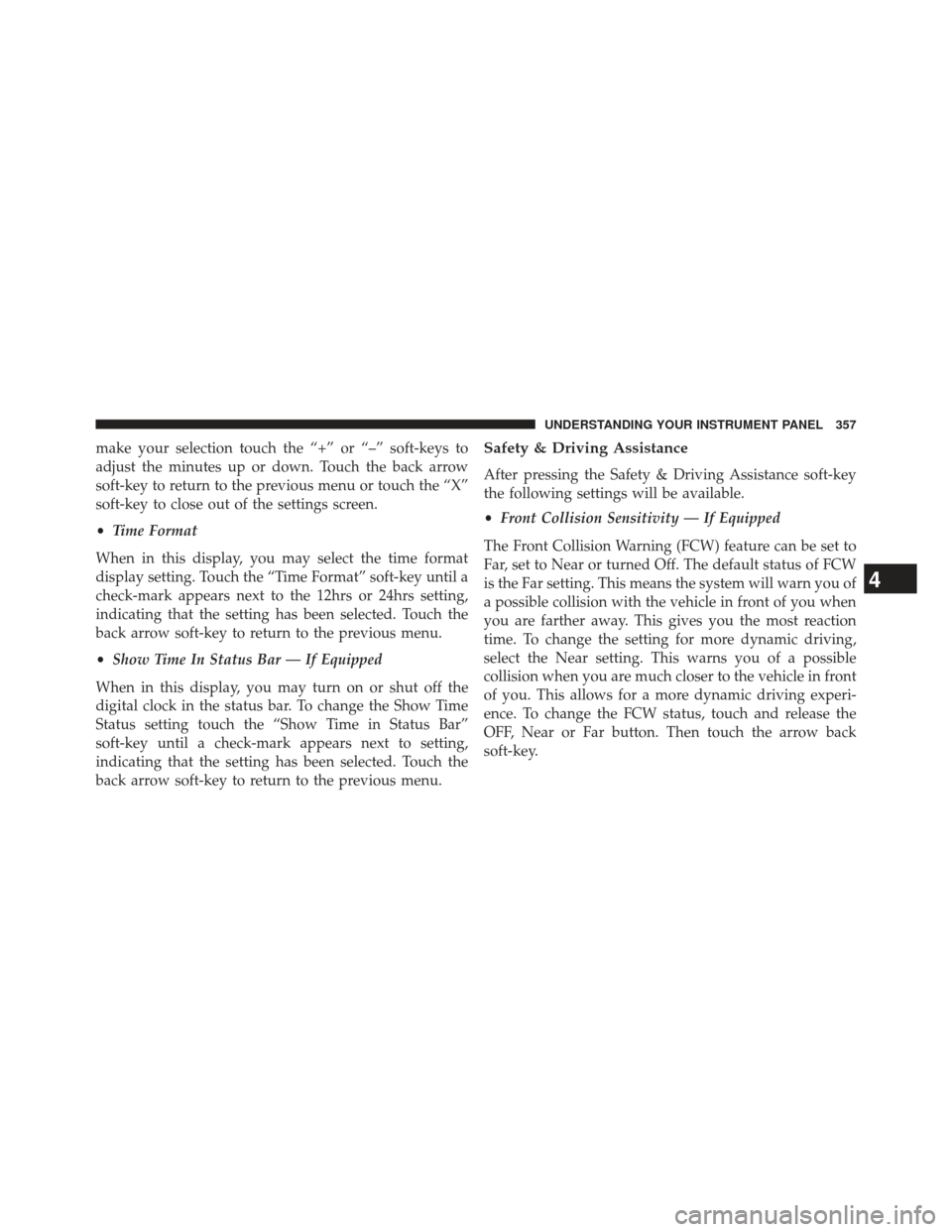
make your selection touch the “+” or “–” soft-keys to
adjust the minutes up or down. Touch the back arrow
soft-key to return to the previous menu or touch the “X”
soft-key to close out of the settings screen.
•Time Format
When in this display, you may select the time format
display setting. Touch the “Time Format” soft-key until a
check-mark appears next to the 12hrs or 24hrs setting,
indicating that the setting has been selected. Touch the
back arrow soft-key to return to the previous menu.
• Show Time In Status Bar — If Equipped
When in this display, you may turn on or shut off the
digital clock in the status bar. To change the Show Time
Status setting touch the “Show Time in Status Bar”
soft-key until a check-mark appears next to setting,
indicating that the setting has been selected. Touch the
back arrow soft-key to return to the previous menu.Safety & Driving Assistance
After pressing the Safety & Driving Assistance soft-key
the following settings will be available.
• Front Collision Sensitivity — If Equipped
The Front Collision Warning (FCW) feature can be set to
Far, set to Near or turned Off. The default status of FCW
is the Far setting. This means the system will warn you of
a possible collision with the vehicle in front of you when
you are farther away. This gives you the most reaction
time. To change the setting for more dynamic driving,
select the Near setting. This warns you of a possible
collision when you are much closer to the vehicle in front
of you. This allows for a more dynamic driving experi-
ence. To change the FCW status, touch and release the
OFF, Near or Far button. Then touch the arrow back
soft-key.
4
UNDERSTANDING YOUR INSTRUMENT PANEL 357