Page 56 of 148
Audio Jack Operation
• The AUX/Audio Jack provides a means to connect a portable audio device, such as anMP3 player or an iPod®, to the vehicle’s sound system. This requires the use of a 3.5 mm
stereo audio patch cable.
• Press the RADIO/MEDIA hard-key, then the “AUX” soft-key to change the mode to auxiliary device if the Audio Jack is connected, allowing the music from your portable
device to play through the vehicle's speakers.
• The functions of the portable device are controlled using the device itself, not the buttons on the radio. The volume may be controlled using the radio or portable device.
Hard Disk Drive (HDD) Operation
• The Hard Disk Drive (HDD) mode gives you access to the audio files on the internal harddisk drive. It functions similar to a CD player, with the exception that the internal HDD can
hold more tracks.
• It is also possible to import display pictures to the internal hard disk drive. The pictures can be displayed on the right half of the radio screen.
• Before using the HDD mode, you will need to copy songs and pictures to the internal hard drive. Songs and pictures can be added to the hard drive by using a CD or USB device
(e.g. thumb drive or memory stick).
NOTE:
• HDD supports only .jpg/JPEG formats for photos.
• WMA/MP3 Files and selective Songs from a CD can also be added to the HDD. See the Uconnect® 730N Supplement Manual for more information.
Copying Music From CD
• Press the OPEN/CLOSE hard-key.
• Insert a disc, then press the MENU hard-key.
• Touch the “MY FILES” soft-key, then select “MY MUSIC.”
ELECTRONICS
54
Page 57 of 148
• Touch the “Add Music Files to HDD” soft-key, then touch the “From Disc” soft-key in thenext screen to start the process.
NOTE:
• You might need to select the folder or title depending on the CD, then press “Done”
to start the copy process.
• The copy progress is shown in the lower left corner of the screen.
Copying Music From USB
• The USB port on the radio face plate allows you to copy files to your hard drive. To access, lift up on the cover.
• Insert a USB device (e.g. thumb drive or memory stick), then select “MY FILES.”
• Touch the “MY MUSIC” soft-key, then touch the “Add Music Files” to HDD soft-key.
• Touch the “From USB” soft-key, then select the folders or titles you would like to copy, and then touch the “SAVE” soft-key to start the copy process.
NOTE:
The copy progress is shown in the lower left
corner of the screen.
ELECTRONICS
55
Page 58 of 148
Copying Pictures To The HDD
• Insert either a CD or a USB device containing your pictures in .jpg/JPEG format.
• Press the MENU hard-key to access the Settings Menu, then touch the “My Files”soft-key.
• Touch the “My Pictures” soft-key to get an overview of the currently stored images, then touch the “Add” soft-key.
• Touch the “From Disc” or “From USB” soft-key, then select the folders or pic-
tures you wish to copy to the HDD. Use the
“PAGE” soft-keys to page through the list
of pictures.
• Touch the desired pictures or press the “All” soft-key for all pictures. Confirm your
selections by touching the “SAVE”
soft-key.
NOTE:
The copy progress is shown in the lower left corner of the screen.
Display A Picture On The Radio Screen
• Once the import is complete, the pictures will then be available in the “MY PICTURES” screen.
• Press the MENU hard-key to access the Settings Menu.
• From the Settings menu, touch the “My Files” soft-key and then touch the “My Pictures” soft-key.
• Touch the desired picture, touch the “Set as Picture View” soft-key and then touch the “Exit” soft-key.
• To display the chosen picture on the radio screen, press the MENU hard-key and touch the “Picture View” soft-key.
NOTE:
• A check mark in the My Pictures screen indicates the currently used picture.
• You can also delete pictures by touching the “Delete” soft-key.
ELECTRONICS
56
Page 59 of 148
Playing Music From The HDD
• Press the RADIO/MEDIA hard-key until the media source tabs are displayed at the top ofthe screen. Touch the “HDD” soft-key tab. Touch the desired track soft-key to play or
touch the “SEARCH/BROWSE” soft-key to search by artist, by album, by song, by genre,
from a folder, or from Favorites.
Cleaning Your Touchscreen Radio
• Do not spray any liquid or caustic chemicals directly on the screen. Use a clean and drymicro fiber lens cleaning cloth to clean the touchscreen.
• If necessary, use a lint-free cloth dampened with a cleaning solution such as isopropyl alcohol or an isopropyl alcohol and water solution ratio of 50:50. Always follow the
solvent manufacturer's precautions and directions.
Navigation
• Your navigation system receives GPS sig-nals from up to 16 satellites to display the
position of your vehicle. Map and data-
base information is supplied through a
hard disk drive.
• Touch the NAV hard-key on the radio face plate to access the Navigation system
and the NAV – Main Menu.
ELECTRONICS
57
Page 60 of 148
Changing The Navigation Guidance Prompt Volume
1. From the Navigation Map screen, touch the MENU hard-key then touch the “NAV Set-tings” soft-key. Next select "Guidance Prompts."
2. Select and adjust the navigation guidance prompt volume using the left and right arrows.
3. Touch the “SAMPLE VOL” soft-key to lis- ten to the current volume setting.
4. Once satisfied with the volume, touch the “SAVE” soft-key to save the settings.
Touch the “CANCEL” soft-key to exit the
menu without saving the settings.
NOTE:
For your own safety and the safety of others,
it is not possible to use certain features while the vehicle is in motion.
Main Navigation Menu
Finding Points Of Interest
1. From the NAV - Main Menu, touch the “Points of Interest” soft-key.
2. Select a Category and then a subcategory, if necessary.
3. Select your destination and touch “GO.”
ELECTRONICS
58
Page 61 of 148
Finding A Place By Entering The Street Address
NOTE:
Entering the city or zip code before entering the street name facilitates address entry. If the State
and/or Country displayed are incorrect, touch the corresponding soft-key to make the correction.
1. From the NAV - Main Menu, touch “New Destination,” then touch “Street Address.”
2. Once the Country and State are set and the Street Address screen is displayed, beginspelling the street name in the speller. In the upper right corner the number of possible
roads decreases.
3. Touch the “LIST” soft-key to display a list of possible street names. Select the correct street name.
4. Next input the number.
5. In the Confirm Route screen the navigation radio displays the complete address, a map of the destination area, and the current routing method for you to verify.
6. Touch the “GO” soft-key to activate the route guidance.
Entering Your Home Location
1. Press the NAV hard-key on the right side of the radio.
2. From the NAV - Main Menu, touch “Guide Me Home” to enter your home address. If no home address has been set, touch “YES” to access the Enter Home Address menu.
3. Touch “Street Address” to enter your address. Touch the soft-key with your state’s name and enter your street name into the speller.
4. Once the street name has been input, touch “CONTINUE” to confirm. Enter the house number into the next screen. If more than one city has this address, you will then need to
select your city from a list.
5. Once the address is entered completely, the system shows a map of your home address area. Touch “SAVE” to confirm the address. The system will then ask if you want to go
there. Touch the “Yes” or “No” soft-key.
Change Home Address
NOTE:
This procedure will allow you to change your Home Address if one has already been entered.
Entering the city or zip code before entering the street name facilitates address entry.
1. Press the MENU hard-key, touch “My Files” and then touch “My Address Book.”
2. Touch “Home”, then touch “Edit Contacts” and then “Change Address.”
3. Touch the soft-key with your state’s name and enter your street name into the speller.
4. Once the street name has been input, touch “CONTINUE” to confirm.
5. Enter the house number into the next screen. If more than one city has this address, you will then need to select your city from a list.
6. Touch the “SAVE” soft-key to confirm the address.
ELECTRONICS
59
Page 62 of 148
Go Home
• From the NAV - Main Menu, touch “Guide Me Home” when you want to route to your homedestination.
Where Am I Now?
1. From the NAV - Main Menu, touch “Where Am I Now?” The Where Am I Now? menu displays location information for the current vehicle position.
2. Touch the “NEARBY POI” soft-key to search for a local Point of Interest.
3. Touch the “SAVE LOCATION” soft-key to save the current location in the Saved Locations memory.
Route Guidance
• After starting route guidance, the system calculates the route and announces: “Followthe arrows on the display.” You will receive navigation recommendations by voice mes-
sages and screen displays.
Route Options
• After pressing the “OPTIONS” soft-key in the Route Guidance Menu, the following infor- mation is displayed:
• In the left half of the screen, the current position and the current routing method aredisplayed.
• “Take Detour” will allow you to calculate a different route.
• “Find Nearby POI” to search for a local POI.
ELECTRONICS
60
Page 63 of 148
• “Destination Info” displays destination information.
• “View Turn List” lists streets utilized for the current route.
• “Save Destination” to save the destination address.
• “Change Method” will allow you to change the routing method.
SiriusXM SATELLITE RADIO/TRAVEL LINK
• SiriusXM Travel Link requires a subscription, sold separately after the 1 year trial sub-scription included with your vehicle purchase.
• SiriusXM Travel Link is only available in the United States.
• The following describes features that are available when in SiriusXM Satellite Radio mode.
• To access SiriusXM Satellite Radio, press the RADIO/MEDIA or RADIO hard-key, then touch the “SAT” soft-key tab.
Info
• Touch the “i” soft-key to view detailed information about the current Sirius XM Satellite channel.
SiriusXM Parental Controls
• SiriusXM offers the option to permanently block selected channels. Call 1-888-539-7474 and request the Family Package.
• Uconnect® 430/430N and 730N: Press the “MENU” hard-key while in SiriusXM Satellite
Radio Mode, then touch the “Channel Lock” to enable and/or disable desired channels.
The SEEK and SCAN function will then only display channels without Channel lock.
Search/Browse
• Touch the “magnifying glass” soft-key to search/browse the SiriusXM channel listing by Favorites and Categories such as Song, Artist and Channel Name. The Search/Browse
also allows you to manage your Favorites.
ELECTRONICS
61