2014 DODGE AVENGER USB port
[x] Cancel search: USB portPage 3 of 124

INTRODUCTION/WELCOME
WELCOME FROM CHRYSLER GROUP LLC . . . 2
CONTROLS AT A GLANCE
DRIVER COCKPIT................4
INSTRUMENT CLUSTER .............6
GETTING STARTED
KEYFOB .....................8
REMOTE START.................9
TRUNK LOCK AND RELEASE ..........9
SECURITY ALARM ...............10
SEATBELT ...................11
SUPPLEMENTAL RESTRAINT SYSTEM
(SRS)—AIRBAGS ................11
CHILD RESTRAINTS ..............12
FRONT SEATS .................16
REARSEATS ..................18
HEATEDSEATS .................18
TILT/TELESCOPING STEERING COLUMN . . . 19
OPERATING YOUR VEHICLE
ENGINE BREAK-IN RECOMMENDATIONS . . . 20
TURN SIGNAL/LIGHTS LEVER .........20
WIPER/WASHER LEVER ............22
SPEED CONTROL ................23
MANUAL CLIMATE CONTROLS ........25
AUTOMATIC TEMPERATURE CONTROLS
(ATC) ......................26
POWER SUNROOF ...............27
WIND BUFFETING ...............29
ELECTRONICS
YOUR VEHICLE'S SOUND SYSTEM ......30
Uconnect® 130 .................32
Uconnect® 130 WITH SiriusXM SATELLITE
RADIO ......................34
Uconnect® 430/430N .............37
Uconnect® 730N ................46
SiriusXM SATELLITE RADIO/TRAVEL LINK . . 57
STEERING WHEEL AUDIO CONTROLS ....61
iPod®/USB/MP3 CONTROL ..........61
Uconnect® PHONE ...............62
Uconnect® VOICE COMMAND .........65
Bluetooth® STREAMING AUDIO ........68
ELECTRONIC VEHICLE INFORMATION
CENTER (EVIC) .................68
PROGRAMMABLE FEATURES .........69UNIVERSAL GARAGE DOOR OPENER
(HomeLink®)
..................70
POWER OUTLET ................73
UTILITY
TRAILER TOWING WEIGHTS (MAXIMUM TRAILER
WEIGHTRATINGS) ...............74
RECREATIONAL TOWING (BEHIND
MOTORHOME, ETC.) ..............75
WHAT TO DO IN EMERGENCIES
ROADSIDE ASSISTANCE ............76
INSTRUMENT CLUSTER WARNING LIGHTS . . 76
IF YOUR ENGINE OVERHEATS ........80
JACKING AND TIRE CHANGING ........81
BATTERY LOCATION ..............87
JUMP-STARTING ................87
SHIFT LEVER OVERRIDE ...........90
TOWING A DISABLED VEHICLE ........91
FREEING A STUCK VEHICLE .........92
EVENT DATA RECORDER (EDR) ........93
MAINTAINING YOUR VEHICLE
OPENING THE HOOD..............94
ENGINE COMPARTMENT ...........95
FLUIDS AND CAPACITIES ...........97
MAINTENANCE SCHEDULE ..........99
MAINTENANCE RECORD ...........103
FUSES .....................104
TIRE PRESSURES ...............106
WHEEL AND WHEEL TRIM CARE .......107
EXTERIOR BULBS ...............107
CONSUMER ASSISTANCE
CHRYSLER GROUP LLC CUSTOMER
CENTER....................108
CHRYSLER CANADA INC. CUSTOMER
CENTER ....................108
ASSISTANCE FOR THE HEARING
IMPAIRED ...................108
PUBLICATIONS ORDERING ..........108
REPORTING SAFETY DEFECTS IN THE
UNITEDSTATES ................109
MOPAR® ACCESSORIES
AUTHENTIC ACCESSORIES BY MOPAR® . . . 110
INDEX.....................111
FREQUENTLY ASKED QUESTIONS
FAQ’s ......................114
TABLE OF CONTENTS
Page 33 of 124

5. USB port pg. 41
6. Audio Jack pg. 41
7. Power Outlet pg. 73
8. USB Port pg. 50
ELECTRONICS
31
Page 43 of 124

Audio Jack Operation
• The AUX/Audio Jack provides a means to connect a portable audio device, such as anMP3 player or an iPod®, to the vehicle’s sound system. This requires the use of a 3.5 mm
stereo audio patch cable.
• Press the MEDIA hard-key then the “AUX” soft-key to change the mode to auxiliary device if the Audio Jack is connected, allowing the music from your portable device to play
through the vehicle's speakers.
• The functions of the portable device are controlled using the device itself, not the buttons on the radio. However, the volume may be controlled using the radio or portable
device.
Hard Disk Drive (HDD) Operation
• The Hard Disk Drive (HDD) mode gives you access to the audio files on the internal harddisk drive. It functions similar to a CD player, with the exception that the internal HDD can
hold more tracks.
• It is also possible to import display pictures to the internal hard disk drive. The pictures can be displayed on the right half of the radio screen.
• Before using the HDD mode, you will need to copy songs and pictures to the internal hard drive. Songs and pictures can be added to the hard drive by using a CD or USB device (e.g.
thumb drive or memory stick).
NOTE:
• HDD supports only .jpg/JPEG formats for photos.
• WMA/MP3 Files and Selective Songs from a CD can also be added to the HDD. See the Uconnect® 430/430N User's Manual for more information.
Copying Music From CD
• Press the “LOAD” hard-key.
• Insert a disc, then press the “MY FILES” hard-key and then select “MY MUSIC” soft-key.
• Touch the “Add Music Files to HDD” soft-key, then touch the “Disc” soft-key in the next screen to start the process.
NOTE:
• You might need to select the folder or title depending on the CD, then press “DONE”
to start the copy process.
• The copy progress is shown in the lower left corner of the screen.
ELECTRONICS
41
Page 44 of 124

Copying Music From USB
• The USB port on the radio face plate allows you to copy files to your hard drive. To access,lift up the cover.
• Insert a USB device (e.g. thumb drive or memory stick), then select the “MY MUSIC” soft-key.
• Touch the “Add Music Files to HDD” soft-key, then touch the “Front USB” soft-key in the next screen.
• Select the folders or titles you would like to copy, then touch the “SAVE” soft-key to
start the copy process. To copy all of the
titles touch the "ALL" soft-key, then press
the "SAVE" soft-key.
NOTE:
The copy progress is shown in the lower left
corner of the screen.
Copying Pictures To The HDD
• Insert either a CD or a USB device containing your pictures in JPEG format.
• Press the “MY FILES” hard-key.
• Touch the “My Pictures” soft-key to get an overview of the currently stored images, then touch the “Add” soft-key.
• Touch the “Disc” or “USB” soft-key, then select the folders or pictures you wish to copy to the HDD. Use the “PAGE” soft-keys to page through the list of pictures.
• Touch the desired pictures or press the “All” soft-key for all pictures. Confirm your selections by touching the “SAVE” soft-key.
NOTE:
The copy progress is shown in the lower left
corner of the screen.
Display A Picture On The Radio Screen
• Once the import is complete, the pictures will then be available in the “MY PIC-
TURES” screen.
• Press the “MY FILES” hard-key, then touch the “My Pictures” soft-key. Touch the desired picture, touch the “Set as Picture
View” soft-key and then touch the “Exit” soft-key. Finally, press the “MENU” hard-key and
touch the “Picture View” soft-key to display the chosen picture on the radio screen.
NOTE:
• A check mark in the “My Pictures” screen indicates the currently used picture.
• You can also delete pictures by touching the “Delete” soft-key.
ELECTRONICS
42
Page 52 of 124
Audio Jack Operation
• The AUX/Audio Jack provides a means to connect a portable audio device, such as anMP3 player or an iPod®, to the vehicle’s sound system. This requires the use of a 3.5 mm
stereo audio patch cable.
• Press the RADIO/MEDIA hard-key, then the “AUX” soft-key to change the mode to auxiliary device if the Audio Jack is connected, allowing the music from your portable
device to play through the vehicle's speakers.
• The functions of the portable device are controlled using the device itself, not the buttons on the radio. The volume may be controlled using the radio or portable device.
Hard Disk Drive (HDD) Operation
• The Hard Disk Drive (HDD) mode gives you access to the audio files on the internal harddisk drive. It functions similar to a CD player, with the exception that the internal HDD can
hold more tracks.
• It is also possible to import display pictures to the internal hard disk drive. The pictures can be displayed on the right half of the radio screen.
• Before using the HDD mode, you will need to copy songs and pictures to the internal hard drive. Songs and pictures can be added to the hard drive by using a CD or USB device (e.g.
thumb drive or memory stick).
NOTE:
• HDD supports only .jpg/JPEG formats for photos.
• WMA/MP3 Files and Selective Songs from a CD can also be added to the HDD. See the Uconnect® 730N Supplement Manual for more information.
Copying Music From CD
• Press the OPEN/CLOSE hard-key.
• Insert a disc, then press the MENU hard-key.
• Touch the “MY FILES” soft-key, then select “MY MUSIC.”
ELECTRONICS
50
Page 53 of 124

• Touch the “Add Music Files to HDD” soft-key, then touch the “From Disc” soft-key in thenext screen to start the process.
NOTE:
• You might need to select the folder or title depending on the CD, then press “Done”
to start the copy process.
• The copy progress is shown in the lower left corner of the screen.
Copying Music From USB
• The USB port on the radio face plate allows you to copy files to your hard drive. To access, lift up on the cover.
• Insert a USB device (e.g. thumb drive or memory stick), then select “MY FILES.”
• Touch the “MY MUSIC” soft-key, then touch the “Add Music Files” to HDD soft-key.
• Touch the “From USB” soft-key, then select the folders or titles you would like to copy, and then touch the “SAVE” soft-key to start the copy process.
NOTE:
The copy progress is shown in the lower left
corner of the screen.
ELECTRONICS
51
Page 54 of 124
Copying Pictures To The HDD
• Insert either a CD or a USB device containing your pictures in JPEG format.
• Press the MENU hard-key to access the Settings Menu, then touch the “My Files”soft-key.
• Touch the “My Pictures” soft-key to get an overview of the currently stored images, then touch the “Add” soft-key.
• Touch the “From Disc” or “From USB” soft-key, then select the folders or pic-
tures you wish to copy to the HDD. Use the
“PAGE” soft-keys to page through the list
of pictures.
• Touch the desired pictures or press the “All” soft-key for all pictures. Confirm your
selections by touching the “SAVE”
soft-key.
NOTE:
The copy progress is shown in the lower left corner of the screen.
Display A Picture On The Radio Screen
• Once the import is complete, the pictures will then be available in the “MY PICTURES” screen.
• Press the MENU hard-key to access the Settings Menu. Touch the “My Files” soft-key and then touch the “My Pictures” soft-key. Touch the desired picture, touch the “Set as
Picture View” soft-key and then touch the “Exit” soft-key. Lastly press the MENU hard-
key and touch the “Picture View” soft-key to display the chosen picture on the radio
screen.
NOTE:
• A check mark in the My Pictures screen indicates the currently used picture.
• You can also delete pictures by touching the “Delete” soft-key.
ELECTRONICS
52
Page 63 of 124
STEERING WHEEL AUDIO CONTROLS
• The steering wheel audio controls are lo-cated on the rear surface of the steering
wheel.
Right Switch
• Press the switch up or down to increase ordecrease the volume.
• Press the button in the center to change modes AM/FM/CD/SAT.
Left Switch
• Press the switch up or down to search for the next listenable station or select the next orprevious CD track.
• Press the button in the center to select the next preset station (radio) or to change CDs if equipped with a CD Changer.
iPod®/USB/MP3 CONTROL
• There are many ways to play music from iPod®/MP3 players or USB devices through yourvehicle's sound system.
• The remote USB port, located within the front storage area, allows you to plug an iPod® into the vehicle's sound system.
NOTE:
If equipped with the Uconnect® 730N, the
USB port on the faceplate allows the same
functions as the remote USB port.
• Non-Touchscreen Radios: To hear audio
from devices connected to the USB port,
press the “AUX” button on the radio face-
plate.
ELECTRONICS
61