Page 80 of 192
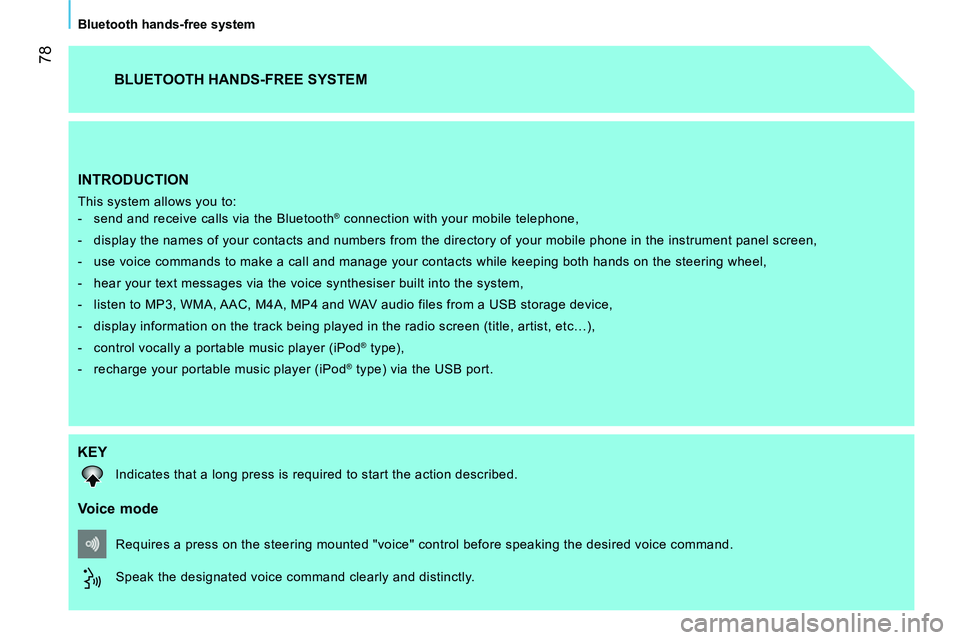
78
Bluetooth hands-free system
INTRODUCTION
This system allows you to:
- send and receive calls via the Bluetooth® connection with your mobile telephone,
- display the names of your contacts and numbers from the directory of your mobile phone in the instrument panel screen,
- use voice commands to make a call and manage your contacts while keeping both hands on the steering wheel,
- hear your text messages via the voice synthesiser built into the system,
- listen to MP3, WMA, AAC, M4A, MP4 and WAV audio files from a USB storage device,
- display information on the track being played in the radio screen (title, artist, etc…),
- control vocally a portable music player (iPod
® type),
- recharge your portable music player (iPod
® type) via the USB port.
BLUETOOTH HANDS-FREE SYSTEM
KEY
Indicates that a long press is required to start the action described.
Voice mode
Speak the designated voice command clearly and distinctly. Requires a press on the steering mounted "voice" control before speaking the desired voice command.
Page 82 of 192
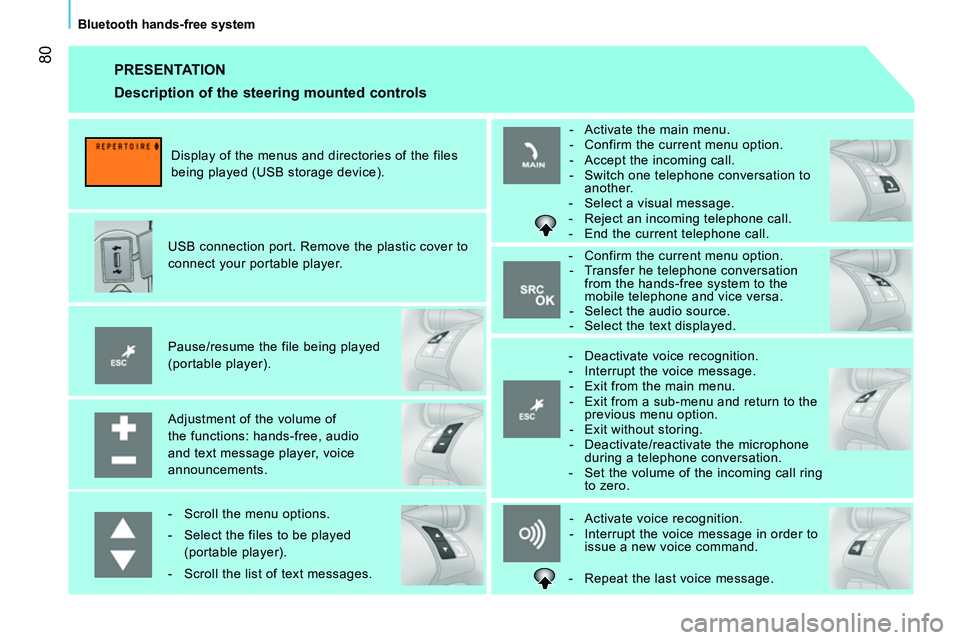
80
Bluetooth hands-free system
PRESENTATION
Adjustment of the volume of
the functions: hands-free, audio
and text message player, voice
announcements.
Pause/resume the file being played
(portable player).
USB connection port. Remove the plastic cover to
connect your portable player.
Display of the menus and directories of the files
being played (USB storage device).
- Scroll the menu options.
- Select the files to be played
(portable player).
- Scroll the list of text messages.
- Activate voice recognition.
- Interrupt the voice message in order to
issue a new voice command.
- Deactivate voice recognition.
- Interrupt the voice message.
- Exit from the main menu.
- Exit from a sub-menu and return to the
previous menu option.
- Exit without storing.
- Deactivate/reactivate the microphone
during a telephone conversation.
- Set the volume of the incoming call ring
to zero.
- Confirm the current menu option.
- Transfer he telephone conversation
from the hands-free system to the
mobile telephone and vice versa.
- Select the audio source.
- Select the text displayed.
- Activate the main menu.
- Confirm the current menu option.
- Accept the incoming call.
- Switch one telephone conversation to
another.
- Select a visual message.
- Reject an incoming telephone call.
- End the current telephone call.
Description of the steering mounted controls
- Repeat the last voice message.
Page 87 of 192
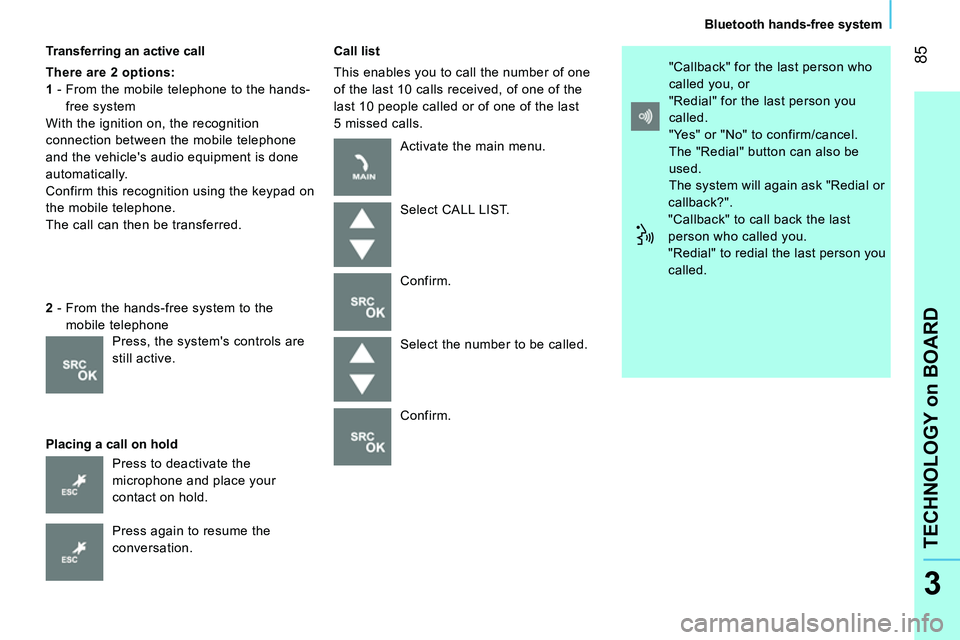
85
TECHNOLOGY on BOARD
Bluetooth hands-free system
3
Transferring an active call
There are 2 options:
1
- From the mobile telephone to the hands-
free system
With the ignition on, the recognition
connection between the mobile telephone
and the vehicle's audio equipment is done
automatically.
Confirm this recognition using the keypad on
the mobile telephone.
The call can then be transferred.
Placing a call on hold
Call list
This enables you to call the number of one
of the last 10 calls received, of one of the
last 10 people called or of one of the last
5 missed calls.
2
- From the hands-free system to the
mobile telephone
Press to deactivate the
microphone and place your
contact on hold.
Press again to resume the
conversation. Activate the main menu.
Select CALL LIST.
Confirm.
Select the number to be called.
Confirm. "Callback" for the last person who
called you, or
"Redial" for the last person you
called.
"Yes" or "No" to confirm/cancel.
The "Redial" button can also be
used.
The system will again ask "Redial or
callback?".
"Callback" to call back the last
person who called you.
"Redial" to redial the last person you
called.
Press, the system's controls are
still active.
Page 91 of 192
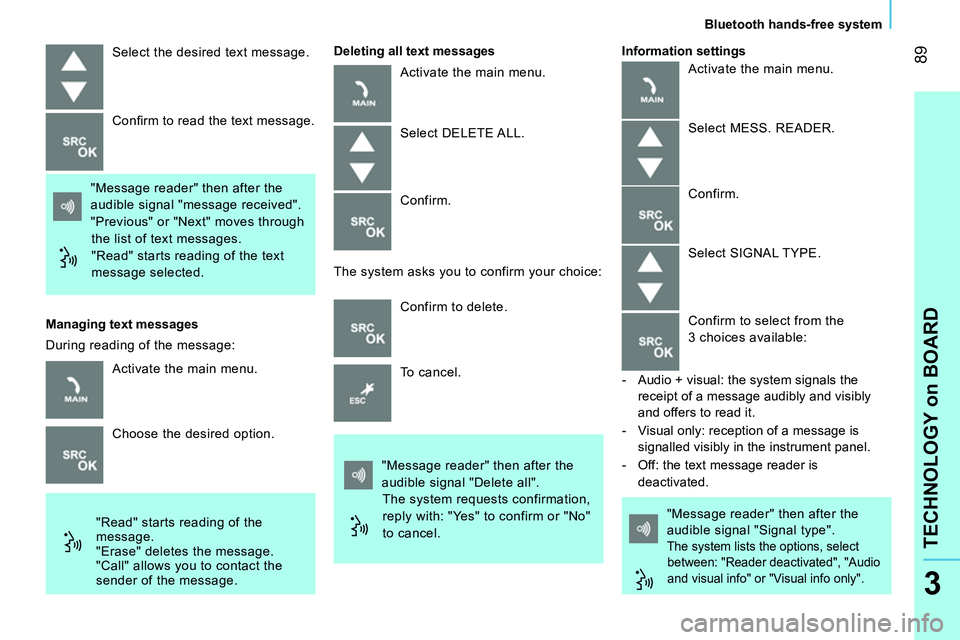
89
TECHNOLOGY on BOARD
Bluetooth hands-free system
3
Select the desired text message.
"Message reader" then after the
audible signal "message received".
"Previous" or "Next" moves through
the list of text messages.
"Read" starts reading of the text
message selected. Confi rm to read the text message.
Managing text messages
"Read" starts reading of the
message.
"Erase" deletes the message.
"Call" allows you to contact the
sender of the message.
Deleting all text messages
Activate the main menu.
Select DELETE ALL.
Confirm.
The system asks you to confirm your choice:
Confirm to delete.
To cancel.
"Message reader" then after the
audible signal "Delete all".
The system requests confirmation,
reply with: "Yes" to confirm or "No"
to cancel. "Message reader" then after the
audible signal "Signal type".
The system lists the options, select
between: "Reader deactivated", "Audio
and visual info" or "Visual info only".
Information settings
Activate the main menu.
Choose the desired option. During reading of the message: Activate the main menu.
Select MESS. READER.
Confirm.
Select SIGNAL TYPE.
Confirm to select from the
3 choices available:
- Audio + visual: the system signals the
receipt of a message audibly and visibly
and offers to read it.
- Visual only: reception of a message is
signalled visibly in the instrument panel.
- Off: the text message reader is
deactivated.
Page 94 of 192
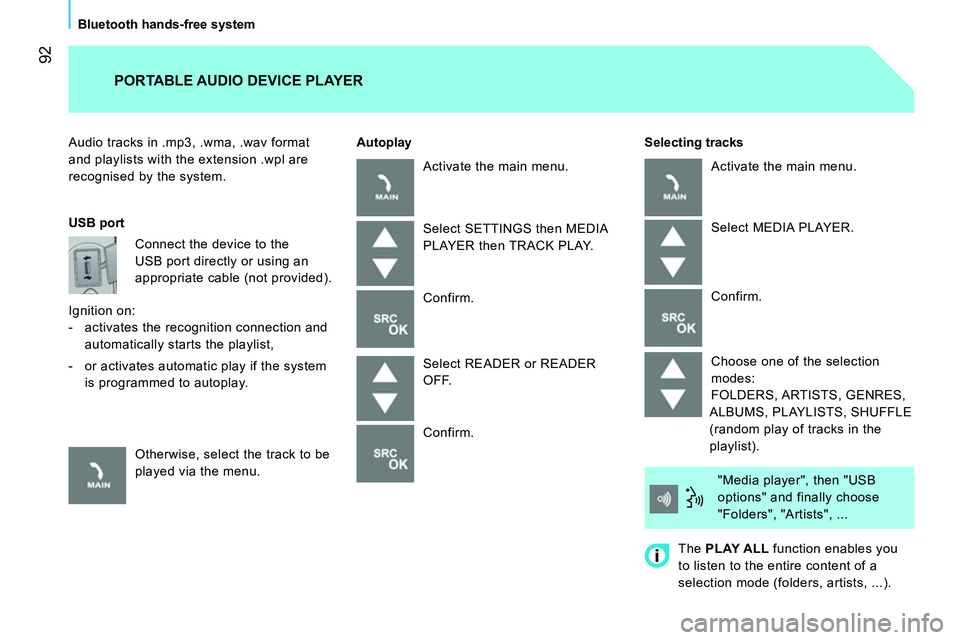
92
Bluetooth hands-free system
Audio tracks in .mp3, .wma, .wav format
and playlists with the extension .wpl are
recognised by the system.
Selecting tracks
PORTABLE AUDIO DEVICE PLAYER
Autoplay
USB port
Connect the device to the
USB port directly or using an
appropriate cable (not provided).
Ignition on:
- activates the recognition connection and
automatically starts the playlist,
- or activates automatic play if the system
is programmed to autoplay.
Otherwise, select the track to be
played via the menu. Activate the main menu.
Select SETTINGS then MEDIA
PLAYER then TRACK PLAY.
Confirm.
Select READER or READER
OFF.
Confirm. Activate the main menu.
Select MEDIA PLAYER.
Confirm.
Choose one of the selection
modes:
FOLDERS, ARTISTS, GENRES,
ALBUMS, PLAYLISTS, SHUFFLE
(random play of tracks in the
playlist).
"Media player", then "USB
options" and finally choose
"Folders", "Artists", ...
The PLAY ALL
function enables you
to listen to the entire content of a
selection mode (folders, artists, ...).
Page 95 of 192
93
TECHNOLOGY on BOARD
Bluetooth hands-free system
3
Displaying the fi le information
Previous track
Confirm.
Pausing/resuming play
Next fi le
Changing the sound source
Select the file.
Start play.
This function is only available by voice
command. Pressing:
- within 3 seconds following the start of
play enables you to play the previous
track.
- after 3 seconds enables you to listen to
the current track again.
"Previous".
Press to play the next file.
"Next".
"Stop" to interrupt playback. "Play"
to continue playback. Press to select the audio source
(Radio, CD, Media player).
Pressing suspends or resumes
play. "Track info".
The voice function "Play"
is only
available if playback has been
previously interrupted by the "Stop"
command.
Page 96 of 192
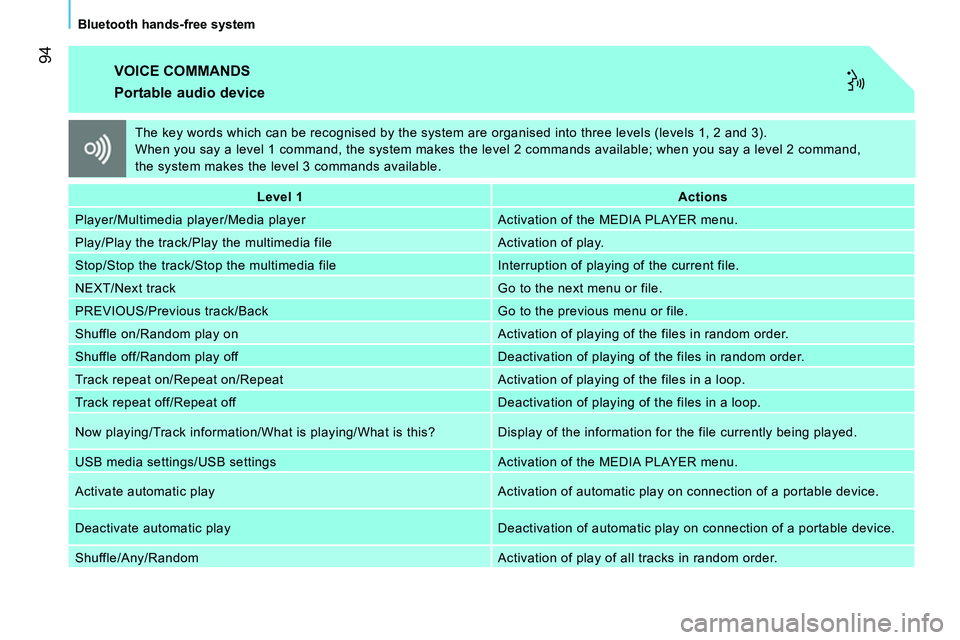
94
Bluetooth hands-free system
VOICE COMMANDS
Portable audio device
Level 1
Actions
Player/Multimedia player/Media player Activation of the MEDIA PLAYER menu.
Play/Play the track/Play the multimedia file Activation of play.
Stop/Stop the track/Stop the multimedia file Interruption of playing of the current file.
NEXT/Next track Go to the next menu or file.
PREVIOUS/Previous track/Back Go to the previous menu or file.
Shuffle on/Random play on Activation of playing of the files in random order.
Shuffle off/Random play off Deactivation of playing of the files in random order.
Track repeat on/Repeat on/Repeat Activation of playing of the files in a loop.
Track repeat off/Repeat off Deactivation of playing of the files in a loop.
Now playing/Track information/What is playing/What is this? Display of the information for the file currently being played.
USB media settings/USB settings Activation of the MEDIA PLAYER menu.
Activate automatic play Activation of automatic play on connection of a portable device.
Deactivate automatic play Deactivation of automatic play on connection of a portable device.
Shuffle/Any/Random Activation of play of all tracks in random order . The key words which can be recognised by the system are organised into three levels (levels 1, 2 and 3).
When you say a level 1 command, the system makes the level 2 commands available; when you say a level 2 command,
the system makes the level 3 commands available.
Page 142 of 192
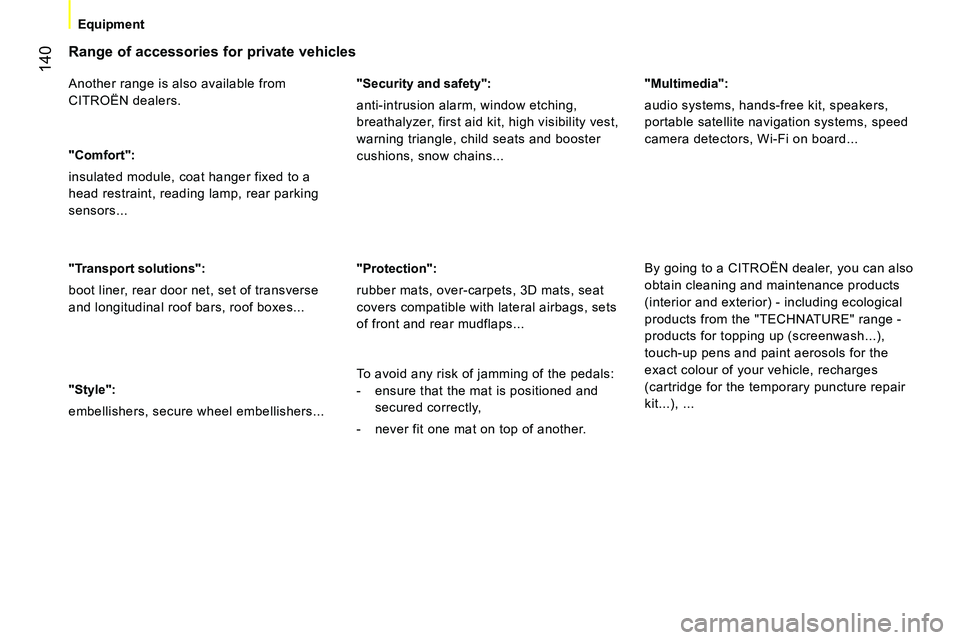
140
Equipment
Range of accessories for private vehicles
Another range is also available from
CITROËN dealers.
"Comfort":
insulated module, coat hanger fixed to a
head restraint, reading lamp, rear parking
sensors...
"Transport solutions":
boot liner, rear door net, set of transverse
and longitudinal roof bars, roof boxes...
"Style":
embellishers, secure wheel embellishers...
"Security and safety":
anti-intrusion alarm, window etching,
breathalyzer, first aid kit, high visibility vest,
warning triangle, child seats and booster
cushions, snow chains...
"Protection":
rubber mats, over-carpets, 3D mats, seat
covers compatible with lateral airbags, sets
of front and rear mudflaps...
"Multimedia":
audio systems, hands-free kit, speakers,
portable satellite navigation systems, speed
camera detectors, Wi-Fi on board...
By going to a CITROËN dealer, you can also
obtain cleaning and maintenance products
(interior and exterior) - including ecological
products from the "TECHNATURE" range -
products for topping up (screenwash...),
touch-up pens and paint aerosols for the
exact colour of your vehicle, recharges
(cartridge for the temporary puncture repair
kit...), ...
To avoid any risk of jamming of the pedals:
- ensure that the mat is positioned and
secured correctly,
- never fit one mat on top of another.