Page 320 of 372

FREQUENTLY ASKED QUESTIONS
QUESTION
ANSWER
SOLUTION
Some contacts are
duplicated in the list. The options for synchronizing contacts are synchronizing the contacts
on the SIM card, the contacts on the telephone, or both. When both
synchronizations are selected, some contacts may be duplicated. Select "Display SIM card contacts" or "Display
telephone contacts".
Contacts are not shown
in alphabetical order. Some telephones offer display options. Depending on the settings
chosen, contacts can be transferred in a specifi c order. Modify the display setting in the telephone
directory.
The system does not receive
SMS text messages. The Bluetooth mode does not permit sending SMS text messages to
the system.
The CD is ejected
automatically or is not
played by the player. The CD is inserted upside down, is unplayable, does not contain any
audio data or contains an audio format which the player cannot play.
- Check that the CD is inserted in the player the
right way up.
- Check the condition of the CD: the CD cannot
be played if it is too damaged.
- Check the content in the case of a recorded
CD: refer to the information and advice in the
"MUSIC MEDIA PLAYERS" section.
-
The audio system's CD player does not play DVDs.
- Some recorded CDs will not be played by
the audio system because they are not of the
correct quality. The CD has been recorded in a format that is not compatible with the
player (udf, …).
The CD is protected by an anti-pirating protection system which is not
recognised by the audio system.
There is a long waiting
period following the insertion
of a CD or connection of a
USB memory stick. When a new medium is inserted, the system reads a certain amount of
data (directory, title, artist, etc.). This may take from a few seconds to a
few minutes. This phenomenon is normal.
The CD player sound is
poor. The CD used is scratched or of poor quality. Insert good quality CDs and store them in suitable
conditions.
The audio equipment settings (bass, treble, ambiences) are unsuitable. Set the treble or bass level to 0, without selecting
an ambience.
Page 321 of 372
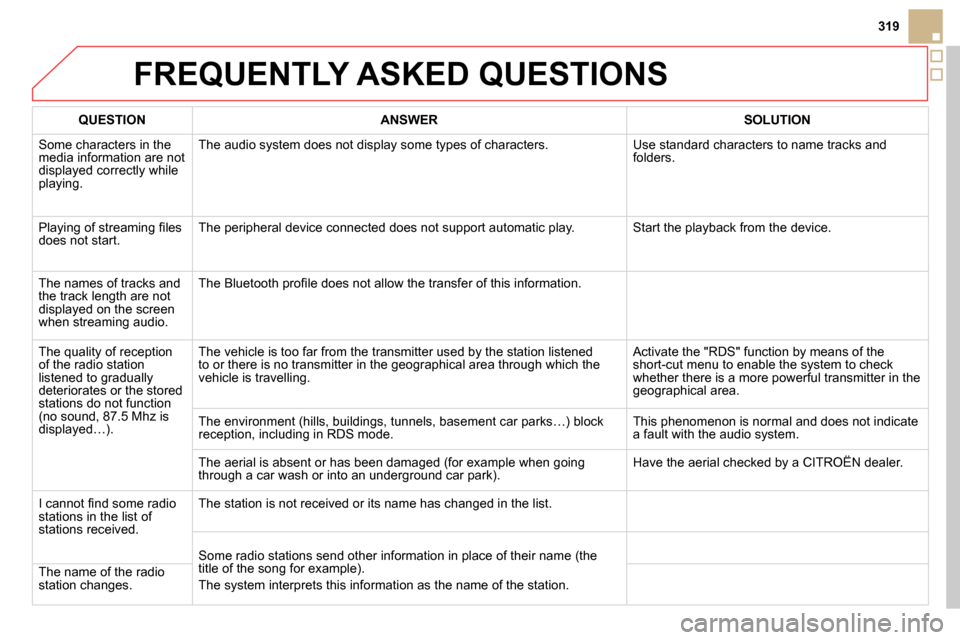
319
FREQUENTLY ASKED QUESTIONS
QUESTION
ANSWER
SOLUTION
Some characters in the
media information are not
displayed correctly while
playing. The audio system does not display some types of characters. Use standard characters to name tracks and
folders.
Playing of streaming fi les
does not start. The peripheral device connected does not support automatic play. Start the playback from the device.
The names of tracks and
the track length are not
displayed on the screen
when streaming audio. The Bluetooth profi le does not allow the transfer of this information.
The quality of reception
of the radio station
listened to gradually
deteriorates or the stored
stations do not function
(no sound, 87.5 Mhz is
displayed…). The vehicle is too far from the transmitter used by the station listened
to or there is no transmitter in the geographical area through which the
vehicle is travelling. Activate the "RDS" function by means of the
short-cut menu to enable the system to check
whether there is a more powerful transmitter in the
geographical area.
The environment (hills, buildings, tunnels, basement car parks…) block
reception, including in RDS mode. This phenomenon is normal and does not indicate
a fault with the audio system.
The aerial is absent or has been damaged (for example when going
through a car wash or into an underground car park). Have the aerial checked by a CITROËN dealer.
I cannot fi nd some radio
stations in the list of
stations received. The station is not received or its name has changed in the list.
Some radio stations send other information in place of their name (the
title of the song for example).
The system interprets this information as the name of the station. The name of the radio
station changes.
Page 326 of 372
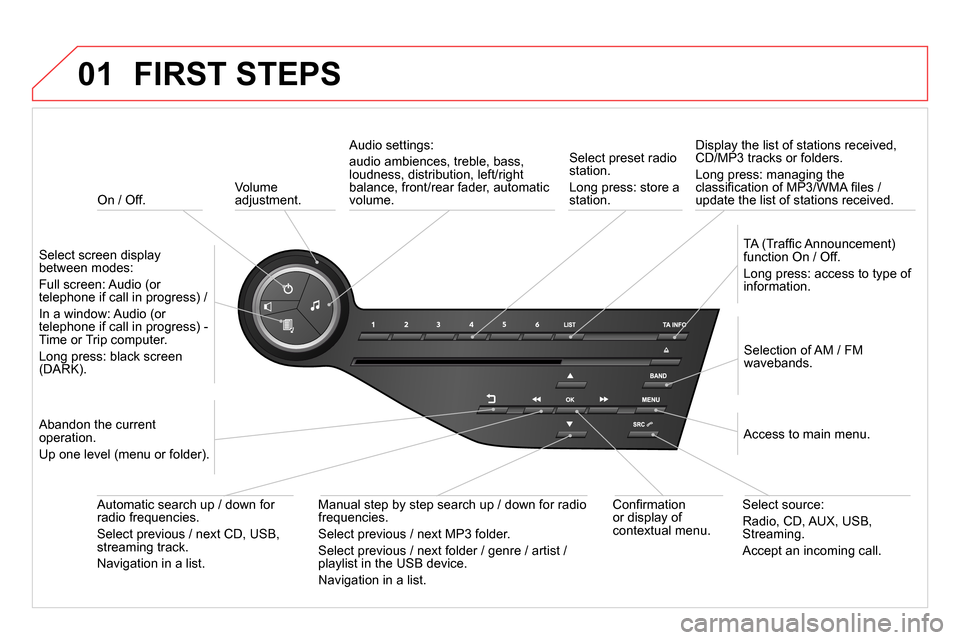
01
On / Off.
FIRST STEPS
Volume
adjustment.
Select screen display
between modes:
Full screen: Audio (or
telephone if call in progress) /
In a window: Audio (or
telephone if call in progress) -
Time or Trip computer.
Long press: black screen
(DARK).
Selection of AM / FM
wavebands.
Select preset radio
station.
Long press: store a
station.
Display the list of stations received,
CD/MP3 tracks or folders.
Long press: managing the
classifi cation of MP3/WMA fi les /
update the list of stations received.
TA (Traffi c Announcement)
function On / Off.
Long press: access to type of
information.
Confi rmation
or display of
contextual menu.
Automatic search up / down for
radio frequencies.
Select previous / next CD, USB,
streaming track.
Navigation in a list.
Abandon the current
operation.
Up one level (menu or folder).
Manual step by step search up / down for radio
frequencies.
Select previous / next MP3 folder.
Select previous / next folder / genre / artist /
playlist in the USB device.
Navigation in a list.
Select source:
Radio, CD, AUX, USB,
Streaming.
Accept an incoming call.
Access to main menu.
Audio settings:
audio ambiences, treble, bass,
loudness, distribution, left/right
balance, front/rear fader, automatic
volume.
Page 327 of 372
02
SRC
+
-
325
STEERING MOUNTED CONTROLS
- Rotation
.
Radio -automatic selection of next /
previous frequency.
Media: previous / next track.
- Press: confi rm.
- Change the audio source.
- TEL button (short press):
Accept an incoming call
Call in progress: access to telephone
menu: hang up, secret mode, hands-
free mode.
- TEL button (long press):
Reject an incoming call or end a call
in progress.
When not making a call, access to
the telephone menu (Dial, Contacts,
Calls log, Voice mailbox).
- Increase volume.
- Decrease volume.
- Short press:
Radio: display the list of stations.
Media: display the list of tracks.
- Long press: update the list of stations
received.
Page 328 of 372
03 MAIN MENU
" Telephone
": Call, Directory
management, Telephone
management, Hang up.
For a detailed global view of the
menus available, refer to the
"Screen menu map" section.
" Bluetooth connection
":
Connections management,
Search for a device.
" Multimedia
": Media parameters,
Radio parameters.
" Personalisation-confi guration
": Defi ne
the vehicle parameters, Choice of language,
Display confi guration, Choice of units, Date
and time adjustment.
> Screen C
Page 329 of 372
04
327
AUDIO
Press SOURCE
or SRC
several times in
succession and select radio.
Press BAND
to select a waveband.
Press LIST
to display the list of stations
received in alphabetical order.
A press changes to the next or previous
letter (e.g. A, B, D, F, G, J, K, ...).
Radio
Select the desired radio station and
confi rm by pressing OK
.
Selecting a station
A long press on LIST
builds or updates
the list of stations; audio reception is cut
momentarily.
The exterior environment (hills, buildings, tunnel, car park, below
ground...) may prevent reception, even in RDS station tracking
mode. This phenomenon is normal in the propagation of radio
waves and is in no way indicative of a fault with the audio system.
Page 330 of 372
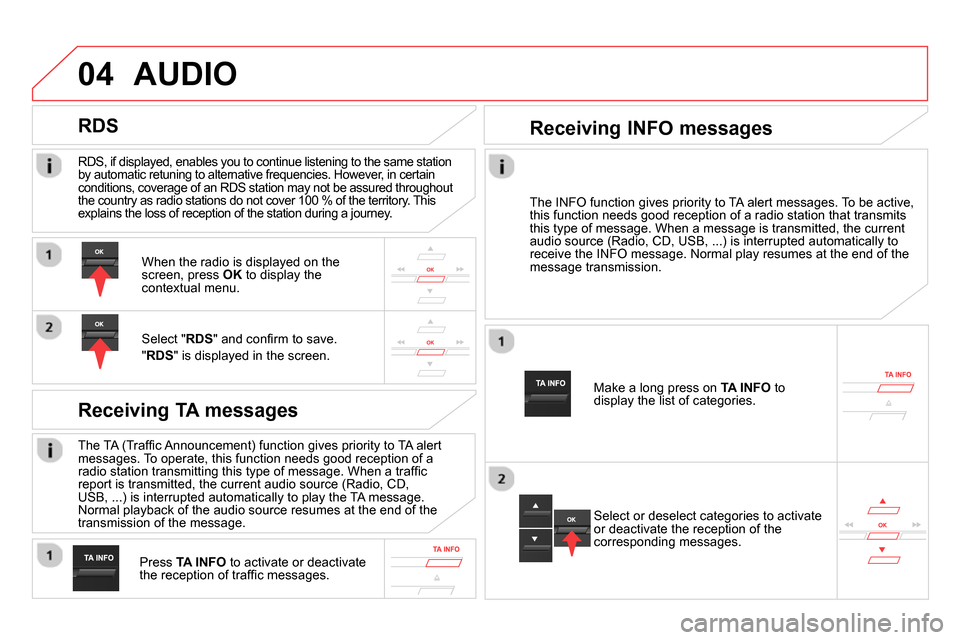
04
RDS, if displayed, enables you to continue listening to the same station
by automatic retuning to alternative frequencies. However, in certain
conditions, coverage of an RDS station may not be assured throughout
the country as radio stations do not cover 100 % of the territory. This
explains the loss of reception of the station during a journey.
AUDIO
RDS
Receiving TA messages
The TA (Traffi c Announcement) function gives priority to TA alert
messages. To operate, this function needs good reception of a
radio station transmitting this type of message. When a traffi c
report is transmitted, the current audio source (Radio, CD,
USB, ...) is interrupted automatically to play the TA message.
Normal playback of the audio source resumes at the end of the
transmission of the message.
Press TA INFO
to activate or deactivate
the reception of traffi c messages.
When the radio is displayed on the
screen, press OK
to display the
contextual menu.
Select " RDS
" and confi rm to save.
" RDS
" is displayed in the screen.
The INFO function gives priority to TA alert messages. To be active,
this function needs good reception of a radio station that transmits
this type of message. When a message is transmitted, the current
audio source (Radio, CD, USB, ...) is interrupted automatically to
receive the INFO message. Normal play resumes at the end of the
message transmission.
Make a long press on TA INFO
to
display the list of categories.
Receiving INFO messages
Select or deselect categories to activate
or deactivate the reception of the
corresponding messages.
Page 331 of 372
04
329
AUDIO
With the radio displayed on the screen,
press OK
to display the contextual
menu.
Select " RadioText (TXT) display
" and
confi rm OK
to save.
Display RADIO TEXT
Radio text is information transmitted by the radio station related to
the current programme or song.
Screen C