Page 330 of 382
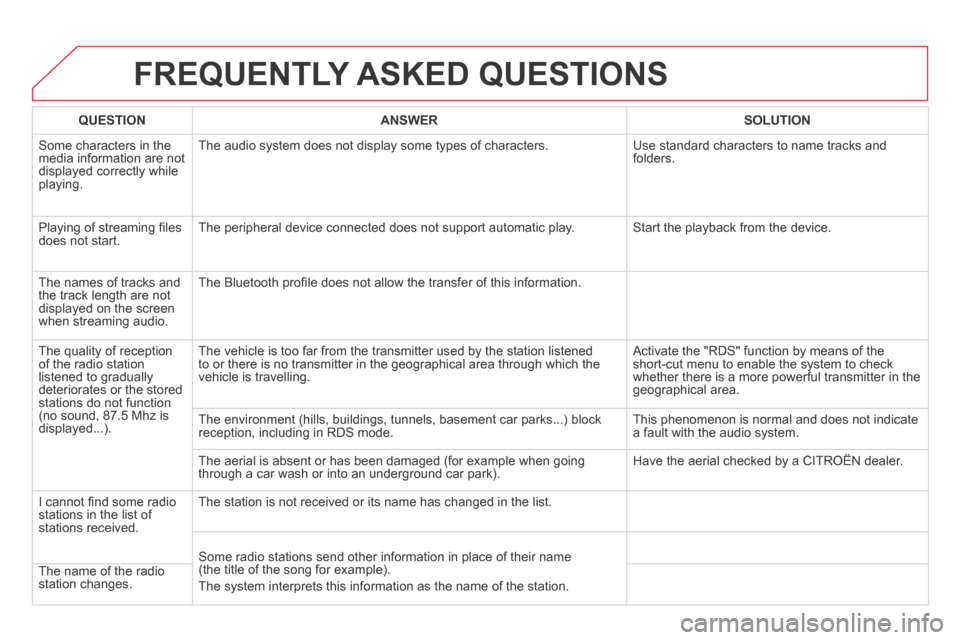
FREQUENTLY ASKED QUESTIONS
QUESTIONANSWERSOLUTION
Some characters in the media information are not displayed correctly while playing.
The audio system does not display some types of characters. Use standard characters to name tracks and folders.
Playing of streaming fi les does not start. The peripheral device connected does not support automatic play. Start the playback from the device.
The names of tracks and the track length are not displayed on the screen when streaming audio.
The Bluetooth profi le does not allow the transfer of this information.
The quality of reception of the radio station listened to gradually deteriorates or the stored stations do not function (no sound, 87.5 Mhz is displayed...).
The vehicle is too far from the transmitter used by the station listened\
to or there is no transmitter in the geographical area through which the\
vehicle is travelling.
Activate the "RDS" function by means of the short-cut menu to enable the system to check whether there is a more powerful transmitter in the geographical area.
The environment (hills, buildings, tunnels, basement car parks...) blo\
ck reception, including in RDS mode. This phenomenon is normal and does not indicate a fault with the audio system.
The aerial is absent or has been damaged (for example when going through a car wash or into an underground car park). Have the aerial checked by a CITROËN dealer.
I cannot fi nd some radio stations in the list of stations received.
The station is not received or its name has changed in the list.
Some radio stations send other information in place of their name (the title of the song for example).
The system interprets this information as the name of the station. The name of the radio station changes.
Page 333 of 382
331
The system is coded in such a way that it will only operate in your vehicle.
AUDIO SYSTEM / BLUETOOTH
01 First steps
For safety reasons, the driver must only carry out operations which require prolonged attention while the vehicle is stationary.
When the engine is switched off and to prevent discharging of the battery, the audio system may switch off after a few minutes.
CONTENTS
02 Steering mounted controls
03 Main menu
04 Audio
05 Using the telephone
06 Audio settings
07 Screen menu map
Frequently asked questions
p.
p.
p.
p.
p.
p.
p.
p.
332
333
334
335
345
353
354
356
Page 336 of 382
03 MAIN MENU
" Telephone ": Call, Directory management, Telephone management, Hang up.
For a detailed global view of the menus available, refer to the "Screen menu map" section.
" Bluetooth connection ": Connections management, Search for a device. " Multimedia ": Media parameters, Radio parameters.
" Personalisation-confi guration ": Defi ne the vehicle parameters, Choice of language, Display confi guration, Choice of units, Date and time adjustment.
> Screen C
Page 346 of 382
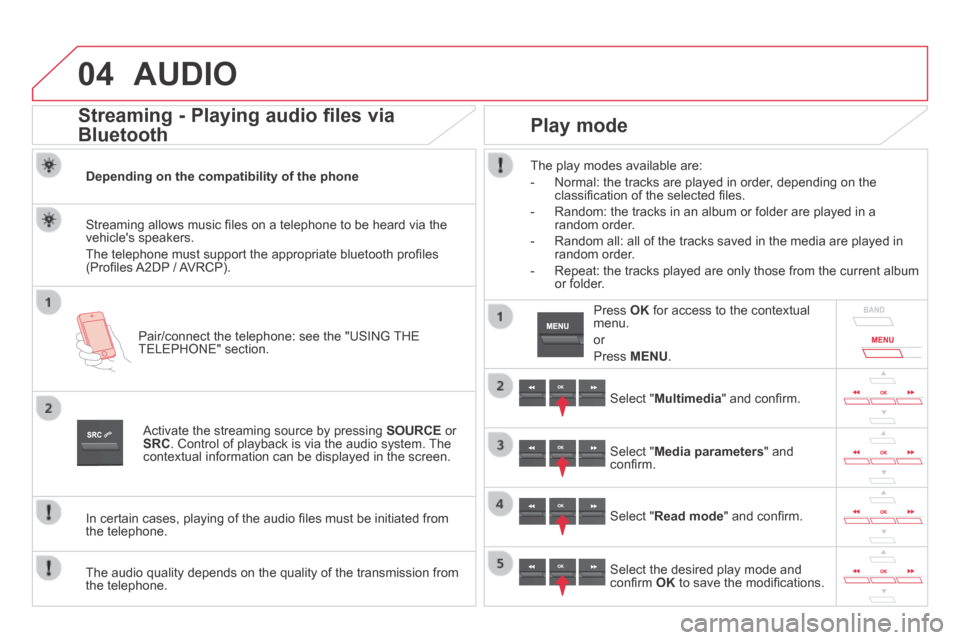
04 AUDIO
Streaming - Playing audio files via
Bluetooth
Depending on the compatibility of the phone
Pair/connect the telephone: see the "USING THE TELEPHONE" section.
Streaming allows music fi les on a telephone to be heard via the vehicle's speakers.
The telephone must support the appropriate bluetooth profi les (Profi les A2DP / AVRCP).
Activate the streaming source by pressing SOURCE or SRC . Control of playback is via the audio system. The contextual information can be displayed in the screen.
In certain cases, playing of the audio fi les must be initiated from the telephone.
The audio quality depends on the quality of the transmission from the telephone.
Play mode
The play modes available are:
- Normal: the tracks are played in order, depending on the classifi cation of the selected fi les.
- Random: the tracks in an album or folder are played in a random order.
- Random all: all of the tracks saved in the media are played in random order.
- Repeat: the tracks played are only those from the current album or folder.
Select " Multimedia " and confi rm.
Select " Media parameters " and confi rm.
Select " Read mode " and confi rm.
Select the desired play mode and confi rm OK to save the modifi cations.
Press OK for access to the contextual menu.
or
Press MENU .
Page 347 of 382
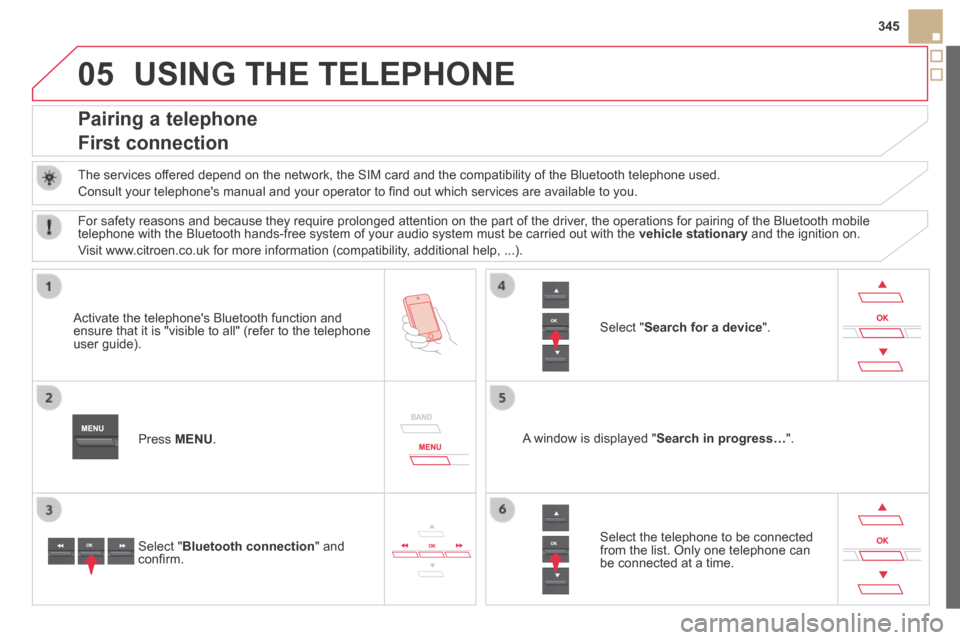
05
345
USING THE TELEPHONE
Pairing a telephone
First connection
The services offered depend on the network, the SIM card and the compatibility of the B\
luetooth telephone used.
Consult your telephone's manual and your operator to fi nd out which services are available to you.
Activate the telephone's Bluetooth function and ensure that it is "visible to all" (refer to the telephone user guide).
Press MENU . A window is displayed " Search in progress… ".
Select the telephone to be connected from the list. Only one telephone can be connected at a time.
Select " Search for a device ".
For safety reasons and because they require prolonged attention on the p\
art of the driver, the operations for pairing of the Bluetooth mobile telephone with the Bluetooth hands-free system of your audio system must\
be carried out with the vehicle stationary and the ignition on.
Visit www.citroen.co.uk for more information (compatibility, additional help, ...).
Select " Bluetooth connection " and confi rm.
Page 348 of 382
05 USING THE TELEPHONE
A virtual keypad is displayed on the screen: enter a code with at least 4 digits and conform with OK .
A message is displayed on the screen of the telephone: enter the same code and confi rm.
A message appears in the screen to confi rm the result of the connection.
Pairing can also be initiated from the telephone by searching for detected Bluetooth devices.
Accept the connection to the telephone.
If pairing fails, try again; the number of attempts is not limited.
The directory and the calls list can be accessed after the synchronisation period (if the telephone is compatible).
Automatic connection must be confi gured in the telephone to allow the connection each time the vehicle is started.
In some cases, the reference number of the telephone or the Bluetooth address may appear instead of the name of the telephone.
Pair/connect the telephone then listen: see the AUDIO section.
Streaming - Playing audio files via
Bluetooth
Page 349 of 382
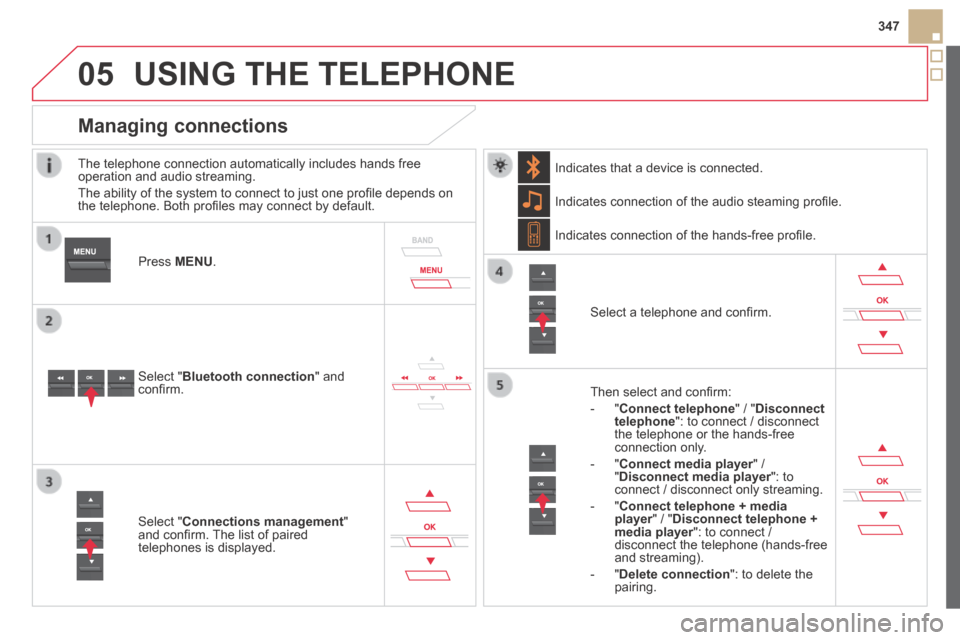
05
347
USING THE TELEPHONE
The telephone connection automatically includes hands free operation and audio streaming.
The ability of the system to connect to just one profi le depends on the telephone. Both profi les may connect by default.
Press MENU .
Select " Bluetooth connection " and confi rm.
Indicates connection of the audio steaming profi le.
Managing connections
Select " Connections management " and confi rm. The list of paired telephones is displayed.
Select a telephone and confi rm.
Indicates connection of the hands-free profi le.
Then select and confi rm:
- " Connect telephone " / " Disconnect telephone ": to connect / disconnect the telephone or the hands-free connection only.
- " Connect media player " / Connect media player " / Connect media player" Disconnect media player ": to Disconnect media player ": to Disconnect media playerconnect / disconnect only streaming.
- " Connect telephone + media player " / " player " / " playerDisconnect telephone + media player ": to connect / media player ": to connect / media playerdisconnect the telephone (hands-free and streaming).
- " Delete connection ": to delete the pairing.
Indicates that a device is connected.
Page 353 of 382
05
351
In the contextual menu:
- select " Telephone mode " to transfer the call to the telephone.
- deselect " Telephone mode " to transfer the call to the vehicle.
In certain cases, the combined mode has to activated from the telephone.
If the contact has been cut off, when you reconnect on returning to the vehicle, the Bluetooth connection will be restored automatically (depending on the compatibility of the telephone).
Combined mode
(to leave the vehicle without ending the call)
USING THE TELEPHONE
From the contextual menu, select " DTMF tones " and confi rm to use the digital keypad to navigate in the interactive voice response menu.
From the contextual menu, select " Switch " and conform to return to a call left on hold.
Interactive voice response
Consultation call