Page 341 of 380
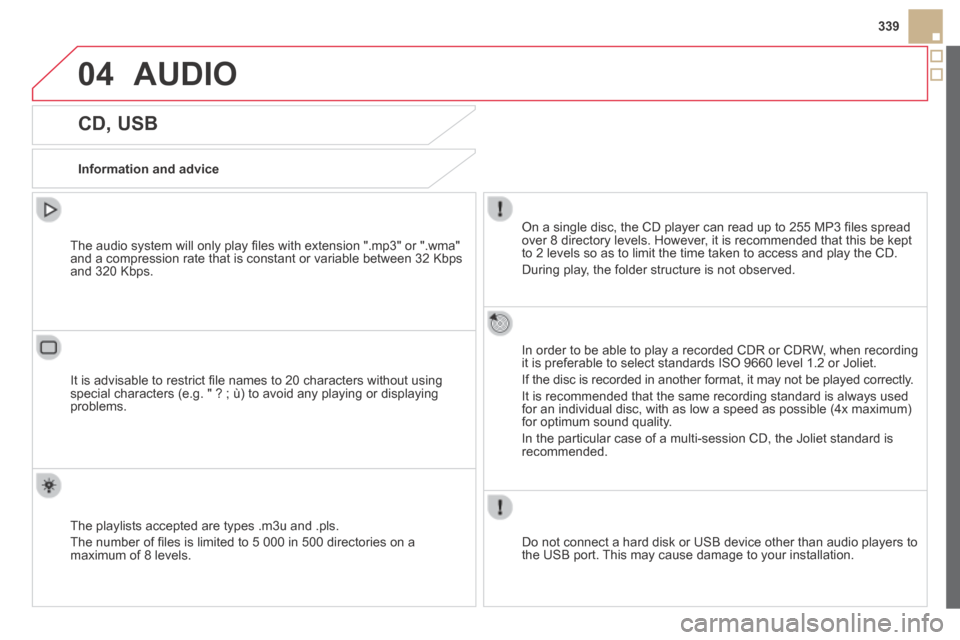
04
339
DS5-HYBRID_EN_CHAP11D_RD5_ED02-2013
AUDIO
CD, USB
Information and advice
On a single disc, the CD player can read up to 255 MP3 fi les spread over 8 directory levels. However, it is recommended that this be kept to 2 levels so as to limit the time taken to access and play the CD.
During play, the folder structure is not observed.
In order to be able to play a recorded CDR or CDRW, when recording it is preferable to select standards ISO 9660 level 1.2 or Joliet.
If the disc is recorded in another format, it may not be played correctl\
y.
It is recommended that the same recording standard is always used for an individual disc, with as low a speed as possible (4x maximum) for optimum sound quality.
In the particular case of a multi-session CD, the Joliet standard is recommended.
Do not connect a hard disk or USB device other than audio players to the USB port. This may cause damage to your installation.
The audio system will only play fi les with extension ".mp3" or ".wma" and a compression rate that is constant or variable between 32 Kbps and 320 Kbps.
It is advisable to restrict fi le names to 20 characters without using special characters (e.g. " ? ; ù) to avoid any playing or displayin\
g problems.
The playlists accepted are types .m3u and .pls.
The number of fi les is limited to 5 000 in 500 directories on a maximum of 8 levels.
Page 342 of 380
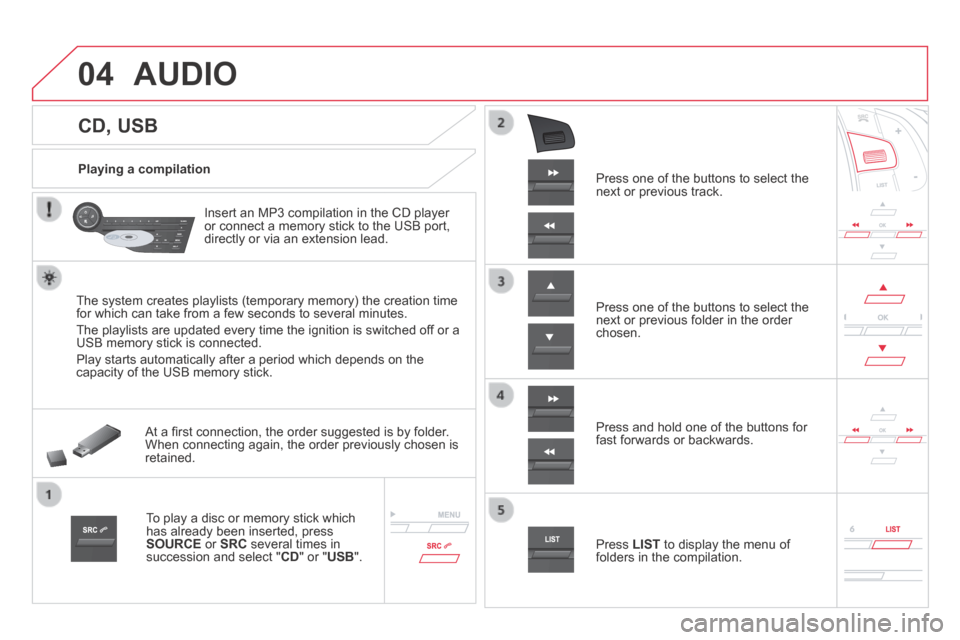
04
DS5-HYBRID_EN_CHAP11D_RD5_ED02-2013
CD, USB
AUDIO
Playing a compilation
Insert an MP3 compilation in the CD player or connect a memory stick to the USB port, directly or via an extension lead.
The system creates playlists (temporary memory) the creation time for which can take from a few seconds to several minutes.
The playlists are updated every time the ignition is switched off or a USB memory stick is connected.
Play starts automatically after a period which depends on the capacity of the USB memory stick.
At a fi rst connection, the order suggested is by folder. When connecting again, the order previously chosen is retained.
To play a disc or memory stick which has already been inserted, press SOURCE or SRC several times in succession and select " CD " or " USB ".
Press one of the buttons to select the next or previous track.
Press one of the buttons to select the next or previous folder in the order chosen.
Press and hold one of the buttons for fast forwards or backwards.
Press LIST to display the menu of folders in the compilation.
Page 344 of 380
04
DS5-HYBRID_EN_CHAP11D_RD5_ED02-2013
AUDIO
Management of the device is via the audio system controls.
The audio fi les on a Mass Storage portable player * can be heard through the vehicle's speakers by connecting it to the USB port (cable not supplied).
If the portable player is not recognised by the USB port, connect it to \
the auxiliary Jack socket.
The Apple ® player must be updated regularly for the best connection. ® player must be updated regularly for the best connection. ®
The playlists are those defi ned in the Apple ® player. ® player. ®
The Apple ® player must be generation 5 or later. ® player must be generation 5 or later. ®
* Check your player's manual.
APPLE ® APPLE ® APPLE players or portable player ® players or portable player ®
Page 345 of 380
04
343
DS5-HYBRID_EN_CHAP11D_RD5_ED02-2013
AUDIO
Auxiliary socket (AUX)
Auxiliary Jack socket
Do not connect a device to the USB port and to the auxiliary Jack socket at the same time.
The auxiliary Jack socket permits the connection of a portable non-mass storage device or an Apple ® player if not recognised ® player if not recognised ®
by the USB port.
Connect the portable device to the auxiliary Jack socket using a suitable cable (not supplied).
Press the SOURCE or SRC button several times in succession and select " AUX ".
First adjust the volume on your portable device.
Then adjust the volume of the audio system.
The display and management of controls is on the portable device.
Page 349 of 380
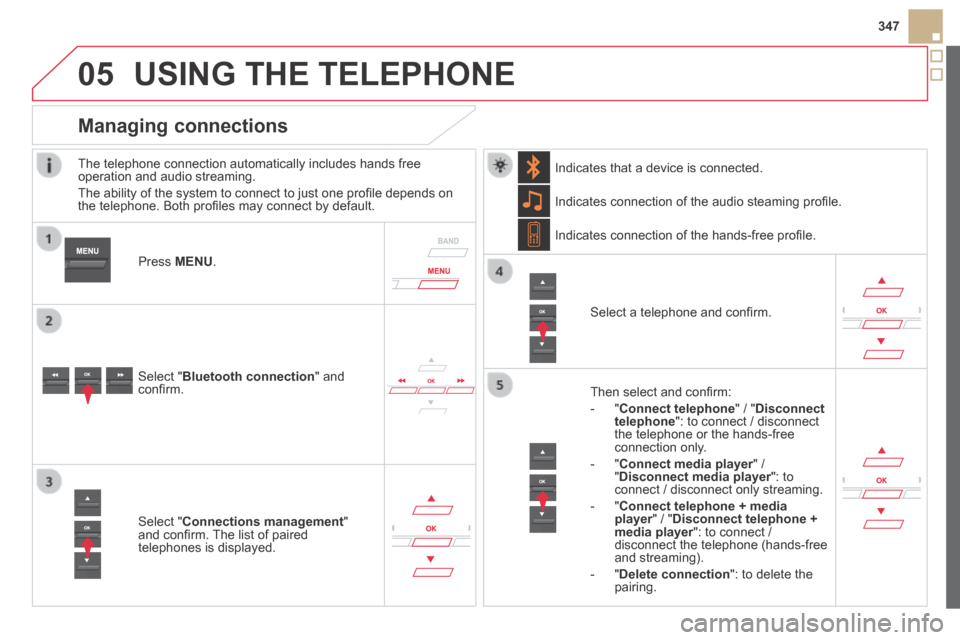
05
347
DS5-HYBRID_EN_CHAP11D_RD5_ED02-2013
USING THE TELEPHONE
The telephone connection automatically includes hands free operation and audio streaming.
The ability of the system to connect to just one profi le depends on the telephone. Both profi les may connect by default.
Press MENU .
Select " Bluetooth connection " and confi rm.
Indicates connection of the audio steaming profi le.
Managing connections
Select " Connections management " and confi rm. The list of paired telephones is displayed.
Select a telephone and confi rm.
Indicates connection of the hands-free profi le.
Then select and confi rm:
- " Connect telephone " / " Disconnect telephone ": to connect / disconnect the telephone or the hands-free connection only.
- " Connect media player " / Connect media player " / Connect media player" Disconnect media player ": to Disconnect media player ": to Disconnect media playerconnect / disconnect only streaming.
- " Connect telephone + media player " / " player " / " playerDisconnect telephone + media player ": to connect / media player ": to connect / media playerdisconnect the telephone (hands-free and streaming).
- " Delete connection ": to delete the pairing.
Indicates that a device is connected.
Page 355 of 380
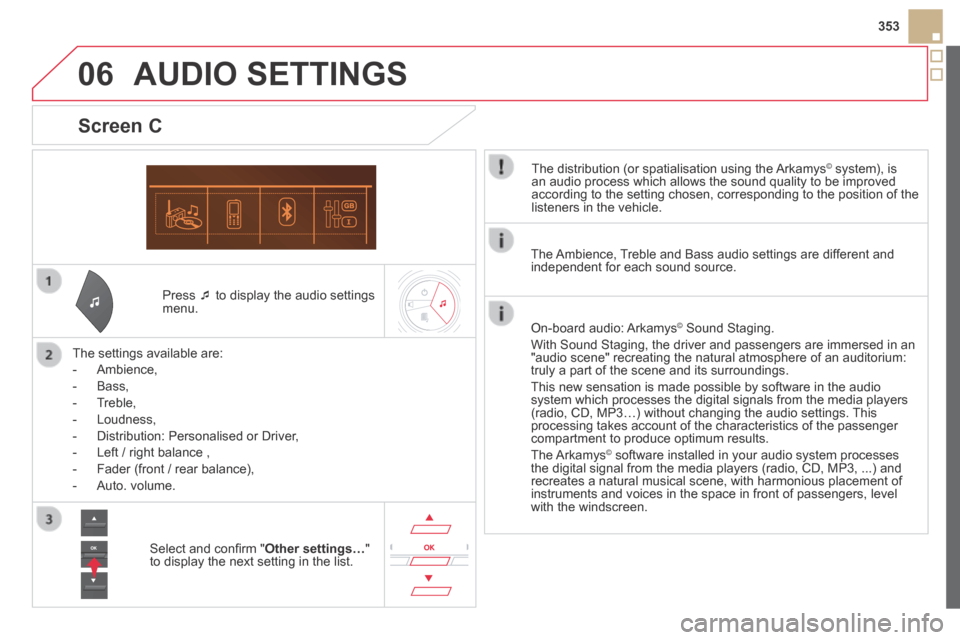
06
353
DS5-HYBRID_EN_CHAP11D_RD5_ED02-2013
Press to display the audio settings menu.
The settings available are:
- Ambience,
- Bass,
- Treble,
- Loudness,
- Distribution: Personalised or Driver,
- Left / right balance ,
- Fader (front / rear balance),
- Auto. volume.
Screen C
The distribution (or spatialisation using the Arkamys© system), is © system), is ©
an audio process which allows the sound quality to be improved according to the setting chosen, corresponding to the position of the listeners in the vehicle.
AUDIO SETTINGS
Select and confi rm " Other settings… " to display the next setting in the list.
The Ambience, Treble and Bass audio settings are different and independent for each sound source.
On-board audio: Arkamys © Sound Staging. © Sound Staging. ©
With Sound Staging, the driver and passengers are immersed in an "audio scene" recreating the natural atmosphere of an auditorium: truly a part of the scene and its surroundings.
This new sensation is made possible by software in the audio system which processes the digital signals from the media players (radio, CD, MP3…) without changing the audio settings. This processing takes account of the characteristics of the passenger compartment to produce optimum results.
The Arkamys© software installed in your audio system processes © software installed in your audio system processes ©
the digital signal from the media players (radio, CD, MP3, ...) and recreates a natural musical scene, with harmonious placement of instruments and voices in the space in front of passengers, level with the windscreen.
Page 360 of 380
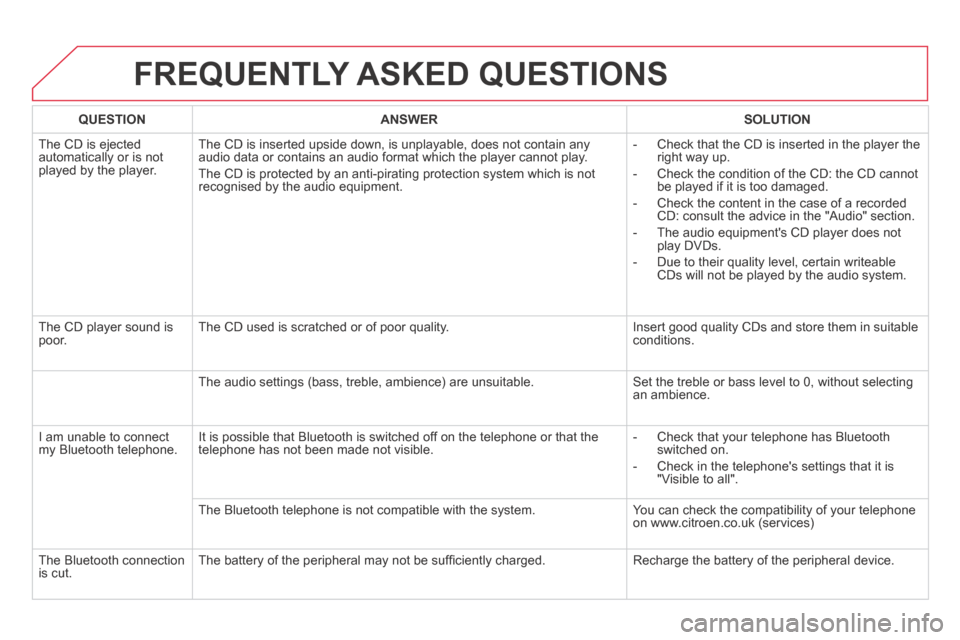
DS5-HYBRID_EN_CHAP11D_RD5_ED02-2013
FREQUENTLY ASKED QUESTIONS
QUESTIONANSWERSOLUTION
The CD is ejected automatically or is not played by the player.
The CD is inserted upside down, is unplayable, does not contain any audio data or contains an audio format which the player cannot play.
The CD is protected by an anti-pirating protection system which is not recognised by the audio equipment.
- Check that the CD is inserted in the player the right way up.
- Check the condition of the CD: the CD cannot be played if it is too damaged.
- Check the content in the case of a recorded CD: consult the advice in the "Audio" section.
- The audio equipment's CD player does not play DVDs.
- Due to their quality level, certain writeable CDs will not be played by the audio system.
The CD player sound is poor. The CD used is scratched or of poor quality. Insert good quality CDs and store them in suitable conditions.
The audio settings (bass, treble, ambience) are unsuitable. Set the treble or bass level to 0, without selecting an ambience.
I am unable to connect my Bluetooth telephone. It is possible that Bluetooth is switched off on the telephone or that the telephone has not been made not visible. - Check that your telephone has Bluetooth switched on.
- Check in the telephone's settings that it is "Visible to all".
The Bluetooth telephone is not compatible with the system. You can check the compatibility of your telephone on www.citroen.co.uk (services)
The Bluetooth connection is cut. The battery of the peripheral may not be suffi ciently charged. Recharge the battery of the peripheral device.
Page 361 of 380
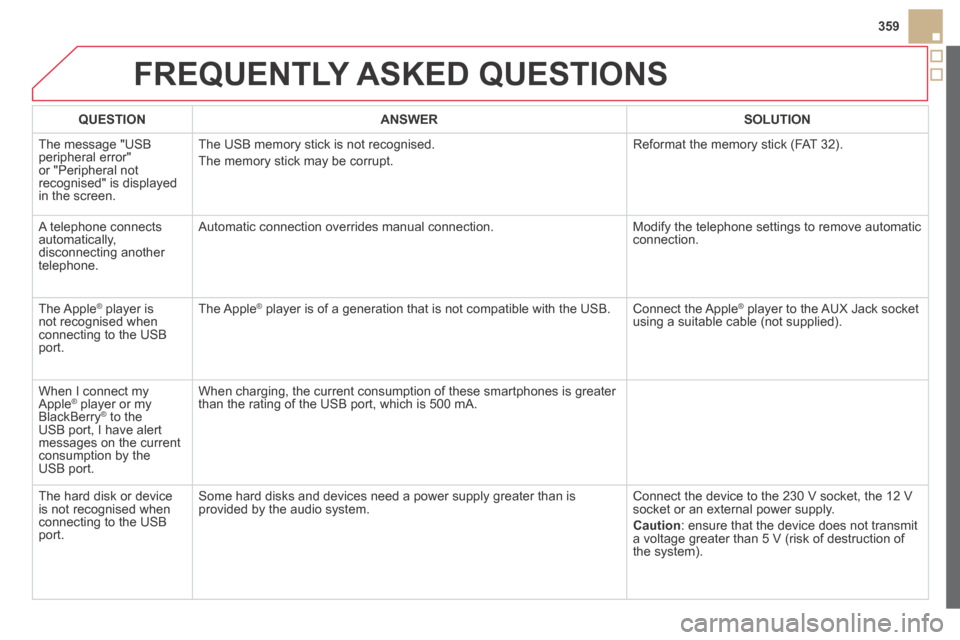
DS5-HYBRID_EN_CHAP11D_RD5_ED02-2013
FREQUENTLY ASKED QUESTIONS
QUESTIONANSWERSOLUTION
The message "USB peripheral error" or "Peripheral not recognised" is displayed in the screen.
The USB memory stick is not recognised.
The memory stick may be corrupt.
Reformat the memory stick (FAT 32).
A telephone connects automatically, disconnecting another telephone.
Automatic connection overrides manual connection. Modify the telephone settings to remove automatic connection.
The Apple ® player is ® player is ®
not recognised when connecting to the USB port.
The Apple ® player is of a generation that is not compatible with the USB. ® player is of a generation that is not compatible with the USB. ® Connect the Apple ® player to the AUX Jack socket ® player to the AUX Jack socket ®
using a suitable cable (not supplied).
When I connect my Apple ® player or my ® player or my ®
BlackBerry ® to the ® to the ®
USB port, I have alert messages on the current consumption by the USB port.
When charging, the current consumption of these smartphones is greater than the rating of the USB port, which is 500 mA.
The hard disk or device is not recognised when connecting to the USB port.
Some hard disks and devices need a power supply greater than is provided by the audio system. Connect the device to the 230 V socket, the 12 V socket or an external power supply.
Caution : ensure that the device does not transmit a voltage greater than 5 V (risk of destruction of the system).
359