2014 Citroen DS4 buttons
[x] Cancel search: buttonsPage 12 of 444

Instruments and controls
Monochrome screens 43-46
Seat belt / front passenger airbag warning lamp display
1
72-173, 177
Audio system
3
89 - 416
Setting the date / time
4
6
Touch screen tablet
4
7-51, 325 -387
Setting the date / time
5
1
Dashboard fuses
2
82-285
Opening the bonnet
2
38Rear view mirror
1
07
Courtesy lamps
1
42
Adjusting headlamps
1
34
Manual gearbox
1
99
Electronic gearbox
20
0-203
Automatic gearbox
20
4-207
Parking brake
1
92-197, 198
Interior mood lighting
1
43
Door mirrors
1
05 -106
Electric windows
8
4- 85
Ignition switch / Steering lock /
Starting with the key
1
85 -187, 191
Steering lock / Starting with the START/STOP button
1
88 -191
Instrument panels
1
8 -20
Warning lamps
2
1-34
Indicators
35
-38
Manuel test 3 9
Setting buttons 4 0 - 42
-
t
rip distance recorder
-
d
ashboard lighting dimmer / black panel
-
c
ustomisation of dials and screens
Ventilation
8
8-90
Manual air conditioning
9
1-92, 97
Digital air conditioning
9
3 -96, 97
Demisting / defrosting the rear screen
9
8
Page 20 of 444

Customisable colour instrument panel - Type 1
1. Rev counter (x 1 000 rpm or tr/min).
2. Gear efficiency indicator or gear lever
position and gear for an electronic or
automatic gearbox.
3.
A
nalogue speedometer (mph or km/h).
4.
C
ruise control or speed limiter setting.
5.
D
igital speedometer (mph or km/h).
6.
E
ngine oil level indicator*.
dials and screens Control buttons
7. Service indicator (
miles or km) then,
t
otal mileage recorder.
T
hese two functions are displayed
successively on switching on the ignition.
L
ighting dimmer setting (when making an
adjustment).
8.
T
rip mileage recorder (miles or km).
9.
F
uel gauge and associated low fuel
warning lamp.
10.
R
ange (miles or km) for the fuel (a) or the
AdBlue additive and SCR system (b) .A. D
ial COLOUR: customisation of the
background colour of the dials.
B.
S
creen COLOUR: customisation of the
background colour of the screens.
C.
L
ighting dimmer (available in night mode).
d
.
R
eset the service indicator or the trip
mileage recorder.
* Depending on version.
Page 21 of 444

19
1. Rev counter (x 1 000 rpm or tr/min).
2. Gear efficiency indicator or gear lever
position and gear for an electronic or
automatic gearbox.
3.
S
peedometer (mph or km/h).
4.
C
entral screen.
5.
F
uel gauge and associated low fuel level
warning lamp.
dials and screens
6. Trip mileage recorder (miles or km).
7. S ervice spanner (if a service is due or
missed),
t
otal mileage recorder (miles or km).
Control buttons
Customisable colour instrument panel - Type 2
A. Dial COLOUR: customisation of the background colour of the dials.
B.
S
creen COLOUR: customisation of the
background colour of the screens.
C.
D
ashboard lighting dimmer (in night mode).
d
.
S
tart a manual test (procedure for checking
the status of systems and display of vehicle
a l e r t s).
R
eset service indicator or trip mileage
recorder.
Monitoring
Page 44 of 444
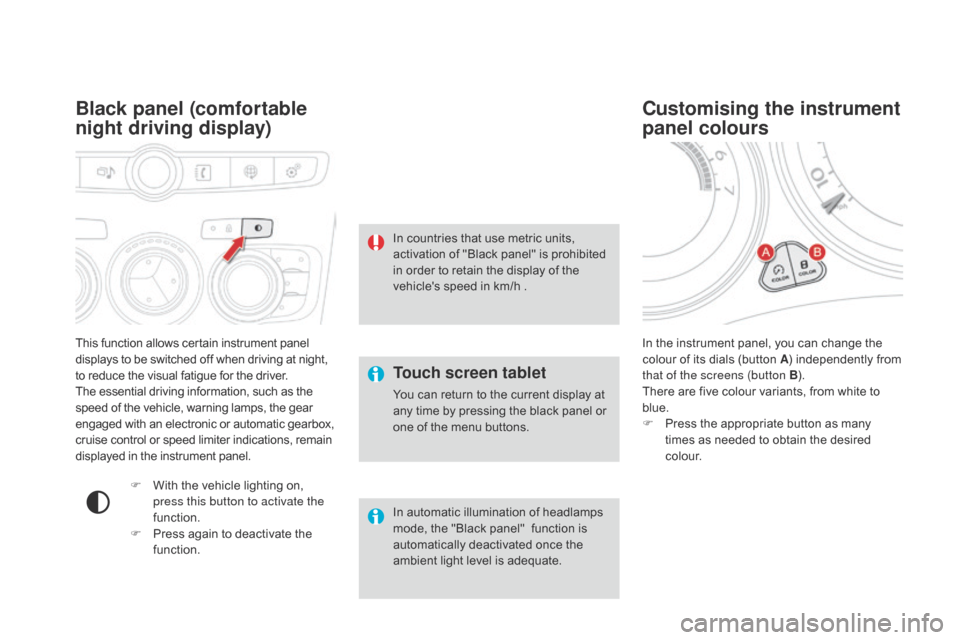
This function allows certain instrument panel
displays to be switched off when driving at night,
to reduce the visual fatigue for the driver.
The essential driving information, such as the
speed of the vehicle, warning lamps, the gear
engaged with an electronic or automatic gearbox,
cruise control or speed limiter indications, remain
displayed in the instrument panel.
Black panel (comfortable
night driving display)
F With the vehicle lighting on, press this button to activate the
function.
F
P
ress again to deactivate the
function. In the instrument panel, you can change the
colour of its dials (button A
) independently from
that of the screens (button B ).
There are five colour variants, from white to
blue.
F
P
ress the appropriate button as many
times as needed to obtain the desired
c o l o u r.
Customising the instrument
panel colours
Touch screen tablet
You can return to the current display at
any time by pressing the black panel or
one of the menu buttons.
In automatic illumination of headlamps
mode, the "Black panel"
function is
automatically deactivated once the
ambient light level is adequate. In countries that use metric units,
activation of "Black panel" is prohibited
in order to retain the display of the
vehicle's speed in km/h .
Page 45 of 444

43
Monochrome screen C
This displays the following information:
- t ime,
-
d
ate,
-
a
mbient temperature (this flashes if there is
a risk of ice),
-
p
arking sensor information,
-
c
urrent audio source,
-
t
elephone or Bluetooth system information,
-
t
rip computer (refer to the corresponding
section),
-
a
lert messages,
-
s
ettings menus for the screen and the
vehicle equipment.
displays in the screen
From the control panel of your audio system,
you can press:
F
button A to chooses between the display
of audio information in full screen or the
shared display of audio and trip computer
information,
F
the "MENU" button for access to the main
menu ,
F
t
he "5" or " 6" buttons to scroll through the
items on the screen,
F
t
he "7" or " 8" buttons to change a setting
value,
F
the "OK" button to confirm,
or
F
the "Back" button to abandon the
operation in progress.
Controls
F Press the "MENU" button for access to the
main menu :
-
"
Multimedia",
-
"
Telephone",
-
"
Trip computer",
-
"
Bluetooth connection",
-
"
Personalisation-configuration",
F
P
ress the " 7" or " 8" button to select the
menu required, then confirm by pressing
the "OK" button.
Main menu
Monitoring
Page 47 of 444
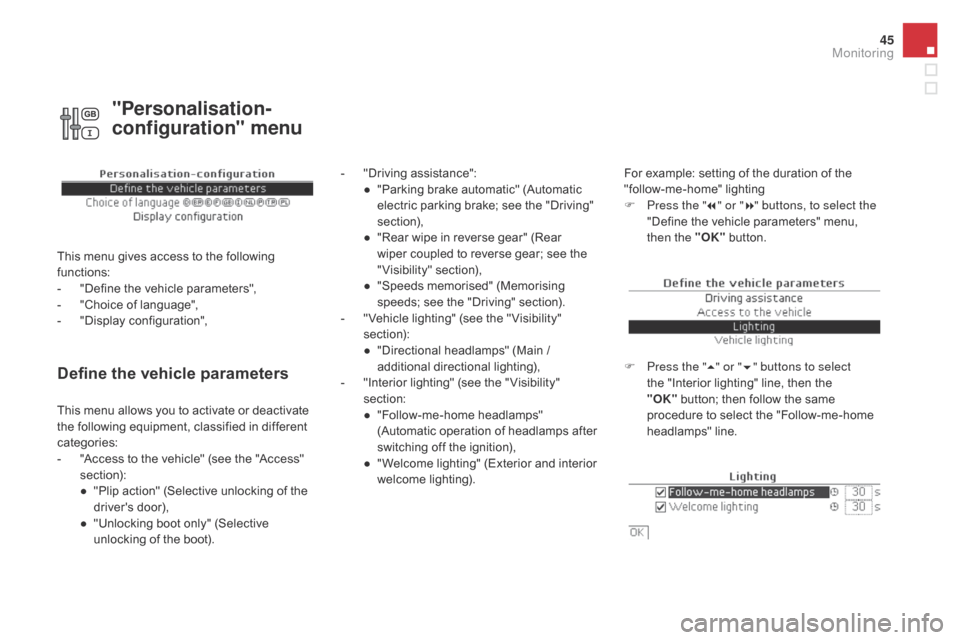
45
Define the vehicle parameters
- "Driving assistance":● " Parking brake automatic" (Automatic
electric parking brake; see the "Driving"
section),
●
"
Rear wipe in reverse gear" (Rear
wiper coupled to reverse gear; see the
"Visibility" section),
●
"
Speeds memorised" (Memorising
speeds; see the "Driving" section).
-
"
Vehicle lighting" (see the " Visibility"
section):
●
"
Directional headlamps" (Main /
additional directional lighting),
-
"
Interior lighting" (see the " Visibility"
section:
●
"
Follow-me-home headlamps"
(Automatic operation of headlamps after
switching off the ignition),
●
"
Welcome lighting" (Exterior and interior
welcome lighting). For example: setting of the duration of the
"follow-me-home" lighting
F
P
ress the "7" or " 8" buttons, to select the
"Define the vehicle parameters" menu,
then the " OK" button.
F
P
ress the "5" or " 6" buttons to select
the "Interior lighting" line, then the
"OK"
button; then follow the same
procedure to select the "Follow-me-home
headlamps" line.
This menu allows you to activate or deactivate
the following equipment, classified in different
categories:
-
"
Access to the vehicle" (see the "Access"
section):
●
"
Plip action" (Selective unlocking of the
driver's door),
●
"
Unlocking boot only" (Selective
unlocking of the boot).
"Personalisation-
configuration" menu
This menu gives access to the following
functions:
-
"
Define the vehicle parameters",
-
"
Choice of language",
-
"
Display configuration",
Monitoring
Page 48 of 444
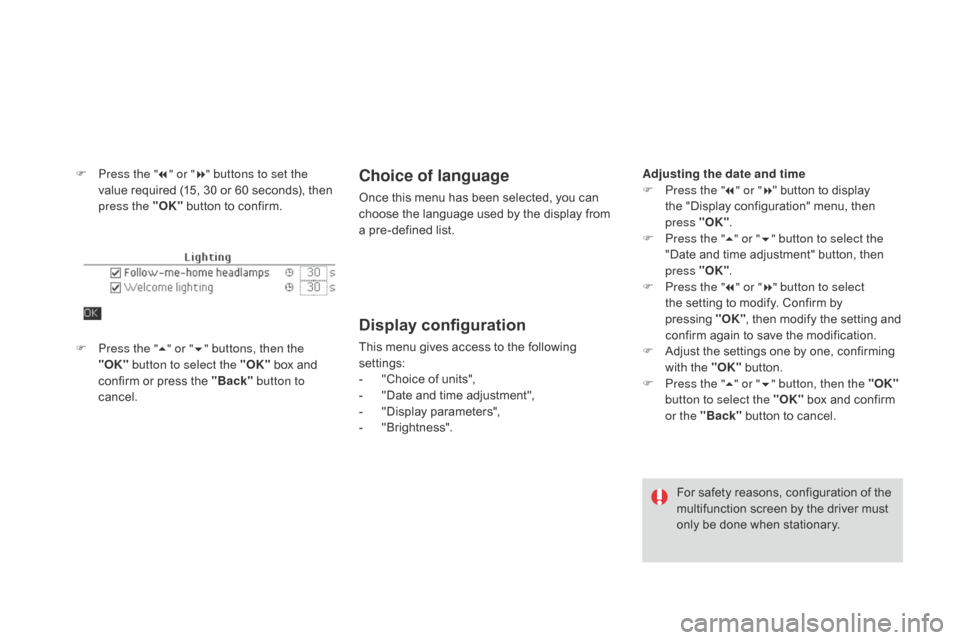
F Press the "7" or " 8" buttons to set the
value required (15, 30 or 60 seconds), then
press the "OK" button to confirm.Choice of language
Once this menu has been selected, you can
choose the language used by the display from
a pre-defined list.
Display configuration
This menu gives access to the following
settings:
-
"
Choice of units",
-
"
Date and time adjustment",
-
"
Display parameters",
-
"
Brightness".
F
P
ress the " 5" or " 6" buttons, then the
"OK" button to select the "OK" box and
confirm or press the "Back" button to
cancel.
For safety reasons, configuration of the
multifunction screen by the driver must
only be done when stationary.
Adjusting the date and time
F
P
ress the "
7" or " 8" button to display
the "Display configuration" menu, then
press "OK"
.
F
P
ress the "
5" or " 6" button to select the
"Date and time adjustment" button, then
press "OK" .
F
P
ress the "
7" or " 8" button to select
the setting to modify. Confirm by
pressing
"O
K"
, then modify the setting and
confirm again to save the modification.
F A djust the settings one by one, confirming
with the "OK" button.
F
P
ress the "5" or " 6" button, then the "OK"
button to select the "OK" box and confirm
or the "Back" button to cancel.
Page 49 of 444
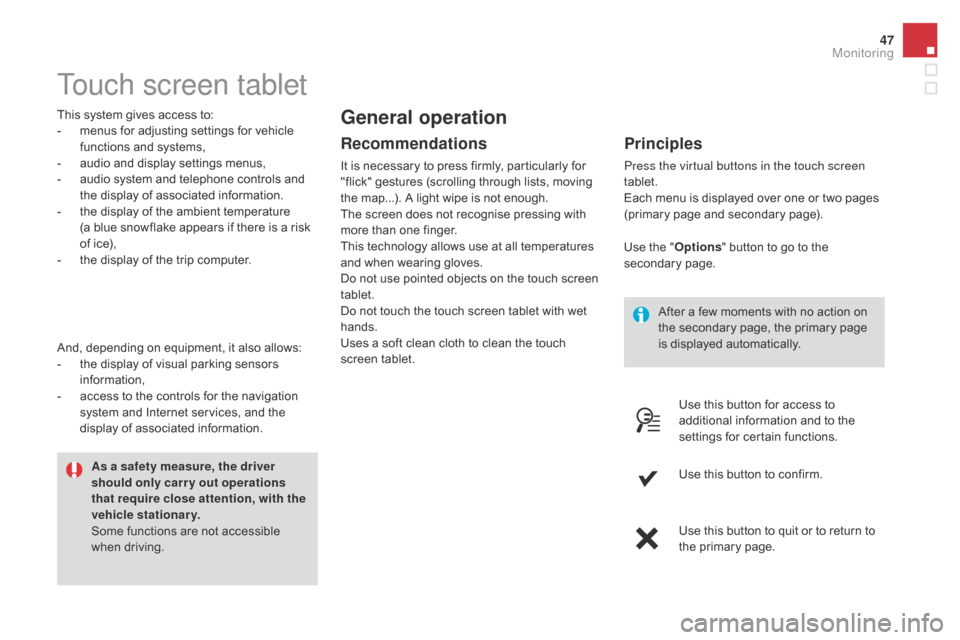
47
Touch screen tablet
This system gives access to:
- m enus for adjusting settings for vehicle
functions and systems,
-
a
udio and display settings menus,
-
a
udio system and telephone controls and
the display of associated information.
-
t
he display of the ambient temperature
(a
blue snowflake appears if there is a risk
of ice),
-
t
he display of the trip computer.
Recommendations
It is necessary to press firmly, particularly for
"flick" gestures (scrolling through lists, moving
the map...). A light wipe is not enough.
The screen does not recognise pressing with
more than one finger.
This technology allows use at all temperatures
and when wearing gloves.
Do not use pointed objects on the touch screen
tablet.
Do not touch the touch screen tablet with wet
hands.
Uses a soft clean cloth to clean the touch
screen tablet.
General operation
Principles
Press the virtual buttons in the touch screen
tablet.
Each menu is displayed over one or two pages
(primary page and secondary page).
As a safety measure, the driver
should only carr y out operations
that require close attention, with the
vehicle stationary.
Some functions are not accessible
when driving.
And, depending on equipment, it also allows:
-
t
he display of visual parking sensors
information,
-
a
ccess to the controls for the navigation
system and Internet services, and the
display of associated information. After a few moments with no action on
the secondary page, the primary page
is displayed automatically.
Use the "
Options" button to go to the
secondary page.
Use this button for access to
additional information and to the
settings for certain functions.
Use this button to confirm.
Use this button to quit or to return to
the primary page.
Monitoring