Page 287 of 444
285
Fusebox 1Fuse N° Rating Functions
F8 3 AAlarm siren, alarm ECU.
F13 10 ACigarette lighter.
F14 10 A12 V socket in boot.
F16 3 ALighting for the large multifunctional storage unit, rear map
reading lamps, glove box illumination.
F17 3 ASun visor illumination, front map reading lamps.
F28 15 AAudio system, radio (after-market).
F30 20 ARear wiper.
F32 10 AHi-Fi amplifier.
Fusebox 2 Fuse N° Rating Functions
F36 15 ARear 12 V socket.
F37 -Not used.
F38 -Not used.
F39 -Not used.
F40 -Not used.Fuse tables
Practical information
Page 294 of 444

Energy economy modeSystem which manages the period of use of certain functions to conserve a sufficient level of
charge in the battery.
After the engine has stopped, you can still use functions such as the audio equipment, windscreen
wipers, dipped beam headlamps, courtesy lamps, etc. for a maximum combined period of
thirty
m
inutes.
This period may be greatly reduced if
the battery is not fully charged.
A flat battery prevents the engine from
starting (refer to the corresponding
paragraph).
If the telephone is being used at the
same time on the navigation system,
it will be interrupted after 10 minutes.
Switching to economy mode
Once this period has elapsed, a message
appears in the screen indicating that the
vehicle has switched to economy mode and the
active functions are put on standby.
Exiting economy mode
These functions are reactivated automatically
the next time the vehicle is driven.
F
I
n order to resume the use of these
functions immediately, start the engine and
let it run for a few minutes.
The time available to you will then be double
the period for which the engine is left running.
However, this period will always be between
five and thirty minutes.
Load reduction modeSystem which manages the use of certain
functions according to the level of charge
remaining in the battery.
When the vehicle is being driven, the load
reduction function temporarily deactivates
certain functions, such as the air conditioning,
the heated rear screen...
The deactivated functions are reactivated
automatically as soon as conditions permit.
Page 322 of 444
Page 325 of 444
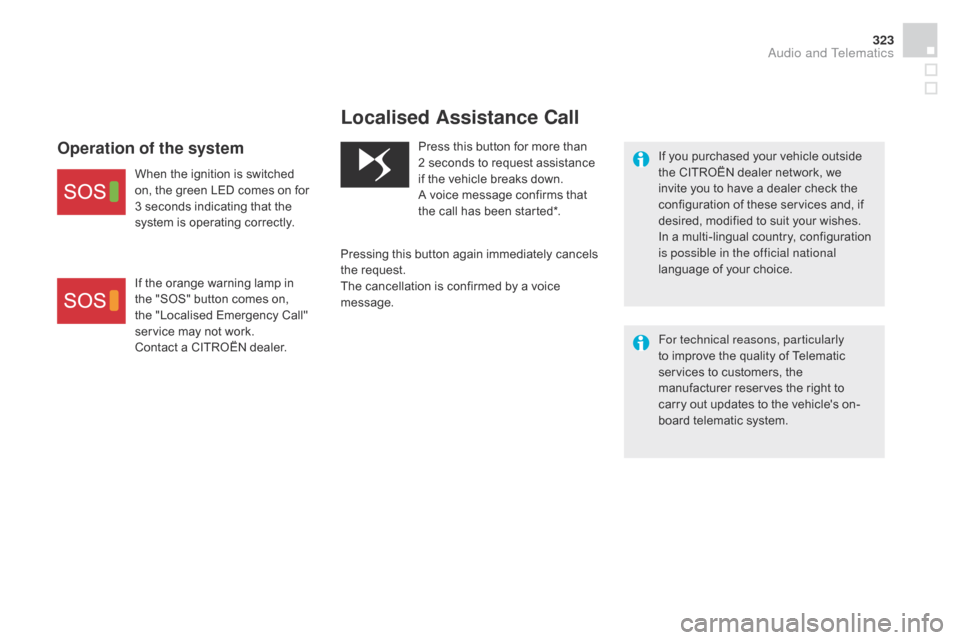
323
Localised Assistance Call
If you purchased your vehicle outside
the CITROËN dealer network, we
invite you to have a dealer check the
configuration of these services and, if
desired, modified to suit your wishes.
In a multi-lingual country, configuration
is possible in the official national
language of your choice.
For technical reasons, particularly
to improve the quality of Telematic
services to customers, the
manufacturer reserves the right to
carry out updates to the vehicle's on-
board telematic system.
Press this button for more than
2
seconds to request assistance
if the vehicle breaks down.
A voice message confirms that
the call has been started*.
Pressing this button again immediately cancels
the request.
The cancellation is confirmed by a voice
message.Operation of the system
When the ignition is switched
on, the green LED comes on for
3 seconds indicating that the
system is operating correctly.
If the orange warning lamp in
the "SOS" button comes on,
the "Localised Emergency Call"
service may not work.
Contact a CITROËN dealer.
Audio and Telematics
Page 327 of 444
325
7-inch touch screen tablet
GPS satellite navigation - Multimedia audio - Bluetooth® telephone
Contents
First steps
3 26
Steering mounted controls
3
28
Menus
3
29
Navigation
3
30
Navigation - Guidance
3
38
Tr a f fi c
3
4 2
Radio Media
3
44
Radio
3
50
DAB (Digital Audio Broadcasting) radio
3
52
Media
3
54
Settings
3
58
Internet
3
66
Internet browser
3
67
MirrorLink
TM 37 0
Telephone
3
72
Frequently asked questions
3
80
The system is protected in such a way that it will only operate in
your vehicle. As a safety measure, the driver should only carry out operations
which require prolonged attention while the vehicle is stationary.
The display of the energy economy mode message signals
that the system is about to go into standby. Refer to the Energy
economy (mode) section.
Audio and Telematics
Page 329 of 444
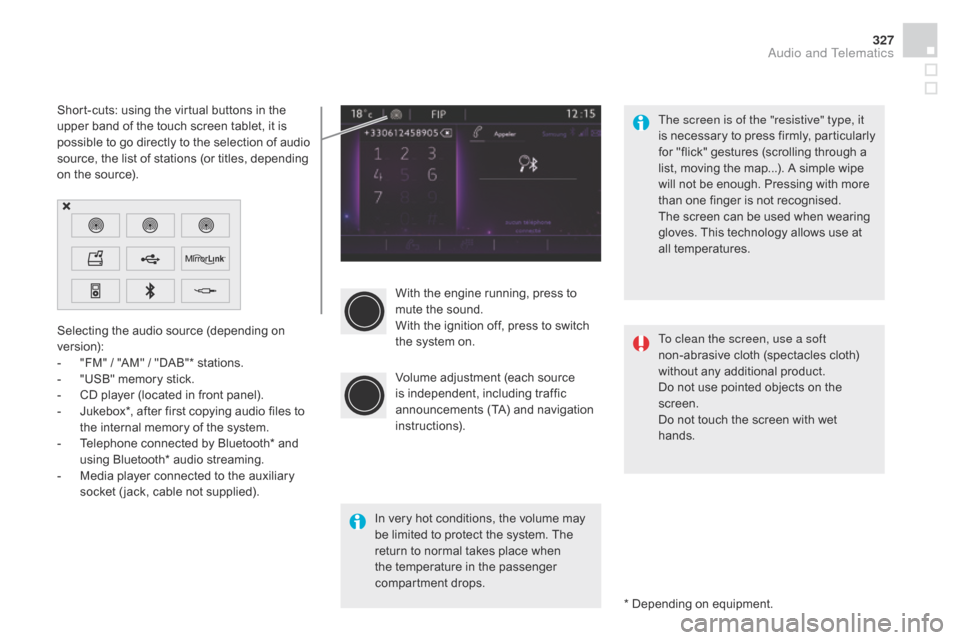
327
With the engine running, press to
mute the sound.
With the ignition off, press to switch
the system on.
Volume adjustment (each source
is independent, including traffic
announcements (TA) and navigation
instructions).
Selecting the audio source (depending on
version):
-
"
FM" / "AM" / "DAB"* stations.
-
"
USB" memory stick.
-
C
D player (located in front panel).
-
J
ukebox*, after first copying audio files to
the internal memory of the system.
-
T
elephone connected by Bluetooth* and
using Bluetooth* audio streaming.
-
M
edia player connected to the auxiliary
socket ( jack, cable not supplied).
* Depending on equipment.
Short-cuts: using the virtual buttons in the
upper band of the touch screen tablet, it is
possible to go directly to the selection of audio
source, the list of stations (or titles, depending
on the source).
The screen is of the "resistive" type, it
is necessary to press firmly, particularly
for "flick" gestures (scrolling through a
list, moving the map...). A simple wipe
will not be enough. Pressing with more
than one finger is not recognised.
The screen can be used when wearing
gloves. This technology allows use at
all temperatures.
In very hot conditions, the volume may
be limited to protect the system. The
return to normal takes place when
the temperature in the passenger
compartment drops. To clean the screen, use a soft
non-abrasive cloth (spectacles cloth)
without any additional product.
Do not use pointed objects on the
screen.
Do not touch the screen with wet
hands.
Audio and Telematics
Page 331 of 444
329
Menus
Settings
Radio Media
Navigation
dr
iving
Internet Telephone
Adjust the settings for sound (balance,
ambience, ...) and the display (language, units,
date, time, ...).
Select an audio source, a radio station, display
photographs.
Enter navigation settings and choose a
destination.
Access the trip computer.
Activate, deactivate or enter settings for certain
vehicle functions.
Connect using the "Internet browser".
Operate certain applications on your
smartphone via "MirrorLink
TM". Connect a telephone by Bluetooth
®.
(Depending on equipment)
(Depending on equipment)
Audio and Telematics
Page 333 of 444
331
Level 1Level 2 Level 3 Comments
Navigation
Navigation Settings Enter destination
Display recent destinations
Calculatory criteria Fastest
Choose the navigation criteria.
The map displays the route chosen according to
these criteria.
Shortest
Time/distance
Ecological
To l l s
Ferries
Tr a f f i c
Strict-Close
Show route on map Display the map and start navigation.
Confirm
Save the options.
Save current location Save the current address.
Stop navigation Delete the navigation information.
Voice synthesis Choose the volume for voice and announcement
of street names.
di
version Detour from your initial route by a determined
distance.
Navigation Display in text mode
Zoom in.
Zoom out.
Display in full screen mode.
Use the arrows to move the map.
Switch to 2D map.
Audio and Telematics