Page 325 of 384
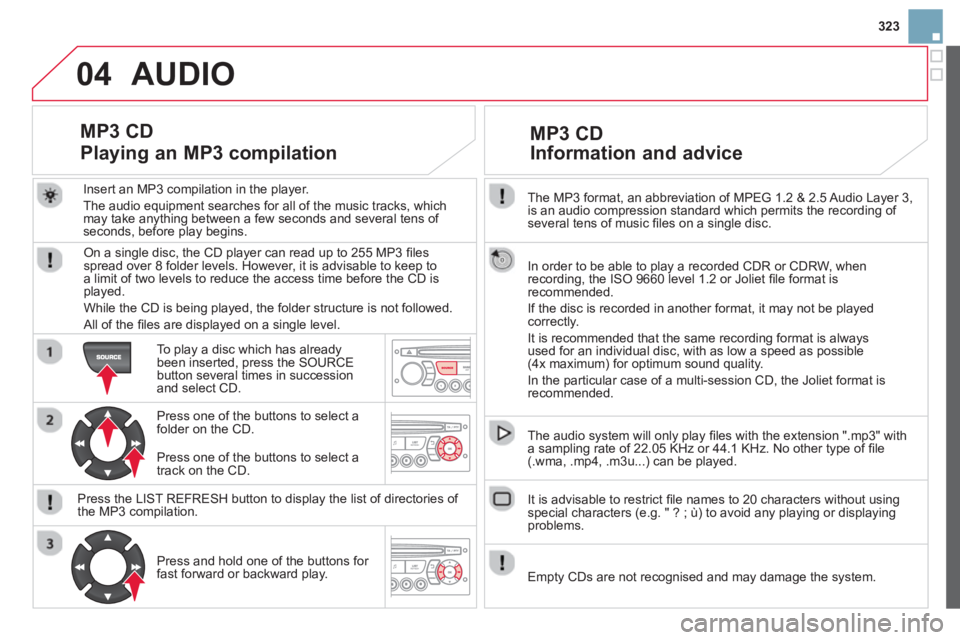
323
04
The MP3 format, an abbreviation of MPEG 1.2 & 2.5 Audio Layer 3,
is an audio compression standard which permits the recording of several tens of music fi les on a single disc.
In order to be able to play a recorded
CDR or CDRW, when recording, the ISO 9660 level 1.2 or Joliet fi le format isrecommended.
If the disc is recorded in another format, it ma
y not be playedcorrectly.
It is recommended that the same recordin
g format is alwaysused for an individual disc, with as low a speed as possible (4x maximum) for optimum sound quality.
In the particular case o
f a multi-session CD, the Joliet format is recommended.
The audio s
ystem will only play fi les with the extension ".mp3" with
a sampling rate of 22.05 KHz or 44.1 KHz. No other type of fi le(.wma, .mp4, .m3u...) can be played.
It is advisable to restrict fi le names to 20 characters without usin
gspecial characters (e.g. " ? ; ù) to avoid any playing or displaying problems.
MP3 CD
Information and advice
AUDIO
Empty CDs are not recognised and may damage the system.
Insert an MP3 compilation in the pla
yer.
The audio equipment searches
for all of the music tracks, which
may take anything between a few seconds and several tens of seconds, before play begins.
MP3 CD
Playing an MP3 compilation
On a single disc, the CD player can read up to 255 MP3 fi lesspread over 8 folder levels. However, it is advisable to keep to
a limit of two levels to reduce the access time before the CD isplayed.
While the CD is bein
g played, the folder structure is not followed.
All of the fi les are displayed on a single level.
To play a disc which has already
been inserted, press the SOURCEbutton several times in succession and select CD.
Pr
ess one of the buttons to select afolder on the CD.
Press the LI
ST REFRESH button to display the list of directories of
the MP3 compilation.
Pr
ess and hold one of the buttons for fast forward or backward play. Pr
ess one of the buttons to select atrack on the CD.
Page 327 of 384
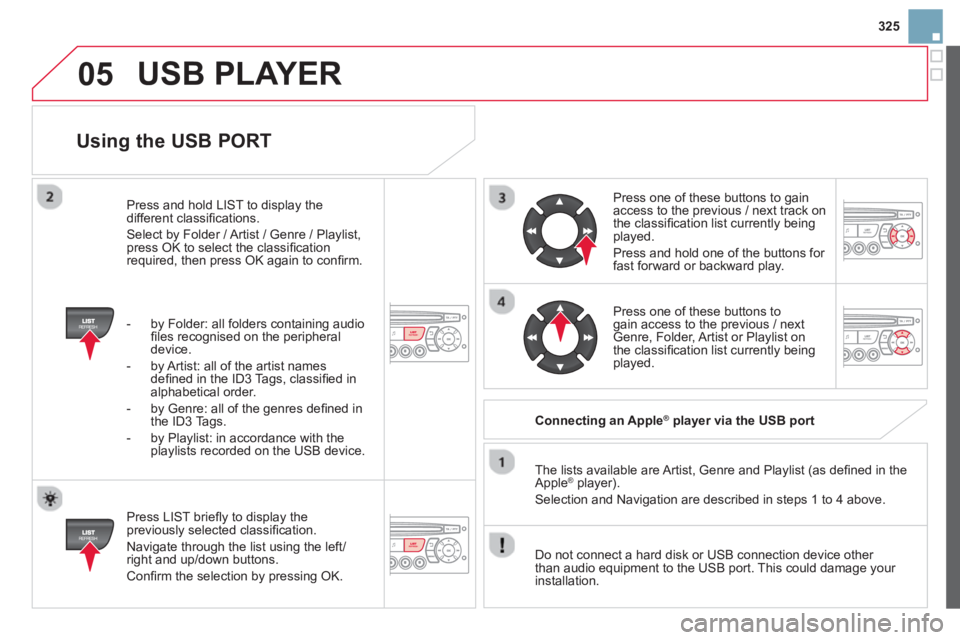
325
05
Using the USB PORT
Press LIST briefl y to display thepreviously selected classifi cation.
Navi
gate through the list using the left/right and up/down buttons.
Confi rm the selection by pressing OK. The lists available are Artist, Genre and Pla
ylist (as defi ned in the
Apple ®player).
Selection and Navigation are described in steps 1 to 4 above.
Do not connect a hard disk or
USB connection device other
than audio equipment to the USB port. This could damage your
installation.
Connecting an Apple® player via the USB port ®
Press one of these buttons to gain
access to the previous / next track on
the classifi cation list currently beingplayed.
Pr
ess and hold one of the buttons for fast forward or backward play.
Pr
ess one of these buttons to gain access to the previous / next
Genre, Folder, Artist or Playlist on
the classifi cation list currently beingplayed.
Press and hold LI
ST to display the different classifi cations.
Select b
y Folder / Artist / Genre / Playlist,press OK to select the classifi cation required, then press OK again to confi rm.
- b
y Folder: all folders containing audio fi les recognised on the peripheraldevice.
- by Artist: all o
f the artist names
defi ned in the ID3 Tags, classifi ed in alphabetical order.
- b
y Genre: all of the genres defi ned in
the ID3 Tags.
- b
y Playlist: in accordance with the
playlists recorded on the USB device.
USB PLAYER
Page 330 of 384
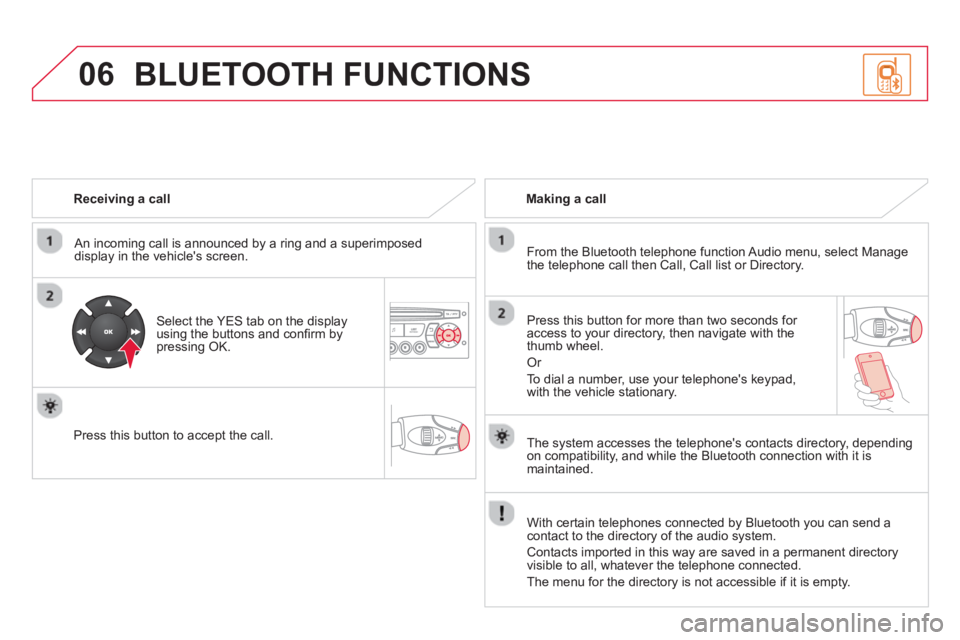
06
Receiving a call
An incomin
g call is announced by a ring and a superimposed
display in the vehicle's screen.
Select the YES tab on the display
using the buttons and confi rm bypressing OK.
Press this button to acce
pt the call.
Making a call
From the Bluetooth telephone function Audio menu, select Manage
the telephone call then Call, Call list or Directory.
Pr
ess this button for more than two seconds for
access to your directory, then navigate with the
thumb wheel.
Or
To dial a number, use your telephone's keypad,with the vehicle stationary.
BLUETOOTH FUNCTIONS
The system accesses the telephone's contacts directory, depending on compatibility, and while the Bluetooth connection with it ismaintained.
With certain telephones connected b
y Bluetooth you can send acontact to the directory of the audio system.
Contacts imported in this wa
y are saved in a permanent directory
visible to all, whatever the telephone connected.
The menu
for the directory is not accessible if it is empty.
Page 331 of 384
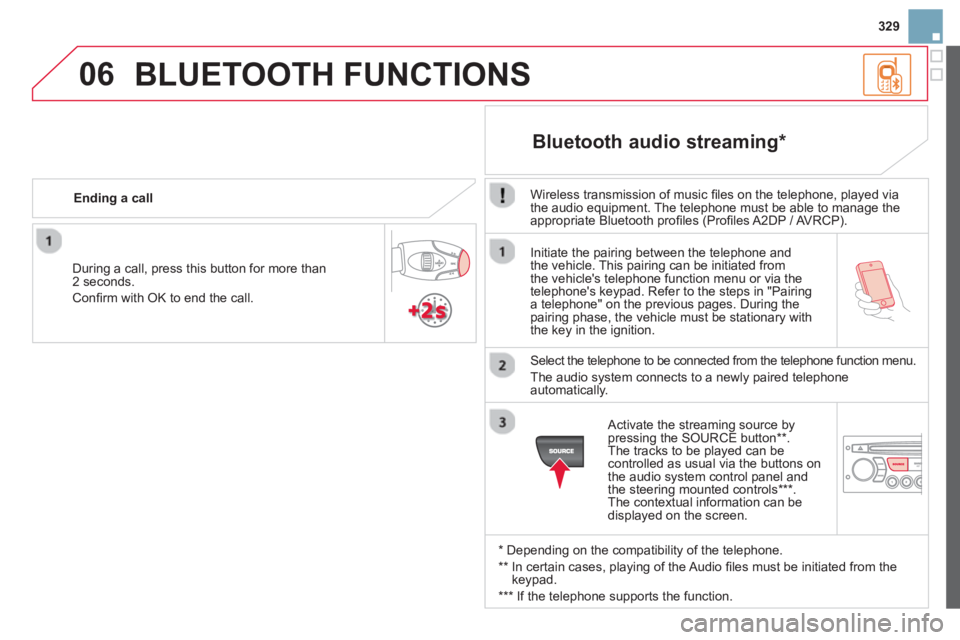
329
06
Initiate the pairing between the telephone and
the vehicle. This pairing can be initiated from
the vehicle's telephone function menu or via the
telephone's keypad. Refer to the steps in "Pairinga telephone" on the previous pages. During the
pairing phase, the vehicle must be stationary with
the key in the ignition.
Select the telephone to be connected from the telephone function menu.
The audio system connects to a newly paired telephone
automatically.
Bluetooth audio streaming *
Wireless transmission of music fi les on the telephone, played via
the audio equipment. The telephone must be able to manage theappropriate Bluetooth profi les (Profi les A2DP / AVRCP).
*
Depending on the compatibility of the telephone.
**
In certain cases, playing of the Audio fi les must be initiated from the
keypad.
*** If the tele
phone supports the function.
Activate the streaming source by
pressing the SOURCE button ** .
The tracks to be played can becontrolled as usual via the buttons on
the audio system control panel and
the steering mounted controls *** .
The contextual information can bedisplayed on the screen.
Durin
g a call, press this button for more than
2 seconds.
Confi rm with OK to end the call. Endin
g a call
BLUETOOTH FUNCTIONS
Page 344 of 384

Instruments and controls
Interior mood lighting 123
Li
ghting controls 112-117
Headlamp adjustment 117
Speed limiter 182-183 Cruise control 184-185
Scented air freshener 77-78
Multifunction screens 54-62
Hazard warning lamps 150 -151
Dashboard fuses 225 -227
Opening the bonnet 191
Heatin
g / Ventilation 66 -72
Manual air conditioning 69-72
Digital air conditioning 73-75
Demisting / Defrosting the rear screen 76
Emer
gency or assistance call 151, 261
Audio system 317-337
Setting the date/time 56, 60
eMyWay 263-315 Setting the date/time 62 R
ear view mirror 87 Sun visor 127
Manual
gearbox 167
Electronic gearbox 168-172
Automatic gearbox 173-176 Gear efficiency indicator 177
Parking brake 166 Instrument
panels 28 -29, 30 -31
Warning lamps 32- 41
Indicators 42- 45
Adjustment buttons 46 - 47
- trip distance recorder
- panel lighting dimmer / black panel
Wi
per controls 118-121
Tr ip computer 48-50
Stop & Start 178-180
Door mirrors
86
Electric windows 100-101
Steerin
g wheel adjustment 85
Horn 151
Page:
< prev 1-8 9-16 17-24