Page 124 of 384
Interior fi ttings
1.Sun visorr(see details on the following page) 2.Illuminatedglove box(see details on the following page)
3.Door pocket4.Upper storage compar tment5.
Lower storage compar tment with
non-slip mat6.USB port/ auxiliar y socket (see details on the following pages)
7.12 V accessory socket(see details on following pages)8.Centre armrest with storage(see details on the following page)
or
Cup / bottle holder
Page 225 of 384
223Practical information
Fuse N°RatingFunctions
F820 AMultifunction screen, audio system, navigation radio, alarmcontrol unit, alarm siren.
F
930 A12 V socket, portable navigation suppor t supply.
F10 15
ASteering mounted controls.
F1
115 AIgnition, diagnostic socket, automatic gearbox control unit.
F1
215 ARain / sunshine sensor, trailer relay unit.
F1
35 AMain stop switch, engine relay unit.
F1415 AParking sensors control unit, airbag control unit, instrument panel, digital air conditioning, USB Box, Hi-Fi amplifier.
F15
30 ALocking.
F1
6-Not used.
F1740 ARear screen and door mirrors demisting/defrosting.
S
H-PA RC shunt.
Page 241 of 384

239Practical information
"Multimedia":
hands-free system, audio systems, semi-
integral satellite navigation system, portablenavigation systems, mapping update CD,
driving assistant system, DVD player, reversing camera, USB Box, speakers, Hi-Fi module,
230V socket, WiFi on Board, telephone/
smartphone carrier, rear multimedia carrier... B
y visiting a CITROËN dealer, you can also
obtain cleaning and maintenance products
(interior and exterior) - including ecologicalproducts from the "TECHNATURE" range,products for topping up (screenwash fluid...),
touch-up pens and paint aerosols for the exact
colour of your vehicle, refills (cartridge for the
temporary puncture repair kit...), ...
Installation of radio communication transmitters
Before installing any after-market radio communication transmitter, you can contact a CITROËN dealer for the specification of transmitters which canbe fitted (frequency, maximum power, aerial position, specific installationrequirements), in line with the VehicleElectromagnetic Compatibility Directive(2004/10 4/EC).
The fitting of electrical equipment or accessories which are not recommended by CITROËN may resultin a failure of your vehicle's electronicsystem and excessive electrical consumption.
Please note this precaution. Youare advised to contact a CITROËNrepresentative to be shown the rangeof recommended equipment and accessories.
Depending on the legislation in force in the country, it may be compulsoryto have a high visibility safety vest, warning triangle, breathalyzers and spare bulbs and fuses available in the vehicle.
Page 282 of 384
05TRAFFIC INFORMATION
Principal TMC symbols
Red and yellow triangle: traffi c information, for example:
Black and blue trian
gle: general information, for example:
Receiving TA messages
The TA (Traffi c Announcement) function gives priority to TA alert messages. To operate, this function needs good reception of a radio station transmitting this type of message. When a traffi c report
is transmitted, the current audio source (Radio, CD, USB, ...) isinterrupted automatically to play the TA message. Normal playbackof the audio source resumes at the end of the transmission of themessage.
Pr
ess RADIO
to display the "FM / AM band " menu.
Select " Guidance options
" then confi rm.
A
ctivate or deactivate " TA
" then confi rm.
The volume settin
g for TA messages can be adjusted only during the
transmission of this type of alert.
Activate or deactivate the function at any time by pressingthe button.
During a message, press the button to interrupt it.
Page 297 of 384
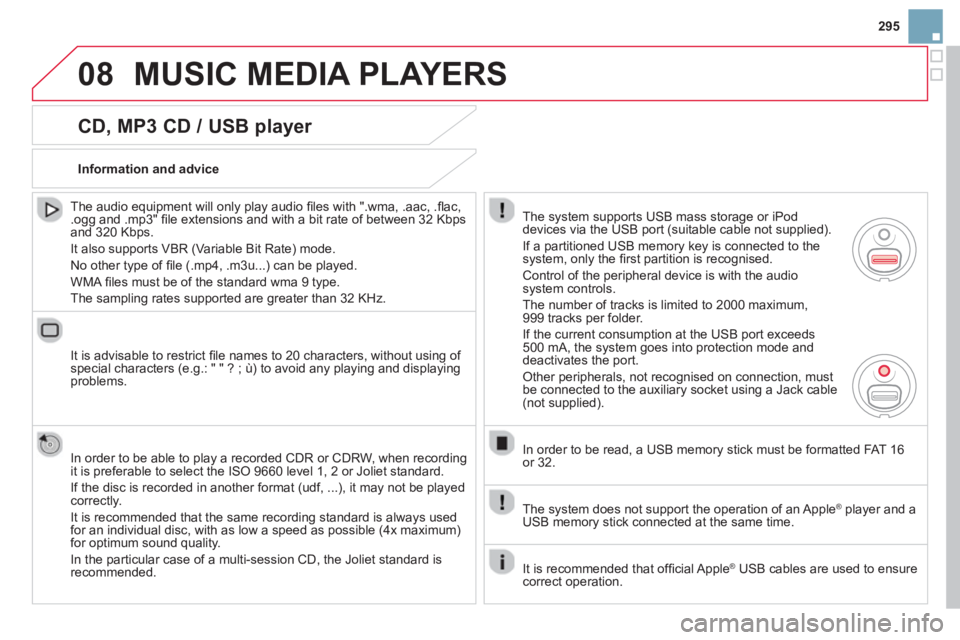
295
08MUSIC MEDIA PLAYERS
CD, MP3 CD / USB player
The audio equipment will only play audio fi les with ".wma, .aac, .fl ac, .ogg and .mp3" fi le extensions and with a bit rate of between 32 Kbps
and 320 Kbps.
It also supports VBR
(Variable Bit Rate) mode.
No other t
ype of fi le (.mp4, .m3u...) can be played.
WMA
fi les must be of the standard wma 9 type.
The samplin
g rates supported are greater than 32 KHz.
It is advisable to restrict fi le names to 20 characters, without usin
g of special characters (e.g.: " " ? ; ù) to avoid any playing and displayingproblems.
In order to be able to pla
y a recorded CDR or CDRW, when recording
it is preferable to select the ISO 9660 level 1, 2 or Joliet standard.
I
f the disc is recorded in another format (udf, ...), it may not be played correctly.
It is recommended that the same recordin
g standard is always used
for an individual disc, with as low a speed as possible (4x maximum)for optimum sound quality.
In the particular case of a multi-session CD, the Joliet standard is
recommended.
Information and advice
The system supports U
SB mass storage or iPod
devices via the USB port (suitable cable not supplied).
I
f a partitioned USB memory key is connected to the system, only the fi rst partition is recognised.
Control of the
peripheral device is with the audiosystem controls.
The number of tracks is limited to 2000 maximum
,999 tracks per folder.
I
f the current consumption at the USB port exceeds 500 mA, the system goes into protection mode and
deactivates the port.
Other peripherals, not recognised on connection, must
be connected to the auxiliary socket using a Jack cable (not supplied).
In order to be read, a U
SB memory stick must be formatted FAT 16
or 32.
The s
ystem does not support the operation of an Apple Æplayer and a USB memory stick connected at the same time.
It is recommended that o
ffi cial Apple Æ USB cables are used to ensure Æ
correct operation.
Page 298 of 384
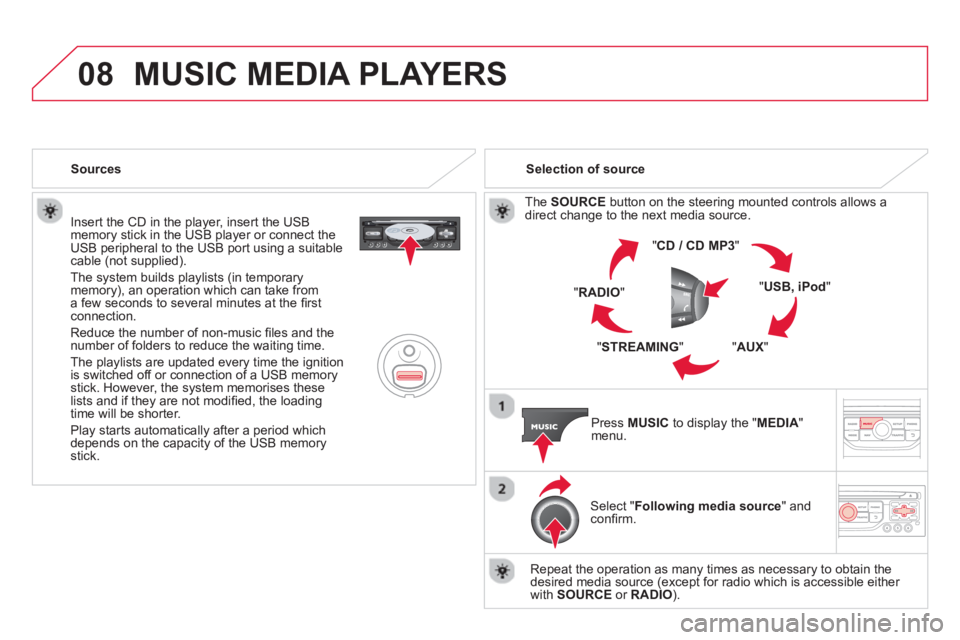
08MUSIC MEDIA PLAYERS
Insert the CD in the player, insert the USBmemory stick in the USB player or connect theUSB peripheral to the USB port using a suitablecable (not supplied)
.
The s
ystem builds playlists (in temporarymemory), an operation which can take froma few seconds to several minutes at the fi rstconnection.
R
educe the number of non-music fi les and the number of folders to reduce the waiting time.
The playlists are updated every time the ignition
is switched off or connection of a USB memory stick. However, the system memorises these
lists and if they are not modifi ed, the loadingtime will be shorter.
Pla
y starts automatically after a period which
depends on the capacity of the USB memory stick. Selection of source
Th
e SOURCE
button on the steering mounted controls allows adirect change to the next media source.
" CD / CD MP
3
"
"
USB, iPod"
"AUX
" "
STREAMING
" "RADIO
"
Pr
ess MUSICto display the "MEDIA
" menu.
Select "Following media source " and confi rm.
Repeat the operation as many times as necessary to obtain the
desired media source (except for radio which is accessible either
with SOURCE
or RADIO). Sources
Page 300 of 384
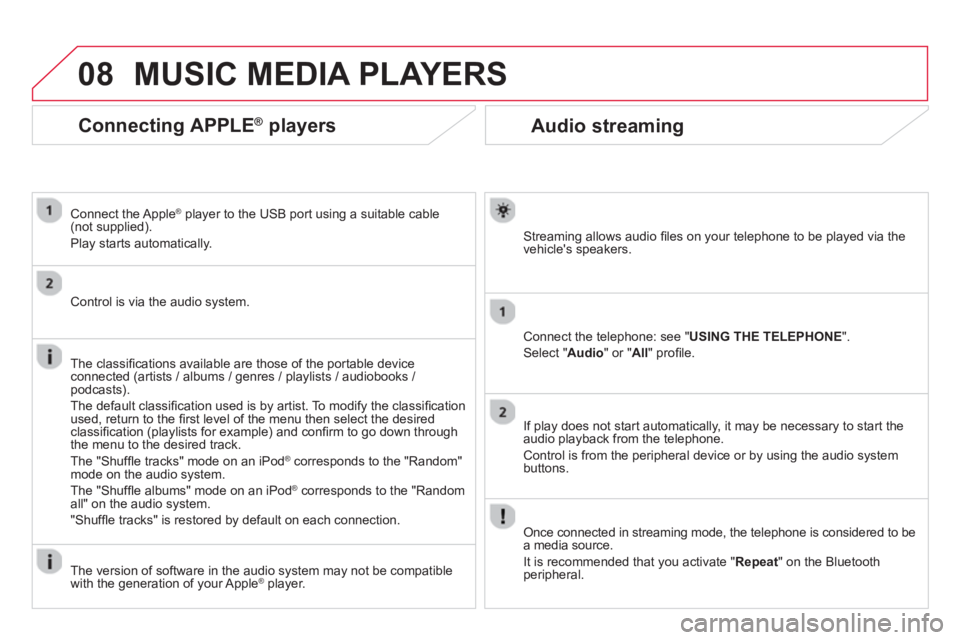
08
Audio streaming
Streaming allows audio fi les on your telephone to be played via the
vehicle's speakers.
Connect the telephone: see "
USING THE TELEPHONE".
Select " Audio" or " All" profi le.
If pla
y does not start automatically, it may be necessary to start the audio playback from the telephone.
Control is from the peripheral device or by using the audio system buttons.
Once connected in streaming mode, the telephone is considered to bea media source.
It is recommended that you activate " Repeat" on the Bluetooth
peripheral.
MUSIC MEDIA PLAYERS
Connecting APPLE®players®
Connect the Apple ®player to the USB port using a suitable cable (not supplied).
Play starts automatically.
Control is via the audio s
ystem.
The classi
fi cations available are those of the portable deviceconnected (artists / albums / genres / playlists / audiobooks / podcasts).
The default classifi cation used is b
y artist. To modify the classifi cationused, return to the fi rst level of the menu then select the desired classifi cation (playlists for example) and confi rm to go down through
the menu to the desired track.
The "
Shuffl e tracks" mode on an iPodÆ corresponds to the "Random" Æ
mode on the audio system.
The "
Shuffl e albums" mode on an iPodÆ corresponds to the "Random Æ
all" on the audio system.
"Shuffl e tracks" is restored b
y default on each connection.
The version o
f software in the audio system may not be compatible
with the generation of your Apple ®player.
Page 301 of 384
299
08
Using the auxiliary input (AUX)
JACK/USB audio cable not supplied
Connect the portable device (MP3, WMA player…) to the JACK auxiliary audio socket or USB port using a suitablecable.
Pr
ess MUSICto display the "MUSIC
" menu.
Select "Activate / Deactivate AUX
input " and confi rm.
First ad
just the volume of your portable
device (to a high level). Then adjust the
volume of your audio system.
Display and management o
f the controls are via the portable device.