2014 CITROEN DS3 CABRIO DAG CD player
[x] Cancel search: CD playerPage 320 of 384
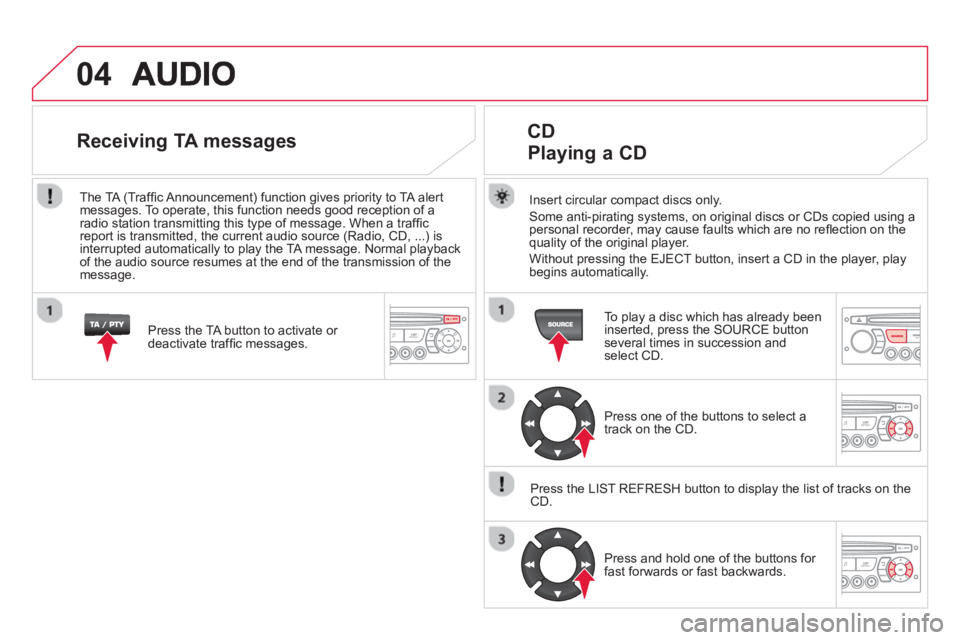
04
Insert circular compact discs only.
Some anti-pirating systems, on original discs or CDs copied using a
personal recorder, may cause faults which are no refl ection on the quality of the original player.
Without pressin
g the EJECT button, insert a CD in the player, playbegins automatically.
CD
Playing a CD
To play a disc which has already been
inserted, press the SOURCE buttonseveral times in succession andselect CD.
Pr
ess one of the buttons to select a
track on the CD.
Press the LI
ST REFRESH button to display the list of tracks on the CD.
Pr
ess and hold one of the buttons for
fast forwards or fast backwards.
Receiving TA messages
Press the TA button to activate or
deactivate traffi c messages.
The TA
(Traffi c Announcement) function gives priority to TA alert messages. To operate, this function needs good reception of a
radio station transmitting this type of message. When a traffi c
report is transmitted, the current audio source (Radio, CD, ...) is
interrupted automatically to play the TA message. Normal playbackof the audio source resumes at the end of the transmission of themessage.
Page 321 of 384
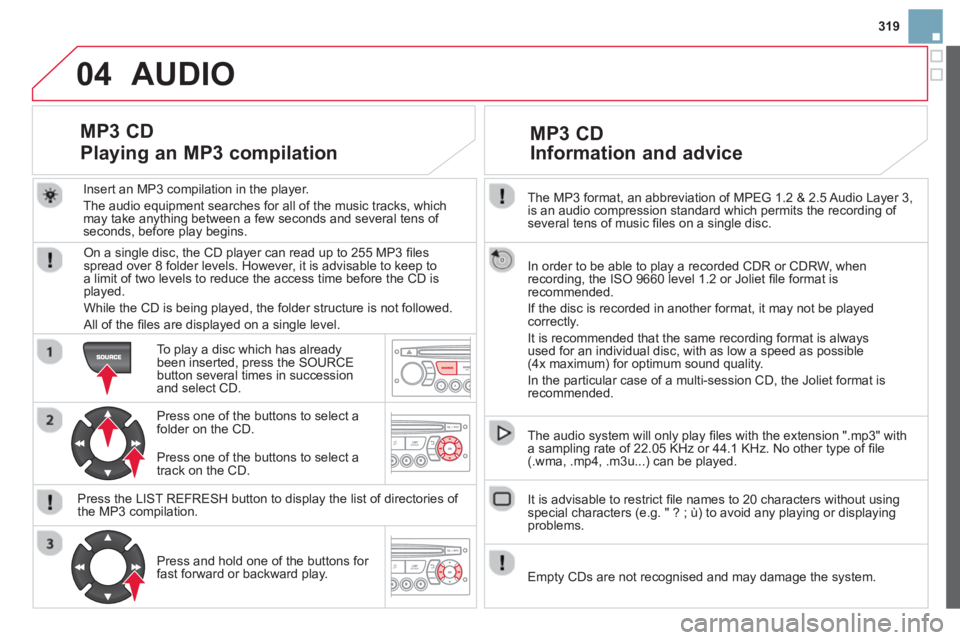
319
04
The MP3 format, an abbreviation of MPEG 1.2 & 2.5 Audio Layer 3,
is an audio compression standard which permits the recording of several tens of music fi les on a single disc.
In order to be able to play a recorded
CDR or CDRW, when recording, the ISO 9660 level 1.2 or Joliet fi le format isrecommended.
If the disc is recorded in another format, it ma
y not be playedcorrectly.
It is recommended that the same recordin
g format is alwaysused for an individual disc, with as low a speed as possible (4x maximum) for optimum sound quality.
In the particular case o
f a multi-session CD, the Joliet format is recommended.
The audio s
ystem will only play fi les with the extension ".mp3" with
a sampling rate of 22.05 KHz or 44.1 KHz. No other type of fi le(.wma, .mp4, .m3u...) can be played.
It is advisable to restrict fi le names to 20 characters without usin
gspecial characters (e.g. " ? ; ù) to avoid any playing or displaying problems.
MP3 CD
Information and advice
AUDIO
Empty CDs are not recognised and may damage the system.
Insert an MP3 compilation in the pla
yer.
The audio equipment searches
for all of the music tracks, which
may take anything between a few seconds and several tens of seconds, before play begins.
MP3 CD
Playing an MP3 compilation
On a single disc, the CD player can read up to 255 MP3 fi lesspread over 8 folder levels. However, it is advisable to keep to
a limit of two levels to reduce the access time before the CD isplayed.
While the CD is bein
g played, the folder structure is not followed.
All of the fi les are displayed on a single level.
To play a disc which has already
been inserted, press the SOURCEbutton several times in succession and select CD.
Pr
ess one of the buttons to select afolder on the CD.
Press the LI
ST REFRESH button to display the list of directories of
the MP3 compilation.
Pr
ess and hold one of the buttons for fast forward or backward play. Pr
ess one of the buttons to select atrack on the CD.
Page 322 of 384
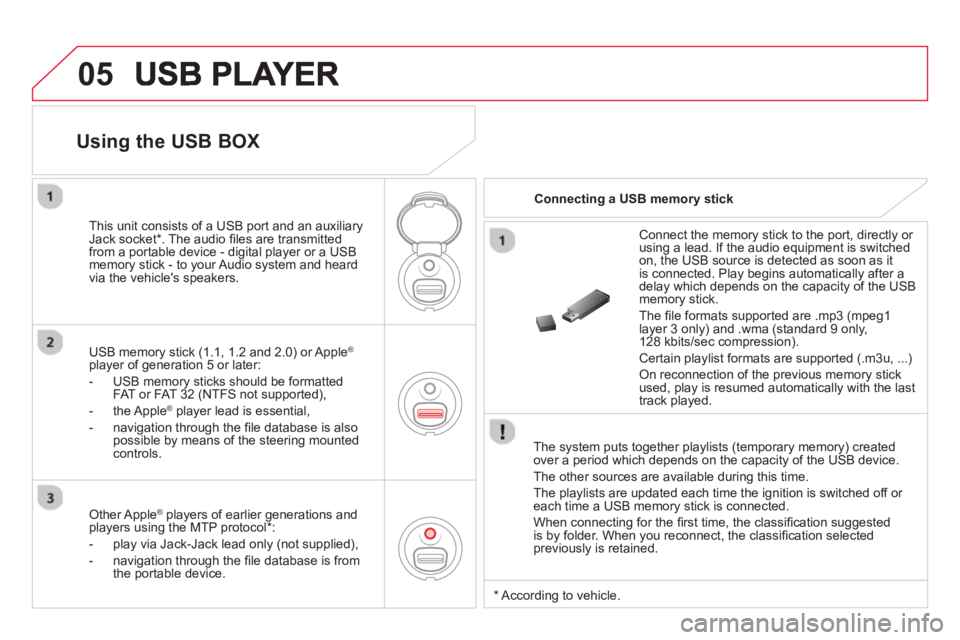
05
The system puts together playlists (temporary memory) createdover a period which depends on the capacity of the USB device.
The other sources are available durin
g this time.
The pla
ylists are updated each time the ignition is switched off or each time a USB memory stick is connected.
When connectin
g for the fi rst time, the classifi cation suggested
is by folder. When you reconnect, the classifi cation selected
previously is retained.
Connect the memory stick to the port, directly or using a lead. If the audio equipment is switched
on, the USB source is detected as soon as it
is connected. Pla
y begins automatically after a
delay which depends on the capacity of the USB memory stick.
The
fi le formats supported are .mp3 (mpeg1 layer 3 only) and .wma (standard 9 only,
128 kbits/sec compression).
Certain playlist formats are supported (.m3u, ...)
On reconnection of the previous memory stickused, play is resumed automatically with the last
track played.
This unit consists o
f a USB port and an auxiliaryJack socket * . The audio fi les are transmitted
from a portable device - digital player or a USBmemory stick - to your Audio system and heard
via the vehicle's speakers.
USB memor
y stick (1.1, 1.2 and 2.0) or Apple®
player of generation 5 or later:
- U
SB memory sticks should be formattedFAT or FAT 32 (NTFS not supported),
- the Apple ®player lead is essential,
- navi
gation through the fi le database is also
possible by means of the steering mountedcontrols.
Using the USB BOX
Connecting a USB memory stick
Other Apple®
players of earlier generations and®
players using the MTP protocol * :
- pla
y via Jack-Jack lead only (not supplied),
- navi
gation through the fi le database is from
the portable device.
* Accordin
g to vehicle.
Page 323 of 384
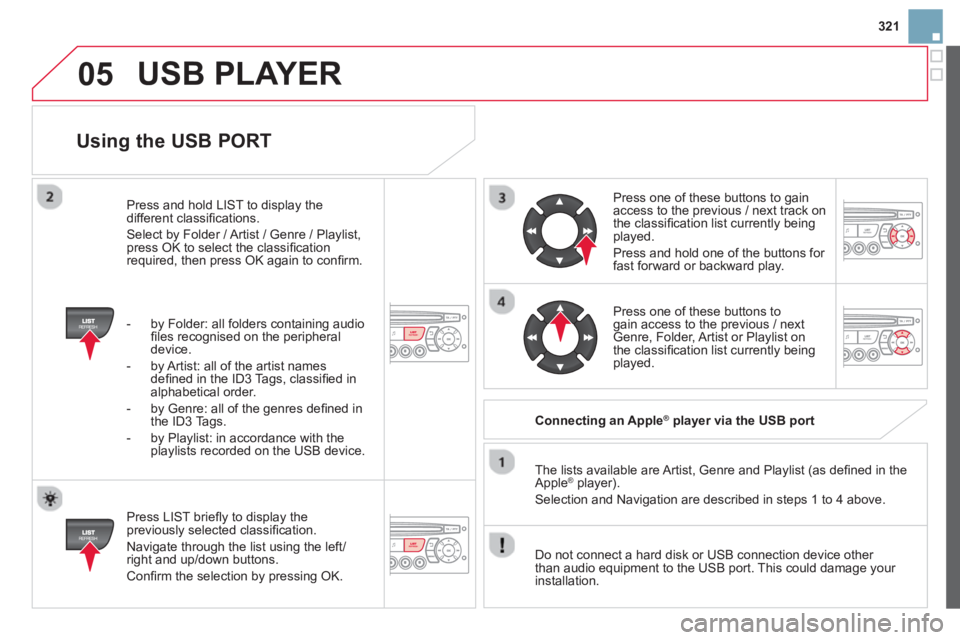
321
05
Using the USB PORT
Press LIST briefl y to display thepreviously selected classifi cation.
Navi
gate through the list using the left/right and up/down buttons.
Confi rm the selection by pressing OK. The lists available are Artist, Genre and Pla
ylist (as defi ned in the
Apple ®player).
Selection and Navigation are described in steps 1 to 4 above.
Do not connect a hard disk or
USB connection device other
than audio equipment to the USB port. This could damage your
installation.
Connecting an Apple® player via the USB port ®
Press one of these buttons to gain
access to the previous / next track on
the classifi cation list currently beingplayed.
Pr
ess and hold one of the buttons for fast forward or backward play.
Pr
ess one of these buttons to gain access to the previous / next
Genre, Folder, Artist or Playlist on
the classifi cation list currently beingplayed.
Press and hold LI
ST to display the different classifi cations.
Select b
y Folder / Artist / Genre / Playlist,press OK to select the classifi cation required, then press OK again to confi rm.
- b
y Folder: all folders containing audio fi les recognised on the peripheraldevice.
- by Artist: all o
f the artist names
defi ned in the ID3 Tags, classifi ed in alphabetical order.
- b
y Genre: all of the genres defi ned in
the ID3 Tags.
- b
y Playlist: in accordance with the
playlists recorded on the USB device.
USB PLAYER
Page 324 of 384

05
The display and control is via the portable device. First ad
just the volume of your portable device.
Then ad
just the volume of your audio
system.
Using the auxiliary input (AUX)
Adjusting the volume of the auxiliary
source
JACK socket or USB port (according to vehicle)
USB PLAYER
Do not connect a device to both the JACK socket and the USB port at the same time.
Connect the portable device
(MP3 player…) to the JACK socket or to
the USB port, using a suitable cable(not supplied).
Press the
SOURCE button several
times in succession and select AUX.
The auxiliar
y input, JACK or USB, allows the connection of a portable device (MP3 player...).
Page 333 of 384

331
FREQUENTLY ASKED QUESTIONS
QUESTIONANSWERSOLUTION
There is a difference in sound quality betweenthe different audiosources (radio, CD...).
For optimum sound quality, the audio settings (Volume, Bass, Treble, Ambience, Loudness) can be adapted to the different sound sources,which may result in audible differences when changing source (radio,CD...).
Check that the audio settings (Volume, Bass, Treble, Ambience, Loudness) are adapted tothe sources listened to. It is advisable to setthe AUDIO functions (Bass, Treble, Front-Rear Balance, Left-Right Balance) to the middle position, select the musical ambience "None" and set the loudness correction to the "Active" position in CD mode or to the "Inactive" position in radio mode.
The CD is ejected automatically or is not played by the player.
The CD is inserted upside down, is unplayable, does not contain any audio data or contains an audio format which the player cannot play.
The CD is protected by an anti-pirating protection system which is not recognised by the audio equipment.
- Check that the CD is inserted in the player the right way up.
- Check the condition of the CD: the CD cannot be played if it is too damaged.
- Check the content in the case of a recordedCD: consult the advice in the "Audio" section.
- The audio equipment's CD player does notplay DVDs.
- Due to their quality level, certain writeableCDs will not be played by the audio system.
The message "USB peripheral error" isdisplayed on the screen.
The Bluetooth connectionis cut.
The battery of the peripheral may not be suffi ciently charged.
Recharge the battery of the peripheral device.
The USB memory stick is not recognised.
The memory stick may be corrupt.
Reformat the memory stick.
Page 334 of 384

FREQUENTLY ASKED QUESTIONS
QUESTIONANSWERSOLUTION
I am unable to access my voicemail. Few telephones or service providers allow the use of this function.
The CD player sound is poor.
The CD used is scratched or of poor quality.
Insert good quality CDs and store them in suitableconditions.
The audio equipment settings (bass, treble, ambiences) are unsuitable. Set the treble or bass level to 0, without selecting an ambience.
The stored stations do not function (no sound, 87.5 Mhz is displayed...).
An incorrect waveband is selected.
Press the BAND AST button to return to the waveband (AM, FM1, FM2, FMAST) on which thestations are stored.
The traffi c announcement(TA) is displayed. I donot receive any traffi c information.
The radio station is not part of the regional traffi c information network.
Tune to a radio station which broadcasts traffi cinformation.
The quality of receptionof the radio station listened to gradually deteriorates or the stored stations do not function(no sound, 87.5 Mhz isdisplayed...).
The vehicle is too far from the transmitter used by the station listened to or there is no transmitter in the geographical area through which thevehicle is travelling.
Activate the RDS function to enable the systemto check whether there is a more powerfultransmitter in the geographical area.
The environment (hills, buildings, tunnels, basement car parks...) blockreception, including in RDS mode. This phenomenon is normal and does not indicatea failure of the audio equipment.
The aerial is absent or has been damaged (for example when going through a car wash or into an underground car park).
Have the aerial checked by a CITROÀN dealer.
Page 344 of 384

Main beam ............................................108, 215Maintenance....................................................24Maintenance (advice) ....................................237Map reading lamps ...............................118, 220Markings, identification.................................252Mat................................................................125Menu, main...................................................316
M
Navigation............................................265,266Number plate lamps..............................217,218
N
K
Keeping children safe.... 130-132,139,141,155Key in ignition warning....................................92Key with remote control......................90-92,95
Labels, identification.....................................252Lamps, front..................................................213Lamps, rear...................................................r217Lamps, warning and indicator.............r32,36, 37Leather (care)................................................237LED daytime running lamps..................113, 216Level, brake fluid...........................................191Levels and checks..................................189-193Lighting, guide-me home.......................111, 112Lighting, interior............................r118,119, 220Lighting bulbs (replacement).........213, 217-219Lighting control stalk .....................................108Lighting dimmer..............................................r46Loading............................................................24Load reduction mode ....................................232Locating your vehicle......................................92Locking from the inside...................................99LPG...............................................................246Luggage retaining strap................................126
L
Jack...............................................................205JACK socket .................................299,320,322
J
Indicators, direction......................................146Inflating accessories (using the kit)..............198Inflating tyres ..................................................24
Inputs for audio system ................299,320,322Instrument panel lighting................................ 46Instrument panels .....................................28,30Instrument panel screen ...................28,30, 173Interior fittings.......................................122, 123Interior lamp..................................................118Interior mood lighting....................................119ISOFIX...........................................................141ISOFIX child seats........................139,141, 142ISOFIX mountings.................................139, 142
IMini fuel level................................................102Mirror, rear view..............................................87Mirrors, door....................................................r86Misfuel prevention .........................................104Motorway function (direction indicators).......146Mountings for ISOFIX seats .................139, 142MP3 CD .........................................................319Music media players.....................................294
O
Oil filter..........................................................r194Oil level....................................................45, 191Opening the bonnet......................................187Opening the boot....................................90,101Opening the doors...........................90,98,100Opening the fuel filler flap.............................102Operation indicator lamps .........................32,36