2014 Citroen C4 bluetooth
[x] Cancel search: bluetoothPage 10 of 340

8
INTERIOR
Interior mood lighting
This dimmed lighting of the passenger
compartment improves visibility inside
the vehicle when the light is poor.
111
Electronic gearbox
This system offers driving combining
a fully automatic mode and a manual
mode.
158
Electric parking brake
It combines the functions of auto-
matic application on switching off the
engine and automatic release when
moving off.
Manual application and release re-
mains possible.
150
Audio and communication systems
These systems benefi t from the following
technologies: radio, CD player, USB player,
Bluetooth system, satellite navigation sys-
tem with colour screen, auxiliary sockets.
Radio
289
eMyWay satellite navigation system
235
Massage system
This system provides a lumbar
massage for a period of 60 minutes.
The massage is done in 6 cycles of
10 minutes duration each.
73
Page 11 of 340

9
FAMILIARISATION
INSTRUMENTS AND CONTROLS
1.
Cruise control / speed limiter switches.
2.
Controls for optional functions.
3.
Steering wheel adjustment control.
4.
Lighting and direction indicator con-
trol stalk.
5.
Instrument panel.
6.
Driver's airbag.
Horn.
7.
Controls for audio and telematic
system.
8.
Controls for Bluetooth system or
telephone.
9.
Bonnet release.
10.
Door mirror controls.
Electric window controls.
11 .
Fusebox.
12.
Manual headlamp height adjustment
Lower side switch panel.
13.
Fuel fi ller fl ap opening button.
Upper side switch panel.
14.
Side adjustable air vent.
15.
Front side window demisting vent.
Page 20 of 340

18
MONITORING
Side switch panel
Multifunction steering wheel
Cruise control / speed limiter
controls
178, 176
Optional function controls
1.
Black panel (black screen).
47
2.
Dashboard lighting dimmer.
47
3.
Courtesy lamp on / off.
110
or
Parking space sensors.
180
Audio system controls
238, 291
Bluetooth system or telephone
controls
238, 291
Illumination of the lamp indicates the
state of the system.
A.
Deactivation of the ESP/ASR
system.
141
B.
Deactivation of the parking sensors.
183
C.
Deactivation of the Stop & Start
system.
169
D.
Activation of the blind spot sensor
system.
172
E.
Activation of the lane departure
warning system.
171
F.
Deactivation of the volumetric alarm
protection.
88
Page 53 of 340
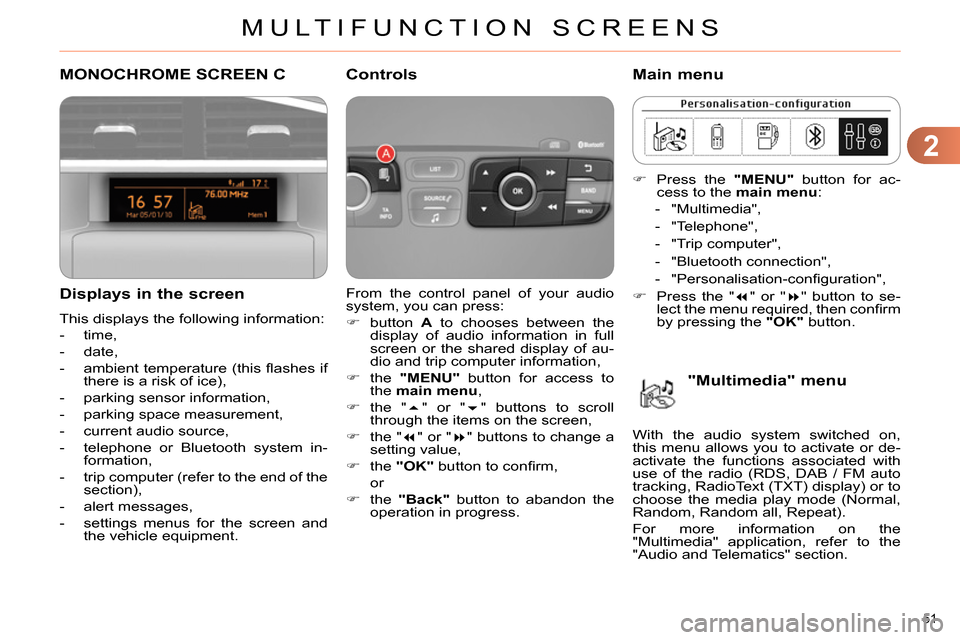
2
MULTIFUNCTION SCREENS
51
MONOCHROME SCREEN C
Displays in the screen
This displays the following information:
- time,
- date,
- ambient temperature (this fl ashes if
there is a risk of ice),
- parking sensor information,
- parking space measurement,
- current audio source,
- telephone or Bluetooth system in-
formation,
- trip computer (refer to the end of the
section),
- alert messages,
- settings menus for the screen and
the vehicle equipment.
From the control panel of your audio
system, you can press:
button A
to chooses between the
display of audio information in full
screen or the shared display of au-
dio and trip computer information,
the "MENU"
button for access to
the main menu
,
the "
" or "
" buttons to scroll
through the items on the screen,
the "
" or "
" buttons to change a
setting value,
the "OK"
button to confi rm,
or
the "Back"
button to abandon the
operation in progress.
Controls
Press the "MENU"
button for ac-
cess to the main menu
:
- "Multimedia",
- "Telephone",
- "Trip computer",
- "Bluetooth connection",
- "Personalisation-confi guration",
Press the "
" or "
" button to se-
lect the menu required, then confi rm
by pressing the "OK"
button.
Main menu
"Multimedia" menu
With the audio system switched on,
this menu allows you to activate or de-
activate the functions associated with
use of the radio (RDS, DAB / FM auto
tracking, RadioText (TXT) display) or to
choose the media play mode (Normal,
Random, Random all, Repeat).
For more information on the
"Multimedia" application, refer to the
"Audio and Telematics" section.
Page 54 of 340
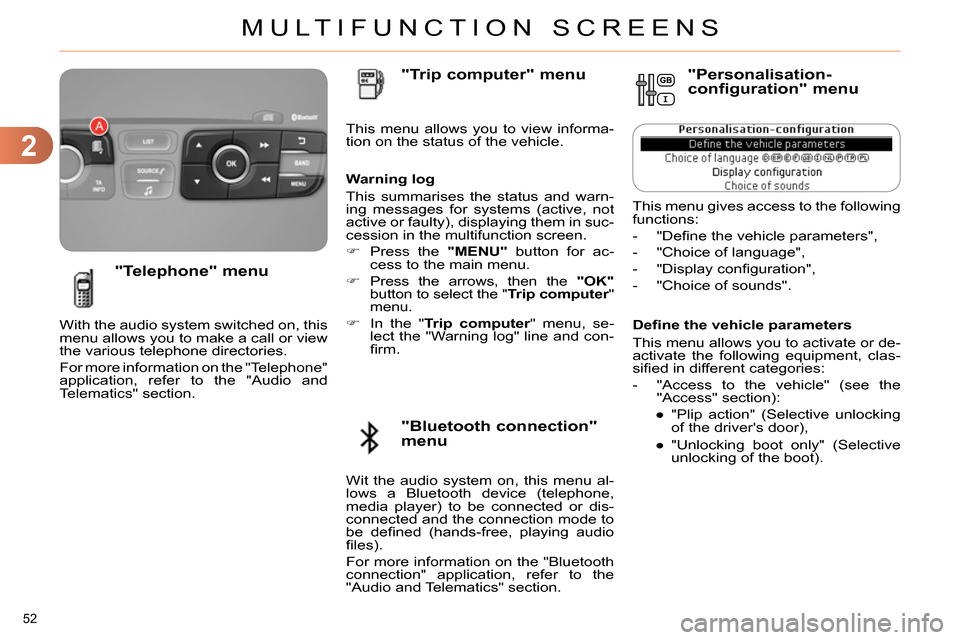
2
MULTIFUNCTION SCREENS
52
Defi ne the vehicle parameters
This menu allows you to activate or de-
activate the following equipment, clas-
sifi ed in different categories:
- "Access to the vehicle" (see the
"Access" section):
●
"Plip action" (Selective unlocking
of the driver's door),
●
"Unlocking boot only" (Selective
unlocking of the boot).
"Telephone" menu
With the audio system switched on, this
menu allows you to make a call or view
the various telephone directories.
For more information on the "Telephone"
application, refer to the "Audio and
Telematics" section. This menu allows you to view informa-
tion on the status of the vehicle.
Warning log
This summarises the status and warn-
ing messages for systems (active, not
active or faulty), displaying them in suc-
cession in the multifunction screen.
Press the "MENU"
button for ac-
cess to the main menu.
Press the arrows, then the "OK"
button to select the " Trip computer
"
menu.
In the " Trip computer
" menu, se-
lect the "Warning log" line and con-
fi rm.
"Bluetooth connection"
menu
"Trip computer" menu
Wit the audio system on, this menu al-
lows a Bluetooth device (telephone,
media player) to be connected or dis-
connected and the connection mode to
be defi ned (hands-free, playing audio
fi les).
For more information on the "Bluetooth
connection" application, refer to the
"Audio and Telematics" section.
"Personalisation-
configuration" menu
This menu gives access to the following
functions:
- "Defi ne the vehicle parameters",
- "Choice of language",
- "Display confi guration",
- "Choice of sounds".
Page 225 of 340
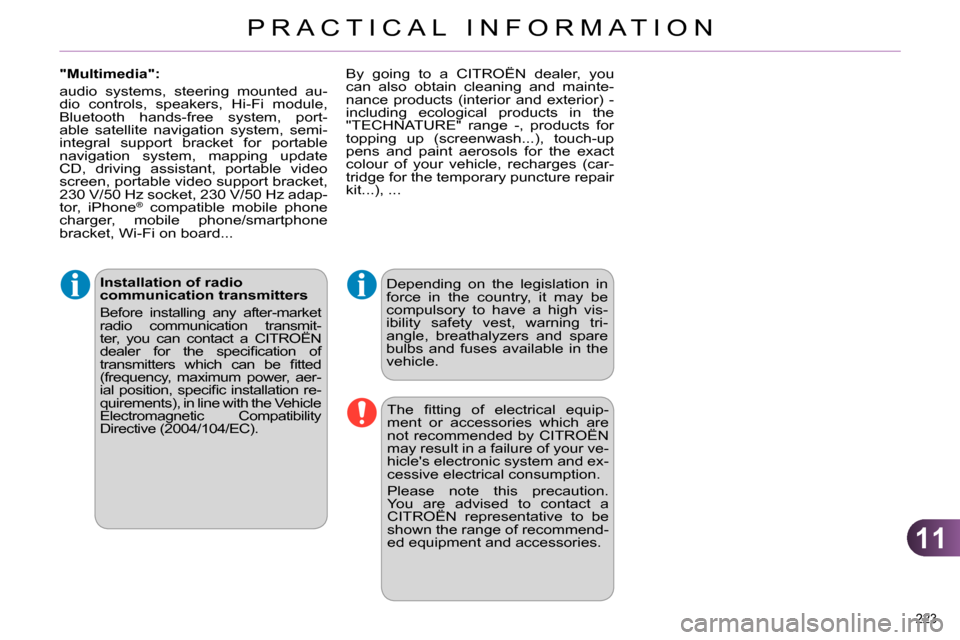
11
PRACTICAL INFORMATION
223
Installation of radio
communication transmitters
Before installing any after-market
radio communication transmit-
ter, you can contact a CITROËN
dealer for the specifi cation of
transmitters which can be fi tted
(frequency, maximum power, aer-
ial position, specifi c installation re-
quirements), in line with the Vehicle
Electromagnetic Compatibility
Directive (2004/104/EC).
Depending on the legislation in
force in the country, it may be
compulsory to have a high vis-
ibility safety vest, warning tri-
angle, breathalyzers and spare
bulbs and fuses available in the
vehicle.
The fi tting of electrical equip-
ment or accessories which are
not recommended by CITROËN
may result in a failure of your ve-
hicle's electronic system and ex-
cessive electrical consumption.
Please note this precaution.
You are advised to contact a
CITROËN representative to be
shown the range of recommend-
ed equipment and accessories.
"Multimedia":
audio systems, steering mounted au-
dio controls, speakers, Hi-Fi module,
Bluetooth hands-free system, port-
able satellite navigation system, semi-
integral support bracket for portable
navigation system, mapping update
CD, driving assistant, portable video
screen, portable video support bracket,
230 V/50 Hz socket, 230 V/50 Hz adap-
tor, iPhone
® compatible mobile phone
charger, mobile phone/smartphone
bracket, Wi-Fi on board...
By going to a CITROËN dealer, you
can also obtain cleaning and mainte-
nance products (interior and exterior) -
including ecological products in the
"TECHNATURE" range -, products for
topping up (screenwash...), touch-up
pens and paint aerosols for the exact
colour of your vehicle, recharges (car-
tridge for the temporary puncture repair
kit...), ...
Page 237 of 340

235
The system is protected in such a way that it will only
operate in your vehicle.
eMyWay
01 First steps - Control panel
For safety reasons, the driver must only carry out
operations which require prolonged attention while the
vehicle is stationary.
When the engine is switched off and to prevent
discharging of the battery, the system switches off
following the activation of the energy economy mode.
CONTENTS
02 Steering mounted controls
03 General operation
04 Navigation - Guidance
05 Traffic information
06 Using the telephone
07 Radio
08 Music media players
09 Audio settings
10 Configuration
11 Screen menu map
Frequently asked questions p.
p.
p.
p.
p.
p.
p.
p.
p.
p.
p.
p.
236
238
239
241
254
257
267
271
277
278
279
283
SATELLITE NAVIGATION SYSTEM
MULTIMEDIA BLUETOOTH
TELEPHONE AUDIO SYSTEM
Page 259 of 340

06
257
USING THE TELEPHONE
Access to the "TELEPHONE" menu
" Telephone
"
" Dial
"
" Directory of contacts
"
"Contacts management
"
" Phone functions
"
" Bluetooth functions
"
" Hang up
"
Go from the list to the menu (left/right).
or
List of recent calls sent and
received with the telephone
connected to the system.
Press PHONE
.
To make a call, select a number in the list and confi rm " OK
"
to start the call.
Connecting a different telephone deletes the list of
recent calls. No telephone connected.
Telephone connected.
Incoming call.
Outgoing call.
Synchronisation
of address book in
progress.
Telephone call in
progress.
In the top bar of the permanent
display