Page 257 of 331

04
255
CD, MP3 CD / USB player
The audio equipment will only play audio files with ".wma, .aac,
.flac, .ogg and .mp3" file extensions and with a bit rate of between
32 Kbps and 320 Kbps.
It also supports VBR (Variable Bit Rate) mode.
No other type of file (.mp4,
...) can be played.
WMA files must be of the standard wma 9 type.
The sampling rates supported are 11, 22, 44 and 48 KHz.
It is advisable to restrict file names to 20 characters, without using
of special characters (e.g.: " " ? ; ù) to avoid any playing and
displaying problems.
In order to be able to play a recorded CDR or CDRW, when
recording it is preferable to select the ISO 9660 level 1, 2 or Joliet
standard.
If the disc is recorded in another format it may not be played
correctly.
It is recommended that the same recording standard is always used
for an individual disc, with as low a speed as possible (4x maximum)
for optimum sound quality.
In the particular case of a multi-session CD, the Joliet standard is
recommended. Information and advice
The system supports USB mass storage devices, BlackBerry®
devices or Apple® players via USB ports. The adaptor cable not
supplied.
Control of the peripheral device is with the audio system controls.
Other peripherals, not recognised on connection, must be connected
to the auxiliary socket using a Jack cable (not supplied).
In order to be read, a USB memory stick must be formatted FAT 16
or 32.
MUSIC
The system does not support two identical devices connected at the
same time (two memory sticks, two Apple® players) but it is possible to
connect one memory stick and one
Apple® player at the same time.
It is recommended that official Apple
® USB cables are used to
ensure correct operation.
Page 258 of 331
04
/
/
Selecting a track to play
Previous track.
Next track.
Previous folder.
Next folder.
Pause.List of USB or CD tracks and folders.
Up or down in the list.
Confirm, next menu level.
Up one menu level.
MUSIC
256
Page 259 of 331

04
257
Audio streaming
Streaming allows audio files on your telephone to be played via the
vehicle's speakers.
Connect the telephone: see the "Telephone" section, then
"Bluetooth".
Choose the " Audio" or "All" profile.
If play does not start automatically, it may be necessary to start the
audio playback from the telephone.
Control is from the peripheral device or by using the audio system
buttons.
Once connected in streaming mode, the telephone is considered to
be a media source.
It is recommended that you activate "Repeat" on the Bluetooth
peripheral.
Connecting APPLE® players
Connect the Apple® player to one of the USB
ports using a suitable cable (not supplied).
Play starts automatically.
Control is via the audio system.
The classifications available are those of the portable device
connected (artists / albums / genres / playlists / audiobooks /
podcasts).
The default classification used is by artist. To modify the
classification used, return to the first level of the menu then select
the desired classification (playlists for example) and confirm to go
down through the menu to the desired track.
Copies of photos and album artwork are not compatible with the
audio system. These appear only with a USB memory stick.
MUSIC
The version of software in the audio system may not be compatible
with the generation of your Apple® player.
Page 261 of 331
04
259
Select "New folder" to create a folder structure
in the Jukebox or select "
Keep structure" to
retain the structure from the device. Select the magnifying glass to enter the folder
or album and select audio file by audio file.
Managing the Jukebox
Select "Media list". Connect the device (MP3 player...) to the USB port or auxiliary
socket using a suitable audio cable.
Select copy "Copy Jukebox".
MUSIC
When no audio file is copied to the system with a capacity of 8GB,
all of the Jukebox function symbols are greyed and are not available.
Select "Sort by folder" or "Sort by album ".Select "Confirm" then "Copy".
While copying the system returns to the primary
page; you can go back to the copy view at any
time by selecting this button.
Page 277 of 331
05
275
Red and yellow triangle: traffic information, for example:
Modified signs
Risk of explosion Narrow carriageway
Road closed
Slippery surface
Demonstration Accident
Danger
Delay
No entry Roadworks
Traffic jam
Main traffic symbols
Black and blue triangle: general information, for example:
Weather reports Traffic reports
Wind Fog
Parking Snow / ice Receiving TA messages
TRAFFIC
Select "Settings". Press on Navigation to display the primary
page then go to the secondary page.
Select "Voice".
Activate / Deactivate "Traffic (TA)".
The TA (Traffic Announcement) function gives priority to TA alert
messages. To operate, this function needs good reception of a
radio station transmitting this type of message. When a traffic report
is transmitted, the current audio source (Radio, CD, USB, ...) is
interrupted automatically to play the TA message. Normal playback
of the audio source resumes at the end of the transmission of
the
message.
Page 293 of 331

07CITROËN MULTICITY CONNECT
These applications use vehicle
data such as the current speed,
mileage, remaining fuel range
or even GPS position to provide
pertinent information.
Plug the "CITROËN MULTICITY CONNECT" connection key into
one of the USB ports.
For the best reception, it is recommended to connect the "CITROËN
MULTICITY CONNECT" key to the USB port located in the glove
box (available according to equipment).
The "MyCITROËN" application
is a link between the user, the
manufacturer and its dealer
network.
It allows the customer to know
everything about their vehicle:
servicing plan, accessory range,
service contracts taken out, ...
It also makes possible the sending
of the vehicle's mileage to the
"MyCITROËN" site, or to identify
a dealer.
"CITROËN MULTICITY CONNECT" is a service providing driving aid applications in real time, \
that gives access to useful information such as
the state of the traffic, danger zones, fuel prices, the availability of parking places, tourist sites, weather conditions, correct addresses…
It includes access to the mobile network associated with the use of thes\
e applications. "CITROËN MULTICITY CONNECT" is a service
available under subscription contract from CITROËN dealers, depending\
on country and the type of touch screen, both before and after
delivery of a new vehicle.
For safety reasons, some functions can only be used when
stationary.
Press the "Connected services" menu to display the applications.
291
Page 306 of 331
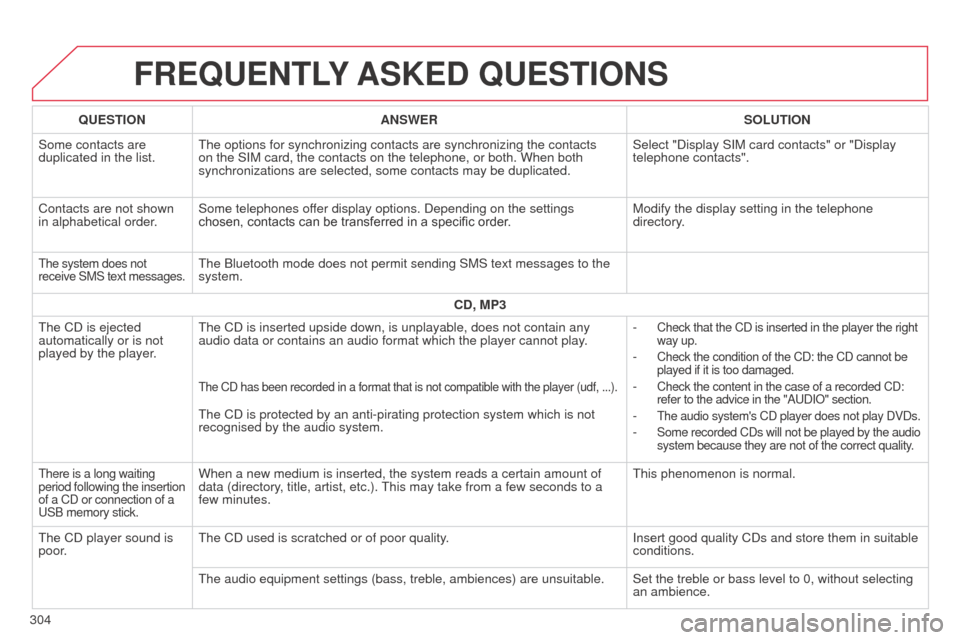
FREQUENTLY ASKED QUESTIONS
304QUESTION
ANSWER SOLUTION
Some contacts are
duplicated in the list. The options for synchronizing contacts are synchronizing the contacts
on the SIM card, the contacts on the telephone, or both. When both
synchronizations are selected, some contacts may be duplicated. Select "Display SIM card contacts" or "Display
telephone contacts".
Contacts are not shown
in alphabetical order. Some telephones offer display options. Depending on the settings
chosen, contacts can be transferred in a specific order. Modify the display setting in the telephone
directory.
The system does not
receive SMS text messages.The Bluetooth mode does not permit sending SMS text messages to the
system.
CD, MP3
The CD is ejected
automatically or is not
played by the player. The CD is inserted upside down, is unplayable, does not contain any
audio data or contains an audio format which the player cannot play.
-
Check that the CD is inserted in the player the right
way up.
- Check the condition of the CD: the CD cannot be
played if it is too damaged.
- Check the content in the case of a recorded CD:
refer to the advice in the "AUDIO" section.
- The audio system's CD player does not play DVDs.
- Some recorded CDs will not be played by the audio
system because they are not of the correct quality.
The CD has been recorded in a format that is not compatible with the pla\
yer (udf, ...).
The CD is protected by an anti-pirating protection system which is not
recognised by the audio system.
There is a long waiting
period following the insertion
of a CD or connection of a
USB memory stick.When a new medium is inserted, the system reads a certain amount of
data (directory, title, artist, etc.). This may take from a few seconds to a
few minutes. This phenomenon is normal.
The CD player sound is
poor. The CD used is scratched or of poor quality.
Insert good quality CDs and store them in suitable
conditions.
The audio equipment settings (bass, treble, ambiences) are unsuitable.\
Set the treble or bass level to 0, without selecting an ambience.
Page 309 of 331
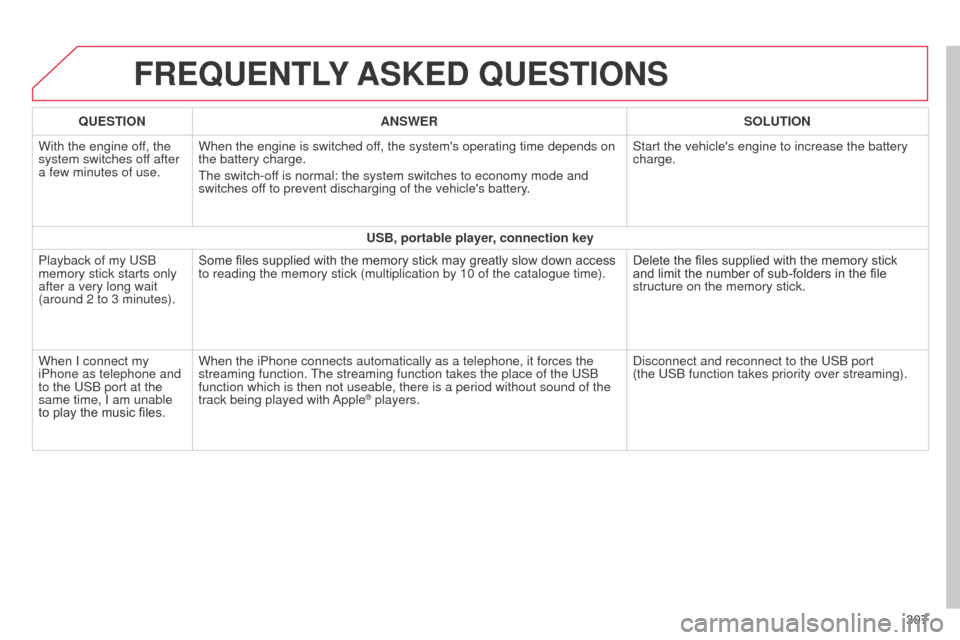
FREQUENTLY ASKED QUESTIONS
307
QUESTION
ANSWER SOLUTION
With the engine off, the
system switches off after
a few minutes of use. When the engine is switched off, the system's operating time depends on
the battery charge.
The switch-off is normal: the system switches to economy mode and
switches off to prevent discharging of the vehicle's battery. Start the vehicle's engine to increase the battery
charge.
USB, portable player, connection key
Playback of my USB
memory stick starts only
after a very long wait
(around 2 to 3 minutes). Some files supplied with the memory stick may greatly slow down access
to reading the memory stick (multiplication by 10 of the catalogue time\
).
Delete the files supplied with the memory stick
and limit the number of sub-folders in the file
structure on the memory stick.
When I connect my
iPhone as telephone and
to the USB port at the
same time, I am unable
to play the music files. When the iPhone connects automatically as a telephone, it forces the
streaming function. The streaming function takes the place of the USB
function which is then not useable, there is a period without sound of t\
he
track being played with Apple
® players.
Disconnect and reconnect to the USB port
(the
USB function takes priority over streaming).